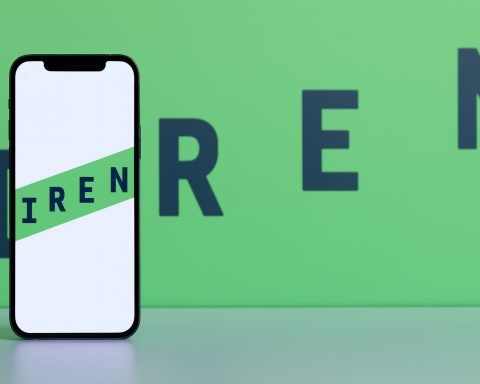- The iPad Pro 12.9″ (M2, 2022) uses an 8-core CPU, 10-core GPU, and a 16-core Neural Engine.
- Its 12.9″ display uses mini-LED Liquid Retina XDR with 2732×2048 resolution, 120Hz ProMotion, and up to 1600 nits peak HDR brightness.
- The Surface Pro 11 (13″, 2024) is powered by Snapdragon X Plus (10-core) or X Elite (12-core) ARM chips, with a base 13″ PixelSense Flow LCD 2880×1920 at 120Hz and an OLED option on higher configurations.
- Base RAM/storage: iPad Pro starts with 8 GB RAM and 128 GB storage (16 GB RAM on 1 TB/2 TB models, up to 2 TB storage); Surface Pro 11 starts at 16 GB RAM, upgradeable to 32 GB, with 256 GB–1 TB SSD options (removable).
- Ports: iPad Pro has a single USB-C/Thunderbolt port and a Smart Connector, while Surface Pro 11 offers two USB-C ports (USB4/Thunderbolt 4) plus a Surface Connect port.
- Biometrics: iPad Pro uses TrueDepth Face ID; Surface Pro 11 uses Windows Hello IR camera.
- Battery life: Apple rates up to 10 hours of web or video on the iPad Pro, while Surface Pro 11 targets around 10 hours typical use and 13–15 hours video.
- Accessories: iPad Pro uses the Magic Keyboard and Apple Pencil (2nd gen) with hover; Surface Pro 11 offers the Flex Keyboard with Slim Pen 2 and detachable Bluetooth mode, plus haptic feedback.
- Software: iPad Pro runs iPadOS, while Surface Pro 11 runs Windows 11 ARM, with Stage Manager on iPadOS and full desktop apps on Windows (VS Code, Photoshop on ARM, etc.).
- Pricing: iPad Pro 12.9″ starts at $1,099; Surface Pro 11 starts at $999, with high-end configurations and bundles approaching $2,000+.
Introduction
The Apple iPad Pro with the M2 chip and the Microsoft Surface Pro 11 represent the pinnacle of tablet-meets-laptop devices from their respective companies. Both promise powerful performance in sleek, portable designs – but they take very different approaches. Apple’s M2 iPad Pro refines an already polished tablet experience with desktop-class Apple Silicon, while Microsoft’s Surface Pro 11 is “the closest the company’s come to merging the power of a laptop with the battery life and flexibility of a tablet” [1] [2]. Tech experts are already calling the Surface Pro 11 “the first real competition the iPad Pro has ever really had” [3]. In this comprehensive comparison, we’ll evaluate design and build, display quality, performance hardware, software experience, battery life, accessories, ecosystem integration, pricing, and ideal use cases to see how these two pro-level tablets stack up.
At a Glance: Specs Comparison
To start, here’s a side-by-side look at the key specifications of the Apple iPad Pro (M2, 12.9″) and the Microsoft Surface Pro 11:
| Aspect | Apple iPad Pro 12.9″ (M2, 2022) | Microsoft Surface Pro 11 (13″, 2024) |
|---|---|---|
| Design & Build | Aluminum unibody; 6.4 mm thin; no built-in stand | Magnesium/aluminum alloy; 9.3 mm thin; built-in kickstand |
| Display | 12.9″ mini-LED (2732×2048), 120Hz ProMotion (XDR on 12.9″) [4]; 264 ppi | 13″ LCD (2880×1920), 120Hz; ~267 ppi (OLED 120Hz on high-end models) [5] [6] |
| Processor | Apple M2 (8‑core CPU, 10‑core GPU, 16-core Neural Engine) [7] | Qualcomm Snapdragon X Plus (10-core) or X Elite (12-core) SoC with NPU [8] |
| Memory (RAM) | 8 GB or 16 GB unified memory | 16 GB (base) upgradable to 32 GB [9] [10] |
| Storage | 128 GB – 2 TB (NVMe, non-expandable) | 256 GB – 1 TB SSD (removable) [11] [12] |
| Operating System | iPadOS 16 (tablet OS, mobile app ecosystem) | Windows 11 (ARM edition – full desktop OS) [13] [14] |
| Battery Life | Up to 10 hours web or video use (Wi-Fi) [15] | ~10 hours web browsing, up to ~14 hours video (rated) [16] |
| Ports | 1× Thunderbolt / USB 4 (charging + display) [17]; Smart Connector (accessory) | 2× USB-C (USB4/Thunderbolt 4), Surface Connect port (proprietary charging/dock) |
| Wireless | Wi-Fi 6E, Bluetooth 5.3; Optional 5G (cell model) [18] [19] | Wi-Fi 7, Bluetooth 5.4; Optional 5G (selected models) [20] [21] |
| Cameras | 12MP wide + 10MP ultra-wide rear; LiDAR sensor; 12MP front TrueDepth (Face ID) | 10MP rear; 1080p/1440p front IR camera (Windows Hello face login) [22] [23] |
| Weight | 1.5 lb (682 g) tablet only (12.9″ model) | 1.97 lb (894 g) tablet only [24] |
| Starting Price | $1,099 (12.9″ Wi‑Fi model) / $799 (11″ model) [25] [26] | $999 (13″, 16GB/256GB, LCD) [27]; $1,499 (OLED model, 12-core CPU) [28] |
Table: Key specifications of the 12.9″ iPad Pro (M2) vs 13″ Surface Pro 11. Both come in smaller/larger variants (Apple offers an 11″ iPad Pro; Microsoft now also offers a 12″ Surface Pro model) but here we compare the flagship sizes.
Design and Build Quality
Apple’s 12.9-inch iPad Pro (shown with Magic Keyboard case) is incredibly thin and sleek, while Microsoft’s Surface Pro 11 includes a built-in kickstand and a more laptop-like design.
At first glance, the iPad Pro and Surface Pro 11 have a very different physical presence. The iPad Pro (M2) retains the same minimalist design Apple has used since 2018 [29] – a flat aluminum unibody with uniform bezels and rounded corners. It’s impressively slim and light for its size (just 6.4 mm thin and about 1.5 pounds for the 12.9-inch model), to the point that a reviewer noted “the USB-C plug… is already thicker than the iPad itself” [30]. The build quality is top-notch, as expected from Apple, with a premium feel and solid durability. The iPad’s back is bare aluminum save for a camera bump and smart connector pins, and it relies on accessories (like Apple’s Magic Keyboard Folio or third-party stands) for propping it up – there’s no built-in kickstand on the device itself.
In contrast, Microsoft’s Surface Pro 11 embraces the 2-in-1 ethos with a design nearly identical to its Surface predecessors [31]. It’s crafted from a magnesium-aluminum alloy and slightly thicker (about 7.8–9 mm range, 1.97 lbs) to house its signature integrated kickstand hinge. This kickstand allows the Surface to stand on its own at various angles – a big ergonomic plus for laptop-style use or drawing with the pen on a desk. The chassis exudes quality and is “beautifully built and surprisingly repairable” according to The Verge [32]. Notably, the SSD storage is user-accessible via a small door, a boon for longevity or upgrades – something unthinkable on the sealed iPad. The Surface Pro 11 comes in multiple finishes (classic platinum silver, matte black, and new colors like sapphire blue or “dune” gold on some models [33]), whereas the iPad Pro sticks to Apple’s basics (Silver or Space Gray).
Both devices have magnetic connector pins for their respective keyboard accessories (Smart Connector on iPad, Type Cover connector on Surface). Neither has a headphone jack – a sign of the times for tablets. Each sports a face-recognition camera for secure login: Apple’s TrueDepth system (Face ID) is tucked into the iPad’s top bezel (when held portrait), while the Surface’s Windows Hello IR camera is on the top bezel in landscape orientation. This means out of the box the Surface is better oriented for horizontal laptop-style use in video calls (you look centered at the webcam), whereas the iPad’s camera placement on the side bezel can make you appear off-center in landscape mode – an issue Apple only addressed in its 2024 model refresh [34] [35].
In terms of portability and feel, the 12.9″ iPad Pro is wider and a bit heavier than the Surface 11 when both are in tablet form, but the iPad is noticeably thinner and more comfortable to hold as a pure tablet. The Surface’s extra bulk accommodates its kickstand and active cooling vents (though the Snapdragon chips run fanless, the vents help dissipate heat). Both devices feel premium and sturdy in hand. However, the iPad’s rounded edges and lighter weight make it slightly easier to handle for extended one-handed use (like reading or browsing), whereas the Surface shines when used on a flat surface or lap with the kickstand out. Neither device is ruggedized, but their build quality and materials are high-end – they look and feel like the expensive flagship products they are.
Display Quality
The displays on these Pro tablets are among the best in their class, each with their own strengths. Apple’s iPad Pro has long been lauded for its screen, and the M2 generation continues that legacy. The 12.9-inch iPad Pro features a Liquid Retina XDR display that uses mini-LED backlighting to achieve nearly OLED-like contrast and outstanding HDR performance. With a 2732×2048 resolution (~264 ppi) and ProMotion 120Hz adaptive refresh, the iPad Pro’s screen is exceptionally sharp, smooth, and color-accurate. The mini-LED tech gives it 1000 nits fullscreen brightness (1600 nits peak for HDR highlights), making HDR content like movies or photos look stunning – “the Mini LED display on the 12.9-inch model remains tremendous and a joy to look at” [36]. The smaller 11-inch iPad Pro (M2) uses a more conventional Liquid Retina IPS LCD (2388×1668) with 120Hz, which is still excellent but lacks the extreme contrast and brightness of the larger model. (In fact, The Verge lamented the 11-inch still having no mini-LED, calling it “a forgotten stepchild” in Apple’s lineup [37].) Both iPad Pro screens support P3 wide color and have very low latency and high responsiveness – crucial for Apple Pencil work. Apple’s “True Tone” feature also adjusts white balance to ambient light for more natural viewing.
The Surface Pro 11 steps up Microsoft’s display game by offering, for the first time, an OLED screen option in its higher configurations. The standard Surface 11 comes with a 13-inch PixelSense Flow LCD display at 2880×1920 resolution (3:2 aspect ratio), which roughly matches the iPad in pixel density (~267 ppi) and also runs up to 120Hz refresh (adaptive). Reviewers have praised it as a “bright, vibrant 120Hz screen” [38], and Microsoft claims a 33% boost in brightness over the previous gen. On the pricier models, that LCD is swapped for a 13-inch OLED panel of the same resolution – delivering perfect blacks, high contrast, and punchy colors that make content pop. The Verge noted Microsoft’s OLED is “often beautiful” for HDR video, though Windows’ handling of HDR can be finicky at times [39]. Either way, the Surface’s screen finally lives up to “pro” expectations: it’s a far cry from early Surfaces which were limited to 60Hz. The 3:2 aspect ratio is slightly more rectangular than the iPad’s 4:3, which some users prefer for productivity (more vertical space for documents or web pages) and video calls (fits 16:9 content with smaller black bars).
Both displays support wide color (Surface covers sRGB and likely DCI-P3 in vivid mode) and HDR content. In practice, Apple’s mini-LED can get brighter for HDR highlights, while the Surface’s OLED can achieve true black levels and high contrast. For creative work like photo editing or design, both are top-tier: color accuracy is high on the iPad out of the box, and Microsoft’s screens have improved accuracy and even offer calibration in settings for sRGB, etc. Touch and stylus input on both screens is fluid and precise, courtesy of the high refresh rates and fast touch sampling. When scrolling or drawing, the 120Hz refresh on both devices makes for a very smooth experience with minimal lag.
One difference to note is screen size and bezels. The Surface Pro 11 has a 13-inch display in a chassis about the same size as the 12.9″ iPad (thanks to slightly thinner bezels on the iPad). The iPad’s bezels are uniform and fairly slim, but enough to rest your thumbs; the Surface’s bezels are also slim (and now uniform on the new models), though perhaps a hair thicker on the top to accommodate the camera. Both look modern and maximize screen real estate. For media consumption, the iPad’s 4:3 aspect ratio means wider black bars on widescreen videos compared to the Surface’s 3:2, but the iPad’s superior HDR brightness can make movies truly shine on the 12.9″. On the Surface OLED, watching dark scenes (e.g. in a Netflix show) will impress with inky blacks. In summary, you’re getting an excellent high-refresh display either way – the iPad 12.9″ might edge out for HDR brightness and consistency, while the Surface Pro 11’s optional OLED offers contrast and vibrancy that finally rival the iPad’s mini-LED.
Performance and Hardware Internals
Under the hood, these two tablets are powered by very different chips – Apple’s in-house M2 silicon versus Qualcomm’s latest Snapdragon X series – yet their performance objectives are similar: deliver laptop-grade computing in a mobile device.
Apple’s M2 (as used in the 2022 iPad Pro) is a powerhouse derived from the Mac lineup. It’s an 8-core CPU (4 performance + 4 efficiency cores) with a 10-core integrated GPU and a 16-core Neural Engine, built on a 5nm process. In the iPad Pro, the M2 runs at similar speeds to the MacBook Air, meaning it can handle intensive tasks – 4K video editing, 3D design, complex multitasking – without breaking a sweat. Benchmarks show the M2 offers ~15–20% higher CPU and GPU performance over the M1 chip. In real use, however, “the vast majority of iPad users will not perceive any difference in performance between the M1 and M2 models… the Pro is very fast and responsive” [40] for everything from day-to-day productivity to graphics-heavy apps. In other words, performance headroom wasn’t a problem even on the previous gen; the iPad Pro has been overpowered for typical iPad workflows for some time. The M2 does unlock some new abilities, like faster media encoding/decoding (useful for video pros) and the ability to capture ProRes video directly on the iPad [41]. It also powers new experiences like the Apple Pencil hover feature (showing a preview of your pencil stroke when the stylus is near the screen) [42] [43]. The M2 chip is paired with 8 GB of RAM on base iPad Pro models (and 16 GB on 1TB/2TB storage configs). While 8 GB may seem low next to typical laptops, iPadOS is efficient in memory usage, and even power users rarely max it out due to the OS limitations on multitasking. The storage options range from 128 GB up to 2 TB of fast NVMe storage – again, similar tech to Macs. One downside: nothing in the iPad is user-upgradeable (RAM and storage are fixed at purchase).
On the Microsoft side, the Surface Pro 11 marks a turning point: it is exclusively powered by ARM-based Snapdragon X processors, eschewing Intel/AMD options. This is essentially the successor to the “Surface Pro X” concept, now matured. The base config has the Snapdragon XPlus (a 10-core CPU), and higher models have the Snapdragon X Elite (12-core CPU). These chips – built in partnership with Qualcomm and based on their Oryon cores – have drawn attention as direct competitors to Apple’s M-series. And by most accounts, they deliver. The Verge found that thanks to the new silicon, “it’s the first Arm-based Surface Pro that runs Windows and most apps without tripping over itself. More than that, it’s fast as hell.” [44] In fact, in that review they note the Surface Pro 11 feels snappy in general computing and can even handle heavy tasks decently. Devindra Hardawar at Engadget wrote that the Snapdragon X Elite makes the Surface Pro “astoundingly fast and power-efficient”, finally solving the Windows on ARM performance puzzle – “Microsoft has finally managed to do what Apple did with its M-series MacBooks four years ago” [45]. That’s high praise, indicating that Qualcomm’s chips have closed much of the gap in CPU power. The 12-core Snapdragon X Elite can boost up to ~3.3 GHz and, combined with the efficiency of ARM architecture, provides strong multi-core performance and excellent thermals (the Surface is fanless and stays relatively cool/quiet). GPU-wise, the Snapdragon has an integrated Adreno GPU – adequate for graphics acceleration and casual gaming, though generally not as strong as the M2’s GPU in raw performance. Still, it’s capable of driving the 120Hz display smoothly and even powering multiple 4K external monitors via USB4. One of the headline features of the Snapdragon platform is the Neural Processing Unit (NPU), which Microsoft leverages for AI-enhanced features in Windows 11 (like background blur, eye contact correction in video calls, voice isolation, and the new Windows Copilot AI assistant). The Surface Pro 11 is one of Microsoft’s first “Copilot+” branded PCs with this AI focus [46]. Apple’s M2 has its Neural Engine as well, used for on-device machine learning in apps (e.g. photo indexing, Siri requests, etc.), but Apple hasn’t pushed an AI assistant on iPadOS like Microsoft has with Copilot – so the practical benefits of NPUs might become more apparent on the Surface in coming years.
In terms of memory and storage, the Surface Pro 11 actually has an advantage at the base level: 16 GB RAM standard (LPDDR5X), which reviewers appreciated as forward-thinking [47]. You can configure up to 32 GB on the top model, which is useful if running many heavy Windows apps or VMs. Storage comes in 256 GB or 512 GB SSD (and up to 1 TB on the $2k configs) [48]. These are M.2 2230 drives that are physically replaceable – a rarity in tablets. By contrast, the iPad Pro’s storage (while very fast) cannot be expanded internally at all (though you can attach external drives via Thunderbolt on iPad). The Surface’s IO is also more expansive: it has two USB-C ports (USB4/Thunderbolt 4 capable), so you could connect peripherals and displays more freely, and it retains the Surface Connect port for charging/docking (which can be handy to keep one USB-C free). The iPad Pro has a single USB-C/Thunderbolt port that handles charging, data, video out – versatile but limited in count, so a hub or adapter is often needed for multitasking with peripherals.
When it comes to real-world performance: productivity tasks (web browsing, Office apps, email, video calls) are easily handled by both. The iPad feels extremely snappy opening apps and juggling between a few of them, and the Surface now also feels quick even with a dozen Chrome tabs and apps open, thanks to that 16 GB RAM and improved chip. In graphics tasks, like editing photos or exporting videos, the iPad’s M2 may have an edge due to its more robust GPU and the highly optimized apps like LumaFusion or Affinity Photo on iPadOS. The Surface can run full Adobe Photoshop and even Premiere Pro (which now have ARM-compatible versions or soon will), so it’s no slouch for creative workloads either – just keep in mind some pro apps on Windows might still be running in x86 emulation if not optimized for ARM, which can affect performance. The good news is Microsoft and Qualcomm have significantly improved emulation – even older 64-bit apps can run, and “it can also emulate older apps without much fuss” [49]. Still, certain heavy legacy apps or games might not run as fast under emulation as they would on a comparable x86 laptop.
Speaking of gaming: neither of these devices is a dedicated gaming rig, but each can do different kinds of gaming. The iPad Pro, with the M2, can run the extensive library of iPadOS games (including Apple Arcade titles and console-quality ports like Genshin Impact) very smoothly, thanks to that strong GPU. It won’t play PC-only games, but game streaming services (Xbox Cloud Gaming, Stadia (RIP), GeForce Now, etc.) are available via apps or web, and the experience is good with a Bluetooth controller. The Surface Pro 11 can technically run Windows games, but the ARM limitation means many older or anti-cheat protected games won’t work. Lighter indie games or titles from the Microsoft Store that support ARM will run, and the Adreno GPU can handle less-demanding 3D games at low/medium settings. It’s also well-suited for cloud gaming or streaming from an Xbox/PC. In short, casual gamers might lean iPad for the rich native game ecosystem, while those who want PC games might prefer a different device entirely – though it’s impressive that the Surface Pro 11 at least can try to fill that role in a pinch, something prior ARM Surfaces struggled with.
Overall, both the M2 iPad Pro and the Snapdragon-powered Surface Pro 11 deliver blazing-fast performance for their form factor. Apple still holds an edge in GPU-intensive tasks and the fact that its software is finely tuned to the hardware. But Microsoft has narrowed the gap – the Surface’s CPU performance is finally in the same league, and normal office or web workloads won’t slow it down at all. In fact, in multi-core, the 12-core Snapdragon might even beat the M2 in benchmarks, though Apple may win in single-core speed. From an experience standpoint, you’ll rarely feel any lag on either device in day-to-day use. The bigger differentiator is not raw speed anymore, but how effectively each device’s software can utilize that speed – which brings us to the software and ecosystem differences.
Software and Operating System
The philosophical divide between these two products is perhaps most evident in their software. The iPad Pro runs iPadOS, a mobile operating system derived from iOS, while the Surface Pro 11 runs full Windows 11 (ARM edition), a desktop OS. This leads to very different user experiences and capabilities, each with pros and cons.
iPadOS (at the M2’s launch, it was iPadOS 16; it’s upgradeable – by 2025, iPadOS 18 is the latest [50]) is designed around touch input and simplicity. It’s extremely intuitive for tablet use – things like swiping, multi-touch gestures, and pencil input feel natural. The interface is simple: a grid of apps, split-screen multitasking (two apps side by side, plus a floating window) and the newer Stage Manager feature that allows resizable overlapping windows (up to 4 on screen, plus an external monitor with its own set). While Apple has been adding more “desktop-like” features to iPadOS, it is still fundamentally more restrictive than macOS or Windows. For instance, you can only run a limited number of apps at once on screen, you don’t get the same level of filesystem access (the Files app is sandboxed), and many professional applications are absent or scaled-down versions. This is the infamous trade-off of the iPad: the hardware is laptop-class, but the software keeps it in a tablet-like box. As The Verge put it, Apple has “prevented this ultraportable and ultrapowerful machine from becoming the full-fledged computer so many users want it to be” by forcing a simplified OS on it [51] [52]. At the same time, iPadOS offers optimizations and an app ecosystem tailor-made for touch. The App Store has a wealth of high-quality tablet apps – from art apps like Procreate, to music production like GarageBand or BeatMaker, to Microsoft Office and Adobe’s mobile suite – often with touch-friendly UIs that you won’t find on desktop. For example, many artists prefer the iPad Pro because apps like Procreate or Affinity Designer on iPad are built for pencil and touch, whereas using Adobe Photoshop on a touchscreen PC can feel clunky with its small controls (though Adobe does have Fresco and other touch apps on Windows now). Stability and optimization on iPadOS are excellent; crashes or slowdowns are rare, and battery usage is tightly managed by the system. However, when you push against the boundaries of what iPadOS allows, you may hit frustrating limitations – e.g. no support for apps running in the background indefinitely, no ability to freely install software outside the App Store (unless you use enterprise provisioning or upcoming sideloading changes), and limited customization of the UI compared to a PC.
In contrast, Windows 11 on ARM is full Windows 11. This means the Surface Pro 11 can do essentially anything a Windows 11 laptop can do (aside from those app compatibility issues which are diminishing over time). You have the familiar desktop, Start menu, taskbar, and the ability to have as many overlapping windows and apps running as the hardware can handle. Multitasking is robust – you can have dozens of apps open, multiple virtual desktops, and truly work like on any PC with complex workflows (multiple app windows plus a browser plus a terminal, etc.). The Surface Pro 11 “has the power of a Windows laptop”, and importantly, you’re not forced to choose between a “tablet mode” app and a “desktop mode” app – it’s all one environment now, with Windows adapting its interface slightly for touch (larger hit targets, on-screen keyboard auto pop-up, etc., when you don’t have the keyboard attached). But adapting is the key word – Windows 11 is not a from-scratch touch OS; it carries legacy of keyboard/mouse-centric design. This means that while you can use the Surface purely as a tablet (with your finger or pen to tap menus, use the on-screen keyboard to type, etc.), it’s not as seamless an experience as on the iPad. Tiny “X” buttons or menu items on legacy apps can be harder to tap accurately, the on-screen keyboard doesn’t automatically slide the window up as gracefully in all apps, and many Windows apps are not optimized for a tablet screen layout. Microsoft does offer a huge catalog of apps, of course – basically every PC app out there – which is a big plus. You can install software from the web, run full Microsoft Office (the desktop versions with all features), software development IDEs, PC-only enterprise software, full Photoshop/Lightroom, you name it. For someone who needs that uncompromised environment for work, the Surface has a clear advantage. It truly can replace a laptop because it literally is one in terms of OS. And with the new ARM power, Microsoft has improved x86 app emulation to the point that even many games and high-end apps run acceptably [53]. Still, not every app is optimized – e.g., some Adobe apps and many specialized programs have yet to release native ARM versions. Running those under emulation may incur a performance or battery penalty, and a few might not run at all if they use unsupported drivers or old 32-bit code. It’s something early adopters of Windows on ARM have to keep in mind, though the situation is steadily improving (Microsoft has lined up software partners for native ARM apps, and even without them, The Verge found “most apps” ran well on the Surface Pro 11 [54]).
When it comes to tablet-specific software and features, the iPad still has an edge. For example, the iPad’s system-wide gesture navigation (swipe up to go home, swipe and hold for multitask, etc.) is very fluid. Windows 11 has added gestures (like three-finger swipe to task view), but they’re not as second-nature. The tablet home screen on iPad with its app icons and widgets feels more natural on a touch device than the Windows desktop with small icons. However, Windows 11’s tablet mode improvements – such as spacing out taskbar icons and adding touch gestures – have made it more usable on the go than older Windows. Another win for iPadOS is the ecosystem of tablet-optimized apps and games. iPad apps are required to support touch and often adapt to different screen sizes, whereas on Windows, a lot of apps assume at least a laptop-sized screen and precise input. There is the Microsoft Store which features some UWP or PWA apps that are more touch-friendly (and you can run Android apps via Amazon’s store on Windows 11 now, theoretically giving access to some mobile apps), but it’s nowhere near the curated touch-first selection of the iPad’s App Store.
Productivity on the go can be achieved on both, but in different ways. With the iPad Pro, you might use a mix of native iPad apps (say, Microsoft’s Office for iPad which is simplified but decent, or Apple’s own iWork suite) and perhaps remote desktop into a PC for heavier tasks. With the Surface, you just run the full apps locally. If your workflow depends on very specific software (custom corporate software, developer tools like Visual Studio, advanced Excel macros, etc.), the Surface Pro 11 will meet those needs and the iPad likely will not. On the other hand, if your workflow is more about creative tasks like sketching, video editing with intuitive touch controls, reading and annotating PDFs, etc., many people find the iPad Pro environment more delightful and focused.
One telling quote from The Verge’s Nathan Edwards, who tried using the Surface Pro 11 as his main machine: “The iPad is a much, much better tablet” [55], he said, while also noting the Surface’s advantage that it’s more flexible than a laptop or tablet alone. This captures the sentiment often heard: the iPad is unbeaten as a tablet, and the Surface is trying to be a tablet and a PC at the same time. Indeed, the Surface still isn’t the best tablet if you purely think of couch use or handheld note-taking – Windows just isn’t as optimized for those scenarios, and simple things like responsive rotation or app store games/tablet apps are not as prevalent. But the trade-off is capability. The Surface Pro 11 running Windows 11 is, as TechRadar puts it, “a fully-functional OS” on a tablet [56], whereas the iPad’s iPadOS, for all its strengths, “just can’t keep up with the hardware” in terms of unlocking its full potential [57].
Ecosystem integration also differs. If you’re all-in on Apple’s ecosystem (iPhone, Mac, Apple Watch, etc.), the iPad Pro is an awesome team player – you can do things like Universal Control (use one keyboard/mouse across Mac and iPad), AirDrop files instantly, pick up your iMessage texts, FaceTime, iCloud Drive syncing, Sidecar (use iPad as second screen for Mac) and so on. Microsoft’s ecosystem revolves more around Windows and Office/OneDrive; while you can sync Edge or Chrome, and use OneDrive to keep files accessible, it’s not as cohesive a multi-device experience unless your phone is a Windows Phone (which isn’t a thing anymore). That said, Windows 11’s Phone Link app now lets Android users (especially Samsung phones) get texts, notifications, even run phone apps on the Surface – a nice integration, but still a step behind Apple’s continuity features. On the flip side, the Surface (being Windows) integrates beautifully in corporate/IT environments with Azure Active Directory, domain networks, full desktop browsers for any web app, etc., which could be important for some professional users.
In summary, the iPad Pro offers a more polished tablet experience, and the Surface Pro 11 offers a more powerful computer experience. If you need a device that’s primarily a tablet but can do light PC duties, the iPad is a joy. If you need a PC that can occasionally act as a tablet, the Surface now finally lets you have that in one device without major performance sacrifices. Your preference might boil down to whether you prioritize simplicity and touch-optimized apps (iPadOS) or versatility and legacy support (Windows 11). Neither approach is wrong – they’re just very different. Many reviewers note that Apple and Microsoft are essentially coming at the “future of computing” from opposite ends: Apple started with a mobile OS and is adding pro capabilities, while Microsoft took a desktop OS and is trying to make it work on mobile hardware. Both have met in the middle to some extent here in 2025, giving consumers two compelling visions of a do-it-all tablet.
Battery Life and Charging
Despite their powerful internals, both the M2 iPad Pro and the Surface Pro 11 manage to deliver all-day battery life in typical usage – though how each achieves it and the exact endurance can differ based on workloads.
Apple rates the iPad Pro at 10 hours of web surfing or video playback on Wi-Fi on a full charge [58] (and about 9 hours if using cellular data). In real-world use, 8–10 hours of active usage is commonly reported on the 12.9″ model – enough for a full day of work or classes in many cases. Notably, Apple has kept that 10-hour claim consistent for iPads for years, and the power efficiency of the M2 chip helps maintain it despite the performance boost. In The Verge’s testing, the M2 iPad’s battery life was “basically identical” to the M1 model [59], meaning no hit from the new chip – the iPad can be idle for long stretches with minimal drain, and then ramp up for tasks as needed. iPadOS is very aggressive at pushing apps into low-power states when not in use, contributing to great standby times. You can leave an iPad Pro in your bag on standby for days and come back to plenty of battery left, which is a huge advantage for a grab-and-go tablet.
The Surface Pro 11, thanks to its ARM-based Snapdragon platform, finally achieves genuinely good battery life for a Surface. Microsoft claims around 10 hours of typical device usage (like mixed web, Office, etc.) and up to 13–15 hours for video playback on the Wi-Fi model [60]. Reviewers found it impressively long-lasting: TechRadar called it “incredible battery life (for Windows)” [61], and others noted it easily outlasts the Intel-based Surface Pros of previous years. In one review, the Surface Pro 11 with Snapdragon X Elite lasted nearly 13 hours on a web browsing battery test [62] – that’s in the same ballpark as the iPad, a huge win for Microsoft’s camp. It’s worth noting that battery life on the Surface can depend more on what kind of apps you use. Native ARM apps and web browsing are very power-efficient, whereas running an x86 app in emulation or intensive workloads (compiling code, 3D rendering, etc.) will use more power and reduce battery runtime. PCWorld’s analysis found that under heavy unoptimized loads, the Snapdragon will draw more power and “sacrifice battery life for additional performance” to keep up [63]. But for everyday tasks, you can expect a full workday from the Surface Pro 11. It also has intelligent battery management and connected standby improvements, though Windows still isn’t quite as frugal as iPadOS when idle. If you leave the Surface in your bag asleep, it might trickle down faster than an iPad would (though it’s much better than older Surfaces that drained quickly in standby).
Both devices charge via USB-C Power Delivery. The iPad Pro supports up to ~33W fast charging (if you use a higher watt charger than the included 20W brick, it can top up faster). The Surface Pro 11 can charge either through its Surface Connect port (with the included charger that also has a handy extra USB-A port on the brick) or via USB-C PD. Charging speed on Surface is also in the 60W range with the stock charger, filling its ~39 Wh battery in a couple of hours. Neither has removable batteries (aside from the modular SSD on Surface), and neither supports things like wireless charging (wireless charging a tablet that size isn’t really a thing yet).
One advantage of the Surface’s two-port design is you could charge it on one USB-C port while outputting to a monitor or accessory on the other, whereas the iPad’s single port might need a hub if you want to charge and use peripherals simultaneously. However, the iPad’s excellent battery life + standby means many people just charge it once overnight and use it all day unplugged.
In practical terms, both the iPad Pro and Surface Pro will get you through a transatlantic flight of movie-watching, or a full day of note-taking and web usage, without desperately hunting for an outlet. The iPad might still have a slight edge in light use/standby longevity – for example, if you mostly use it intermittently, the iPad could stretch to multiple days on a charge, whereas the Surface, behaving more like a laptop, might prompt you to charge each evening after a day’s work. But the fact that we’re even comparing them shows how far Microsoft has come; as one review put it, “Snapdragon X Elite and Plus chips are wonderfully fast [and] solid battery life” on the Surface Pro 11, finally making it a no-compromise mobile PC [64].
Accessories and Expandability (Keyboards, Stylus, etc.)
Both Apple and Microsoft offer an ecosystem of high-end accessories to complement these pro tablets – notably keyboard covers and stylus pens – turning them into true 2-in-1 productivity machines. However, the approach and capabilities of these accessories have some differences.
Keyboards: Apple’s official solution is the Magic Keyboard (for iPad Pro), a folio case with a keyboard and trackpad. It magnetically attaches to the iPad Pro’s smart connector, “floating” the iPad above the keys at a fixed angle. It provides an excellent typing experience with backlit keys and a smooth multi-touch trackpad that integrates perfectly with iPadOS’s cursor support. It essentially turns the iPad into a mini laptop, albeit with a somewhat rigid viewing angle and no function key row (on the older Magic Keyboard; the 2024 Magic Keyboard for iPad Pro added a function row, but the M2 iPad’s keyboard did not have it). Apple’s Magic Keyboard is also notably expensive (~$299–349) and adds significant weight – the 12.9″ iPad with Magic Keyboard ends up heavier than a MacBook Air. Apple also offers a lighter Smart Keyboard Folio (no trackpad, fabric keys) and third parties like Logitech have their own keyboard cases. But for a fair comparison, Apple’s Magic Keyboard and Microsoft’s Signature Type Covers are equivalent.
Microsoft’s keyboard for the Surface Pro 11 has evolved. The new Surface Pro Flex Keyboard is the premium option launched alongside the Pro 11. It attaches via pogo pins at the bottom like prior Type Covers, but it also has Bluetooth to remain connected even when detached [65]. This is a game-changer for flexibility – you can pull the keyboard off and continue typing from afar (great for presentations or simply moving the keyboard out of the way while the Surface is docked or in an easel position). The handoff between wired and wireless mode is seamless [66]. The Flex Keyboard retains the hallmark Surface feature of magnetically propping up at an angle against the screen (for a laptop-like typing angle) – except now, when you detach it, it keeps working flat as a Bluetooth keyboard. It also has a built-in haptic touchpad and backlit keys. The typing feel and trackpad quality on Surface keyboards have been consistently good in recent generations, and reviewers call the new one “(almost) perfect” [67]. One downside: it’s very pricey – about $349 on its own, or $449 bundled with the Slim Pen 2 [68]. Microsoft does offer a cheaper Signature Keyboard (without the fancy wireless feature or without bundle) that costs a bit less and is similar to the previous Type Cover. Either way, to get the full laptop experience, you have to factor in the keyboard cost on both iPad and Surface, since neither includes it. (And unlike some laptops, these tablet keyboards don’t work on your lap quite as well as a rigid laptop – though the Surface with its kickstand and the iPad’s firm Magic Keyboard are both usable on a lap, the Surface can be a bit fiddly because the kickstand extends onto your legs, and the iPad’s top-heavy design can wobble if not on a flat lap.)
Stylus/Pen: For creative work, note-taking, and navigation, both devices support an active stylus. Apple’s Apple Pencil (2nd generation) is the go-to for iPad Pro. It snaps magnetically to the side of the iPad for pairing, charging, and storage – super convenient. With the iPad Pro’s fast screen scanning and Apple’s technology, the Pencil achieves a remarkably low latency (~9ms) and a natural feel. It supports pressure sensitivity, tilt, and has a double-tap gesture on the barrel (e.g. to switch tools). The M2 iPad Pro introduced a “hover” feature that allows the Pencil to be detected up to ~12mm above the screen, showing a cursor or preview – helpful for precise drawing and UI interactions [69] [70]. Artists and note-takers widely praise the Apple Pencil as one of the best stylus experiences available on any device. It’s essentially as close to pen-on-paper as current tech allows, with a smooth yet controlled glide on the glass (which some augment with matte screen protectors for more “tooth”).
Microsoft’s counterpart is the Surface Slim Pen 2. This is a flat, stick-like stylus that magnetically attaches and charges in a storage slot on the keyboard (on the Signature/Flex keyboard, there’s a dedicated trough up by the hinge for the pen). The Slim Pen 2 also offers excellent low latency and high precision – Microsoft even added haptic feedback in this pen. With certain apps on the Surface, the pen can simulate a bit of “scritch” vibration as you write, mimicking the feel of pen on paper. It’s a neat trick that many find actually adds to the tactile feel when drawing or handwriting. The pen has a programmable button on the side and a tail eraser button (which can also invoke functions like opening OneNote). Inking on the Surface Pro 11 is vastly improved thanks to the 120Hz display and faster processing – writing feels very fluid. One reviewer noted that with the Snapdragon’s power, even apps like Photoshop responded well to pen input, whereas older Surface on ARM would lag. Microsoft has years of experience in handwriting recognition and note software (OneNote is a favorite for many note-takers), and that continues here – you can search handwritten notes, etc., on Windows. Apple’s Scribble feature is similar, letting you write in any text field on iPadOS and converting to text.
In terms of which stylus is better, it’s hard to declare a winner – both are excellent. The Apple Pencil might have slightly broader support in third-party creative apps (due to the iPad being popular among artists), and its tilt + pressure is superb for things like shading or calligraphy in apps like Procreate. The Surface Slim Pen 2 is not far behind and some prefer its shape (flat sides vs the perfectly round Apple Pencil, which can roll off desks if not attached). The Slim Pen’s haptics and the fact it can be stored securely in the keyboard (where it’s completely protected when the Type Cover is closed) are advantages over the Apple Pencil’s magnetic side mount (which is strong, but the pen can get knocked off in a bag). Both pens cost roughly $120-130 if bought separately.
Other accessories: Both devices support a range of peripherals. The iPad Pro, with its Thunderbolt/USB4 port, can connect to external storage drives, 4K/5K monitors, USB or MIDI devices, etc. iPadOS now has decent support for external monitors (especially with Stage Manager, the iPad can drive a separate extended display rather than just mirroring, up to 6K resolution [71]). The Surface Pro 11, having two USB-C ports, can natively extend to multiple monitors (often one via USB-C and another via the Surface Dock or daisy-chaining if using USB-C/Thunderbolt monitors). If you plug the Surface into a Thunderbolt dock, it can effectively become a desktop PC with peripherals. The iPad can also work with hubs and docks, but iPadOS’s multi-monitor handling is still more limited (only one external display at a time, as of iPadOS 17, and not all apps make great use of the extra screen yet).
For audio, neither has a headphone jack, so it’s Bluetooth or USB-C/Thunderbolt audio interfaces. The iPad’s quad-speaker setup is widely praised – it produces stereo sound that’s quite rich for a tablet, great for watching movies or listening to music casually. The Surface Pro 11 has stereo 2W speakers with Dolby Atmos support; they are also good (and placed at the front edges) but the smaller size and lack of resonance chamber means they aren’t as full-sounding as the iPad Pro’s four speakers. That said, one review noted the Surface’s speakers were “punchy” and improved over past gens [72], and they’ll certainly do fine for Zoom calls or background music.
Both devices support external keyboards/mice via Bluetooth or USB, so you can use your favorite peripherals if you prefer. The iPad with iPadOS even supports features like keyboard shortcuts, mouse right-click, and recently, trackpad gestures – Apple basically adapted a laptop-like interaction model when you use a keyboard/mouse with it. Surface, being Windows, has always supported all that (and you can even game with an Xbox controller or use specialty PC accessories).
It’s worth noting expandability: The Surface’s user-replaceable SSD means you could swap in a larger drive down the line (assuming you have the tiny Torx screwdriver to open the compartment), extending its life. With iPad, whatever storage you buy is what you’re stuck with – though you can offload data to iCloud or external drives. Neither lets you add RAM post-purchase.
Cost of accessories is high for both. If we tally a “complete package” (tablet + keyboard + pen):
- Surface Pro 11 base ($999) + Surface Pro Flex keyboard w/ Slim Pen bundle ($449) = ~$1,448. There are bundle deals sometimes, or you could get the non-Bluetooth keyboard for ~$279 + pen $129 = similar total.
- iPad Pro 12.9 base ($1,099) + Magic Keyboard ($349) + Apple Pencil ($129) = ~$1,577. The 11″ iPad Pro base would be $799 + $299 + $129 = $1,227. So Apple’s route is a bit more expensive for the 13″ class device, while for the smaller size the difference is narrower.
Either way, expect to spend over $1,200 for the full kit in both cases – these are premium setups, not budget tablets with cheap add-ons. The user experience with those accessories, however, is excellent on both. The gap has really closed: a few years ago, the iPad’s keyboard didn’t even have a touchpad and Windows pens had more latency – now iPad has a great trackpad and Windows ink is nearly as smooth as Apple’s. It really comes down to how you use the device: for heavy handwriting or drawing, you might lean iPad due to the robust app support (Procreate, etc.) and Apple’s decades honing stylus input (from Pencil back to Newton days even). For heavy typing and “laptop replacement” tasks, the Surface’s keyboard and ability to use any Windows app (like full VS Code for coding with all key bindings, etc.) might edge out. Both companies clearly target creatives and professionals with these accessories – even Marques Brownlee (MKBHD) noted about the iPad Pro, “It’s ridiculously powerful to the point where it almost doesn’t matter [because] iOS is still iOS… Best iPad by far. Still an iPad.” [73], underscoring that without the right accessories and software, that power can be hard to utilize. Microsoft’s approach with Surface is to ensure you have all the tools (keyboard, pen, ports) to utilize the power like a PC. Apple’s approach is to streamline and optimize the tools it does give (their keyboard/trackpad feels very integrated, and Pencil is deeply woven into iPadOS).
Ecosystem and Integration
Choosing between an iPad Pro and a Surface Pro isn’t just about the devices themselves, but also about the ecosystems they plug into. Apple and Microsoft each have vibrant (but very different) ecosystems that can enhance the experience of their tablets – or, if you’re already invested in one, might sway your decision.
Apple Ecosystem (iPad Pro): If you own a Mac, iPhone, Apple Watch, or other Apple gear, the iPad Pro fits in seamlessly. Apple’s Continuity features allow things like: using your iPad as a second screen for Mac (Sidecar), copying something on your iPhone and pasting on the iPad (Universal Clipboard), answering SMS texts or phone calls on the iPad that are coming to your iPhone, and even using a single keyboard/mouse to control both your Mac and iPad side by side (Universal Control). The iPad also accesses all your iCloud data – photos, notes, calendars, Safari tabs, etc. – and can hand off what you’re doing to another device (for example, you can start writing an email on iPad and continue on your Mac). For creative workflows, AirDrop is a huge convenience: you can wirelessly send large videos or batches of photos from an iPhone to the iPad Pro (for editing) in a snap, or vice versa. If you edit a ProRAW photo on your iPad, it’s already updated in your iPhone’s Photos library via iCloud. Apple’s ecosystem is very cohesive and tends to “just work” if you’re within it.
App-wise, the iPad can run almost all the same apps as iPhone (often with adapted UIs), and many Mac apps have iPad versions that sync data (e.g. Things, Bear, Adobe Creative Cloud files). Apple’s services like Apple Music, Apple TV+, Fitness+, etc., all have great iPad apps. Even gaming with friends is integrated via Game Center. The flip side is that integration outside Apple’s walled garden is more limited. You can use Microsoft Office and Google services on iPad no problem, but you won’t get, say, a Cortana or Alexa deeply integrated (Siri is the assistant you get), and connecting to non-Apple devices (like an Android phone for texting) is not possible on iPad.
Microsoft/Windows Ecosystem (Surface Pro): If you already use a Windows PC or have an Office 365 subscription, the Surface Pro will slot right in. For instance, OneDrive can sync files between your Surface and any other PC (or even an iPhone via OneDrive app). If you use Outlook and Teams at work, the Surface obviously runs the full desktop versions which might integrate better with corporate systems than the mobile versions on iPad. Windows 11 also plays nice with a variety of hardware. You can use any USB or Bluetooth peripheral – printers, scanners, external GPUs (via Thunderbolt), you name it. The Surface could even drive multiple monitors as a desktop PC replacement; when at your desk, you might dock it with a keyboard, mouse, and big monitor – a scenario where it behaves exactly like a regular Windows desktop.
Microsoft’s ecosystem extends to services like OneNote and Office which sync across devices (OneNote on a phone, for example, syncs ink notes from your Surface). And while Microsoft doesn’t make a phone anymore, they’ve partnered with Samsung and other Android makers to integrate Phone Link – meaning on your Surface you can get your Android’s messages, notifications, and even run Android apps streamed from the phone. It’s not as tight as iPad+iPhone, but it’s something Apple doesn’t offer at all for non-iPhones. If you’re in the Google ecosystem, the Surface may actually align better too, since you can use Chrome with full extensions, the full Google Drive/Docs experience in a desktop browser, etc., which on iPad might be more limited (Google’s iPad apps are decent but not as fully featured as desktop web in some cases).
Another aspect is smartphone-style apps vs desktop apps. The iPad’s ecosystem means you get many apps that are designed for touch and mobile usage. The Windows ecosystem means you get applications with decades of development behind them (and sometimes, yes, legacy UIs). For example, if you’re a software developer: on Surface you can install Python, Node, Git, Visual Studio Code, maybe even Docker (ARM-compatible) – your tablet becomes a dev machine. On iPad, you’d be using more constrained coding apps or cloud IDEs because you can’t install those low-level tools on iPadOS directly. Conversely, if you’re a digital artist: on iPad you have Procreate, which doesn’t exist on Windows – the closest on Surface might be Photoshop or third-party drawing apps like Clip Studio Paint (which are powerful, but some artists swear by the fluidity of Procreate). The ecosystems thus cater differently to professions and hobbies.
Cross-platform compatibility: If you use a mix (say, Android phone with iPad, or iPhone with a Windows PC), you’ll have to pick which integration matters more. The iPad won’t directly show your Android texts, etc., but you can still use all Google services on it. The Surface won’t natively do iMessage/FaceTime of course, but most other things have a web or Windows client (iCloud has a basic web interface, and iTunes exists on Windows if you needed that).
One could also consider longevity and support as part of ecosystem. Apple tends to support iPads with OS updates for many years – it’s not unusual to get 5+ years of updates. Microsoft supports Windows versions for a long time too, but the question for the Surface Pro 11 will be whether future Windows features fully support its ARM architecture – given Microsoft’s commitment to ARM, it’s likely yes, and drivers/firmware will be updated regularly (Microsoft directly controls that on Surface). Both companies have robust warranty and support channels, but Apple’s retail presence (Apple Stores) can be an advantage if you need repairs or help, whereas Microsoft’s physical store presence has diminished (though they have mail-in support).
Finally, a nod to cloud ecosystems: Apple’s iCloud versus Microsoft’s OneDrive/Office 365. If your life is organized in iCloud (photos, files, backups), the iPad will feel like home. If you live in Office 365 (Outlook email, OneDrive documents, SharePoint, etc.), the Surface will be more seamless. Each device can access the other’s services (e.g. Office runs on iPad, and iCloud web or iTunes can run on Windows), but you’ll feel the difference in polish. For example, using Excel on Surface vs Excel on iPad – the former is the complete version with every feature, the latter, while good for a mobile app, lacks certain advanced features and has an interface optimized for touch over raw functionality.
In essence, consider what other devices and services you use daily: the iPad Pro amplifies an Apple-centric lifestyle, while the Surface Pro 11 integrates into a productivity-centric, Windows or cross-platform lifestyle. Neither will force you to use only one company’s services, but you get the most synergy sticking within each one’s orbit.
Pricing and Value
When it comes to pricing, both the iPad Pro and Surface Pro 11 inhabit the premium tier, and the final cost can add up significantly once you include necessary accessories. Let’s break down the pricing and value proposition:
- Base Prices: The iPad Pro (M2) starts at $799 for the 11-inch (128 GB) and $1,099 for the 12.9-inch (128 GB) [74]. The Surface Pro 11 starts at $999 for a configuration of 13-inch, 256 GB SSD, 16 GB RAM (Snapdragon X Plus) [75]. On paper, the base Surface is more expensive than the base 11″ iPad, but it also has more RAM and storage in that base config. Apple charges a lot for storage/RAM upgrades: for instance, bumping an iPad Pro to 256 GB is +$100, to 512 GB +$300, and so on (and the 1TB/2TB models that have 16 GB RAM are $1,799+). Microsoft’s pricing for upgrades as noted: the $1,499 model gives you the OLED screen, Snapdragon X Elite (12-core), 16 GB RAM, 512 GB; and you can go up to $2,099 for 32 GB RAM, 1 TB SSD [76] [77]. Meanwhile, a maxed iPad Pro 12.9 (2TB + cellular) is around $2,399 before adding keyboard/pencil. So fully specced, they both can approach or exceed the $2,500 mark including accessories [78] [79]. These prices are well into high-end laptop territory (you could buy a MacBook Pro and an iPad Air for that money, or a powerful gaming laptop, etc.).
- Accessories Cost: As detailed earlier, a keyboard and stylus are basically must-haves to unlock full potential. Microsoft’s bundle (Flex Keyboard + Slim Pen) at $449 and Apple’s Magic Keyboard + Pencil at ~$478 are comparable. Tom’s Guide calculated that “Apple’s combined peripherals cost $29 more than Microsoft’s” when comparing new models [80] – essentially, negligible difference; both are expensive add-ons. Sometimes, Microsoft will have promotions or bundle the keyboard at a discount for Surface (especially for students or during holiday sales), whereas Apple very rarely bundles accessories (you might catch a sale at a retailer though).
- Overall Value: This is subjective. With the Surface Pro 11, you are effectively paying ultrabook laptop prices for a tablet form factor. LaptopMag’s review noted it’s “hard to recommend at this cost when other devices provide a comparable full laptop for considerably less” [81] – for example, a traditional laptop with similar specs could be cheaper (because tablets involve more engineering to get thin, detachable design). But if you specifically want that 2-in-1 capability, the Surface Pro 11 is a full laptop replacement now, so you’re kind of getting two device categories in one. The iPad Pro’s value is often questioned by tech reviewers because while it’s arguably the best tablet, it’s an expensive tablet that still can’t fully replace a laptop for many users. “This new iPad Pro feels… like a futuristic device plagued by software stuck in the past, one I’m not sure I’d recommend to most people,” wrote The Verge [82], reflecting that unless you specifically need what it offers (Apple Pencil usage, high-end tablet apps), an iPad Air or even a MacBook might be more practical. On the other hand, for artists, designers, or those who have a workflow ideally suited to iPad (and an affinity for the Apple ecosystem), the iPad Pro can be invaluable and justify its price in how much joy and efficiency it brings.
- Resale value is something to consider in value. iPads tend to have strong resale value on the secondhand market, especially since they’re popular and supported for a long time. Surfaces also hold value reasonably well, but their demand is a bit more niche compared to iPads, so depreciation might be a bit steeper (also the rapid improvement of the ARM chips might make the first-gen Snapdragon X devices less coveted once even faster ones come out, whereas Apple’s cycle has been more incremental).
- Longevity: If you invest $1500 in either setup, ideally it should last you several years. The iPad Pro (M2) will likely get iPadOS updates for 4-5 years or more, and the battery can be serviced if needed. There’s not much that can break on it aside from accidental damage. The Surface Pro 11, being a Windows PC, could potentially last just as long – Windows 11 will be supported into the late 2020s, and Microsoft historically even provided firmware updates to older Surfaces for many years. The battery on the Surface could theoretically be replaced (though not easily by a user), and the SSD is replaceable which is a plus if it fails or you need more storage later. So both are significant investments that can serve a long time.
- Which is more “worth it” depends on your needs. If you will fully utilize the capabilities (and you can afford it), both devices offer a lot for the money: cutting-edge displays, top-tier performance, and premium builds. If you’re more budget-conscious or only need some of the features, there are cheaper alternatives (e.g., an iPad Air + Pencil for much less if you mainly want note-taking and some drawing, or a Surface Pro 9 (Intel) often on sale if you are okay with shorter battery). But those alternatives come with compromises (less performance, shorter battery, etc.).
One thing to mention is that Microsoft introduced in 2025 a new Surface Pro 12 (12-inch) model starting at $799 [83]. That device is positioned as a more affordable, slightly smaller sibling to the Pro 11 – it has a Snapdragon X Plus, 16GB RAM, but a 12″ LCD 90Hz display and no Surface Connect port [84]. It’s kind of like a “Surface Pro 11 Lite.” Apple likewise has the iPad Air at $599 which offers a lot of what the 11″ Pro does (same M1 chip as older Pro, works with Pencil, etc.) minus some premium features. So, the existence of those options highlights that Apple and Microsoft know not everyone will spring for the “no-compromise” Pro devices. Those who do, however, will be getting the best each has to offer.
In pure bang-for-buck, one could argue the Surface Pro 11 gives you more (since it includes the keyboard in some bundles or at least has base 16GB/256GB), whereas Apple makes you pay extra for every little bump. But the value of the iPad might come from the things that are hard to quantify – like the superior app quality for certain tasks, or the fact that it can replace pen-and-paper sketchbooks and specialized drawing tablets for artists. The value of the Surface could be that it’s your only computing device – it could replace a laptop and a tablet, so if you were going to buy both separately, maybe it actually saves you money and hassle to have one device that does it all (this is exactly the “Surface dream” Microsoft has pitched for years).
In any case, prospective buyers should budget for the accessories and possibly AppleCare+ or Microsoft Complete if they want warranty coverage (especially for something as portable as a tablet that can be dropped). These are expensive devices to repair out of warranty.
Use Cases: Which Device for What?
Finally, let’s talk about who each of these devices is best suited for, and in what scenarios each excels or struggles. Both the iPad Pro and Surface Pro are marketed as versatile, do-it-all productivity and creativity machines – “your next computer is not a computer,” Apple famously advertised for the iPad Pro, while Microsoft pushes Surface as “the one device for everything in your life.” In reality, each has domains where it shines:
- General Productivity (Emails, Documents, Web, Meetings): Both devices can handle everyday productivity, but the Surface Pro 11 will feel more like a traditional laptop in these tasks. If your work involves heavy use of Microsoft Office, especially Excel or PowerPoint, the full desktop versions on Surface are more feature-complete than the iPadOS versions. Outlook on Windows offers a richer interface than Mail on iPad. If your workflow involves lots of multitasking between apps, arranging multiple windows, etc., Windows is built for that. The Surface’s keyboard and trackpad (with the option to use it on a desk or detach and reposition) and the ability to quickly alt-tab or use shortcuts make it excellent for office work. On the iPad Pro, you can certainly do all these things – many people write reports, manage spreadsheets, and join Zoom calls on iPads. The iPad has advantages like a distraction-free full-screen mode for apps and a touch interface that can be more direct. If you mostly focus on one task at a time, the iPad’s environment can help you drill down (for example, writing in Pages or Word without a million other windows clamoring for attention). The addition of the Magic Keyboard and trackpad support means power users on iPad can even approach “laptop-like” productivity with multiple apps in Stage Manager. Still, if your day-to-day involves integrating with a lot of corporate IT (network drives, custom VPN software, legacy intranet sites, etc.), the Surface will fit in better.
- Creative Work (Drawing, Design, Photo/Video editing, Music): Here the iPad Pro tends to be the darling, especially for visual arts. The combination of iPad Pro’s superb display, the ultra-responsive Apple Pencil, and the plethora of optimized creative apps (Procreate for illustration, Affinity Designer/Photo for design and photo editing, LumaFusion or even Final Cut Pro for iPad as of 2023 for video editing) makes it a powerful canvas for artists and content creators. The experience of drawing directly on the screen with Pencil is often cited as more natural on iPad than Wacom or Surface, not necessarily because of hardware (Surface hardware is fine) but because of the software tailored to it. For example, Procreate on iPad is considered best-in-class for digital art with an intuitive interface for touch and pencil; there’s nothing exactly like it on Windows. Video editors who travel have started to appreciate iPad for being able to do quick edits in LumaFusion on a plane without a heavy laptop – the M2 chip can handle multiple 4K streams smoothly, and now that Apple has brought Final Cut Pro to iPadOS, the gap is closing for pro video workflows (though it’s still a touch-oriented version of FCP with some feature compromises). Photographers might enjoy the iPad for culling and editing photos on the gorgeous XDR display using touch and Pencil (Lightroom CC on iPad, for instance, is very good, and you can sync edits to Lightroom on desktop later). Musicians and audio producers also get a lot out of iPad – apps like GarageBand and a host of synth/midi controller apps, plus the ability to use the touch screen as an instrument interface, open up creative possibilities.
That said, the Surface Pro 11 is no slouch for creatives either, especially now with more power. If you prefer full Adobe Creative Cloud, the Surface will run the desktop Photoshop, Illustrator, InDesign, etc. This might be crucial for professionals who rely on specific features or plugin workflows not available on iPad. Also, the Surface’s 3:2 screen and optional larger monitor support can be better for detailed work at a desk. The Slim Pen 2 is excellent for drawing in apps like Photoshop, Sketchable, or ZBrush (yes, ZBrush has a version that can run, and 3D modellers might prefer the Windows device for their software). For video editing, you could run DaVinci Resolve or Premiere Pro on the Surface – something the iPad cannot (DaVinci does have an iPad version now, but again somewhat streamlined). The catch is that some of these desktop apps aren’t fully optimized for ARM, but if/when they are, having a Surface Pro means you could do basically any creative task a Windows workstation can do, albeit slower due to the mobile chip. Another angle: the Surface can connect to external GPUs via Thunderbolt if one wanted serious graphics performance at a desk (this is a niche scenario, but theoretically possible), or connect to specialized hardware for music production (USB audio interfaces, etc., which often have drivers only for PC).
- Note-Taking and Education: Both devices are popular among students and professionals who take a lot of notes. The iPad Pro with Apple Pencil arguably kicked off the mainstream idea of digital handwritten notes replacing notebooks. Apps like Notability, GoodNotes, or OneNote on iPad are fantastic for handwritten notes, annotations on PDFs/slides, etc. The tablet’s light weight and all-day battery make it great for carrying around classes or meetings. You can record audio while writing, search your handwriting, and so on. The Surface Pro 11, especially with OneNote and the Slim Pen, is equally capable here – plus some people prefer that it’s a PC, so they can use OneNote desktop (with more features than the mobile one) and have their notes sync to their phone or other devices via OneDrive. The Surface’s advantage for students might be if they need to run any exam software or school-related programs (which likely only run on Windows or Mac). An iPad might not run that custom application or statistical software at all. On the other hand, the iPad is super convenient for grabbing and marking up lecture PDFs or textbooks with Pencil, and has a huge ecosystem of study apps (flashcards, etc.). Both devices now have a feature where you can convert handwriting to text (Apple Scribble, Windows Ink workspace) – helpful for keeping your notes searchable.
- Media Consumption & Entertainment: As pure consumption devices (reading, videos, games), the iPad Pro is a bit more user-friendly. It’s lighter to hold in one hand for reading ebooks or browsing web. The available apps for content – whether it’s the latest streaming service, digital magazine, or game – are plentiful and optimized for iPad. The mini-LED XDR display on the 12.9″ is chef’s kiss for watching movies, with deep blacks and high brightness in HDR scenes. The Surface’s 13″ screen is also lovely (especially the OLED for contrast), but the device’s form factor (with the kickstand) means you usually set it down or prop it up rather than hold it like a tablet for long. The iPad also has a huge advantage for one-handed use: you can detach it from any keyboard case and it’s a slim 1.5 lb slate. The Surface, you can pop off the keyboard too, but it’s a 2 lb slate with sharpish edges – still fine, but not as svelte as an iPad. For airplane or couch use, both can be enjoyable – the Surface’s kickstand can sit on a tray table nicely for a movie, the iPad might be propped with a cover or just held.
For gaming, we touched on this: iPad has lots of mobile games and even some console/PC ports these days (with the M2, the hardware can handle pretty advanced graphics – some games even offer ray tracing on M2 iPads). Microsoft’s strength is Xbox integration – you could stream Xbox games to your Surface or even install some light games. But if someone’s primary interest is gaming, neither of these would be their first choice; an actual gaming PC, console, or even a cheaper iPad for casual games might be more sensible. These are capable of gaming, but that’s not their main purpose.
- “Laptop Replacement” vs “Laptop Companion”: This is a key distinction often discussed. If you truly want to replace a traditional laptop with one of these, the Surface Pro 11 is positioned to do that more completely. It runs the same OS and software as a laptop; slap the keyboard on and it more or less is a laptop (with a slightly funny form factor). Many professionals can and do use a Surface Pro as their only machine, especially now that performance and battery no longer force a compromise. The iPad Pro, meanwhile, can replace a laptop for some users (especially those whose workflows are mostly web, email, writing, and who prefer the flexibility of a tablet). But for others, it ends up being a companion device – great for what it’s great at, but you still keep a Mac or PC around for the heavy lifting or for things the iPad can’t do. As Marques Brownlee quipped, the iPad Pro is “still an iPad” at the end of the day [85] – meaning it still has the inherent limitations of iPadOS. Apple has blurred the lines by adding things like the Files app, desktop-class Safari, and even launching Logic Pro and Final Cut Pro for iPad, but there remain edge cases (and not-so-edge cases) where an iPad won’t cut it (e.g., cannot run Docker containers for programming, can’t access certain websites that require a desktop browser identification, can’t connect to certain hardware, etc.). So, evaluate if you want a single device for everything (if yes, Surface is likelier to achieve that) or if you’re fine using the iPad as part of a multi-device workflow (like iPad + a home iMac, etc.).
- Travel and Mobile Work: If you’re a road warrior who travels frequently, both devices have appeal. The iPad Pro with 5G cellular option is fantastic for always-on connectivity; you can get a data plan and not worry about Wi-Fi when out and about. The Surface Pro 11 also offers 5G on some models (especially business configs) [86], so you can have similar untethered use. In terms of pulling out on your lap in a tight space (say, in a car or on a small cafe table), the iPad with Magic Keyboard might be slightly easier because it doesn’t require as much depth as the Surface’s kickstand (which extends out). On a plane, using either as a “tablet” (without keyboard) is easy; with keyboard, the tray table scenario can be tight for the Surface due to the kickstand footprint, whereas the iPad’s keyboard footprint is just the size of the keyboard itself. So ironically, the iPad + keyboard is more constrained in adjustability (angle etc.) but more contained in space, and the Surface is more adjustable but needs more space to sit.
- Enterprise and IT: For corporate environments, the Surface Pro 11 is likely the straightforward pick. It can join corporate domains, run enterprise security software, use Windows-only VPN clients, etc. Microsoft even released a specific Surface Pro 11 for Business line with Windows 11 Pro and added security (like an NFC smartcard reader) [87], clearly targeting that market. iPads are used in business too (especially in fields like design, healthcare, retail kiosks, etc.), but generally as secondary devices or for specific tasks. If you need to run custom in-house Windows apps or full SAP client or such, the Surface will handle it, the iPad likely cannot.
- Developers/Engineers: If your work involves writing code or engineering software, the Surface is the way to go. You simply can’t run most programming tools natively on iPadOS (though a surprising number of devs use iPads as SSH terminals to code on remote servers or cloud IDEs – that’s a niche workaround). On Surface you can install VS Code (which does have an ARM version) or even run WSL (Windows Subsystem for Linux) for a Unix environment – again something impossible on iPad.
- Content Consumption and Casual Use: If you primarily want a device for browsing, email, Netflix, and maybe some light content creation or note-taking, the iPad Pro might actually be the more enjoyable choice. It turns on instantly, it’s very virus-proof and maintenance-free (no worrying about drivers or weird OS glitches as sometimes happen in Windows), and it doubles as an excellent tablet for leisure. For casual users who don’t need full PC apps, an iPad feels less “work-like” and more fun, while still giving you the option to be productive when needed. Surface can do casual stuff too, but launching a heavy Windows OS to just read a Kindle book can feel overkill (and the Kindle app for Windows is ironically not as touch-friendly as on iPad, as a specific example).
Expert Opinions Summary: Many tech reviewers sum it up this way – the iPad Pro is the best tablet hardware with an OS that doesn’t fully exploit it, while the Surface Pro 11 is the best execution yet of the 2-in-1 PC, finally fast and efficient enough to compete. TechRadar’s verdict declared, “from its display to its attractive design and upgraded keyboard, this detachable 2-in-1 is the first real competition the iPad Pro has ever really had, and Apple should absolutely be worried.” [88] On the flip side, The Verge’s David Pierce jested that Apple sees the iPad’s jack-of-all-trades nature as a feature, but “the hard part about trying to do everything is that it’s really hard to do everything well.” [89] This applies to Surface too – trying to be tablet and laptop means some compromises (e.g., still not as lap-friendly, and tablet mode still not as good as iPad).
Who should pick the iPad Pro (M2): If you are deeply embedded in Apple’s ecosystem, love the idea of a tablet-first experience (especially for creative work or note-taking), and you don’t absolutely need legacy Windows apps, the iPad Pro is a joy. It’s ideal for artists, designers, and content creators who find inspiration in the directness of touch and pencil. It’s also great for students who prefer digital notes and anyone who values a device that can be a tablet one minute, and (almost) a laptop the next, while being extremely portable. If you foresee yourself mostly using tablet apps and only occasionally writing papers or emails on a keyboard, the iPad will likely delight you more than a Surface. Also, if you require the best mobile display (for HDR video, etc.) or want a device that doubles as a sketchpad and Netflix machine with equal ease, the iPad Pro is hard to beat.
Who should pick the Surface Pro 11: If you need the full power of a PC in a flexible form, or your work involves software not available on iPad, the Surface is the clear choice. Professionals who need to run custom or heavy-duty Windows software (developers, engineers, accountants with macros, etc.), or those who simply prefer the Windows environment but want it in a sleeker package than a clamshell laptop, will find the Surface Pro 11 extremely compelling. It’s also a strong choice for those who value flexibility: with one device you can do admin work in Excel, then undock it and read a PDF on the couch annotating with the pen, then plug into a monitor to present or do design work – it can shape-shift as needed. The Surface is also a better choice if you want to minimize devices – it can truly be your one computer for everything from work to light tablet use. Businesses might choose Surface Pros for their teams so that employees have both a tablet for note-taking and a full PC for office work, in one. And with the vastly improved battery life and performance, there’s little penalty now for choosing this form factor over a traditional laptop (aside from cost).
In conclusion, both the Apple M2 iPad Pro and the Microsoft Surface Pro 11 are cutting-edge devices that blur the line between tablet and laptop. Apple’s iPad Pro offers a polished, stable, and incredibly fun tablet experience with bursts of productivity, while Microsoft’s Surface Pro 11 offers a more workhorse-like experience with bursts of tablet convenience. The best choice comes down to your personal workflow and which shortcomings you’re more willing to work around: the iPad’s software constraints or the Surface’s still-not-ideal pure tablet ergonomics. As The Verge aptly put it in their Surface review, “each of [my other devices] is better than the Surface Pro in at least one way… The iPad is a much better tablet… But [the Surface Pro 11] is good enough at the important things and more flexible than any of the others. It’s the closest Microsoft has come to achieving the dream.” [90]. On the other side, one could argue Apple already achieved a different dream: the iPad Pro is a tablet that feels like a piece of the future – if only its software would let it fully replace our past.
Bottom line: If you want the best tablet that can do some laptop tasks, go iPad Pro. If you want the best laptop that can act like a tablet, go Surface Pro 11. Both are exceptional – and expensive – devices for those who demand a lot from their gear, and in the battle of tablet titans, the winner is whichever fits your life best.
Sources:
- Apple iPad Pro (2022, M2) review – The Verge [91] [92] [93]
- Apple iPad Pro (2024, M4) review – The Verge [94] [95] [96]
- Microsoft Surface Pro 11 review – The Verge [97] [98] [99]
- Microsoft Surface Pro 11 review – TechRadar [100] [101]
- Surface Pro 11 initial announcement – Thurrott / Microsoft [102] [103]
- New Surface Pro 12-inch (2025) news – Windows Central [104] [105]
- Tom’s Guide face-off: Surface Pro 11 vs iPad Pro – Tom’s Guide [106] [107] [108]
- Engadget Surface Pro Copilot+ review – Engadget/NotebookCheck [109]
- Various commentary by tech reviewers (Marques Brownlee via tweet [110], LaptopMag [111], PCWorld [112]) for context.
References
1. www.theverge.com, 2. www.theverge.com, 3. www.techradar.com, 4. www.theverge.com, 5. www.theverge.com, 6. www.theverge.com, 7. www.theverge.com, 8. www.theverge.com, 9. www.theverge.com, 10. www.theverge.com, 11. www.theverge.com, 12. www.theverge.com, 13. www.theverge.com, 14. www.notebookcheck.net, 15. www.apple.com, 16. www.tomsguide.com, 17. www.apple.com, 18. www.apple.com, 19. www.apple.com, 20. www.windowscentral.com, 21. www.thurrott.com, 22. www.windowscentral.com, 23. www.theverge.com, 24. www.tomsguide.com, 25. arstechnica.com, 26. arstechnica.com, 27. www.theverge.com, 28. www.tomsguide.com, 29. www.theverge.com, 30. www.theverge.com, 31. www.theverge.com, 32. www.theverge.com, 33. www.tomsguide.com, 34. www.theverge.com, 35. www.theverge.com, 36. www.theverge.com, 37. www.theverge.com, 38. www.theverge.com, 39. www.theverge.com, 40. www.theverge.com, 41. www.theverge.com, 42. www.theverge.com, 43. www.theverge.com, 44. www.theverge.com, 45. www.notebookcheck.net, 46. www.tomsguide.com, 47. www.theverge.com, 48. www.tomsguide.com, 49. www.notebookcheck.net, 50. www.apple.com, 51. www.theverge.com, 52. www.theverge.com, 53. www.notebookcheck.net, 54. www.theverge.com, 55. www.theverge.com, 56. www.techradar.com, 57. www.theverge.com, 58. www.apple.com, 59. www.theverge.com, 60. www.tomsguide.com, 61. www.techradar.com, 62. www.tomsguide.com, 63. www.notebookcheck.net, 64. www.engadget.com, 65. www.theverge.com, 66. www.theverge.com, 67. www.techradar.com, 68. www.tomsguide.com, 69. www.theverge.com, 70. www.theverge.com, 71. www.apple.com, 72. www.notebookcheck.net, 73. x.com, 74. arstechnica.com, 75. www.theverge.com, 76. www.tomsguide.com, 77. www.tomsguide.com, 78. www.theverge.com, 79. www.theverge.com, 80. www.tomsguide.com, 81. www.notebookcheck.net, 82. www.theverge.com, 83. www.windowscentral.com, 84. www.windowscentral.com, 85. x.com, 86. www.thurrott.com, 87. www.thurrott.com, 88. www.techradar.com, 89. www.theverge.com, 90. www.theverge.com, 91. www.theverge.com, 92. www.theverge.com, 93. www.theverge.com, 94. www.theverge.com, 95. www.theverge.com, 96. www.theverge.com, 97. www.theverge.com, 98. www.theverge.com, 99. www.theverge.com, 100. www.techradar.com, 101. www.techradar.com, 102. www.thurrott.com, 103. www.thurrott.com, 104. www.windowscentral.com, 105. www.windowscentral.com, 106. www.tomsguide.com, 107. www.tomsguide.com, 108. www.tomsguide.com, 109. www.notebookcheck.net, 110. x.com, 111. www.notebookcheck.net, 112. www.notebookcheck.net