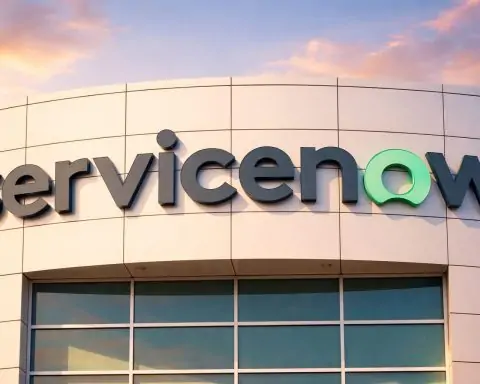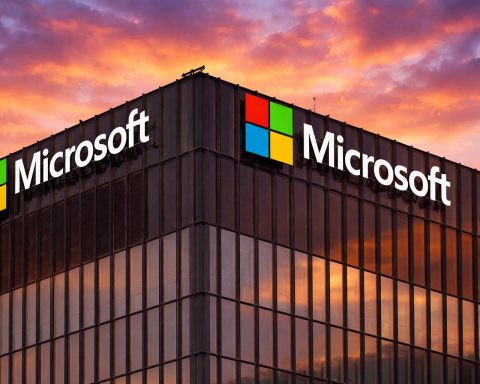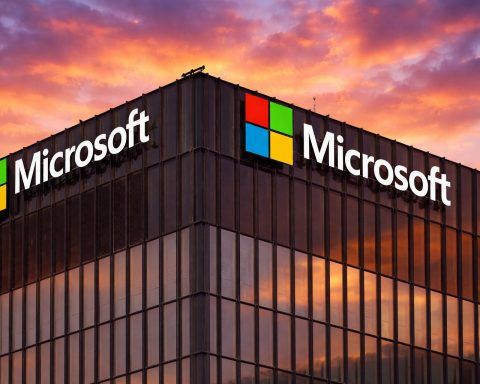- Windows 1.0 debuted in November 1985 as Microsoft’s first graphical user interface on PCs, running on top of MS-DOS as an “operating environment” with tiled windows due to an Apple licensing agreement.
- Windows 2.0, released in December 1987, introduced overlapping windows, desktop icons, keyboard shortcuts, expanded memory and 16-color VGA graphics, and bundled early Word and Excel.
- Windows 3.0 (May 1990) and Windows 3.1 (April 1992) brought mainstream adoption with 386 Enhanced Mode, up to 16 MB RAM, 256-color graphics, Program Manager and File Manager, and the Ctrl+Alt+Del soft reboot.
- Windows 95, launched August 24, 1995, introduced the Start Menu and Taskbar, a 32‑bit internal architecture with improved multitasking, Plug and Play hardware support, and long filenames.
- Windows XP, released October 25, 2001, unified the consumer and business lines on the NT kernel with the Luna UI, introduced Fast User Switching, and had mainstream support end in 2009 with extended support until April 8, 2014.
- Windows Vista, released January 2007, introduced the Aero interface, Live Thumbnails, and User Account Control, but faced heavy hardware requirements and a mixed reception, with support ending April 2017.
- Windows 7, released October 22, 2009, delivered faster performance, a redesigned Superbar with pinning, Aero Peek, and compatible upgrades from Vista, with mainstream support ending January 2020.
- Windows 8, released October 26, 2012, replaced the Start Menu with the Metro Start screen, added Charms and hot corners, and introduced a new Modern app model and Windows Store, with Windows 8.1 in 2013 restoring a Start button.
- Windows 10, released July 29, 2015, reintroduced the Start Menu with Live Tiles, added Continuum for tablet mode, Edge, Windows Hello, DirectX 12, and adopted a Windows as a Service update model, reaching 1 billion devices within a few years.
- Windows 11, released October 5, 2021, brings Fluent Design, a centered taskbar, a redesigned Start Menu, Snap Layouts and Groups, Android app support via Windows Subsystem for Android, Teams integration, and requires TPM 2.0.
Microsoft’s Windows operating system has come a long way over four decades – evolving from a primitive graphical DOS shell in the 1980s into today’s sleek, cloud-connected platform. In this comprehensive report, we’ll journey through every major version of Windows – highlighting each version’s features, user interface changes, performance improvements (and pitfalls), hardware requirements, and architectural shifts. We’ll also note key innovations (like the Start menu or Aero interface), release timelines, and how each release was received by the public and critics. From the era of Windows 1.0 through the beloved Windows XP and Windows 7, to the controversial Windows 8 and the latest Windows 11 – this is the definitive comparison of Microsoft’s flagship OS, along with a peek at what’s next (Windows 12). Let’s dive in!
Windows 1.0 and 2.0: The Dawn of Windows (1985–1990)
Windows 1.0 debuted in November 1985 as Microsoft’s first attempt at a graphical user interface on PCs. It wasn’t a full standalone OS, but rather ran on top of MS-DOS as an “operating environment”. The concept was revolutionary for DOS users – offering windows, icons, menus, and a mouse-driven interface – but Windows 1.0 was extremely limited. In fact, due to a licensing agreement with Apple, Windows 1.0 did not allow overlapping windows, only tiled windows, to avoid copying the Macintosh too closely. It included a few simple apps like Paint, a text editor (Windows Write), Notepad, Calculator, and the MS-DOS Executive file manager. However, it was slow and clunky on the modest hardware of the time and achieved little popularity.
Windows 2.0 followed in December 1987 and brought important improvements. Notably, Windows 2.x introduced overlapping, resizable windows (a huge usability boost over the strict tiling in 1.0) and desktop icons [1]. It also added keyboard shortcuts and support for expanded memory and 16-color VGA graphics [2], making the GUI more practical. Microsoft even bundled early versions of Word and Excel with Windows 2.0 [3], hinting at the office productivity focus that would drive Windows’ success. The addition of overlapping windows so infuriated Apple that they sued Microsoft in 1988 for allegedly copying the Mac GUI – but Microsoft eventually prevailed in court [4]. Windows 2.0 was still a 16-bit DOS-based environment, but it ran more efficiently and gained a bit more traction than 1.0 (especially with the Windows/386 variant that improved multitasking on 80386 CPUs). Even so, these early versions were largely seen as works in progress [5]. Microsoft officially supported Windows 1.0 and 2.0 up until the end of 2001, but by the early ’90s these had been far outpaced by newer releases.
Windows 3.x: Entering the Mainstream (1990–1994)
The Windows 3.x era is when Windows finally hit its stride and achieved widespread use. Windows 3.0, released in May 1990, and Windows 3.1, released in April 1992, introduced a more polished and powerful GUI that could run on the increasingly common 386 PCs. Windows 3.x featured the Program Manager (for launching applications) and File Manager (for file navigation), along with improved icons and graphics. Technically, it could operate in 386 Enhanced Mode to multitask more effectively and support up to 16 MB of memory – a big leap from the 640 KB base DOS limit. Windows 3.0 was also the first version to support 256-color graphics, which, combined with a snappier performance, made it suitable for business and some entertainment applications of the day.
Windows 3.1 added further refinement: TrueType scalable fonts for better word processing output, improved stability, and widespread support for multimedia extensions (sound cards, CD-ROMs, etc.). A special version, Windows for Workgroups 3.11 (1993), even built in networking capabilities for workgroup file and printer sharing – reflecting the growing importance of networked PCs. By the early ’90s, thanks to Windows 3.x, the idea of using a mouse and GUI on a PC became mainstream.
- Key features introduced in Windows 3.x: a graphical Program Manager shell, support for multitasking in enhanced mode, virtual memory usage to expand beyond physical RAM, and the first inclusion of Ctrl+Alt+Del as a soft reboot. It was also in this era that the ubiquitous Ctrl+C/Ctrl+V copy-paste keyboard shortcuts were popularized, making GUI-based productivity much easier.
Reception: Windows 3.x was a turning point – it sold millions of copies and finally offered PC users an experience approaching Macs at a fraction of the cost. It wasn’t perfect (still sitting on DOS, it could crash, and memory management was tricky), but it was good enough that many businesses adopted Windows 3.x as their standard desktop environment. By 1993–94, Windows was firmly entrenched as the dominant PC operating environment. This success set the stage for Microsoft’s next major leap: merging the GUI with a proper operating system in Windows 95.
(Fun fact: Windows 3.1 was the last version before Microsoft split its product line into two: one for consumers and one for enterprise. After 3.1, the next consumer version was Windows 95, while in parallel Microsoft built a more advanced, enterprise-oriented OS called Windows NT – more on that soon.)
Windows 95: A 32-bit Revolution (1995)
By the mid-90s, personal computing was exploding, and Windows 95 arrived to bring the PC experience to the masses in a big way. Launched on August 24, 1995 with unprecedented fanfare (midnight store openings, a Rolling Stones “Start Me Up” theme song, etc.), Windows 95 was the cultural moment for operating systems. And it delivered major innovations that persist to this day:
- Start Menu and Taskbar: Windows 95 introduced the now-iconic Start button and taskbar user interface model, making it simple to launch programs and switch between multiple open windows. This GUI paradigm was so successful that it has been a staple of Windows ever since.
- Windows Explorer & Desktop: It provided a new Windows Explorer for file management (replacing the old File Manager) and established the desktop with icons like “My Computer” and a Recycle Bin for deleted files. The desktop metaphor became more intuitive and user-friendly.
- 32-bit and Multitasking: Although Windows 95 still sat on DOS for bootstrapping, it was largely a 32-bit OS internally. This meant much improved multitasking and performance – programs could run in 32-bit protected mode, and the system could address more memory. It was far more stable and capable than the 16-bit Windows 3.x.
- Plug and Play Hardware Support: Windows 95 added “Plug and Play” capability, which allowed the system to automatically detect and configure new hardware devices (modems, printers, sound cards, etc.) without manual DIP switches or configuration nightmares. While early Plug and Play was not always smooth, it was a big step toward user-friendly hardware setup.
- Long File Names: A subtle but important change – Windows 95 enabled file names longer than the old 8.3 DOS limits (finally, files could have descriptive names!). This made file management more natural.
- Internet Integration: While the initial release of Windows 95 did not include a web browser, Microsoft soon released Internet Explorer for Windows 95. With the Internet Explorer 4 update in 1997, Windows 95 gained the “Active Desktop” which integrated web content into the desktop and File Explorer. (This tight integration of IE into Windows later sparked a major antitrust case against Microsoft.)
Hardware and requirements: Windows 95 required at least a 386 DX CPU and 4 MB of RAM (8+ MB recommended). Many users upgraded their hardware to fully enjoy it. It was one of the first OSes to really benefit from the new Pentium CPUs and larger amounts of memory in mid-90s PCs.
Impact and reception: Simply put, Windows 95 was a phenomenon. It sold 7 million copies in its first five weeks and quickly became the world’s most popular OS. Reviewers and users praised its friendly interface – the Start menu and taskbar made using a PC far more approachable to non-experts. Windows 95 made true preemptive multitasking a reality for mainstream users (you could print a document, download from a BBS, and type a letter simultaneously – amazing at the time!). It wasn’t perfect – crashes and Blue Screens of Death were still not uncommon, especially before the OSR2 updates – but its blend of innovation and usability was a huge leap forward. Windows 95 also marked the transition from the old DOS/Windows world to a new era, and it set the stage for everything that came after. Microsoft ended support for Windows 95 at the end of 2001, but by then its successors were already ubiquitous.
Windows 98 and Me: Refining (and Ending) the DOS-Based Line (1998–2000)
Windows 98 arrived in June 1998 as a natural evolution of Windows 95. It built upon the 95 foundations with better hardware support and polish:
- Integrated Web and Desktop: Windows 98 came with Internet Explorer 4 and the Windows Desktop Update integrated by default. The Active Desktop could show web content on your desktop background (a novelty at the time). This deeper integration of the web into Windows blurred the line between local and online content – though it also drew criticism and antitrust scrutiny.
- Improved Hardware Support: Windows 98 added full support for new hardware standards of the late ’90s, notably USB devices (printers, scanners, early flash drives) which Windows 95 largely lacked support for out of the box. It also improved Plug and Play, making device installation smoother, and added support for DVDs and ACPI power management. These were crucial as PCs were becoming multi-media machines.
- Performance and UI Tweaks: It introduced the FAT32 file system support (allowing larger hard drives and more efficient storage), a slicker interface with new icons, and handy tools like the Disk Cleanup utility. There was also an emphasis on “Windows Everywhere” – Windows 98 had editions or related products for things like “Windows 98 Second Edition” (an updated release in 1999 that was highly regarded for its stability) and even the ill-fated Windows CE for handheld devices.
Overall, Windows 98 was seen as a polished update to Windows 95. Windows 98 Second Edition (SE), released in 1999, in particular became a favorite of home users and gamers for its stability and improved driver support.
Windows Me (Millennium Edition), released in September 2000, was the final entry in the Windows 9x (DOS-based) series – and unfortunately, it’s largely remembered for the wrong reasons. Aimed at home users, Windows Me did introduce some forward-looking features:
- System Restore: Windows Me brought in the first version of System Restore, a utility to roll back your system files and settings to an earlier state in case an installation or update went awry. This feature, despite its initial bugs, became a staple of Windows going forward.
- “Help and Support” Center: A new centralized help interface was added, as well as other user-friendly touches like auto-updating features and wizards for networking.
- Media and Home Focus: Windows Me included Windows Media Player 7 and the new Windows Movie Maker (for basic video editing) out-of-the-box, showcasing a focus on home multimedia use. It also improved support for digital cameras and USB mass storage, building on Windows 98.
- Faster Boot: One positive under-the-hood change was eliminating real-mode DOS during boot, which did make Windows Me start up faster than its predecessors (but also meant you could no longer easily boot into a pure DOS mode).
Despite these features, Windows Me quickly gained a reputation for instability. Many users (and tech experts) found that Windows Me was prone to strange crashes, driver issues, and general slowness. It was widely panned in the tech community – so much so that PC World magazine later labeled it the “Mistake Edition” and ranked it as one of the worst tech products of all time. One contemporary account summarized users’ frustrations: “Shortly after Me appeared in late 2000, users reported problems installing it, getting it to run, getting it to work with other hardware or software, and getting it to stop running.” In effect, Windows Me’s bad reputation led many to either stick with Windows 98 or, if they were technically inclined, migrate to the more stable Windows 2000 (even though 2000 was intended for business).
Windows Me did have a few fans – it could be made to run reasonably well on certain hardware, and removing DOS did reduce the frequency of some Blue Screens – but on the whole, Windows Me is viewed as one of the worst Windows versions ever. Tellingly, its market lifespan was very short: Microsoft ended mainstream support for Windows 98/Me by 2003, and extended support ended in July 2006 [6], by which point very few were sorry to see it go.
Crucially, Windows Me marked the end of an era – it was the last Windows built on the old DOS-based architecture. Going forward, Microsoft would unify around the more robust Windows NT architecture for both home and business systems. And indeed, released just a few months after Me, Windows 2000 and then Windows XP would do exactly that, bringing the consumer and business Windows together on a modern codebase.
(Trivia: Such was the infamy of Windows Me that in the Netherlands it was jokingly nicknamed “Windows Meer Ellende,” meaning “Windows More Misery”.)
Windows NT and 2000: Building the Enterprise OS (1993–2000)
While the consumer-focused 9x series evolved, Microsoft simultaneously developed a more advanced OS line for business and professional users: Windows NT (which stands for “New Technology”). This was a ground-up redesign of Windows, started in the late ’80s in partnership with IBM (though that partnership fell apart, leading to separate IBM OS/2 and Microsoft NT projects).
- Windows NT 3.1 (the first NT release, version-numbered to align with Windows 3.1) launched in 1993. It introduced a fully 32-bit, secure and preemptively multitasked operating system, in contrast to Windows 3.x’s 16-bit layered-on-DOS approach. NT 3.1 came with the NTFS file system, which was far more reliable and feature-rich than FAT – including support for file permissions, larger disks, and improved performance. It also supported multiple CPU architectures (not just Intel x86, but also DEC Alpha, MIPS, etc., in early versions), underscoring its enterprise ambitions. However, NT 3.1 and its successors had an interface that looked like Windows 3.1 and required powerful hardware (at least 16–32 MB of RAM, which was a lot in 1993).
- Windows NT 3.5 (1994) and NT 3.51 (1995) made incremental improvements, boosting performance and compatibility. They were used primarily in the business world for servers and workstations. Microsoft positioned Windows NT as the high-end, professional OS, while Windows 3.1/95 were for everyday consumer PCs.
- Windows NT 4.0, released in 1996, was a major milestone because it brought the familiar Windows 95 GUI to the NT line. NT 4 had the Start menu, taskbar, and Explorer interface, making it visually similar to Windows 95, but built on the NT kernel. This meant businesses could get the user-friendly interface employees knew, plus NT’s stability. NT 4.0 became a popular choice for servers and also high-end desktops (like CAD workstations) – though it still wasn’t aimed at casual home users. Notably, NT 4.0 sacrificed some hardware flexibility (graphics and printer drivers moved into kernel for speed, which made the OS less crash-proof if those drivers failed) – a design that would be revisited later in Vista. NT 4.0 Workstation edition was also the first time some enthusiasts ran an NT-based OS as their primary desktop to escape the crashes of Windows 95/98.
By the late ’90s, Microsoft realized having two separate Windows codebases (9x and NT) was inefficient. The goal became to unify Windows on the NT foundation. Windows 2000 (internally NT 5.0) achieved much of that. Released in February 2000, Windows 2000 was the successor to NT 4.0 and was aimed at both business servers and professional desktops. It came in several editions (Professional for workstations, plus Server variants). Windows 2000 was significantly more user-friendly than NT 4, because it incorporated many consumer-oriented features from Windows 98:
- Plug and Play and broad USB device support (so Windows 2000 could handle cameras, scanners, game controllers, etc.).
- Improved hardware driver model and DirectX support, making it more viable for multimedia and even gaming.
- Integrated Internet Explorer 5, Outlook Express, Windows Media Player, and other app updates that Windows 98 users enjoyed.
- A modern UI (still similar to Windows 95/98, with some tweaks) and a focus on stability and security for corporate environments.
Windows 2000 was widely praised for its stability – it was built on NT, after all – and many power users at home actually abandoned Windows 98/Me to run Windows 2000 Professional for a more crash-free experience. In offices, Windows 2000 quickly became the standard, replacing Windows NT 4 and 95/98 on many corporate desktops. It truly bridged the gap between the consumer and business Windows variants, except for one thing: Windows 2000 lacked some of the gaming/DOS compatibility of Windows 98, which is partly why Microsoft still released Windows Me in 2000 for home users who needed those legacy features. But the writing was on the wall – the future was the NT architecture.
Microsoft supported Windows 2000 through the 2000s (extended support ended in 2010), and it is remembered as an extremely solid OS (many servers stayed on Windows 2000 for years due to its robustness). Critically, Windows 2000 set the stage for Windows XP, which would finally unify the consumer and professional experience on one codebase.
(On the server side, Windows 2000 Server introduced Active Directory, an important network directory service, which would become a backbone for enterprise IT. Subsequent Windows Server editions (2003, 2008, etc.) would align with the client OS releases.)
Windows XP: A Unified and Beloved Classic (2001)
In October 2001, Microsoft released Windows XP, which has since achieved almost legendary status as one of the best and most popular versions of Windows ever. Windows XP (codename “Whistler”) was significant for many reasons:
- Unified Codebase: It was the first consumer Windows built on the NT kernel, unifying the Windows 9x and NT lines once and for all. This meant home users finally got the superior stability and security of NT out of the box. No more DOS underpinnings – Windows XP was fully 32-bit (with a 64-bit edition later released for early x86-64 CPUs).
- New User Interface (Luna): XP introduced a redesigned GUI called Luna, with a colorful, friendly look – blue taskbar, green Start button, and a softer, rounded aesthetic. It was a fresh departure from the grey, businesslike tones of Windows 2000. Icons were richer, and elements like the Start menu were revamped to be more informative (a two-column Start menu with pinned apps on one side, frequently used apps list, etc.).
- Enhanced User Experience: XP was packed with usability improvements. Fast user switching allowed multiple users to stay logged in. A new Start Menu design and taskbar grouping made navigation easier for heavy multitaskers. Windows Explorer gained task panes and a more media-focused approach (e.g. image thumbnails, filmstrip view for photos).
- Built-in Applications: It bundled Internet Explorer 6, Windows Media Player 8, and for the first time, a decent set of default digital media tools (Movie Maker for videos, a revamped Paint, etc.). It also carried forward System Restore from Windows Me (much improved and more reliable in XP), and introduced features like Remote Desktop (in XP Professional) for remote access.
- Security Improvements: While XP predated the era of constant internet threats, it eventually benefited from major security updates (Service Pack 2 in 2004 added a robust firewall, DEP (Data Execution Prevention) support, and a Security Center control panel to monitor antivirus and firewall status). Out of the box, early XP wasn’t highly secure (it even ran as admin by default), but Microsoft learned quickly after Blaster/Sasser worms and made XP much safer over time.
- Compatibility: Because it was NT-based, XP dropped direct DOS program support (no more running old DOS games natively, unless you used an emulator). But it had an excellent compatibility mode for most Windows 9x applications and drivers, and support for 32-bit gaming and DirectX was solid. Over time, driver support for XP became excellent, as hardware makers focused on it.
Editions: XP launched with two main editions: Home (for consumers) and Professional (with advanced features like domain join, Remote Desktop server, and file encryption). Later, variants like XP Media Center Edition and XP Tablet PC Edition catered to specific niches, and a 64-bit XP edition arrived in 2005 for the early adopters of 64-bit PCs.
Reception and legacy: Windows XP was hugely successful. Users loved that it combined the crash-resistance of Windows 2000 with the user-friendly touches of Windows 98. At a time when home users were weary of Windows Me’s flakiness, XP was a breath of fresh air – it felt modern, smooth, and reliable. It became the most widely used operating system in the world for well over a decade. In fact, Windows XP was so popular that it was only in 2012 that Windows 7 finally surpassed it in market share – a testament to how long people stuck with XP.
From a critical standpoint, XP initially got high praise for its interface and stability. It wasn’t without issues – the early years saw some security troubles (as the concept of always-connected broadband took off, exposing Windows XP’s vulnerabilities until SP2 fortified it). But Microsoft continually improved XP through Service Packs. By the end of its life, XP was considered extremely solid. Many individuals and organizations were reluctant to upgrade from XP because “it just worked” and ran everything they needed.
Support and end-of-life: Microsoft provided an unusually long support tail for XP. Mainstream support ended in 2009, but security updates (extended support) continued until April 8, 2014 – almost 13 years after release. Even after 2014, many PCs (in ATMs, factories, or just with stubborn users) kept running XP unpatched, because of how deeply it had taken root. It’s safe to say XP ranks as one of the most beloved Windows versions, often fondly remembered for its responsiveness and the nostalgic bliss of the rolling green hills of the default “Bliss” wallpaper.
(Interesting note: Because of XP’s long dominance, it was the first version where the concept of not doing a big-bang upgrade took hold. Microsoft learned from supporting XP for so long and tried a new approach for its successor – but as we’ll see, that next chapter had some bumps.)
Windows Vista: Ambition Meets Backlash (2007)
After the long XP era, Microsoft aimed to make a bold leap forward with Windows Vista. Initially codenamed “Longhorn” and subject to a prolonged development (it took 5+ years after XP), Vista finally launched to consumers in January 2007 (with business availability in late 2006). Vista was a massive overhaul of Windows – in both visible features and under-the-hood architecture – but it’s also remembered for a rocky rollout and heavy criticism.
New features and UI in Vista:
- Aero User Interface: Vista introduced Windows Aero, a flashy new GUI with transparent glass-like window borders, window animations, and visual effects. The desktop got more polish with features like Live Thumbnails (hover over a taskbar button to see a preview) and Flip 3D (a 3D cascading window switcher). These eye-candy features required more powerful graphics hardware (a compatible GPU).
- New Start Menu and Explorer: The Start menu was updated (no more “All Programs” scrolling, it became an expandable list) and a powerful Instant Search box was added to it – you could hit Start and immediately search for files or programs by typing, which was a game-changer for user productivity. Windows Explorer in Vista gained an address bar with breadcrumbs, a new organization of folders, and the removal of the classic menu bar in favor of a cleaner command bar.
- Security Improvements (UAC): Perhaps Vista’s most infamous feature was User Account Control (UAC). This was a fundamental change: even admin users would run programs with standard privileges by default, and any action requiring admin rights would prompt the user for confirmation (“Allow or Deny” dialog). UAC was meant to prevent malware by not running everything as Administrator (a problem in earlier Windows). While an important security milestone, the frequent prompts annoyed many users and became a point of ridicule (“Cancel or Allow?” became a meme).
- Kernel and Driver Model Changes: Vista made sweeping low-level changes. It introduced a new graphics driver model (WDDM) which, among other things, allowed for things like Aero and for the desktop to be hardware-accelerated. It meant older XP drivers didn’t work, and many hardware makers were caught off-guard with poor driver support at Vista’s launch – leading to hardware compatibility problems. Vista also included Address Space Layout Randomization (ASLR) for security, and a new audio stack, print stack, and more – essentially modernizing a lot of subsystems at once.
- Built-in Apps and Features: Vista bundled new versions of apps: Internet Explorer 7, a new email client called Windows Mail (replacing Outlook Express), Windows Media Player 11, Windows Photo Gallery and Windows DVD Maker, among others. It also introduced the Windows Sidebar with gadgets (small widgets like clocks, weather, etc. on the desktop). Parental controls, a snazzier games folder, and Windows Defender anti-spyware were also new. Under the hood, Vista introduced Shadow Copy for backups (enabling the “Previous Versions” file recovery feature) and significantly improved indexing for search.
Hardware requirements and performance: Here’s where Vista hit a snag. Vista was much heavier than XP. It really expected a fairly modern PC (for 2007 standards): a dedicated GPU for Aero, a lot of RAM (1 GB was considered the practical minimum, 2 GB recommended), and a faster processor. Many existing computers – especially those sold in 2005–2006 with “Windows XP” – struggled running Vista, particularly the early releases. Microsoft’s ill-conceived “Vista Capable” marketing (labeling some weak machines as capable of at least the basic Vista) led to disappointment when those machines barely ran Vista or couldn’t enable Aero. As a result, a lot of consumers who upgraded XP machines to Vista, or bought underpowered “Vista Capable” PCs, experienced slowdown, frequent disk thrashing (from the new indexing and memory caching), and even crashes if drivers misbehaved. This created a negative impression from the get-go.
Public and critical reception: Windows Vista was met with a lot of criticism and user frustration. While some tech reviewers acknowledged the intentions behind Vista (better security, modern features), the consensus was that Vista felt unfinished, sluggish, and overly demanding on hardware [7]. Common complaints included: too many UAC prompts interrupting workflow, older software and devices not working (compatibility issues), poorer gaming performance compared to XP (especially early on), and the general sense that Vista was bloated. It didn’t help that Vista initially had some high-profile bugs and a perception of instability. IT departments largely skipped deploying Vista, staying on XP until something better came along.
One metric: Within a year or two, Vista’s adoption was far below Microsoft’s expectations. Many consumers downgraded new PCs from Vista back to Windows XP out of preference.
Microsoft was apparently aware of Vista’s perception issues. The release cycle was accelerated to deliver a fixed version – and indeed, in less than three years, Windows 7 would arrive (late 2009), which many noted seemed like what Vista should have been. Even a Microsoft VP, years later, admitted Vista’s launch “reset” the high opinion people had of Windows, and it took Windows 7 to rebuild trust. Critically, Vista is often ranked along with Windows Me as a “flop” in Windows history – though one can argue Vista laid necessary groundwork (security and architectural changes) that paid off in future versions. It’s worth noting that by Vista Service Pack 2 (in 2009), many of the issues were ironed out – but by then its reputation was irreparably damaged.
In terms of support, Microsoft ended support for Vista in April 2017, but by then Vista’s usage was tiny. Vista’s lesson was clear: performance and compatibility can matter more to users than ambitious new features. Windows 7 would apply that lesson.
Windows 7: Redemption and Refinement (2009)
Windows 7, released in October 2009, was the much-needed redemption for Microsoft after Vista. Built on the same basic architecture as Vista (Windows 7 is internally version 6.1, whereas Vista was 6.0), Windows 7 was essentially a polished and optimized Vista – and it delivered an outstanding user experience that quickly made it one of the most popular Windows versions ever.
Key improvements and features in Windows 7:
- Performance and Optimization: The first thing users noticed was that Windows 7 was faster and more responsive than Vista on the same hardware. Microsoft optimized memory usage and services, resulting in snappier boot times and less intrusive background activity. Reviewers noted that although 7 had technically higher requirements than Vista, it ran better on Vista-era PCs. This immediately endeared it to those who had struggled with Vista’s slowness.
- Refined User Interface: Windows 7 introduced a new taskbar (sometimes called the “Superbar”). Icons were larger and could be pinned (no more Quick Launch vs open windows separation – everything was just an icon on the taskbar). It supported jumplists (right-click an app icon to see frequent files or tasks) and window previews were improved. This taskbar redesign was widely praised for boosting productivity. Additionally, 7 added Aero Peek (hover over the far right edge to make windows transparent and show desktop gadgets) and Aero Snap – a hugely popular feature allowing you to drag windows to screen edges to snap them side by side or maximized.
- Removed the Bloat: Some features that were in Vista were removed or made optional. For example, the Sidebar for gadgets was gone (gadgets could float anywhere, and later were removed entirely due to security concerns). Programs like Windows Photo Gallery, Windows Movie Maker, and Windows Mail were unbundled from Windows 7 – if users wanted those, they could download the Windows Live Essentials pack. This kept the default installation leaner.
- New Functional Additions: Windows 7 included neat tricks like Libraries (virtual folders aggregating documents, music, photos from multiple locations), a greatly improved Windows Media Center (in some editions), and Device Stage – a new device management interface for multifunction devices. It also introduced support for new technology of the time: touch and multi-touch (some early touch-screen PCs could use Windows 7’s touch gestures), improved PowerShell for automation, and the debut of Internet Explorer 8. On the security side, UAC was toned down to be less annoying (fewer prompts).
- Networking and Compatibility: HomeGroup was a new home networking feature to easily share files/printers between Windows 7 PCs. And importantly, Windows 7 maintained strong compatibility with Vista-capable applications and drivers – so the ecosystem was ready at launch. If something ran on Vista, it almost certainly ran on 7, usually better. This meant businesses had an easier time migrating to 7.
Reception: Windows 7 launched to rave reviews. Both critics and the general public considered it a night-and-day improvement over Vista. Many said things along the lines of “Windows 7 is what Vista should have been”, praising its speed, polished interface, and reliability. It quickly eroded any reluctance people had from the Vista era – people genuinely liked using Windows 7. For many, Windows 7 was as beloved as Windows XP, if not more so in some respects (thanks to the modern features). By 2011, Windows 7 overtook XP in global usage share, making it the dominant OS.
Businesses that had held off on Vista almost universally moved to Windows 7 as the next step from XP. The transition from XP to 7 was a big leap for some (because of the new driver model, etc.), but the stability and user satisfaction of 7 justified it. Windows 7 also benefited from timing: the late 2000s brought a wave of new PC hardware (cheap multi-core CPUs, lots of RAM, SSDs) that could easily handle 7, and a general positive PC market cycle.
Windows 7 had only one major Service Pack (SP1 in 2011) – which indicates how solid it was; it didn’t need massive fixes. It continued to receive security updates until its end-of-life in January 2020. Even after that date, a huge number of PCs continued running Windows 7 (some estimates showed a double-digit percentage of Windows PCs were still on 7 well into 2021). Enterprises could pay for Extended Security Updates for a few additional years, underscoring how many mission-critical systems were still on 7.
In hindsight, Windows 7 is often considered one of Microsoft’s high-water marks – a version of Windows with the right mix of performance, features, and wide user approval. It also set the stage for the rapidly changing computing landscape (rise of smartphones, tablets, etc.) that Microsoft would address (contentiously) in the next version.
Windows 8 and 8.1: Touch-First Design, Backlash Second (2012–2013)
Armed with the success of Windows 7, Microsoft took a bold, some would say risky, turn with Windows 8. Released in October 2012, Windows 8 was developed during the explosion of smartphones and tablets, which were eating into PC usage. Microsoft’s response was to create a single Windows that could work on tablets and traditional PCs. The result was an OS that dramatically changed the familiar Windows interface – and sparked a user backlash almost as strong as Vista’s.
The radical changes in Windows 8:
- Metro UI / Start Screen: The hallmark of Windows 8 was the new “Start screen” – a fullscreen, tile-based launcher replacing the traditional Start menu. This Metro (later called “Modern” or UWP) interface featured live tiles – large colorful squares/rectangles that represented apps and could show dynamic info (like weather, news headlines, etc.). It was clearly designed for touchscreens, inspired by the Windows Phone interface. On a tablet, it felt natural; on a desktop with a keyboard and mouse, it was jarring. Crucially, Windows 8 removed the classic Start Menu entirely, which meant desktop users had to flip to this new Start screen to open programs.
- Charms and Hot Corners: Windows 8 introduced the Charms bar, a menu that would slide in from the side (or be invoked by a swipe from the right edge or Win+C) giving access to system functions like Search, Share, Start, Devices, and Settings. There were “hot corners” – for example, moving the mouse to the top-right or bottom-right corner would trigger the Charms bar, and to the top-left would show recently used apps. These were again very touch-oriented and not obvious to traditional users.
- New “Modern” Apps: Alongside the classic desktop, Windows 8 had a new application model – full-screen Modern apps that you could download from the new Windows Store. These apps ran in full-screen (or snapped side by side) and had a very minimalistic interface (often just a full window with some hidden swipe menus). Examples included new versions of Mail, Calendar, People, Xbox Music, etc., all in the touch-centric style.
- Desktop as “app”: On Windows 8, the traditional desktop was relegated to being one of the “apps” you launch from the Start screen. The desktop environment was still there for running legacy programs, but it lost the Start menu and some Aero effects (Windows 8 removed the transparent glass look, opting for a flat, solid-color look). The desktop felt like a secondary citizen in Windows 8, as Microsoft tried to push users and developers toward the new Modern UI.
- Under the hood and other features: Despite the UI upheaval, Windows 8 had many solid improvements. It had faster boot times thanks to a new hybrid boot/hibernate system. It introduced the new ReFS file system (in server versions) and Storage Spaces for flexible drive pooling. It improved security with features like Secure Boot support (to resist rootkits), Windows Defender as a full antivirus built-in, and SmartScreen filtering system-wide. It also introduced native support for ARM processors in a variant called Windows RT (for ARM-based tablets like Microsoft’s own Surface RT) – part of the one-Windows vision. Additionally, Windows 8 was pretty efficient: it could run on modest hardware and had even lower resource usage in some areas than Windows 7.
Reception and controversy: While tech press gave Microsoft some credit for forward thinking, the removal of the Start menu and the forcing of a touch-centric paradigm on desktop users was highly controversial. Many reviewers and users found Windows 8’s new interface to be confusing, non-intuitive, and a productivity killer for non-touch PCs. Common complaints were: the learning curve (hot corners and charms were not discoverable), jarring context switches between desktop and Start screen, and the feeling that the OS was schizophrenic – two environments in one. Usability experts lambasted it; businesses avoided it, not wanting to retrain users. The phrase “Windows 8 is that bad” came from InfoWorld’s scathing review [8]. Many people installing Windows 8 quickly sought third-party programs to bring back a Start menu.
Windows 8 did have its fans – some appreciated the vision of a unified OS and found the system fast and stable. But by and large, Windows 8’s reception was mixed-to-negative, and it failed to gain the kind of adoption Microsoft hoped. In fact, Windows 7 continued to dominate as many chose to stick with 7 rather than upgrade.
Recognizing the discontent, Microsoft released Windows 8.1 in October 2013 as a free update. Windows 8.1 tried to smooth some rough edges: it restored a Start button (which simply took you back to the Start screen, but at least gave a visual cue), allowed booting directly to the desktop (bypassing the Start screen on login), and improved tutorials and UI cues for using the new interface. It also added more keyboard- and mouse-friendly context menus in the Start screen and the ability to have the same background for desktop and Start, to make the transition less jarring. While 8.1 was a definite improvement and appeased some critics, it didn’t fundamentally change the duality of Windows 8.
Market impact: Windows 8 (and 8.1) saw relatively poor adoption. By the time Microsoft was preparing its next release, Windows 8/8.1 combined were on far fewer PCs than Windows 7, and even on new PCs many users immediately installed a Start menu replacement or downgraded to 7. In the enterprise, Windows 8 was largely skipped (just as Vista was) – most organizations went from Windows 7 directly to Windows 10 later on. Microsoft clearly learned a lesson: with Windows 8 they prioritized a vision of future computing (touch, tablets) over the present reality (keyboard/mouse, desktop productivity), and the backlash was significant.
End-of-life: Windows 8’s support lifecycle was also somewhat shortened by these events. Support for Windows 8 (the original release) ended in 2016, as users were expected to move to 8.1. And Windows 8.1 reached end of support on January 10, 2023. By that time, its userbase was very small compared to other versions.
In summary, Windows 8 was an ambitious attempt to redefine Windows for a new era, introducing genuine innovations (fast boot, improved security, a unified app store) but it overreached by discarding familiar elements and forcing a touch UI on everyone. The result was a Windows version often mentioned in the same breath as Vista or Me in terms of negativity. Microsoft’s next step would be to win back the desktop users’ hearts – which they targeted with Windows 10.
Windows 10: A New Era – Windows as a Service (2015)
After the rocky Windows 8 period, Microsoft aimed to create an OS that would run on all types of devices and bring back the best of Windows 7, while still moving forward. The result, Windows 10, was released in July 2015 and was positioned as “the last version of Windows” in Microsoft’s new strategy. Windows 10 not only served as a course-correction on the interface, but also marked a fundamental shift in how Windows would be updated going forward.
Key aspects and features of Windows 10:
- The Start Menu Returns (with Tiles): One of the headline changes: the Start menu came back, addressing Windows 8’s biggest controversy. Windows 10’s Start menu blended the traditional list style with the new Live Tiles – essentially a mini-Start-screen attached to the Start menu’s right side. This way, desktop users had their familiar Start menu for programs, but could also see at-a-glance info from tile updates (weather, mail, etc.) if they wanted. You could even make the Start menu full-screen if on a tablet. This hybrid approach was much better received.
- Continuum (Tablet Mode): Windows 10 was designed to intelligently switch its UI based on device. On a tablet (or if you detachd a 2-in-1 device’s keyboard), it could enter Tablet Mode, making apps full-screen and the Start menu into a full Start screen. Attach a keyboard/mouse, and it goes back to desktop mode with windowed apps. This feature, called Continuum, aimed to satisfy both tablet users and desktop users with one OS.
- Edge Browser and Modern Apps: Windows 10 introduced the new Microsoft Edge browser (originally EdgeHTML-based, later rebuilt on Chromium engine). Edge was meant to replace Internet Explorer with a faster, modern web experience. Windows 10 also came with updated “modern” apps (Mail, Calendar, etc.), but crucially these could now run in windowed mode on the desktop – no longer forced full-screen. The “Metro” app concept evolved into Universal Windows Platform (UWP) apps, which could adapt to different screen sizes. However, traditional Win32 applications remained first-class citizens on Windows 10.
- Cortana and Search: Windows 10 integrated Cortana, Microsoft’s digital voice assistant (familiar from Windows Phone), into the desktop taskbar. Users could ask Cortana questions, set reminders, dictate, etc. (Though Cortana’s prominence for consumers waned in later updates.) The search box on the taskbar became a central way to find not just files and apps, but also web results, thanks to Cortana integration.
- New UI and Fluent Design: While not as radical as Windows 8, Windows 10 did refine the look of Windows. It adopted a flatter design than Windows 7 (no Aero glass transparency by default). Over time, Microsoft introduced the Fluent Design System – adding subtle acrylic transparency, reveal highlights, and more modern aesthetics to certain apps. The overall look of Windows 10 was a balance: not as plain as Windows 8, not as glossy as Windows 7; it felt modern but familiar.
- Action Center and Notifications: Windows 10 added an Action Center – a slide-out pane (triggered from a taskbar icon) that collected system and app notifications (a feature long-standing on mobile OSes) and provided quick action buttons (for settings like Wi-Fi, Night Light, etc.). This made managing notifications much more unified, as opposed to the disparate balloons in earlier Windows.
- Multiple Desktops and Task View: For power users, Windows 10 brought Virtual Desktops natively (finally catching up to Linux and Mac). The new Task View button on the taskbar showed all open windows and allowed creating multiple desktops to organize workflows. This was a productivity boost welcomed by advanced users.
- Under the Hood – OneCore and Performance: Windows 10 was built as “One Core” Windows – meaning the core OS could run on PCs, tablets, phones (yes, there was briefly Windows 10 Mobile for phones), Xbox One, HoloLens, IoT devices – a single platform with adaptable UI layers. This did streamline development and is why we saw things like the Xbox interface and Windows desktop sharing underlying components. Performance-wise, Windows 10 was quite efficient – it could run well on devices that ran Windows 7/8, and even better on newer hardware. Boot times and memory usage were generally improved. It also incorporated new security features like Device Guard and Windows Hello (biometric login with fingerprint or facial recognition).
- DirectX 12 and Gaming: Windows 10 shipped with DirectX 12, a new graphics API that improved game performance by giving developers more control over GPU and CPU utilization. This was a big deal for PC gamers (and tied in with Xbox, since Xbox runs a version of Windows 10). Microsoft also launched the Xbox app and features like game streaming from Xbox to PC.
- Windows as a Service: Perhaps the most fundamental shift was Microsoft’s update model. With Windows 10, Microsoft declared that it would be the “last version of Windows,” moving away from big version releases to a model of continuous improvement. Instead of Windows 11 in a few years, the plan was that Windows 10 would get regular feature updates forever. Indeed, Microsoft delivered major updates twice a year (e.g., the Anniversary Update, Creators Update, etc., later slowing to one major update per year). These updates, delivered via Windows Update, effectively made Windows 10 a continuously evolving platform. This had advantages (users always up-to-date with latest features, no more giant leaps) but also challenges (frequent changes, some quality control issues with updates causing bugs).
Adoption and reception: Windows 10 was generally very well-received at launch. It was seen as fixing the mistakes of Windows 8 – restoring the Start menu and desktop focus – while still bringing useful new features. Reviewers called it the Windows that “Windows 8 should have been”. The free upgrade offer also spurred quick adoption: for the first year, Microsoft let Windows 7 and 8.1 users upgrade to Windows 10 at no cost. This was unprecedented and showed how much Microsoft wanted a unified user base on Windows 10. As a result, within the first year or two, hundreds of millions of devices were on Windows 10. Microsoft hit milestones like 1 billion devices running Windows 10 a few years later (though a bit later than their optimistic initial goal).
Users liked the return of familiarity and the fact that Windows 10 ran smoothly. There were some concerns around Microsoft’s aggressive push of updates, telemetry/data collection, and the initial insistence on things like forced updates (Windows 10 Home didn’t allow turning off updates easily, which sometimes led to untimely reboots or introduction of new bugs). These points generated some criticism especially among advanced users or those with metered connections. However, overall sentiment toward Windows 10 was positive, certainly in contrast to Windows 8. Over time, Microsoft adjusted its update process to be more transparent and allow deferrals on Pro editions, etc.
Windows 10 features evolution: Through its many updates, Windows 10 saw a lot of incremental feature additions: e.g., a dark mode, a clipboard history and cloud sync, Linux subsystem (WSL) to run Linux apps, and removal of old components (finally Internet Explorer was deprecated, Paint was initially going to be removed but got saved as an optional download, etc.). The Fluent Design elements gradually spread. Essentially, Windows 10 in 2021 looked more modern than it did in 2015, but it remained the “same” OS.
An interesting note: During Windows 10’s development, a Microsoft developer evangelist stated, “Windows 10 is the last version of Windows, [so] we’re all still working on Windows 10.” The idea was that from here on, Windows would be updated continuously, without big version jumps. And for about 6 years, that held true. However, plans changed by 2021 (as we’ll discuss next with Windows 11). Nonetheless, Windows 10 had a long run as the current Windows version and became the predominant OS worldwide, surpassing Windows 7’s share by 2018.
Support: Windows 10 is slated to reach end of support on October 14, 2025 (after a decade of service). Businesses can get Extended Security updates for an extra cost for a short period after that if needed (Microsoft announced a possible extension to 2026 for some). But with Windows 11 rising, the era of Windows 10 is slowly starting to sunset as of 2025.
In summary, Windows 10 succeeded in its goal: unify the user base, be flexible across device types, and regain the goodwill lost in Windows 8. It combined the best aspects of Windows 7 (familiar UI, speed) with the forward-looking parts of Windows 8 (app store, touch support) in a package that largely satisfied both camps. It wasn’t without criticism – particularly around some design consistency issues and the new updating model – but it stands as a major chapter in Windows history. It also laid groundwork for the next generation with things like Fluent Design and the idea that Windows could run on ARM (Windows 10 on ARM was an outgrowth of Windows Phone efforts) and other form factors.
Windows 11: Modern Refresh with New Requirements (2021)
Microsoft surprised many by announcing Windows 11 in mid-2021 – reversing the earlier “last version of Windows” approach. Windows 11 was released on October 5, 2021 [9], roughly six years after Windows 10’s debut. While built on the core of Windows 10, Windows 11 brings a significant UI overhaul and some policy changes, along with stricter hardware requirements that generated a lot of discussion.
What’s new in Windows 11:
- Visual Redesign (Fluent 2.0): Windows 11 introduced a fresh look and feel. Windows have rounded corners (departing from decades of sharp corners), new pastel color palettes, and a translucent mica material for window backgrounds. The overall aesthetic is softer and more modern, aligning with design trends and making Windows feel “refreshed” and clean. There’s a new default system font and revamped icons throughout – many legacy icons and dialogs were updated (though some still persist).
- Centered Taskbar and New Start Menu: Perhaps the most striking change is the centered taskbar – icons (including the Start button) are centered by default, similar to macOS’s Dock approach. (Users can choose to left-align if they prefer the classic look.) The Start menu itself is completely redesigned: gone are live tiles; instead it’s a simple grid of app icons and a section of recommended or recent files. The design is more minimalist – just a search bar, pinned apps, and recommendations. It’s faster and lighter than the Windows 10 Start menu, but some advanced functionality (like groups/folders of tiles, or showing lots of recent items) was reduced, which got mixed reactions.
- New Taskbar Behavior: Windows 11’s taskbar was rebuilt and initially launched with some feature regressions (for instance, ungrouping windows or moving the taskbar to the side of the screen was no longer supported, which power users noted). Microsoft has been gradually re-adding some capabilities based on feedback. The taskbar also integrates a Widgets panel now (a feature akin to the old News & Interests feed from late Windows 10, showing weather, news, etc., popping out from the left).
- Enhanced Window Management: Windows 11 introduced Snap Layouts – when you hover over the maximize button, it offers preset layouts (side-by-side, quad grid, etc.) to easily snap windows into various arrangements. This builds on Windows 10’s snapping with a more discoverable UI. Coupled with Snap Groups (Windows remembers grouped layouts), it improved productivity for multitasking. Virtual desktops were also enhanced with custom wallpapers per desktop, etc.
- Microsoft Store and Android Apps: The Microsoft Store in Windows 11 got a big overhaul – it’s more open, allowing traditional Win32 apps, .NET, and even third-party app stores (like the Amazon Appstore). Notably, Windows 11 can run Android apps via the Windows Subsystem for Android, which became available in 2022. Users can install Android apps (through Amazon’s store or via sideloading) and run them in windows like regular applications – an attempt to bridge the app gap and make Windows more useful in tablet modes.
- Teams integration: Windows 11 initially put a Chat icon on the taskbar, integrating Microsoft Teams (for personal use) directly. This was emblematic of Microsoft’s push to have Windows 11 facilitate connectivity (likely accelerated by pandemic-era remote work trends).
- Under the Hood: Windows 11 continues support for both Intel/AMD (x86_64) and ARM architectures (ARM64 PCs). It brings improvements like better memory management for foreground apps, better support for modern hardware (e.g., DirectStorage API for faster game loading from NVMe SSDs, Auto HDR for games, etc.). It also shipped with Microsoft Edge (Chromium) as the default browser, since Edge Legacy was retired on Windows 10.
Hardware Requirements and TPM Controversy: One of the biggest talking points of Windows 11 is its strict hardware requirements. Windows 11 officially supports only relatively recent CPUs (roughly Intel 8th-gen and later, AMD Ryzen 2000 and later, with some exceptions) and requires TPM 2.0 (Trusted Platform Module) support, as well as UEFI Secure Boot and at least 4 GB RAM and 64 GB storage. The TPM 2.0 requirement in particular caught many off guard – lots of otherwise capable PCs (even some sold in 2018 or 2019) lacked TPM 2.0 or didn’t have it enabled, and thus were blocked from upgrading. Microsoft justified this as a security necessity, pointing to features like Windows Hello, BitLocker encryption, and overall resilience against firmware attacks that TPM enables. They held firm that TPM 2.0 is “non-negotiable” for Windows 11. This left a segment of users unhappy, as their still-powerful PCs were deemed incompatible. While unofficial workarounds exist (and Microsoft even provides a registry hack for installing on unsupported hardware, albeit without guarantees of support), the message was clear: Microsoft aimed to raise the baseline of security and reliability for the Windows ecosystem with Windows 11.
From Microsoft’s perspective, these requirements also help ensure a better user experience (Windows 11 can count on certain hardware capabilities being present). But it does mark a break from Windows 10’s broad compatibility (which could run on decade-old machines). In effect, Windows 11 is a more gated community.
Public reception: Initially, Windows 11’s reception was somewhat mixed. Many users liked the fresh coat of paint and some of the new features, but power users lamented lost taskbar functions, and others were frustrated by the upgrade block on older hardware. However, over 2022 and 2023, Windows 11 has matured with updates addressing some complaints (for example, the ability to drag files onto taskbar apps to open them – a Windows 10 feature – was eventually added to Windows 11 after feedback).
The overall sentiment is that Windows 11 is a polished, modern-feeling Windows, though not an essential upgrade from Windows 10 if one is happy with 10. It has slowly but steadily gained market share; by 2025 it reportedly became the most used desktop OS, finally surpassing Windows 10 as Windows 10’s end-of-life nears.
Many reviewers noted that Windows 11 doesn’t bring huge productivity boosts or changes under the hood – it’s largely a UX refresh and a signal of new direction (with the hardware/security focus). Some appreciated the simplified Start menu, others missed the more info-dense Windows 10 start. The centered taskbar is actually fine for many people (and again can be left-aligned if desired). The cohesiveness of design is better than Windows 10’s ever was – Windows 11 made a push to update legacy interfaces (settings, context menus, etc.), although some old dialog boxes still exist, now looking slightly out of place. In short, Windows 11 has been seen as a solid, if not revolutionary, iteration of Windows.
Microsoft has also used Windows 11 to introduce more AI-driven features. In 2023, they integrated Windows Copilot, an AI assistant leveraging GPT-based tech, into Windows 11 (accessible from the taskbar) to help users with tasks via natural language. This is a hint of the future direction (more on that next).
Support lifecycle: Windows 11 is on an annual update cadence (with version names like 21H2, 22H2, etc.). It will be supported likely until at least 2028 or beyond for the initial releases (Microsoft typically offers 5+5 years mainstream/extended support for OS releases, but with Windows 11’s continuous updates it might be a bit different per version). Enterprise customers have options for longer support via LTSC versions that might be introduced.
To summarize Windows 11: It modernized the Windows interface (arguably the biggest visual change since Windows 7), set higher standards for hardware and security, and laid the groundwork for more cloud/AI features integrated into Windows. It’s an evolutionary step that refines the Windows 10 era experience while nudging users and OEMs toward a more secure, up-to-date computing environment.
The Future: Windows 12 and What’s Next (2024 and Beyond)
Even as Windows 11 continues to evolve, Microsoft is hard at work on the next major version of Windows – unofficially referred to as “Windows 12” (though the final name isn’t confirmed as of 2025). Leaks and reports suggest an internal codename “Hudson Valley” for the project. Here’s an overview of what we expect or speculate for the next generation of Windows:
- Release Timeline: Microsoft hinted at returning to a roughly 3-year release cycle for major Windows versions. With Windows 11 in 2021, this points to a possible Windows 12 release in 2024 (late 2024 has been rumored). Indeed, internal targets and industry insiders suggest Windows 12 could launch around Q3/Q4 2024, aligning with that schedule.
- Codename “Hudson Valley”: The codename reportedly given to Windows 12 is Hudson Valley, which interestingly is a region known for “Tech Valley” in New York. Microsoft has used “Valley” codenames before (Windows 11 was “Sun Valley”). This hints that Windows 12 might bring another significant design overhaul or theme – possibly inspired by the notion of blending technology with everyday life (as Hudson Valley might imply innovation in a scenic, livable region).
- AI-Powered Windows: Microsoft has been telegraphing a future where AI is deeply integrated into the operating system. In interviews, executives have envisioned a Windows that can “see what we see, hear what we hear, and we can talk to it… a much more natural form of communication.”. This suggests a multimodal, AI-driven interface where voice, vision (cameras), and large language model helpers (like Copilot) are woven into daily workflows. Windows 12 will likely expand on the Windows Copilot concept introduced in Windows 11, perhaps making an AI assistant a central part of the UI for searching, task automation, and complex queries. Recent advances (and Microsoft’s partnership with OpenAI) mean Windows could get smarter at anticipating needs, troubleshooting, and integrating with cloud AI services.
- Cloud Integration – Windows in the Cloud: Leaked strategic documents have revealed Microsoft’s long-term idea of “Windows 365” for consumers – essentially, the ability to stream a full Windows experience from the cloud on any device. We already see a precursor in the Windows 365 Cloud PC offering for enterprise. Windows 12 might take steps toward this by enabling deeper integration with cloud profiles. For example, you could potentially log into a Windows 12 device and quickly stream or sync your apps and settings from the cloud (the way Xbox lets you retrieve your profile anywhere). The codename Hudson Valley’s reference to a tech region, plus Microsoft’s cloud emphasis, suggest cloud-enhanced computing will be a theme. Imagine logging into a public PC and in seconds getting your desktop via cloud – Microsoft is likely heading that way.
- Hardware Requirements and Improvements: Early rumor mentions indicate Windows 12 could raise the bar on specs again – for instance, requiring 8 GB of RAM minimum (up from 4 GB in Win11) [10]. This aligns with an era where 8 GB+ is common even on budget devices. We can expect Windows 12 to fully embrace SSD storage (maybe even require it, as Windows 11 kinda unofficially did for decent performance) and possibly require modern security features (e.g., maybe pushing Pluton security chip or virtualization-based security even more). There’s also talk that Windows 12 might make even more use of modern CPUs, e.g., scheduling optimizations for hybrid architectures (big/Little cores) beyond what Win11 does.
- Modular Architecture: Microsoft might further componentize Windows 12 – there are ongoing efforts (like “Core PC”) to build a modular version of Windows that can be more locked down and serviceable (similar to iOS/Android, where system is read-only and updates are faster). Windows 12 could introduce a variant of this for consumer devices, improving reliability and update speed by isolating the OS from user data and apps in new ways. This is speculative, but insiders have discussed projects of this nature in development.
- User Interface Enhancements: Design-wise, Windows 12 might continue the trend of simplifying and decluttering. Don’t be surprised if the Start menu or taskbar get further tweaks. For instance, concepts of a floating taskbar UI have been teased by Microsoft at developer conferences [11]. Dynamic elements like AI-generated wallpapers or themes that adapt could appear (Microsoft hinted at AI-powered backgrounds in a recent update idea). Also, Windows 12 might refine the widget concept – possibly making widgets more interactive or able to float on the desktop, etc., bridging the gap between static widgets and live apps.
- Legacy Support and Backward Compatibility: Microsoft has to strike a balance between new and old. Windows 12 will certainly run Windows 11 apps (both Win32 and UWP) since it’s an evolution. It likely will still run Win32 apps as usual (backward compatibility remains a strength of Windows), although if a modular “CorePC” mode arrives, some editions of Windows 12 might not support old apps (similar to how Windows 10X was going to drop Win32 for a more ChromeOS-like approach until that plan was shelved). For mainstream Windows 12, though, expect your current software to carry over.
- Security and Privacy: With the push on TPM and Secure Boot in Windows 11, Windows 12 will continue emphasizing security. Future Windows might integrate more cloud-based protections (like leveraging AI to detect threats, as Microsoft is doing in enterprise security). Privacy-wise, Microsoft might provide users more transparency or control to address the telemetry concerns that started in Windows 10.
- Microsoft’s AI Vision: It’s worth noting a quote from a Microsoft VP for Windows security, David Weston, who said that by 2030, using mouse and keyboard will feel as outdated to future users as DOS did to Gen-Z – implying we’ll be talking to our computers far more, and they’ll talk back with intelligence. Windows 12 will be a step in that direction: more voice interaction, better natural language understanding for commands, and AI doing more heavy lifting (summarizing documents, automating complex tasks at a request). We already see previews of this: e.g., you can ask Windows Copilot in Win11 “adjust my settings to make my screen time easier on my eyes,” and it will toggle dark mode, night light, etc. In Windows 12, such capabilities will be more polished and expansive, maybe eventually making the GUI itself partially generated or dynamic based on context.
Upcoming developments: As of late 2025, we expect Microsoft to unveil Windows 12 features more concretely (perhaps a preview build for Windows Insiders sometime in 2024). Code leaks suggest AI is embedded at many levels, and even the notion of a subscription model for certain Windows features has been floated (though likely for enterprise, via Microsoft 365 integration).
One thing is certain: Microsoft sees Windows not just as an OS but as a service platform. Future Windows might blur the line between local OS and cloud services even more. We might see deeper integration of Microsoft 365 (Office apps, OneDrive) – Windows 11 already requires an account sign-in for Home edition; Windows 12 could extend online integration by default. There’s also likely to be a strong gaming angle (with xCloud streaming integration maybe, given the cloud focus).
Conclusion: From Windows 1.0’s simple beginnings to Windows 11’s modern interface and the forthcoming AI-infused Windows 12, the journey of Windows reflects the broader evolution of personal computing. Each version built on the last – sometimes with missteps – but overall pushing toward more capability, connectivity, and user-friendliness. As we look to Windows 12 and beyond, we’re essentially looking at a future where the OS is smarter and more seamlessly connected – where the boundaries between your device, the cloud, and even your own interaction methods (voice, touch, gaze) are more fluid. Microsoft’s Windows is set to remain a central tech platform, now with the power of cloud and AI fully in play.
In the words of Microsoft’s CEO Satya Nadella: “The PC will help you see, hear, and talk as never before – and it will anticipate your needs.” Windows 12 and future releases will be the test of that vision, carrying the legacy of an OS that has defined computing for generations while adapting to the new computing paradigms of the 21st century.
Sources:
- Development history and features of various Windows versions [12]
- Reception and critiques of Windows releases (Vista, 7, 8, 10) [13]
- Notable Windows innovations like Start Menu, Plug and Play, etc.
- Market impact and sales of major versions
- Microsoft’s strategy shift with Windows 10 (“Windows as a service”)
- Windows 11 design changes and hardware requirements
- Future Windows (Windows 12 “Hudson Valley”) rumors and AI/cloud focus
References
1. en.wikipedia.org, 2. en.wikipedia.org, 3. en.wikipedia.org, 4. en.wikipedia.org, 5. en.wikipedia.org, 6. en.wikipedia.org, 7. en.wikipedia.org, 8. en.wikipedia.org, 9. en.wikipedia.org, 10. www.techradar.com, 11. www.techradar.com, 12. en.wikipedia.org, 13. en.wikipedia.org