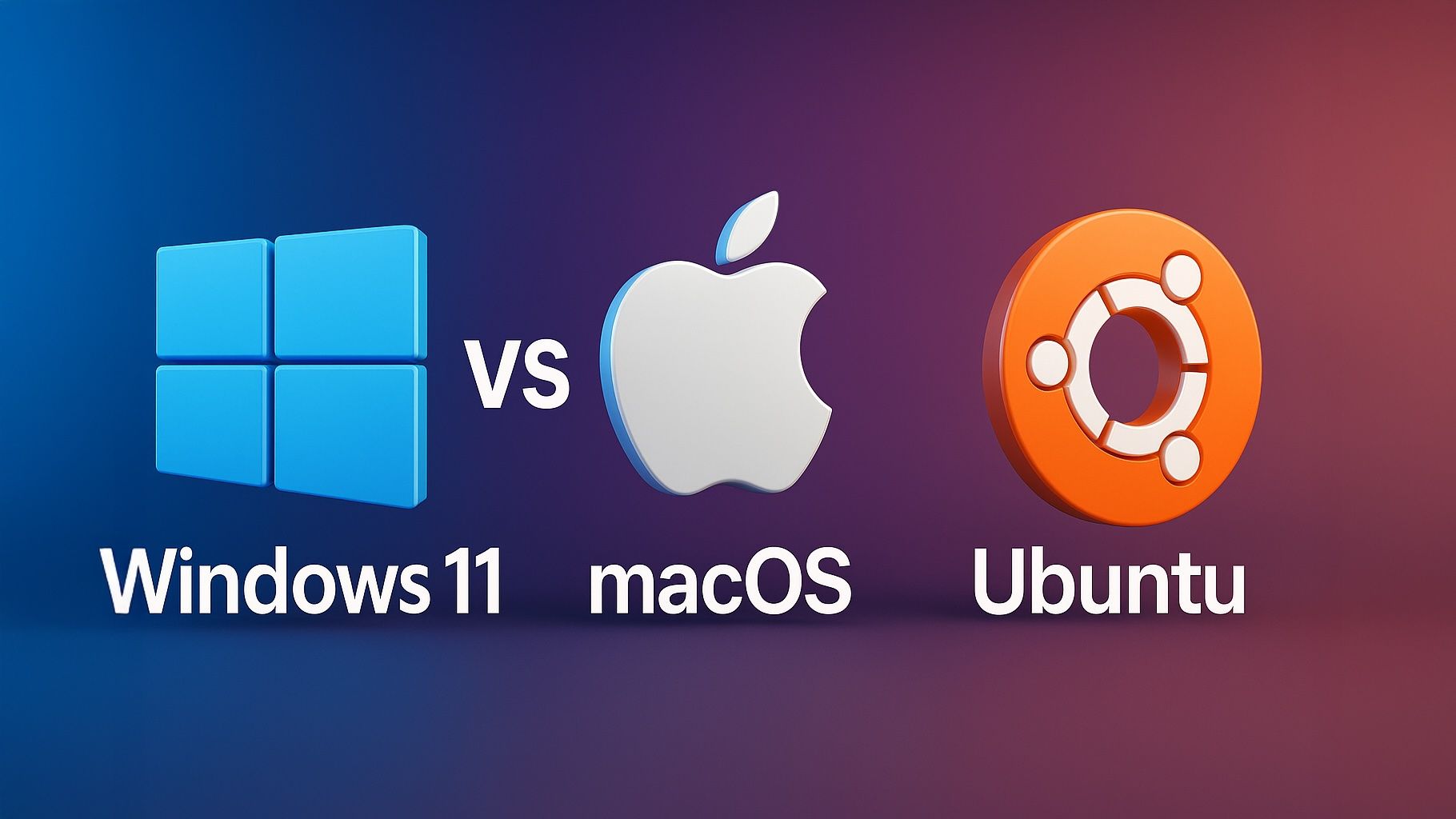- Windows 11 requires a 64-bit CPU with at least 2 cores, 4 GB of RAM, 64 GB storage, TPM 2.0, and Secure Boot, and it introduces a centered Start Menu, Snap Layouts, and DirectStorage for faster game load times.
- macOS Sonoma (macOS 14) adds interactive desktop widgets and high-resolution screen savers while keeping the familiar top menu bar and Dock, plus Game Mode and a Game Porting Toolkit to run Windows games on Mac.
- Ubuntu 24.04, code-named Noble Numbat, uses GNOME 46 and kernel 6.8, and offers 12 years of support via Ubuntu Pro on LTS releases.
- Windows 11 is the leading gaming platform with DirectX 12 Ultimate, Auto HDR, DirectStorage, and an Xbox app that unlocks PC Game Pass and social features.
- macOS Sonoma remains strong for creatives with exclusive apps like Final Cut Pro and Logic Pro, tight Apple ecosystem integration, and Rosetta 2 for running Intel apps on Apple Silicon.
- Ubuntu 24.04 supports a large Steam catalog via Proton/Wine, with many Windows games running on Linux and performance often close to Windows due to Vulkan and Mesa drivers.
- Windows 11 runs on a broad range of hardware from many manufacturers, macOS Sonoma is officially exclusive to Apple hardware, and Ubuntu 24.04 runs on nearly any PC or ARM device.
- Windows 11 emphasizes hardware security with TPM 2.0, Secure Boot, BitLocker, Defender, and telemetry controls, while macOS Sonoma uses Gatekeeper, FileVault, SIP, and Lockdown Mode, and Ubuntu 24.04 relies on AppArmor, WireGuard, and minimal telemetry.
- On performance, macOS Sonoma boots almost instantly on M1/M2 Macs and opens apps quickly, Windows 11 delivers fast boot and resume on capable hardware, and Ubuntu 24.04 uses kernel 6.8 to improve CPU scheduling and GPU support.
- Total cost of ownership varies: Windows 11 typically costs around $139 for a Home license, macOS has no separate OS cost but requires Apple hardware, and Ubuntu 24.04 is free with optional Canonical support and a claimed 12-year security window via Ubuntu Pro.
Windows 11 vs. macOS Sonoma vs. Ubuntu 24.04 – The Ultimate OS Showdown. An in-depth comparison reveals surprising strengths and weaknesses in user experience, performance, security, and more across these three popular operating systems.
User Interface and Visual Design
All three operating systems boast modern, visually appealing designs, but each has its own style and philosophy. Windows 11 introduced a major visual overhaul from its predecessor – a centered Start Menu with a cleaner, tile-free look, rounded window corners, and Microsoft’s Fluent Design language with translucent Mica material effects. The taskbar is simplified and centered by default, and features like Snap Layouts help organize windows with satisfying animations. However, beneath Windows 11’s “shiny new… exterior,” users sometimes still encounter legacy dialogs that “look straight out of Windows Vista,” reflecting Microsoft’s ongoing transition to a fully modern UI. macOS Sonoma(Apple’s macOS 14) by contrast refines an already sleek interface – it retains the classic top menu bar and Dock, emphasizing consistency and minimalist elegance. Sonoma’s updates were subtle but fun: “stunning new screen savers and powerful widgets” that can live on the desktop add personalization. The overall Mac look (known for its Aquatranslucency and smooth animations) remained “awfully similar to earlier iterations”, which keeps the learning curve low. Ubuntu 24.04 “Noble Numbat” uses the GNOME 46 desktop environment with Ubuntu’s custom theming. Its interface is clean and modern, featuring a left-side dock (launcher) and an overview screen for workspaces and apps. Ubuntu’s visuals received polish in 24.04 – new wallpapers, more cohesive icons, and “expandable notifications” for better usability. While Ubuntu’s default theme is fairly minimal, the Linux community’s love of customization means users can radically change Ubuntu’s appearance with different desktop environments or themes.
- Windows 11: Centered Start Menu and taskbar, Fluent Design with Mica transparency, and rounded corners give it a modern look. Features like Snap Layouts provide advanced window tiling for productivity. Some UI inconsistencies remain (legacy control panels), but Microsoft is gradually updating these. Customization is somewhat limited out of the box – for example, the taskbar is locked to the bottom (a change that “has faced criticism for… limited customization options”).
- macOS Sonoma: Polished, consistent interface with a persistent top menu bar and Dock. Sonoma introduced interactive desktop widgets and high-resolution video screensavers for personalization. The design philosophy prioritizes simplicity and uniformity – windows have a unified toolbar style and light/dark modes. Deep system theming is not supported (beyond accent colors and wallpapers), but the default design is widely praised for its elegance. Sonoma’s changes were described as “minor but helpful” refinements that make the Mac “more capable and easier to use”.
- Ubuntu 24.04: Modern GNOME-based interface with a focus on simplicity. A top bar shows system status and a clock, while pressing the “Activities” overview reveals open windows and an app grid. Ubuntu’s Yaru theme offers a clean look with orange accents, and 24.04 brought subtle improvements like a revamped Flutter-based installer UI and a new App Center design. Unlike Windows or macOS, Ubuntu (and Linux in general) is highly customizable – users can move the dock, change themes, or even swap out GNOME for alternatives like KDE Plasma. This makes Ubuntu’s UI as flexible or as straightforward as you want, though casual users may stick with the polished defaults.
Performance, Speed, and System Requirements
Performance is a crucial factor, and here the underlying differences in system requirements and optimizations become evident. Windows 11 raised its minimum hardware requirements compared to previous Windows versions – it mandates a 64-bit CPU with at least 2 cores, 4 GB of RAM, 64 GB storage, and more importantly a Trusted Platform Module (TPM 2.0) chip and Secure Boot support. These stringent requirements mean Windows 11 runs only on relatively modern PCs (often 8th-gen Intel/AMD Ryzen 2000 series or newer CPUs), leaving some older yet capable machines unsupported. On a compatible PC, Windows 11 delivers snappy performance and better resource management than Windows 10 in many cases – Microsoft optimized memory allocation and disk I/O, and startup times and app launches are generally quick. That said, the OS does have considerable background activity (updates, telemetry, indexing) that can sometimes spike resource usage. macOS Sonoma is optimized for Apple’s hardware, especially the latest Apple Silicon chips. On an M1 or M2-based Mac, Sonoma boots almost instantaneously and programs open very fast thanks to tight hardware-software integration and fast NVMe storage. Even on supported Intel Macs (generally 2017–2019 models and later [1]), Sonoma’s performance is smooth for everyday tasks, although those older Macs may not reap benefits like “Game Mode” which is tuned for Apple’s ARM-based processors. macOS tends to handle background processes efficiently and benefits from UNIX underpinnings for stability. Ubuntu 24.04 has made performance a priority as well – it ships with Linux kernel 6.8 which brings numerous optimizations (like a new CPU scheduler and better support for the latest CPUs and GPUs). Ubuntu can run on a wide range of hardware, scaling down to older machines better than Windows 11 can. Its official requirements (2 GHz dual-core CPU, 4 GB RAM, etc.) are similar to Windows, but without proprietary checks like TPM. In practice, Ubuntu’s GNOME desktop is slightly heavier than very minimal Linux distros, yet it remains responsive on mid-range hardware, and improvements in GNOME 46 have reduced resource usage. A user who switched to Linux noted that “desktop Linux has gotten pretty excellent… I actually think for the first time I might prefer GNOME over macOS” in responsiveness. Cross-platform benchmarks often show that Linux and Windows perform comparably on the same hardware for general computing tasks, while Apple’s M-series Macs often lead in performance per watt.
- Windows 11: Requires modern hardware – including TPM 2.0 and newer CPUs – which improves security but limits compatibility. On capable hardware, it offers fast boot and resume, improved memory management, and features like DirectStorage to speed up game load times. Background updates and virus scans can momentarily slow things down, but overall system fluidity is excellent on new PCs.
- macOS Sonoma: Highly optimized for Mac hardware. Apple’s chips (M1/M2) deliver exceptional speed; apps launch almost instantly and multitasking is smooth. Even complex tasks like 4K video editing or software compilation are handled efficiently, often outperforming equivalently priced PCs in those domains. Sonoma dropped support for very old Macs, focusing on models from ~2018 onward [2] to ensure good performance. macOS also excels at power management – on MacBooks, the OS balances performance and battery life expertly.
- Ubuntu 24.04: Can run on a wide array of systems, from budget laptops to high-end workstations. It’s lightweight compared to Windows in that it doesn’t include bloatware or many background services by default. The new kernel 6.8 and GNOME improvements in 24.04 yield a snappy desktop experience. On the latest hardware (like NVMe SSDs, multi-core CPUs), Ubuntu shines by leveraging those resources fully – boot times and shutdown are very quick, and the system feels “light” when multitasking. However, 3D desktop effects and GNOME animations might strain very low-end GPUs, so Ubuntu provides options to use lighter desktops if needed. Overall, all three OSes feel fast on modern hardware, but Windows 11’s heavier footprint might be felt on borderline systems, whereas Ubuntu can be tuned to stay nimble.
App/Software Ecosystem and Compatibility
When it comes to software availability, each OS has its strengths. Windows 11 has the largest software ecosystem of the three, thanks to decades of dominance in the PC market. Virtually every commercial or enterprise application is available for Windows – from Microsoft Office and Adobe Creative Suite to countless third-party programs and legacy business software. Backward compatibility is a hallmark of Windows; Windows 11 can run many apps made for Windows 10, 8, or even 7, and 32-bit software (though the OS itself is 64-bit only) generally works via emulation layers. Windows 11 also introduced the ability to run Android apps via the Amazon Appstore integration in the Microsoft Store, expanding its app selection to some mobile apps (e.g. Kindle, TikTok). The Microsoft Store itself was overhauled to be more useful, but many Windows users still install software via direct downloads or package installers (.exe or .msi files). macOS Sonoma enjoys a thriving ecosystem especially in creative and productivity categories – macOS has many native apps built by Apple (Pages, Keynote, GarageBand, etc.) and strong third-party support for most needs. Major cross-platform apps (Office, Adobe CC, Chrome, etc.) have Mac versions that are on par with Windows. Moreover, the transition to Apple Silicon has enabled iPhone/iPad apps to run on macOS as well, giving Mac users a huge library of mobile apps in addition to desktop apps. Sonoma continued Apple’s tradition of tight app integration – for instance, Safari in Sonoma can turn any website into a “web app” with a click, and continuity features let Mac apps work hand-in-hand with iOS apps (like using an iPhone as an AI-powered webcam for the Mac). Where macOS falls short is niche or legacy Windows-only software (e.g. certain engineering tools or older games) which won’t run on Mac without a virtual machine or compatibility layer. Apple provides Rosetta 2 to run Intel-based Mac apps on Apple Silicon seamlessly, which preserved compatibility through the chip transition. Ubuntu 24.04 (and Linux in general) approaches software very differently: most software is free and open-source, available through repositories or app stores like Ubuntu’s Snap Store. Ubuntu comes with a solid set of preinstalled apps (Firefox, LibreOffice, Thunderbird, etc.), and thousands more can be installed via the APT package manager or Snap/Flatpak packages. You can find quality open-source equivalents for most tasks (GIMP for Photoshop, LibreOffice for MS Office, etc.), but commercial software vendors often do not release Linux versions. This means some popular proprietary apps (e.g. Adobe Photoshop, Microsoft Excel) are not available natively on Ubuntu. However, Linux offers workarounds: compatibility tools like Wine (and the user-friendly PlayOnLinux) can run many Windows applications on Ubuntu by translating Windows API calls. There’s also an increasing number of Electron or web-based apps which run on Linux just as on Windows/Mac. Developer-focused tools and servers are first-class citizens on Ubuntu – e.g. Docker, databases, programming languages, and IDEs have excellent support on Linux. In fact, “open source developers” are a target audience for Ubuntu 24.04, which “brings together the latest advancements… to empower” that community. For everyday users, Ubuntu’s software center (now called App Center) makes finding apps easier, and it supports user ratings to highlight quality apps.
- Windows 11: Unmatched selection of software – virtually every major application or PC game is built for Windows. The OS can run new UWP/Store apps, classic Win32 apps, and even Linux apps via the Windows Subsystem for Linux (handy for developers). Installing software is usually straightforward, though the freedom means malware-infected downloads can be a risk (mitigated by Windows Defender and SmartScreen protections). Windows 11’s inclusion of Android app support is a novel perk, though it’s somewhat limited to what the Amazon Appstore provides. Legacy compatibility is strong: many businesses rely on decade-old custom apps that still run on Windows 11 (sometimes using Compatibility Mode).
- macOS Sonoma: Strong ecosystem in creative, education, and productivity software. Mac-exclusive apps like Final Cut Pro (video editing) and Logic Pro (audio production) are industry-standard in their fields. Integration with the Apple ecosystem is a selling point – for instance, you can start a task on an iPad app and finish on the Mac (Handoff feature). The Mac App Store offers a curated selection of apps, but many Mac users install apps directly from web downloads (
.dmgpackages) which is well-supported (Gatekeeper will verify developer signatures for security). Sonoma allows using iPhone widgets and even running iOS apps on the desktop, blurring lines between mobile and desktop software. Where macOS is limited is specialized Windows-only software (accounting, 3D CAD, certain games) – for those, Mac users either find alternatives or use virtualization (e.g. running Windows in Parallels or Boot Camp on older Intel Macs). The need for such workarounds has lessened as more software moves to web platforms and as Mac market share grows, but it can still be a concern in some professional niches. - Ubuntu 24.04: Offers a huge range of software through open-source channels. Installing apps can be done through the graphical “Ubuntu Software” (now App Center) which features both Snap packages and traditional
.debpackages, or via simple command-line apt commands. The repositories ensure safe, malware-free installations of thousands of programs (from coding tools to media players). Ubuntu particularly shines for developers and server admins – it comes with compilers, scripting languages, and can easily install frameworks that are trickier on Windows. For general users, all essential apps (web, email, office suite, media) are available, but proprietary software support is the weakest on Ubuntu. Some vendors do offer Linux versions (for example, Spotify, Visual Studio Code, Steam, and Skype all have Linux builds). And thanks to Proton (in Steam) and Wine, even many Windows games and apps run on Ubuntu (more on that in the gaming section). Still, adopting Ubuntu may require adjusting to new apps (e.g. using GIMP instead of Photoshop), which can be a learning curve. The flip side is that nearly all software on Ubuntu is free, avoiding license costs.
Security and Privacy Features
Security is a key area where these OSes take different approaches, often reflecting their philosophies. Windows 11 made a big leap by enforcing hardware-based security: the requirement for TPM 2.0 and Secure Boot means every Windows 11 PC has a root-of-trust chip and boots in a verified manner. This dramatically reduces certain attacks (like firmware rootkits) and enables features like BitLocker drive encryption by default on capable systems. Windows 11 comes with Microsoft Defender antivirus integrated, providing real-time malware protection out of the box. Microsoft has also beefed up protections with features such as memory integrity (VBS, virtualization-based security) to isolate critical parts of the OS from malware, and Smart App Control (which can block untrusted apps). On the privacy front, Windows 11 has faced some criticism for telemetry data collection – the OS by default sends diagnostic and usage data to Microsoft (which can be limited in Settings but not completely disabled). It also occasionally shows personalized ads or tips in the interface (for Microsoft services). Microsoft has been adding more user controls over data, and in enterprise settings, admins can lock down telemetry. macOS Sonoma continues Apple’s strong stance on privacy and security. All modern Macs have hardware encryption (Apple’s T2 security chip on Intel Macs or the Secure Enclave in M1/M2) to secure Touch ID and keychain data. macOS transparently encrypts storage with FileVault and isolates app processes for safety. Apple’s Gatekeeper system ensures that by default, only apps signed by identified developers (or from the App Store) can run, protecting users from random downloaded malware. In Sonoma (and recent macOS versions), “Private Browsing” in Safari got even more secure, with advanced anti-tracking and automatic locking of private tabs when not in use. Apple also introduced Lockdown Mode (available in Sonoma) for users at high risk of targeted attacks – this optional mode dramatically restricts certain features to eliminate avenues for spyware exploitation. Privacy-wise, Apple emphasizes on-device processing: features like Siri speech recognition and intelligent suggestions are done on the Mac itself as much as possible, rather than sending data to the cloud. Apple’s privacy nutrition labels and strict app store rules on data use also extend to Mac App Store apps. Ubuntu 24.04 inherits the general security strength of Linux systems. By design, Unix-like systems are built for multi-user security: Ubuntu users operate as a standard user and need sudo (admin rights) to make system changes, which prevents many accidental malware installations. Ubuntu’s open-source nature means vulnerabilities are often quickly identified and patched by the community; updates for security (even minor CVEs) come rapidly through the package manager. Ubuntu 24.04 specifically has “addressed last-minute CVEs” and includes updated components like AppArmor for application sandboxing. The inclusion of WireGuard VPN out-of-the-box in 24.04 adds secure networking for users who need encrypted connections. One advantage Ubuntu has is security through transparency – anyone can inspect the source code of the OS and its applications to verify there are no backdoors or undue data collection. By default, Ubuntu does not harvest personal data (some versions ask if you’d like to send basic hardware info to help developers, which can be declined). Firefox on Ubuntu comes with privacy protections and Ubuntu doesn’t bundle adware. However, Linux malware, while rare, does exist, and Ubuntu users should still follow safe practices (the OS doesn’t come with an antivirus by default, since virus prevalence is extremely low on Linux). A notable security feature on Ubuntu is the availability of Ubuntu Pro (even free for personal use) which extends security updates for universe packages for 10 more years – this ensures even less common software gets timely patches, useful for servers or long-term deployments.
- Windows 11: Emphasizes hardware security and ease-of-use protections. With secure boot and TPM, Windows 11 machines can leverage BitLocker encryption (Pro editions) so lost laptops don’t leak data. Windows Hello offers convenient yet secure biometric logins (face or fingerprint). Microsoft’s cloud integration helps here too – e.g. OneDrive can back up files and detect ransomware activity, and Defender’s AI scans billions of devices to preempt threats. On the flip side, being the most popular OS means Windows is the biggest target for malware; new Windows vulnerabilities or phishing attacks appear frequently. Microsoft issues Patch Tuesday updates every month (or emergency patches when needed) to keep ahead of threats. Privacy remains a concern for some Windows users due to telemetry – though this mostly collects system diagnostics, Microsoft’s own Alex Kipman once described Windows 10 as “the most secure Windows ever – but also the most talkative.” Windows 11 continues to walk that line, improving transparency by publishing privacy reports and giving users a dashboard to see what data is collected.
- macOS Sonoma: Combines a locked-down approach with user-friendly privacy. Macs have had a good security track record – macOS malware exists but is far less common than on Windows. With Sonoma, Apple requires all software (even command-line tools) to be notarized or approved by the user in Security settings, mitigating the risk of silent infections. The system integrity protection (SIP) prevents even root users (or malware) from modifying core system files. Sonoma also introduced additional sensitive content warnings in apps like Messages (blurred sensitive images by default) to protect user privacy. Apple’s reputation on privacy is strong: they famously implement end-to-end encryption for iMessage and FaceTime, and do not build advertising profiles of Mac users. If you use iCloud, data like Keychain passwords and health info are end-to-end encrypted. One caveat is that Apple’s closed ecosystem means users must trust Apple’s stewardship of security – but Apple has so far maintained a high standard, responding quickly to zero-day threats like Pegasus spyware with rapid patches and introducing features like Lockdown Mode to preempt them.
- Ubuntu 24.04: Security by openness and proactiveness. The default Ubuntu install is very secure – it includes a firewall (ufw) that the user can enable for network protection, and most services are not open to the internet by default. The system employs AppArmor to confine applications (for example, the Firefox Snap runs in a sandbox that limits its access to the system). Software updates are frequent and can even be automated, so Ubuntu users often receive fixes sooner than their Windows counterparts who wait for monthly patches. Additionally, the Linux security modules (like SELinux, AppArmor) and the lack of widespread Linux viruses mean Ubuntu users rarely need antivirus software. Privacy-wise, Ubuntu no longer includes the controversial Amazon search scope it once had years ago; now, local search and usage are local to the machine. Telemetry is minimal (an optional hardware report on first install). Using Ubuntu can actually be a way to opt-out of big tech data collection, as it’s not tied to any account (you can use the OS fully offline without ever entering personal info). Of course, using online services (Google, etc.) on Ubuntu is the same as on any OS, but the OS itself doesn’t phone home with your activities. In summary, Ubuntu provides a very secure base, though it assumes the user will be somewhat savvy – for example, there’s no built-in “system restore” for bad apps (aside from creating backups or snapshots manually), whereas Windows and macOS have more hand-holding in that area.
Hardware Compatibility and Vendor Lock-In
The ability to run on different hardware – and the degree to which you’re tied to a particular vendor – varies greatly. Windows 11 runs on a broad array of PCs from dozens of manufacturers: Dell, HP, Lenovo, Asus, and countless others, as well as custom-built desktops. This hardware diversity is a double-edged sword. On one hand, consumers have many choices at various price points, and they can upgrade or repair their systems freely. On the other hand, Microsoft’s need to support a vast range of components means Windows carries lots of drivers and legacy support. Windows 11’s hardware requirements (TPM 2.0, newer CPUs) did exclude many older PCs, but it still supports everything from tablets and 2-in-1 laptops to high-end gaming rigs, as long as they meet the cut. Driver support is generally excellent – hardware vendors almost always provide Windows drivers for their products (printers, graphics cards, etc.). Windows 11 uses a unified driver model, and Windows Update can automatically fetch many drivers. macOS Sonoma is officially exclusive to Apple’s own Mac hardware. This tight vertical integration means when you buy a Mac, macOS is the only supported OS (at least without hacking). Apple designs its hardware and software together, which leads to great stability and performance – e.g. the Mac’s trackpad gestures or the way macOS utilizes the Apple Neural Engine for certain tasks is finely tuned. However, this also means vendor lock-in: you must buy (often expensive) Apple devices to use macOS, and when Apple decides a Mac model is no longer supported (usually after ~7-8 years), you cannot officially upgrade that machine to the newest macOS. Some enthusiasts do create “Hackintoshes” to run macOS on non-Apple PCs, but Sonoma and newer especially are built for Apple Silicon chips, making unofficial installs extremely difficult (and against Apple’s EULA). Apple provides all necessary drivers within macOS for the limited range of hardware they produce – you won’t find a Mac driver for non-Apple GPUs or random peripherals (though standard USB devices, etc., typically work on Mac via class drivers). Ubuntu 24.04 is the opposite of locked-in: it can run on nearly any PC (and many ARM devices, Raspberry Pis, etc.) with enough resources. Many PC makers certify or ship models with Ubuntu or other Linux (for instance, Dell’s XPS Developer Edition laptops come with Ubuntu preloaded). Ubuntu’s Linux kernel includes a vast array of drivers, so it often “just works” when booted on hardware, even older machines that Windows 11 would refuse. Users have successfully breathed new life into 10+ year old PCs by installing lightweight Ubuntu flavors when Windows became unsupported. There are, however, some caveats: not every exotic or very new device has immediate driver support in Linux. For example, a brand-new GPU or Wi-Fi chipset might require a kernel update or proprietary driver that isn’t bundled yet. Ubuntu 24.04’s inclusion of kernel 6.8 means it supports the latest Intel Meteor Lake and AMD Ryzen processors right out of the box, and Canonical collaborates with hardware partners to include drivers for things like NVIDIA GPUs (Ubuntu will offer to install the proprietary NVIDIA driver if it detects that hardware). Unlike Windows, where the vendor often supplies a driver package, on Ubuntu you either rely on the in-kernel open driver or use a vendor-provided Linux driver (for instance, NVIDIA’s closed-source driver). The good news is Ubuntu’s hardware compatibilityis broad and getting broader – it supports PCs, Macs (Intel Macs can dual-boot Ubuntu easily; Apple Silicon Macs are unofficially supported via the Asahi project), and even virtualization on Chromebooks or Windows via WSL. There is essentially no lock-in: you can multi-boot Ubuntu with other OSes, and of course the OS itself is free to install on any number of machines.
- Windows 11: Offers great flexibility in choosing hardware – from a $300 budget laptop to a $3000 custom gaming tower, you can likely run Windows 11 (assuming it meets the spec requirements). Microsoft sets the OS standards but doesn’t control the hardware manufacturing, leading to a rich ecosystem of devices. The flip side is variability in quality – some cheap Windows PCs might have poor components or bloatware added by the manufacturer, which can hurt the user experience. Nonetheless, the lack of vendor lock-in means competition among PC makers drives prices down; you’re not tied to one company for repairs or upgrades (many parts can be replaced or assembled DIY). Licensing-wise, a Windows license is usually tied to one machine (OEM license) or one user (retail license), but you can transfer a retail Windows 11 license to a new PC if needed.
- macOS Sonoma (Apple hardware): Highly controlled hardware environment. Apple provides a limited lineup – MacBook Air/Pro, Mac Mini, iMac, Mac Studio/Pro – with no third-party equivalents. This lock-in means optimizations are excellent (macOS knows exactly what CPU/GPU it’s running on and can be optimized for it), and support is straightforward (no driver hell – Apple provides one integrated system update for everything). It also means you pay a premium and are subject to Apple’s product cycles. Upgrading a Mac often means buying a whole new Mac; components like RAM or storage are usually soldered and not user-replaceable in modern Macs. Vendor lock-in also extends to peripherals to some degree (e.g. macOS works seamlessly with Apple’s keyboards or trackpads, and some features like Apple Watch unlocking a Mac or AirPods auto-switching are exclusive to the Apple ecosystem). If you’re all-in on Apple, this is a smooth ride, but if you prefer mix-and-matching, macOS will feel restrictive.
- Ubuntu 24.04: Incredibly versatile in hardware support. You can install Ubuntu on an old ThinkPad, a custom-built desktop, a Tiny single-board computer, or even run it in the cloud on virtual machines. The open nature means there’s no concept of a supported vs. unsupported manufacturer – as long as the hardware is standard PC architecture (x86-64 or ARM64), Ubuntu can likely run. The OS itself is free, so you can switch hardware without needing to buy a new OS license each time. Enterprise users also benefit from this flexibility; many servers run Ubuntu on various hardware. One consideration is that not all hardware features get first-class support – for example, fingerprint readers or IR cameras on laptops may require extra configuration on Ubuntu, whereas on Windows the vendor would supply a tailored driver. But the gap has been closing over the years. With Ubuntu 24.04’s “wide array of hardware supported by the brand new Linux 6.8 kernel,” compatibility even with latest CPUs/GPUs is ensured. Essentially, Ubuntu gives you freedom to choose or reuse hardware, aligning with the open-source ethos and reducing e-waste by extending the usable life of older machines.
Gaming Performance and Support
If gaming is a priority, the choice of OS can have a huge impact on what you can play and how well it runs. Windows 11currently stands as the premier gaming platform on desktops. The vast majority of PC games are developed for Windows and use Microsoft’s DirectX graphics API (DirectX 12 Ultimate in Windows 11). This means out-of-the-box, Windows 11 can run everything from indie titles to the latest AAA games, often with the best performance due to optimized drivers from NVIDIA/AMD that target Windows first. Windows 11 also introduced features like Auto HDR (which can add high dynamic range to older games) and DirectStorage, which dramatically speeds up loading in games that support it by leveraging NVMe SSDs. Microsoft’s ecosystem ties in with Xbox as well – Windows 11 includes the Xbox app, giving access to PC Game Pass and Xbox social features, essentially turning the PC into a full gaming hub. In terms of raw performance, Windows usually gets game patches and GPU driver updates first, so it tends to edge out macOS or Linux in the same game (if they can even run it). macOS Sonoma, historically, has not been a gamer’s first choice. Many games simply don’t have macOS versions, and until recently Apple used weaker integrated GPUs on most Macs. However, Apple has been trying to change this image: Sonoma introduced a Game Mode that prioritizes CPU/GPU for the game and lowers background process usage, plus doubles Bluetooth sampling rate to reduce controller/input latency. Apple also unveiled a Game Porting Toolkit which is essentially a translation layer (built on CrossOver/Wine) to run Windows games on Mac for developers to quickly see how a game might perform. This toolkit has enabled some tech-savvy users to run certain Windows-only games on Apple Silicon Macs with surprisingly good performance, but it’s not yet a mainstream solution. Natively, a few big titles have appeared on Mac (often a bit later than on Windows) – for instance, Resident Evil Village and No Man’s Sky were showcased on Mac, and Death Stranding Director’s Cut launched on Mac in 2023. Apple’s Metal graphics API is very efficient, and the M-series chips have powerful GPUs, so a well-optimized Mac game can run very well (sometimes outpacing a Windows laptop with a mid-range GPU). Still, the library is limited: popular games like Cyberpunk 2077 or Fortnite are not available on macOS (Fortnite was, but lost support after an Apple/Epic dispute). For many Mac users, the solution is cloud gaming or installing Windows via Boot Camp (only possible on older Intel Macs) or a VM. Ubuntu 24.04 (Linux) has seen a revolution in gaming support over the last few years, primarily thanks to Valve’s Proton compatibility layer (part of Steam). This layer allows Windows-exclusive games to run on Linux nearly seamlessly by translating DirectX calls to Vulkan (an open graphics API) on the fly. The result is that a huge portion of the Steam catalog is playable on Ubuntu with a click – Valve’s Steam Deck (which runs a SteamOS based on Linux) proved this concept at scale. In fact, the conversation around Linux gaming has shifted so much that one 2024 article noted “we’ve even seen Windows games perform better on Linux through Proton than they do on Windows” in some cases. For example, games with shader caching stutter issues on Windows have run smoother via Proton on Linux due to better caching mechanisms (Elden Ring’s initial release is a famous example). Ubuntu benefits from this progress: you can install Steam on Ubuntu, enable Proton for a game, and often just hit Play. Many titles now work out-of-the-box (including big ones like Elden Ring, Doom Eternal, GTA V, etc.), with performance within a few percentage points of Windows. There are still challenges: anti-cheat systems have been a hurdle (some multiplayer games with kernel-level anti-cheat didn’t work on Linux, though now Easy Anti-Cheat and BattlEye have Linux support in many games). A few genres (MMOs, competitive shooters like Valorant) remain largely Windows-only territory. But the gap is closing rapidly – as Forbes reported in 2024, Linux even scored “a surprising gaming victory against Windows 11” in certain benchmarks, showing how far it’s come. Native Linux games exist too (many indie games offer a Linux version, and engines like Unity and Unreal can export to Linux), but Proton’s success ironically made the lack of native ports less of an issue.
- Windows 11: Still the king of PC gaming compatibility. It supports DirectX 12 Ultimate, which allows cutting-edge features like ray tracing and variable rate shading that game devs commonly use. All major GPU vendor control panels (GeForce Experience, Radeon Software) are Windows-only and provide game optimizations and streaming/recording features for gamers. If you’re an avid gamer, Windows offers the least friction – new games are guaranteed to support it, peripherals (like VR headsets, racing wheels) often have configuration software for Windows only, and platforms like Epic Games Store, Battle.net, etc., are primarily Windows-focused (though some have Mac clients if the game supports Mac). The experience on Windows 11 for gaming is very polished: you can use an Xbox or PlayStation controller natively (or mouse/keyboard of course), and features like the Xbox Game Bar overlay let you capture clips or check performance stats easily. With Windows 11’s recent updates, even AI is entering the scene – e.g. DirectML might allow AI upscaling in games, and Microsoft has talked about an “AI-powered” future for game development on Windows.
- macOS Sonoma: An improving but still limited gaming platform. Casual gaming is well-served – the Mac has plenty of lighter titles, and Apple Arcade offers a curated selection of casual games that run well on Mac (and across iPhone/iPad/Apple TV). For mainstream and hardcore games, the Mac’s closed ecosystem was a barrier (Apple’s OpenGL support lagged and eventually they dropped OpenGL in favor of Metal; not all studios wanted to write a Metal-specific renderer). Sonoma’s Game Mode shows Apple’s recognition of gamers’ needs (reducing latency, boosting performance temporarily). If a game is available on Mac, you can expect it to run efficiently – thanks to Metal, titles like Shadow of the Tomb Raider or Deus Ex: Mankind Divided actually ran impressively on Mac hardware when they were ported. The introduction of Apple Silicon with high GPU performance per watt means even the MacBook Air can play some demanding games (which was unthinkable in the Intel integrated graphics era). Apple is also courting developers – they gave out a “Game Porting Toolkit” that “makes it even easier for developers to bring more games to Mac.” We are likely to see more AAA games coming to macOS in late 2024 and 2025, especially with Apple rumored to push an AR/VR platform (where game devs might target Mac as well). But for now, if gaming is your primary concern and you want the latest releases and best performance, a Mac with Sonoma would be the least ideal of these three choices simply due to library limitations.
- Ubuntu 24.04 (Linux): A dark horse turned legitimate contender in gaming. The work of Valve and the open-source community has made Ubuntu capable of running a huge number of Windows-developed games via Proton and Wine. In many cases, the experience is plug-and-play – users download a game on Steam and it just runs, which would have been shocking a decade ago. Performance is often within a few FPS of Windows; sometimes Linux pulls ahead slightly in CPU-bound scenarios due to a lighter OS overhead or better CPU scheduling. Graphical performance is aided by Linux’s strong support for Vulkan and the Mesa open-source drivers that have become very optimized. For example, AMD GPUs perform excellently on Linux with the open drivers, often as well as on Windows. NVIDIA’s driver on Linux is proprietary but they release same-day updates for major game releases in many cases. Beyond PC gaming, Linux users also enjoy emulation – the wealth of emulators for consoles (old and new) run great on Ubuntu, turning a Linux PC into a retro gaming hub easily. The main downsides: a few big multiplayer games with invasive anti-cheat still block Linux players, and sometimes a new game might need a few weeks of Proton updates to be fully stable. Also, gaming on Linux may involve occasional tinkering (tweaking a launch parameter or using a community patch from ProtonDB). That said, even that is becoming less common. In fact, as one tech expert noted, “gaming has pretty much been a solved issue on Linux for a while now… stuff usually just works”. It’s a remarkable turnaround that makes Ubuntu a viable OS for gamers who don’t want to use Windows.
Creative and Productivity Workflows
Many users choose their OS based on how it supports their work or hobbies – be it document editing, photo/video production, or general productivity. Windows 11 is a productivity workhorse, especially in traditional office and enterprise environments. It comes with the ubiquitous Microsoft Office suite (available separately or via Microsoft 365 subscription) which is the industry standard for documents, spreadsheets, and presentations. Windows’ window management (enhanced by Snap Layouts in Win11) allows efficient multitasking, and features like virtual desktops help separate workspaces. For general productivity, Windows has a massive selection of tools: whether you need project management software, accounting tools, or custom enterprise apps, Windows likely has them. It also integrates with Microsoft’s cloud services (OneDrive, SharePoint, Teams) which are common in workplaces. For creative workflows, Windows supports all the major cross-platform applications: Adobe Creative Cloud (Photoshop, Premiere Pro, Illustrator, etc.), Autodesk’s suite (AutoCAD, Maya, 3ds Max – some of which aren’t on Mac), and many others. In fields like 3D modeling, CAD, engineering, Windows is often the primary OS (due to specific software availability). Audio production on Windows is strong too (e.g. Ableton Live, FL Studio are available; Pro Tools and others work on Windows). Windows 11 improved high-DPI support and Ink (stylus) support, which benefits artists using drawing tablets or 2-in-1 laptops for sketching. One drawback historically was Windows can become cluttered or slowed down by too many background processes, which can interrupt a smooth creative workflow (though Windows 11’s performance improvements have mitigated this). macOS Sonoma has long been favored in creative industries – a stereotype that persists because it’s often true. Mac’s strengths for creatives include a robust set of native creative apps (like Final Cut Pro for video editing and Logic Pro for music production – both exclusive to Mac and renowned for their performance and capabilities). The color accuracy of Mac displays and font rendering has been praised by designers. Sonoma continues to provide a very stable and responsive environment for heavy creative tasks; macOS is optimized for handling high-resolution media, and the new Mac hardware can handle 4K/8K video editing or hundreds of audio tracks without breaking a sweat. The integration between macOS and devices like iPad can also enhance creativity – e.g. using Sidecar to turn an iPad into a drawing tablet for Mac, or AirDrop to quickly import media from an iPhone. Productivity on macOS is bolstered by a clean, distraction-free UI and features like Spotlight search and Quick Look which make finding and previewing files fast. Many writers and developers love Mac for its Unix base combined with a polished GUI, which makes tasks like scripting or version control feel native. Mac also has a strong automation tradition – from AppleScript to Automator and now the Shortcuts app, power users can create workflows that save time. Ubuntu 24.04 can be a powerhouse for certain productivity and creative tasks, but it requires aligning your workflows with the tools available. For standard productivity (web browsing, email, office docs), Ubuntu is perfectly capable – LibreOffice is bundled and handles Word/Excel files decently, and Google Docs or Office Online can fill in any gaps via the browser. Where Ubuntu shines is in tech-centric productivity: software developers, data scientists, system administrators often find Linux the ideal environment (more on development in the next section). For creative work, Ubuntu has a full toolbox of free creative software: GIMP and Kritafor image editing and digital painting, Inkscape for vector graphics, Blender for 3D modeling/animation (Blender actually runs fastest on Linux, and studios often use Linux for rendering tasks), Darktable for photography workflow, Ardour for audio editing, Kdenlive or DaVinci Resolve (which has a Linux version) for video editing. Many of these are powerful, but they may not be the exact tools the industry at large uses, which can hinder collaboration (e.g. Adobe project files aren’t directly usable in other programs). Still, Linux is heavily used behind the scenes in media production – for example, visual effects houses and animation studios frequently run Linux (often a distro like CentOS or Ubuntu) on their render farms and sometimes artist workstations, using proprietary software like Maya, Houdini, Nuke which do have Linux versions. Ubuntu can thus absolutely handle high-end creative work, but the user has to be comfortable finding the right applications and possibly troubleshooting more than on Windows/Mac where things are more plug-and-play. On the productivity front, one notable advantage: Ubuntu (and Linux) allows fine-tailoring of the environment to your workflow. You can script repetitive tasks, use tiling window managers for ultra-efficient window handling, or choose from many note-taking and organization tools (from plain-text approaches to full GUI apps). The flip side is the relative lack of polished commercial software for general productivity (e.g. there’s no native Microsoft OneNote or Evernote, though web versions work, and alternatives exist).
- Windows 11: Ideal for office productivity and broad compatibility. If your workflow involves a lot of Outlook, Excel, or proprietary enterprise software, Windows is often the default. The OS is also very accommodating to multitasking with multiple monitors, etc. For creative pros, Windows machines (especially workstations with powerful GPUs) are common for tasks like 3D rendering, architecture (where AutoCAD or Revit are Windows-only), and game development (Unity and Unreal Engine run on Windows and compile for all platforms; many game studios use Windows for tool compatibility). The presence of legacy support can also be useful – e.g. if you have a macro-laden Excel sheet or an old accounting program, Windows likely runs it without fuss. One could say Windows is the jack-of-all-trades; not specifically designed for any one creative pursuit, but capable of doing nearly everything.
- macOS Sonoma: Tailored for creative excellence and a smooth productivity experience. Many artists, designers, and editors prefer Mac for the intuitive UI and reliability. Video editors might choose a MacBook Pro for the ability to edit on battery power with full performance (thanks to Apple Silicon efficiency) and then use AirPlay to present their work on an Apple TV or iPad instantly. Musicians appreciate the low-latency audio core of macOS and the availability of high-end plugins (most audio plugin makers support Mac AU/VST formats). In an office setting, Macs can handle Microsoft Office documents well (Microsoft makes a pretty full-featured Office for Mac, and Apple’s own iWork suite can also export to Office formats). Sonoma’s addition of profiles in Safari can help a user separate, say, their work browsing (with work logins and bookmarks) from personal, which is a boon for productivity. It’s worth noting that Apple’s built-in apps like Preview, QuickTime, etc., are surprisingly powerful (Preview can do basic image edits and PDF annotations, so many Mac users don’t even need Adobe Acrobat for PDFs). This out-of-the-box capability means a Mac is ready for productive tasks from day one.
- Ubuntu 24.04: Great for certain workflows, especially those that are open-source-friendly or web-based. For a writer or researcher, Ubuntu offers distraction-free writing tools (FocusWriter, Latex editors for academic writing, etc.) and robust organization tools (Zotero for references, for example). Coders or data analysts might find Ubuntu unbeatable because they can run Jupyter notebooks, Docker containers, or custom scripts natively without fighting the OS. Graphics designers who prefer open-source tools can create stunning art with tools like Krita (some top illustrators indeed use Krita on Linux). There’s also a strong community aspect – if you have a niche productivity need, there might be a Linux tool or script available for it on GitHub. The main caution is compatibility when interacting with others who use Windows/Mac – e.g. collaborating on an Adobe InDesign project is not feasible on Ubuntu, as that app doesn’t exist for Linux and there’s no equivalent that perfectly substitutes it. However, if your workflow is largely standard files (PDFs, JPEGs, text, etc.), Ubuntu is fine. Additionally, Ubuntu’s stability (especially the LTS version) means you can count on long uptimes and minimal slowdowns, which is great for productivity – no random reboots for updates as Windows sometimes does at inconvenient times (Ubuntu does update frequently, but you have control over when to reboot).
Developer Tools and Open-Source Readiness
For software developers, IT professionals, and those who rely on open-source tools, the operating system is more than just a platform – it’s an environment that can boost or hinder productivity and compatibility with various frameworks. Windows 11 has historically not been the first choice for many developers who favored Unix-like systems, but Microsoft has made huge strides to change that. The introduction of WSL (Windows Subsystem for Linux) allows Windows 11 users to run a genuine Linux environment (e.g. Ubuntu, Debian) within Windows seamlessly, which is a game-changer for web developers, data scientists, and others who need Linux tools. WSL2 even provides a real Linux kernel running in a lightweight VM, meaning tools like bash, grep, ssh, and package managers like apt are available on Windows as if natively. Beyond WSL, Windows offers a rich set of developer tools: the Visual Studio IDE (for C++, C#, .NET) is arguably one of the most powerful IDEs and is Windows-only (the lighter VS Code, however, is cross-platform and extremely popular on all OSes). Windows supports containerization via Docker Desktop, though under the hood it’s using Hyper-V or WSL2 to run Linux containers. For developers targeting Windows technologies (like .NET Framework, UWP apps, or Azure cloud with PowerShell scripts), Windows is obviously the natural environment. Git version control works on Windows (with GUI tools like SourceTree or command-line via Git Bash). One lingering downside was the command-line experience on Windows was historically weaker (cmd.exe or PowerShell weren’t as user-friendly as Bash/Zsh). Windows 11 addresses this with the new Windows Terminal which can host multiple shells including PowerShell, Command Prompt, or WSL Bash with tabs and nice features. macOS Sonoma has been beloved by many developers, particularly in web and app development, because it offers a Unix foundation (macOS is POSIX compliant, with a robust Terminal) along with the polish of a desktop OS. Many programming languages and libraries just compile and run on macOS, similar to Linux, because macOS X is Unix-based (Darwin). Out of the box, you have a powerful shell (zsh) and you can install developer tools by simply running xcode-select --install which gives you compilers (clang) and build systems. For web developers, the fact that macOS and Linux share many common tools (Ruby, Python, Node, etc. all run well on Mac) means you can develop on Mac and deploy to Linux servers without significant hiccups. Mac also is the required platform for certain development: iOS and Apple app development must be done on macOS (Xcode is only for Mac, and signing and publishing iOS apps requires a Mac). So any developer making iPhone apps will need a Mac – an area where Apple has a lock. Mac’s environment is also favored for reliability; many tech companies issue MacBook Pros to developers because they’re robust, have great battery life for coding on the go, and run all the necessary tools (plus you can run Windows or Linux in VMs on Mac if needed). Ubuntu 24.04 (Linux) is arguably the developer’s playground, especially for open-source projects, servers, and advanced programming. Since Ubuntu is free and widely used on servers, many developers use Ubuntu on their desktops to ensure a consistent environment (DevOps and sysadmins often say “works on my machine” is less of an issue if your machine is Linux and so is your server). Ubuntu has access to an enormous range of development tools through apt or snaps – whether it’s GCC, LLVM, Python, Docker, Kubernetes, databases (MySQL, PostgreSQL), etc., all are first-class citizens on Ubuntu. Containerization tools like Docker and Kubernetes actually run on Linux natively (Docker for Windows/Mac essentially runs a Linux VM to host containers), so Ubuntu provides a more “direct” experience for those. For AI and machine learning, a lot of frameworks (TensorFlow, PyTorch) are developed on Linux first, and GPU compute with NVIDIA CUDA is straightforward to set up on Ubuntu. Another angle is open-source readiness – Ubuntu is open source, so developing open software on it feels natural. Tools like Git are preinstalled. Package managers like apt or language-specific ones (pip, npm, cargo) work without the quirks sometimes found on Windows. Many developers extol how easily one can script and automate things on Linux – need to spin up 10 test servers or parse a million-log file? Bash scripting and Linux utilities make it relatively easy. The main downside: if you develop software that targets Windows (like a .NET Framework desktop app or a Windows driver) or macOS/iOS, you can’t do that from Ubuntu – you’d need those OSes or at least specialized cross-compilation setups. Conversely, Windows and macOS can target Linux fairly well (through WSL or Docker on Win, and through native compilers on Mac).
- Windows 11: Becoming much more developer-friendly than its predecessors. With WSL2, a Windows dev can run a full Ubuntu image and do things like test a web server in Linux or use
aptto install Linux libraries. Microsoft even added GUI app support to WSL, so you could run Linux GUI editors or tools on Windows. For developers working with Microsoft technologies (.NET, SQL Server, Azure), Windows is still the primary environment and Visual Studio on Windows is unmatched for those frameworks. Windows 11 also supports Dev Containers and is integrating with GitHub Codespaces and such for cloud dev environments. On the open-source side, Windows has package managers now (Chocolatey, Scoop, or the built-in winget) which bring it a bit closer to the apt/yum experience on Linux for installing dev tools. Also, consider game development: if you use Unity or Unreal Engine, Windows is often preferred (though they run on Mac too) because you can immediately test Windows builds and also target consoles easily. Some fields like .NET development have improved cross-platform support (with .NET Core, you can develop on Mac/Linux too), but many Windows developers still stick to Windows for the full toolchain integration. - macOS Sonoma: Offers a balanced environment for multi-platform development. It has native support for virtually all programming languages (from C/C++ to Rust, Go, etc.). The Homebrew package manager on Mac provides a way to easily install a lot of Unix tools and libraries, which many developers use to set up their environment. Mac also has the advantage of being able to run Windows or Linux in virtualization (e.g. using Parallels, VMware, or open-source UTM) if needed for testing, whereas the reverse (running macOS in VM on Windows/Linux) is not officially supported. So a Mac can arguably host all three major OS environments (Mac, Linux via Terminal or VM, Windows via Boot Camp on Intel or VM on Apple Silicon with ARM Windows). Open-source projects often provide Mac installation instructions almost as readily as Linux, since many contributors use Macs. The terminal and shell on macOS are similar to Linux, so developers comfortable with Linux shell feel mostly at home. Apple also provides excellent documentation and tools (like Instruments for performance profiling, which can be used on Mac apps or even profiling iOS apps). One specialty is design and front-end web dev: macOS is the only platform where you can test in Safari’s WebKit engine natively (important for web compatibility testing), and tools like Sketch or Xcode’s Interface Builder are Mac-only for UI/UX design.
- Ubuntu 24.04: The natural habitat for open-source development and backend programming. It’s no coincidence that many servers run Ubuntu – developing on the same OS means what you build is production-ready with fewer surprises. Ubuntu 24.04 being an LTS is great for developers who need stability; you can code against certain library versions and know they’ll be around for years on that LTS. For cutting-edge developers, Ubuntu also has repositories for newer versions of compilers or languages, or one can use containers/VMs to simulate different environments. The OS is incredibly scriptable, which is a boon for automating builds, tests, and deployments (most CI/CD pipelines run on Linux images). Collaboration on open projects often assumes familiarity with Linux tools (like using
make,grep, etc.), and Ubuntu provides all of that by default. There’s also a philosophical aspect – developing on Ubuntu aligns with using open-source tools and not being tied to proprietary systems. This can speed up innovation, as noted by developers who feel unconstrained on Linux. As one Reddit user humorously put it, “for development a MacBook is the dream, for gaming get a PC, Linux is cool but you gotta love digging deep when problems occur.” This highlights that while Linux (Ubuntu) gives ultimate control and power, it may require the developer to troubleshoot and solve low-level issues occasionally (but many devs see that as a learning opportunity rather than a downside).
System Updates, Stability, and Long-Term Support
Frequent updates and how the OS handles stability over time are critical practical considerations. Windows 11 follows Microsoft’s update cadence which includes monthly cumulative updates (mostly security patches on “Patch Tuesday” each month) and annual (or semi-annual) feature updates. In late 2023, Microsoft released a major update (23H2) and is shifting to an annual named update schedule. Windows 11 updates are delivered via Windows Update, which can automatically install and reboot outside active hours. Microsoft has improved the update experience (more of it happens in the background and restarts are quicker than before), but the forced nature of updates on Home editions can frustrate some users if a reboot happens at an inopportune time. In terms of stability, Windows 11 had a pretty solid launch, though some updates have caused occasional issues (e.g. printer bugs or gaming performance regressions) that Microsoft had to fix later. For mission-critical systems, Windows offers Windows 11 Enterprise LTSC (Long-Term Servicing Channel) versions that minimize feature changes and provide only security updates for many years, but that’s not for general consumers. Mainstream Windows 11 is expected to be supported with updates through at least 2025, and likely beyond if Windows 12 isn’t yet widely adopted. Microsoft generally supports each Windows release ~10 years (for example, Windows 10 will have received 10 years of updates when it retires in Oct 2025). We might see Windows 11 support overlapping with a Windows 12 release if one comes. macOS Sonoma is part of Apple’s annual release cycle for macOS. Apple typically releases a major new macOS version every year (around September/October), and supports the last three versions with security updates. For instance, even after Sonoma’s release in 2023, Apple continued issuing security patches for macOS Ventura (2022) and Monterey (2021) in 2024. By 2025, Sonoma might be the oldest still getting updates, with newer releases (macOS 15 “Sequoia” in 2024 and macOS 16 “Tahoe” in 2025) taking the spotlight. Apple doesn’t have user-visible “service packs” – instead, they issue incremental updates (14.1, 14.2, etc.) every couple of months with bug fixes, plus emergency patches (including the new Rapid Security Response mechanism for quick deploy of critical fixes). Stability on macOS is generally excellent; it’s optimized for a limited hardware set and Apple runs extensive QA. Sonoma was considered a “minor… unassuming update” which usually translates to fewer new bugs. Some users actually stay one version behind (e.g. stay on Ventura for a while) if they want extra proven stability. But Sonoma has been well-received and by now (2025) is very stable after several point updates. Long-term, a Mac bought today typically can upgrade to new macOS versions for many years (often 5-7 years of major updates), and even after official support ends, the last supported OS can be used indefinitely (though eventually third-party apps might drop support). Apple doesn’t provide extended support beyond what they issue publicly, and older Macs that can’t get new macOS might miss out on some security patches (though Apple does surprise with occasional security fixes for really old versions if there’s a severe issue). Ubuntu 24.04 LTS is designed with long-term stability in mind. “LTS” stands for Long Term Support – Ubuntu LTS releases get 5 years of standard support updates, meaning 24.04 will get security patches and bug fixes until April 2029 for free. Canonical announced that Ubuntu 24.04 LTS is the first to extend support to 12 years(with extended paid support or free for personal via Ubuntu Pro), which is huge – essentially till 2036 in some form. This makes Ubuntu 24.04 an OS you can stick with for a long time, which enterprises value. Interim Ubuntu releases (like 24.10, 25.04) have only 9-month support and are meant for those who want the latest features, but LTS is for stability. Ubuntu sends updates frequently – you’ll see security updates for various packages every week. These are generally small and focused, not massive system revamps. You have full control of when to apply them. Upgrading to the next version of Ubuntu is optional; LTS users often stay on the same release until the next LTS (Ubuntu offers a direct upgrade path from one LTS to the next LTS two years later). In terms of reliability, Ubuntu (and Linux in general) is famous for being able to run continuously without reboot – you typically only reboot for kernel updates, and even that can be circumvented with live patching (a Canonical service) if needed. Crashes are rare; if an app crashes it won’t usually take down the whole OS thanks to process isolation. The graphical desktop GNOME is stable, though sometimes extension incompatibilities can cause hiccups after an update. Overall, with 24.04 LTS, Canonical’s focus is to “maintain… reliability and stability”while delivering updates.
- Windows 11: Frequent cumulative updates, mostly automatic, keep the system secure but can occasionally introduce bugs (which are often fixed in subsequent patches). System stability day-to-day is high; Blue Screens of Death (BSODs) are much rarer now unless there’s a hardware issue or bad driver. Windows has good recovery options – System Restore (if enabled) can roll back bad updates, and there’s safe mode, etc. For long-term support, businesses can use LTSC editions that minimize change. The typical consumer will move to Windows 12 (or whatever comes next) when offered, but if they don’t, Windows 11 should still get security fixes into the late 2020s. Microsoft has indicated support through at least October 2025 for now. A quirk of Windows is the “feature updates” which install like an OS upgrade – these have gotten smoother (they’re like a normal update now, not a full reinstall), but it’s something Windows users have to accept annually. Backup and restore are something to plan (OneDrive integration helps save personal files, but full system imaging is not built-in beyond the old Control Panel tool).
- macOS Sonoma: Offers a smooth update cadence – point releases (e.g. 14.1, 14.2…) come with bug fixes and the occasional feature (Apple sometimes adds new minor features in these, or support for new hardware). Upgrades to the next major macOS (like to macOS 15 Sequoia which launched in late 2024) are free and up to the user; Sonoma users can choose to stay on Sonoma for a couple of years if they prefer stability, and Apple will still push security fixes to it during that period. Stability-wise, macOS doesn’t degrade over time the way some Windows installs might due to registry bloat or such – it tends to remain consistent, and a Mac can often stay running for weeks without issues (memory leaks are rarer now, though heavy apps can still bog down any system). In the long term, Apple’s tight integration means when your Mac no longer gets OS upgrades, you might consider replacing it if security is a concern, but many people use older Macs for 8-10 years just fine. Apple’s ecosystem also provides nifty stability/backup tools – e.g. Time Machine backups are very easy to set up and can restore a system or migrate to a new Mac flawlessly, contributing to a worry-free long-term experience.
- Ubuntu 24.04 LTS: Emphasizes long-term stability. The system tends not to slow down over time – logs rotate, caches can be cleaned, and there’s no registry to fragment. Package management usually keeps the system consistent, avoiding “dependency hell” by using well-tested repositories for LTS. If you want absolutely minimal change, you can stick to the LTS default apps versions. If you need something newer, you can snap install a newer version without destabilizing the core system. Upgrading to Ubuntu 26.04 LTS in two years should be straightforward and is supported in-place, but you can also skip releases (Ubuntu allows jumping from 24.04 directly to 28.04 LTS for example, if one wanted, when the time comes). The 12-year support with Ubuntu Pro is a standout – essentially, Canonical is saying you could install 24.04 now and still get security updates in 2036, which is extraordinary (though beyond 5 years requires enabling the free Ubuntu Pro token for personal users, or a paid plan for businesses, which many will do given the value). As for stability, in our experience and that of many sysadmins, a well-configured Ubuntu system can run indefinitely unless hardware fails or you decide to upgrade. There is also a vibrant community and professional support available (Ubuntu Advantage) if something goes wrong.
Pricing Models, Licensing, and Total Cost of Ownership
The cost of an operating system isn’t just the upfront price – it’s also about ongoing expenses, hardware needs, and support costs. Windows 11 is a proprietary commercial OS that is generally paid in one way or another. Most consumers get Windows preinstalled on a new PC (the cost of the Windows license is bundled into the price of the computer, often around $100 for Windows Home). If you build your own PC, you’d need to buy a Windows 11 license: as of now, Windows 11 Home retails for about $139 and Windows 11 Pro for about $199 (though OEM or discounted keys can be cheaper). Microsoft did offer free upgrades from Windows 10 to 11 for eligible PCs, so many users paid nothing to move to Windows 11. In an enterprise context, companies might have volume licensing or Microsoft 365 subscriptions that include Windows licensing. Windows doesn’t require any subscription for home use, but Microsoft does push services like OneDrive, Office 365, etc., which are separate costs. Total Cost of Ownership (TCO) for Windows might include the need for antivirus (though Defender is free and included), possibly more frequent hardware upgrades (Windows 11’s requirements forced some to buy new PCs or at least new CPUs). However, Windows PCs are available at every price point, and one can argue that the vast competition in Windows hardware can lower the overall cost of computing for consumers. Support-wise, if something goes wrong, you typically rely on either warranty support from the PC maker or pay for tech support (unless you have an IT department or a savvy friend). macOS Sonoma comes at no direct monetary cost with a Mac – Apple provides macOS for free with its hardware, and all updates/upgrades are free. However, the catch is you must own Apple hardware, which is generally premium-priced. The least expensive new Mac is around $599 (Mac Mini without peripherals) or ~$999 for a MacBook Air, and prices go up into the thousands for MacBook Pros or Mac Studios. So effectively, the “license fee” for macOS is baked into Apple’s hardware profit. On the flip side, Apple includes a lot of software value: you get the OS, and also free productivity apps like Pages, Numbers, Keynote, free creative apps like GarageBand and iMovie, and utilities that might cost extra in Windows (like a PDF viewer/editor, video player, etc.). Apple’s model also tends to encourage longer device lifespans which can improve TCO – Macs are known to have good resale value and often stay functional longer, so the high initial cost can be partially recovered or amortized over more years. There are no licensing keys to enter for macOS – it simply checks hardware model for compatibility. No subscriptions for macOS itself either. If you need pro apps (Final Cut, Logic), those are one-time purchases (e.g. Final Cut Pro is ~$299 on the App Store, comparatively a bargain versus paying a recurring fee for some pro video software on Windows). For business use, Apple does have enterprise support options (AppleCare for Enterprise) which have a cost, but many businesses just handle Mac support in-house or via third-party IT firms. Ubuntu 24.04 is completely free and open-source. You can download Ubuntu at no cost, install it on any number of machines, and there are no license checks, activation, or restrictions. This makes Ubuntu (and Linux generally) extremely cost-effective, especially for organizations deploying many systems. The total cost of ownership for Ubuntu is primarily in the time/skill needed to maintain it. Individuals often find the cost to be essentially zero – you might spend some time learning or tweaking, but you’re not paying for the software. On the hardware side, Ubuntu’s flexibility can save money: you can repurpose older hardware that can’t run the newest Windows, delaying the need to purchase new computers. Also, Linux typically has lower system resource needs, so you might get away with cheaper specs. For example, an old laptop that chugs under Windows 11 might run Ubuntu Mate or Xubuntu smoothly, extending its useful life for free. In enterprise, while the software is free, companies might opt for paid support from Canonical (Ubuntu Advantage subscriptions) for guaranteed updates beyond 5 years or phone support. Even those costs are often lower than Windows licensing at scale. Also, running Ubuntu can eliminate the need for some other licenses – e.g. you don’t need to buy an Office license if LibreOffice suffices, or an Adobe license if open-source tools can do the job, which is a potential cost saving (depending on the workflow). That said, for certain tasks companies might still need commercial software that only runs on Windows/Mac, so they have to consider that. Ubuntu does not have hidden monetization; it’s not sending ads or selling user data (Canonical’s business model is around support and cloud services).
- Windows 11: Typically not free (unless upgrading from a prior Windows). The cost is often indirect for consumers, but it’s there. If you ever need to buy a retail Windows license, the ~$139 price can be a noticeable part of a budget build. Also, some features are only in Windows 11 Pro (like BitLocker encryption or the ability to defer updates) which might push power users or businesses to pay more for Pro. Microsoft’s ecosystem does have some upsells – e.g. OneDrive storage beyond 5 GB requires a subscription, and Microsoft 365 for Office apps is a recurring cost. TCO can include higher support needs (malware removal, etc.), though Windows 11 is more secure now. For businesses, Windows requires managing license compliance (ensuring each PC is activated properly, etc.), which has an administrative overhead. However, with Windows you might save money on hardware (lots of low-cost PC options) and on the availability of software (many free or cheap apps for Windows too, and competition keeps prices down).
- macOS Sonoma (Apple Macs): No separate OS cost, but a higher device cost. It’s a classic trade-off of CapEx vs OpEx: you pay more upfront for a Mac, but potentially spend less on maintenance (Macs are often cited as having lower IT support costs – e.g. at IBM, they famously observed that supporting Macs was cheaper than supporting Windows PCs). Apple includes excellent customer support in the first year and offers AppleCare+ for extended coverage (at extra cost), which can reduce unforeseen repair costs. Over a 5-year span, many businesses find Macs hold their value and remain performant, so the total cost may even out. For personal users, if you don’t need to buy much software because the Mac comes with so much, that’s a saving (versus on Windows you might need to buy an editor or a media suite). There is also the aspect of fewer virus troubles on Mac, which some equate to cost savings in terms of time and possible data loss prevention.
- Ubuntu 24.04: As free as it gets. You can download it, copy it, give it to friends, install on as many machines as you want – no activation. This makes it ideal for organizations on tight budgets (schools, non-profits) because they can have modern OS functionality without licensing fees. The hardware requirements being modest and flexible also contribute to cost savings (you can use that 8-year-old PC as a file server or a kid’s homework computer with Ubuntu without issue). For advanced needs, the optional paid support from Canonical is available, but many use Ubuntu successfully relying on community support (forums, Stack Exchange) for free. It’s worth noting that the learning curve can be a form of cost – if a user isn’t familiar with Linux, the time spent learning how to do something or fixing an issue is an “opportunity cost.” But thanks to vast online resources, troubleshooting Ubuntu is often just a quick web search away. The lack of official vendor support for some specialized software on Ubuntu could also be a cost if you need to find alternatives or maintain a separate system for those tasks. Overall though, Ubuntu drastically lowers the monetary barrier to computing and gives you control to manage costs as you see fit.
Accessibility and Customization Options
An often underappreciated aspect is how the OS adapts to users’ needs – be it users with disabilities who need assistive features, or power users who love to tweak and customize the interface. Windows 11 continues Microsoft’s strong focus on accessibility. Windows has a built-in Narrator (screen reader) that has improved over the years for blind or low-vision users, and it supports third-party screen readers like JAWS and NVDA widely. Features like magnifier (zooming into parts of the screen), high contrast themes, closed caption customization, speech recognition (for controlling the PC via voice), and eye control (for users with certain physical disabilities using eye-tracking cameras) are all present. In Windows 11, Microsoft revamped the accessibility settings to be more centralized and easy to navigate. New features like Live Captions (which can transcribe any audio playing on the system) were introduced, and Voice Access lets you control the PC entirely by voice with pretty high accuracy. Windows also supports a plethora of specialized hardware for accessibility (braille displays, alternative input devices) with drivers often built-in. On customization, Windows 11 made some controversial changes: it reduced some UI customizability compared to Windows 10 (for example, you cannot move the taskbar to the top or sides in Windows 11 – it’s bottom-only by default, which frustrated some long-time users). As one summary put it, “Windows 11… faced criticism for its limited customization options”. You can still personalize Windows 11 with themes (wallpaper, sounds, accent colors) and choose light/dark mode. But deeper customization (changing system font, extensive theming) is not officially supported. Microsoft likely locks down some of these to ensure consistency and smooth updates. That said, third-party tools exist (like Start11, Taskbar11, Rainmeter) to modify the Start menu, taskbar behavior, or add widgets/gadgets. Windows does allow some layout tweaking – e.g. resizing the Start Menu, pinning your favorite apps, or using widgets on the side panel. The approach is a bit more of “this is the design; you can tweak small things” rather than letting the user overhaul the UI completely. macOS Sonoma similarly has a robust set of accessibility features. Apple has been a leader in this space – VoiceOver, the Mac’s built-in screen reader, is very full-featured (it even enabled many blind users to use a Mac or iPhone without additional software from day one). macOS supports braille displays out of the box. There are features like Zoom (screen magnification), Dictation (voice typing), Switch Control (for those who use switches instead of a keyboard/mouse), and new in recent macOS versions: Voice Control, which like Windows, lets you control the entire Mac by voice (with on-screen number overlays etc., very useful for users with limited mobility). Apple also adds thoughtful touches like Hover Text (hold Command and hover cursor to get a large text view), and color filters for colorblind users, etc., all built-in. For hearing-impaired users, macOS supports flashing the screen for alerts and has Live Captions (in beta for FaceTime currently). On the customizationfront, macOS is famously not very customizable in terms of UI skinning – Apple provides a refined interface and doesn’t expect users to drastically change it. You can choose light or dark mode, and there’s an accent color option (blue by default, or red, yellow, etc., which affects button highlights). Wallpapers of course can be changed, and Sonoma even adds dynamic wallpapers via those screen savers. But you can’t, for example, move the Dock to anywhere except bottom or sides (no top dock), and you can’t officially theme the window appearance (some third-party hacks exist but are not mainstream and break often). Apple wants a consistent UI for all apps, so they don’t allow changing system fonts (since OS X Yosemite it’s been a fixed font). However, Mac is extremely customizable in workflow: you can remap keyboard shortcuts, create automation with Shortcuts or AppleScript, adjust how spaces (virtual desktops) work for you, etc. So while visually limited, in behavior you can adapt macOS a lot. The system settings have fewer toggles for cosmetic changes than Windows, but you can still configure a lot of functional preferences (like how trackpad gestures work, how Finder displays files, etc.). Ubuntu 24.04 (Linux) offers unparalleled customization capability and a growing set of accessibility features (though perhaps a notch below Windows/Mac in polish for some assistive tech). Accessibility: GNOME, which Ubuntu uses, has an integrated screen reader (Orca) that can read out UI elements and web content, though it’s not as smooth as VoiceOver or Narrator yet. There’s also magnifier, high contrast mode, large text mode, sticky keys, slow keys, and keyboard focus features – all included in Settings. For visual alerts, you can enable screen flash on alert. Many of these come from GNOME’s accessibility toolkit which has improved thanks to contributions from IBM/RedHat, etc., over the years. Braille display support on Linux is possible via brltty (often used in conjunction with Orca). Some users with disabilities successfully use Linux, but others find it requires more tweaking or might lack support for a specific application’s accessibility. For example, while web and basic apps are accessible, some third-party or older apps might not have proper labeling for screen readers on Linux. Now, customization is where Ubuntu/Linux shines brightly. If you like to personalize how your OS looks and behaves, Linux gives you the keys to the kingdom. Ubuntu’s default GNOME desktop can be extended with GNOME Extensions – small add-ons to modify UI (like put the clock in the corner, add a panel, etc.). You can also theme the UI extensively: change icon packs, GTK themes (which alter how buttons, menus look), cursors – there are entire communities like gnome-look.org with thousands of themes. If GNOME doesn’t suit you, you can install alternative desktop environments (KDE Plasma, Xfce, MATE, Cinnamon, etc.) each with their own look and feel. For instance, KDE Plasma is extremely configurable – every color, shape, and effect can be tweaked from the GUI. There’s no other OS that lets you swap out the entire desktop shell for another to your liking. Want a macOS-like dock and top bar? You can set that up on Ubuntu. Prefer a Windows-like start menu? You can have that too via extensions or by using KDE. Also, advanced users can customize kernel settings, window management behaviors, and more. The trade-off: with so many choices, one can spend a lot of time tinkering. But it means Ubuntu (and Linux) can be adapted to low-resource hardware (using a lightweight interface) or decked out with fancy effects if you prefer.
- Windows 11: Strong built-in accessibility, covering most needs out-of-the-box. It’s compliant with standards like UIAutomation which many assistive technologies use, making it enterprise-friendly for diverse workforces. On customization: Windows allows moderate personalization (colors, backgrounds, some taskbar settings) but has dialed back registries or visual theme changes that were possible in older Windows (no more classic theme, etc., without hacks). Still, you can make Windows your own to an extent – pin your important apps, configure notification settings, and so forth. Power users who want more can use third-party customization apps, but these are “use at your own risk” sometimes as updates can break them.
- macOS Sonoma: Top-tier accessibility – many disabled users choose Mac for its out-of-the-box readiness (for example, a blind user can set up a Mac independently using VoiceOver from the startup). Apple’s commitment is seen in features like Voice Control which even lets you do complex gestures or phonetic spelling by voice. Customization is minimal in terms of aesthetics. Apple believes in opinionated design – the OS looks a certain way and that’s part of the product. However, you can certainly arrange your workspace to your liking: move the Dock (left/right/bottom), organize app icons, use Spaces for multiple desktops, and use Widgets on the desktop in Sonoma to add at-a-glance info. Apple provides just enough flexibility to avoid monotony (e.g. dynamic wallpapers that change through the day) but not so much that a novice might mess up their UI. For deeper tweaks, advanced users might resort to Terminal defaults commands to adjust hidden settings, but this is not mainstream.
- Ubuntu 24.04 (Linux): Decent accessibility, continuously improving, but perhaps not as cohesive as on Windows/Mac for some users. On the plus side, the open nature means if something doesn’t work, the community might quickly suggest a workaround or improvement. For example, if Orca doesn’t read a certain app, one could file a bug and it might be addressed by volunteers or the app developers. When it comes to customization, Ubuntu/Linux absolutely leads. You have the freedom to transform your desktop’s look and behavior. Many users enjoy this – you can, for instance, make a Linux desktop that looks virtually identical to Windows 7, or one that mimics macOS, or something totally original. Developers of window managers like i3 or Sway even cater to ultra-minimalist setups (keyboard-only navigation, tiling windows, etc.) which some users find boosts their productivity. This level of customization is a hobby for some, but also a necessity in certain cases (e.g. to make the UI very high contrast beyond what stock options allow, or to enlarge UI elements for a 4K display on a small laptop beyond default scaling limits). Linux doesn’t impose a one-size-fits-all – it’s as flexible as clay for those inclined to mold it.
Enterprise and Business-Readiness Features
In corporate and organizational contexts, the requirements for an OS go beyond just features – they include deployment, management, security policies, and compatibility with enterprise software. Windows 11 being the successor to Windows 10, inherits a vast suite of enterprise management capabilities that have been built over decades. Companies widely use Active Directory (AD) to manage Windows PCs in a domain, controlling user accounts and permissions centrally – Windows 11 joins domains and can be managed via Group Policy (thousands of settings that admins can enforce, from password policies to disabling certain features). Microsoft also offers modern cloud management through Intune (Endpoint Manager) for Windows, which is crucial for managing remote or BYOD devices. Windows 11 Pro and Enterprise editions have features like BitLocker encryption (to protect data on lost devices), Windows Information Protection (to segregate work and personal data), and more advanced security like Credential Guard. For businesses with legacy apps or custom software, Windows is usually the safe choice – that old accounting program or industrial control software likely only runs on Windows. Windows 11 also integrates with Microsoft 365 services, which many enterprises rely on for email (Exchange/Outlook), collaboration (Teams, SharePoint), and productivity (Office). The printing and file sharing in Windows networks (via SMB) is an enterprise staple. Windows 11 includes Client Hyper-V for virtualization (in Pro/Ent versions) so devs or IT can run VMs, and Windows Sandbox to safely run unknown executables. Windows Enterprise features such as AppLocker (whitelisting apps), VDI support (virtual desktop infrastructure), and Kiosk Mode (for locking a PC to one app) make it adaptable to various business scenarios. macOS Sonoma has made significant inroads into enterprise over the last decade. Where Macs used to be a rarity in offices, now many companies have Mac fleets, especially for roles like software development, creative work, or management. Apple has responded with better enterprise support: macOS supports Mobile Device Management (MDM) – administrators can deploy configurations, certificates, Wi-Fi settings, etc., to Macs remotely using solutions like Jamf, Kandji, or even Intune (Microsoft’s Intune can manage macOS as well). Through MDM and the Apple Business Manager program, IT can supervise Macs, push apps from the App Store or custom apps, enforce FileVault encryption, and even remotely wipe devices. macOS also integrates with directory services: out-of-the-box it can bind to Active Directory domains (though not as seamlessly as Windows), and tools like NoMAD or Apple’s Enterprise Connect have been used to bridge AD and Mac. Sonoma introduced even more management controls, such as the ability to manage new system extensions and kernel extensions better (important for security software on Macs). Apple’s approach to enterprise is often about leveraging cloud identity (macOS can use OAuth to integrate with Google Workspace or Office 365 accounts for login). For business-readiness, macOS has strong security (a plus for enterprise) and a unix-like environment valued by developers. The main limitation might be specialized vertical software that is Windows-only (for example, some ERP software or proprietary tools might not have Mac versions). But many companies have moved a lot to web apps, which Macs handle fine. Also with virtualization (Parallels Desktop), Mac users can run a Windows VM if needed for a specific task. Apple’s hardware standardization can simplify support – fewer models to manage, and Apple’s reliability is generally high. Apple also offers AppleCare for Enterprise which includes speedy device repairs and even on-site service for large organizations. Ubuntu 24.04 (Linux) in enterprise is extremely common on the server side (cloud servers, data centers), but on the desktop side it’s less widespread. However, there are organizations that use Linux desktops for developers, engineers, or within cost-sensitive environments. Ubuntu is arguably the most enterprise-friendly desktop Linux because Canonical provides commercial support and tools like Landscape (for managing many Ubuntu machines, updating them, monitoring, etc.). Enterprises using Ubuntu desktops can customize them heavily and lock them down as needed (Linux has mechanisms for kiosk mode, mandatory access controls via AppArmor/SELinux, etc.). Joining a Linux desktop to an Active Directory domain is possible (with tools like SSSD and realmd) so that users can login with their AD credentials and even access domain resources. It’s not as turnkey as Windows AD integration, but it works and has improved in recent releases. For example, Ubuntu has an Active Directory integration option in its installer for joining during setup. Ubuntu also supports centralized configuration management via Puppet, Ansible, or other DevOps tools – which many enterprises use to manage Linux systems at scale. From a business software perspective, if a lot of your workflow is through web apps or platform-agnostic tools, Ubuntu desktops can fit well. Developers in companies often prefer Linux because it matches production. But for typical knowledge workers, lack of MS Office (full version) or Adobe or some proprietary apps can be a blocker – although many companies are shifting to Office 365 web or Google Docs which work fine in a browser on Ubuntu. The total cost (as discussed earlier) is a plus – no license fees. Another enterprise factor is vendor support: some vendors (like VMware, Citrix, etc.) provide Linux versions of their client software, and open-source alternatives exist. But sometimes an enterprise might need to run a Windows VM on a Linux host for a specific app. As far as long-term support, Ubuntu LTS releases being 5+ years supported make planning easy – an enterprise could roll out 24.04 LTS and plan to stick with it for 5 years (or even 10 with ESM) which is a stable target (similar to how they’d stick with say Windows 11 until 2025 then plan next steps).
- Windows 11: Still the default for large enterprises due to legacy and robust manageability. Tools like Group Policy and Intune give fine-grained control (for example, an admin can disable USB drives on all company PCs or deploy a certain VPN config en masse). Windows also has built-in enterprise features like Remote Desktop and now cloud capabilities like Windows 365 Cloud PCs which let you stream a Windows desktop. Another aspect is compliance – many industry-specific software or compliance standards (HIPAA software, finance trading apps, etc.) are built on Windows, so using Windows is sometimes necessary to meet those. Microsoft also offers long-term servicing and known update cadences which enterprises appreciate. Windows 11’s hardware requirements may have caused some companies to keep Windows 10 for a while, but new hardware will all run 11 and the transition is underway. For any business heavily invested in Microsoft’s ecosystem (Outlook, Active Directory, SharePoint), Windows is the path of least resistance.
- macOS Sonoma: Increasingly welcome in enterprise, especially in BYOD or choose-your-own-device programs. Many firms now officially support Macs alongside Windows. Apple’s embrace by IBM (now tens of thousands of Macs deployed) is a famous case study – they found Mac users made fewer help desk calls. With strong security out-of-the-box, Macs can reduce malware incidents in an organization. Also, the trend of developing apps for iOS has put more Macs into businesses (since you need a Mac to develop/test iPhone apps). Sonoma doesn’t bring radical enterprise changes, but continual refinements (like making software updates smaller for faster deployment, or improvements to how Macs can be erased and reassigned with Apple’s Erase All Content & Settings feature, which helps in churn management). Some challenges remain: e.g., if a company relies on a Windows-only VPN client or an Outlook plugin, they need Mac-compatible solutions (often there are, but it requires checking). But with cloud services and web apps, those differences are fading. Apple is clearly serious about enterprise with features like Managed Apple IDs and iCloud for Enterprise, etc., complementing device management.
- Ubuntu 24.04: A solid choice for certain enterprise environments, with the caveat that it fits best where open standards are used. For example, software development companies (like those working in open source, or doing Linux server development) may standardize on Ubuntu for their engineers – this gives them identical dev and prod environments and saves on licensing. Government or educational institutions in some countries have adopted Linux to reduce costs and avoid vendor lock-in (there have been famous large-scale Linux desktop deployments in places like Italy, France, India’s Kerala schools, etc.). Ubuntu’s ease of use relative to other distros can make training non-technical staff feasible if needed. The enterprise readiness of Ubuntu has improved with things like GUI tools for domain join, easy full-disk encryption in the installer, and a familiar UI that isn’t too far a leap from Windows (especially the Ubuntu desktop with a left dock and top bar – it’s somewhat similar to macOS in layout, which some find intuitive). Businesses considering Ubuntu need to ensure their essential apps have Linux versions or viable alternatives (for many, web apps cover it; for others, something like LibreOffice is fine for documents, but complex Excel macros might not work perfectly outside Excel). Many enterprises might opt for a hybrid: keep Windows for those who need it, and deploy Ubuntu for certain teams – which is quite possible in today’s network environments. Canonical’s support (if purchased) can integrate with enterprise support ticketing, giving some reassurance to IT managers that they have a vendor to call.
In conclusion, Windows 11, macOS Sonoma, and Ubuntu 24.04 each excel in different areas and cater to different priorities. Windows 11 offers broad compatibility, a familiar interface, and enterprise-grade features, making it a safe bet for gaming, office productivity, and all-purpose use. macOS Sonoma delivers a polished, secure, and creatively empowering experience, deeply integrated with Apple’s ecosystem – it’s often about the delight in the details for users who value design and seamless workflow. Ubuntu 24.04 provides freedom – free to use, free to tweak – along with remarkable stability and performance especially for developers and servers, now coupled with an unprecedented 12-year support lifespan. The public reception of each reflects these strengths: Windows 11 has been praised for modernizing Windows, though some balk at hardware requirements; macOS Sonoma was welcomed as a refinement that “makes your Mac more fun to use” without major upheaval; and Ubuntu 24.04 is celebrated in the tech community for solid improvements (like the new installer and GNOME 46) and the extended support which “will likely outlive your hardware”. Looking ahead, we see exciting developments on the horizon. Microsoft is rumored to be working on Windows 12 with even deeper AI integration – Windows 11 already introduced the AI-powered Copilot assistant, and the next Windows may build on that to transform the user experience with smart automation. Apple’s forthcoming macOS (macOS 15 “Sequoia” in 2024, and macOS 16 “Tahoe” announced at WWDC 2025) are set to bring more “Apple Intelligence” features – Apple is leveraging on-device AI for things like Live Translation, smart summaries, and even generative AI (“Genmoji”) to personalize user content. MacOS Tahoe in 2025 is also introducing a fresh “Liquid Glass” design with more translucency and futuristic visuals inspired by visionOS (the AR/VR platform). Meanwhile, Ubuntu’s future looks to continue its cadence of reliability with innovation: intermediate releases will likely update the Linux kernel (ensuring support for next-gen chips), and by Ubuntu 26.04 LTS we might see even tighter integration of containerization and maybe some AI inferencing tools as defaults (given the trend). Canonical is also focusing on IoT and cloud – so improvements in Ubuntu often trickle to desktop in areas like security (e.g., Snap sandboxing getting stricter, which benefits desktop app confinement).
In summary, choosing between Windows 11, macOS Sonoma, and Ubuntu 24.04 comes down to your needs and preferences. Each has evolved significantly up to 2025, learning from each other (notice how all three now have some form of widgets, cloud integration, and focus on security). Whichever you pick, you’re getting a mature, powerful operating system – and as our deep dive shows, you truly can’t go wrong as long as you align the OS with what you want to do. The good news is, these OSes are all continually improving, so the best may be yet to come.
Sources: Windows 11 vs. Windows 10 features; Apple’s macOS Sonoma announcement; Ubuntu 24.04 LTS release notes; Expert commentary on gaming and performance; Tom’s Guide and Ars Technica reviews; Enterprise adoption statistics and trends.