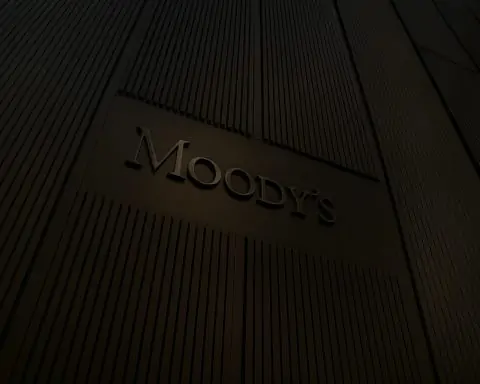- MacBook Air M4 (2025) – Fanless design with Apple’s mighty M4 chip delivers top-notch performance and all-day battery life (~15 hours in web tests [1]). Its 13.6″ Liquid Retina display (2560×1664) hits ~500 nits brightness and supports P3 color [2]. At just 2.7 lbs and 0.4″ thin, it’s extremely portable [3], with a premium recycled aluminum build [4]. Downsides are only two Thunderbolt ports (plus MagSafe and headphone) [5] and limited 60Hz refresh rate, but overall it offers an unbeatable combo of speed, battery, and user experience for the price [6].
- Dell XPS 13 (2025) – Dell’s latest 13.4″ XPS packs Intel’s new Core Ultra (Lunar Lake) CPU, finally improving battery life to ~8–12 hours (a huge jump from past models) [7]. An optional 13.4″ 4K OLED screen (2880×1800) dazzles with punchy colors and ~455 nits HDR brightness [8], while the base model offers a 120Hz IPS display for smooth visuals. It’s sleek (2.7 lbs) and solidly built [9], but Dell’s radical design changes hurt usability – a capacitive touch function row and gapless “zero-travel” keyboard earned harsh criticism for poor typing feel [10]. Port selection is minimal (just 2× TB4 USB-C, no headphone jack) [11], making dongles a must. In short, strong internals and a gorgeous screen, but some ergonomic and I/O compromises.
- ASUS Zenbook S 14 (2024/2025) – A feature-packed 14″ ultrabook that undercuts many rivals. Its 3K OLED touchscreen (2880×1800 @ 120Hz) is vibrant and color-accurate, with deep blacks and 500-nit HDR peak brightness [12]. Despite the high-res OLED, the Zenbook delivers phenomenal endurance – up to 14 hours in heavy web use [13], and a staggering 21 hours in one productivity test [14] – thanks to a large 72 Wh battery and Intel’s efficient Core Ultra chip. At 2.65 lbs and 0.47″ thin [15], it’s even lighter than the MacBook Air [16] and built from a durable “ceramic” aluminum chassis that’s both stylish and eco-friendly [17] [18]. Unlike the others, it crams in full ports (2× TB4, 1× USB-A, HDMI 2.1, headphone jack) [19]. Minor drawbacks include a slightly cramped keyboard layout [20] and a 1080p webcam that’s just average [21] [22]. Overall, a near-perfect productivity PC with few compromises [23].
Performance Breakdown (CPU/GPU/RAM)
Apple’s M4 chip vs Intel Core Ultra: The MacBook Air’s M4 chip is a custom Apple Silicon with 10 CPU cores (combination of high-performance and efficiency cores) and integrated GPU. It offers exceptional single-core speed – Apple touts web browsing up to 60% faster than a Core Ultra i7 PC laptop [24] – and competitive multi-core performance despite being fanless. In fact, the M4 Air is “essentially as fast as the MacBook Pro” for most tasks [25]. Day-to-day, the Air feels snappy and can even handle light video editing or Photoshop with ease [26] [27]. Its 16-core Neural Engine also accelerates AI/media tasks on-device.
The XPS 13 and Zenbook S 14 both use Intel’s latest Core Ultra 7 (Lunar Lake) processors, each with 8 cores (4 performance + 4 efficiency) and new Intel Arc integrated GPU. These chips mark a big leap in efficiency and bring solid performance for Windows ultrabooks. Multitasking, web browsing, and office apps run fluidly – reviewers report the XPS’s Core Ultra 7 “feels snappy” even with dozens of Chrome tabs and apps open [28] [29]. In CPU benchmarks, this 8-core Intel is roughly on par with Apple’s base M-series in multi-core, though it can’t match 12-core competitors like Apple’s higher chips or AMD’s Ryzen 9 in heavy multicore workloads [30] [31]. The Zenbook’s Lunar Lake chip similarly prioritizes efficiency over raw core count, resulting in weaker multi-core scores than some rivals (a noted downside) [32] [33]. For everyday use, however, both the Dell and ASUS feel fast and responsive, with ample RAM (16GB on XPS base, 32GB on Zenbook) ensuring smooth multitasking [34] [35].
Graphics and Light Gaming: None of these ultra-thins is a gaming laptop, but their GPUs can handle casual and creative workloads. The MacBook Air’s integrated GPU (8-core or 10-core variant) benefits from unified memory and Apple’s optimizations – it can even run new Mac-optimized games like Baldur’s Gate 3 or Resident Evil 4 at very playable settings [36]. However, many popular PC games still aren’t available on macOS natively, limiting the Air’s gaming library [37].
The XPS 13’s Intel Arc graphics (like “140V” integrated GPU) offer decent entry-level gaming on Windows. In tests, the XPS could run titles like Helldivers 2 around 30–40 fps at 1920×1200 on low-to-medium settings [38]. Less demanding games or older titles will fare even better. The Zenbook S 14 with the same GPU will perform similarly. Both also support DirectX 12 and modern drivers, giving them an edge for Windows gaming compatibility (and of course they can stream/cloud game or connect an eGPU, unlike the Mac). Still, these iGPUs can’t touch a discrete graphics card – they’re meant for light gaming, 3D visuals, or GPU-accelerated tasks (like video encoding or Photoshop filters) rather than high-end gaming.
Memory and Storage Speeds: All three laptops use fast LPDDR5X RAM – 16GB unified in the Mac (now standard on all M4 Air configs [39] [40]) and 16GB or 32GB in the XPS/Zenbook (soldered on Intel’s package) [41]. This high-bandwidth memory helps with heavy multitasking and ensures smooth performance in content creation workflows. Storage is all speedy SSDs: the MacBook Air’s SSD is known for quick load times (though Apple’s base 256GB uses a single NAND chip, its larger sizes are faster). The XPS 13 and Zenbook use PCIe 4.0 NVMe SSDs – for example, the Zenbook tested had a 1 TB NVMe that provides excellent read/write speeds [42]. Notably, Dell and ASUS allow SSD upgrades (user-replaceable in the XPS 9350’s case [43]), whereas the Mac’s storage is soldered. In practice, all deliver snappy boot, application launches, and file transfers; disk speed won’t be a bottleneck on any of these premium machines.
Bottom Line – Performance: The MacBook Air M4 leads in efficiency per watt and single-core oomph, making it feel exceptionally fast for everyday tasks while staying cool and silent [44] [45]. The XPS 13 and Zenbook S 14 narrow the gap significantly with Intel’s new chips – they handle productivity and multitasking with ease and finally achieve respectable battery life (more on that next) to complement their performance [46] [47]. Power users doing heavy video encoding or 3D rendering might push these ultrabooks to their limits (or lean towards a 12-core PC or MacBook Pro), but for the target audience of students, professionals, and creators on the go, all three provide ample horsepower. Just remember that the Mac shines with Apple-optimized software and stays speedy unplugged, while the Windows machines offer greater software/game compatibility and upgradeable storage.
Display Quality & Audio Experience
Screens: All three laptops sport high-resolution, high-quality displays, but each has its own flavor:
- MacBook Air M4: 13.6-inch Liquid Retina (IPS LCD) with a 2560×1664 resolution (16:10 ratio) at ~224 ppi [48] [49]. It’s a glossy panel with wide P3 color gamut support and True Tone. Brightness is 500 nits max, and in testing it reached ~470 nits, which is excellent for an LCD [50]. The Air’s display is known for rich color accuracy and sharp text – reviewers call it “bright and colorful” [51]. The one caveat is the standard 60Hz refresh rate, which is smooth for typical work but not as silky as the 120Hz screens on some competitors or the MacBook Pro. Still, this screen makes content “look vivid with sharp detail” and is easy on the eyes for long sessions (no PWM flicker issues, unlike some OLEDs) [52]. It’s a great all-rounder for productivity, photo editing, and streaming, though not HDR-focused.
- Dell XPS 13: Two main display options here: a base 13.4-inch 1920×1200 IPS panel that now supports up to 120Hz, or an upgraded 2880×1800 OLED touchscreen (Dell calls it “tandem OLED”) at 60Hz [53]. The OLED is stunning – super sharp and punchy, with true blacks and vivid colors. Dell rates it around 400 nits peak (HDR); one review measured ~455 nits, enough for use outdoors except in harsh direct sun [54]. The IPS option will be less contrasty but can hit higher refresh rates for smoother scrolling and likely gets about 500 nits (and saves battery). Both have 16:10 aspect ratio and tiny bezels that give the XPS its compact footprint. Notably, the OLED is glossy and high-contrast, ideal for movies or design work (100% DCI-P3 coverage expected), while the IPS might be matte or semi-gloss and better for all-day office use with the bonus of 120Hz fluidity. In short, the XPS offers either best-in-class visuals or high refresh – your choice.
- ASUS Zenbook S 14: A 14.0-inch 3K OLED touchscreen (2880×1800) with 120Hz refresh – basically getting the best of both worlds. This ASUS Lumina OLED panel is a highlight: reviewers praise its “gorgeous edge-to-edge OLED display” [55] and color accuracy (it can be tuned for sRGB, DCI-P3, etc., and is Pantone Validated). It supports HDR (DisplayHDR True Black 500) with up to 500 nits peak, though in standard use it measured about 350 nits at full brightness [56]. That’s fine for indoor use, but like most OLEDs, very bright sunlight can wash it out. On the flip side, OLED means perfect black levels and high contrast, making content like streaming video and photos look spectacular. The 120Hz refresh keeps animations and scrolling very smooth – a rarity in OLED laptops of this class. The Zenbook’s screen “is probably a good thing” for an unabashed OLED fan, one reviewer noted, delivering the deep blacks and vibrant colors that make images pop [57] [58]. Overall, the Zenbook S 14 arguably has the most advanced display here, combining high resolution and high refresh, though it trades off some brightness and power usage to do so.
Audio & Speakers: Audio quality is often overlooked in thin laptops, but there are some differences:
- The MacBook Air M4 packs a four-speaker sound system (with two tweeters and two force-cancelling woofers). Thanks to Apple’s design and tuning, it produces surprisingly rich and balanced sound for its size, supporting Spatial Audio and Dolby Atmos [59]. The Air’s speakers are great for watching YouTube or video calls – one reviewer noted “all the YouTube videos I watch sound great”, though unsurprisingly bass is limited given the size [60]. The speakers fire upward through the keyboard deck, creating a decent stereo field. While you won’t get deep lows (for music with heavy bass an external speaker is still better), the clarity for vocals and mids is solid. The Mac also has a three-mic array with noise filtering, which helps with voice clarity on calls [61].
- The Dell XPS 13 unfortunately falters in audio. The XPS has stereo bottom-firing speakers that reviewers have panned as “crappy… with barely any bottom end” [62]. The sound is thin and can distort at higher volumes. This is one area Dell sacrificed in the pursuit of a super-thin design; even the Verge quipped that losing the headphone jack means “one less method of overcoming the XPS 13’s crappy speakers” [63]. They work for system sounds and the odd video, but for music or immersive sound you’ll want headphones or externals. (Dell does support Dolby Atmos processing, but the physical limitations remain.)
- The ASUS Zenbook S 14, by contrast, packs a surprisingly robust quad-speaker setup tuned by Harman Kardon, enhanced with Dolby Atmos. PCWorld found the Zenbook’s audio “stellar,” noting it has punchy sound for an ultralight [64]. The four speakers (likely two down-firing, two up) produce louder, richer output than most laptops of this size. Combined with the OLED screen, it makes the Zenbook a mini theater for Netflix. The laptop also features a good quality 1080p webcam and far-field mics with AI noise reduction – on par with the Mac’s 1080p (actually 12MP ultrawide) camera and better than Dell’s (which is 1080p but got a “lackluster” verdict) [65] [66]. Bonus: the MacBook Air M4’s webcam adds Center Stage auto-framing and Desk View features this year [67] [68], which the others don’t have, although the Zenbook and XPS can use Windows’ built-in background blur or framing via AI.
In summary, all three displays are excellent, but the Zenbook’s 120Hz OLED is the most impressive for visuals, the XPS’s OLED isn’t far behind (or its 120Hz IPS if you prioritize refresh speed), and the MacBook’s Retina display, while “only” LCD@60Hz, still holds its own with great brightness, color and sharpness [69]. If you’re a creator or movie buff craving the deepest blacks and HDR pop, the Zenbook (or XPS OLED) will delight you. If you prefer a tried-and-true bright LCD with no risk of burn-in and great outdoor visibility, the MacBook Air satisfies.
For audio, the MacBook Air and Zenbook are surprisingly good (clear, distortion-free, with decent stereo separation for a laptop), whereas the XPS 13’s speakers disappoint – plan on using headphones or externals with the Dell for the best experience [70]. None of these ultraportables will replace a dedicated sound system, but Apple and ASUS at least make them enjoyable for casual listening.
Battery Life Champ?
One of the biggest advances in this 2025 generation is battery efficiency – and it’s a close contest. Here’s how they stack up:
- MacBook Air M4: Apple has led the field in battery life since the M1, and the M4 Air continues that tradition. In Tom’s Guide’s web surfing test (150 nits brightness), the 13″ Air lasted nearly 15 hours [71], meaning it comfortably handles a full workday and then some. In real-world use, many users only need to charge it “every two or three days” with mixed light tasks [72]. Apple officially rates it up to 18 hours for video playback [73]. The efficiency of the M4 chip is such that the Air sips power on idle and light loads. Reviewers regularly comment that the Air’s longevity is “extremely long”, often around 16 hours of continuous use for general productivity (roughly two work days) [74] [75]. Even under heavier loads like photo editing or Xcode, it still clears ~10 hours on battery [76] [77]. In short, the M4 Air gives all-day battery life with plenty of cushion, making “battery anxiety a thing of the past” for its users [78].
- Dell XPS 13 (2024/25, Intel): Historically, XPS 13s struggled in this department (often <7 hours on older models), especially with power-hungry OLEDs [79]. But the new Intel Core Ultra chip greatly improves things. The XPS 13 (9350) with Lunar Lake managed 8–10 hours in typical work usage (lots of Chrome tabs, video calls, etc.) and about 12+ hours in a battery rundown test [80] [81]. The Verge noted it’s “a huge improvement” – in fact, the first Intel XPS in years to break the 10-hour mark, even with an OLED screen [82]. It’s still a bit behind the Mac: “not as power-efficient as the M3 MacBook Air… not as long-lasting as the ARM XPS 13 (Snapdragon) which hit 15.5 hours” [83] [84]. But for an Intel-based PC, ~10 hours of real use or ~12 hours in benchmarks is quite good, and previous-gen XPS owners will notice the difference. Note that going with the 4K OLED option can reduce battery life compared to the 1200p IPS – the higher resolution and nature of OLED draw more power (past XPS OLEDs cut endurance significantly). Still, expect a solid full workday for light-medium tasks on the new XPS 13, and around 8-9 hours under heavier multitasking. Dell’s 51–55 Wh battery can fast-charge too (likely ~80% in an hour with its 45-60W adapter).
- ASUS Zenbook S 14: This is the shocker – the Zenbook S 14 achieved phenomenal runtimes in reviews. In Tom’s Hardware’s test, it clocked 14 hours 7 minutes on a continuous web workload [85], essentially matching the Mac and beating the Intel XPS. And PCWorld’s tester was floored to get 21 hours in a usage test (likely a local video loop or very light use scenario) [86]. They wrote: “21 hours in our tests! – that will change your life”, calling battery anxiety a thing of the past [87]. This endurance is partly due to the Zenbook’s larger 72 Wh battery (much bigger than the Mac’s ~52 Wh or XPS ~51 Wh) [88], combined with the efficient Intel chip and perhaps aggressive power management. In general office and streaming use, users can expect well over a full day. The caveat: pushing the OLED 120Hz screen at high brightness or doing CPU-heavy tasks will draw more power – but even then, it seems the Zenbook can easily exceed 10 hours. Essentially, Zenbook S 14 is neck-and-neck with MacBook Air for the title of battery king, and in certain metrics even surpasses it [89] [90]. Carrying a charger becomes truly optional.
In summary, you’re looking at all-day battery life on all three, with the MacBook Air M4 and Zenbook S 14 leading the pack. Both can comfortably handle a long workday, long flights, or back-to-back classes without dying. The XPS 13’s battery is much improved – it’s finally in the “full-day” conversation – but it’s a notch below the other two. If absolute endurance is your priority, the Zenbook’s 72Wh battery and the Mac’s Apple Silicon optimizations are remarkable (some of the longest in any ultrabook) [91] [92]. And remember, the Windows devices can also benefit from battery saver modes or tweaking the 120Hz to 60Hz to stretch life further, while macOS does its own optimizations automatically.
Either way, gone are the days of sub-5-hour ultrabooks – in 2025’s showdown, you can leave the charger at home with reasonable confidence for most of the day.
Portability and Build Quality
All three laptops are built for extreme portability, with lightweight chassis and premium materials. Let’s compare their design and build:
- Size & Weight: The MacBook Air M4 13″ is famed for its slim profile – 11.3 mm thin (0.44″) and weighing around 1.24 kg (2.7 lbs) [93] [94]. Its footprint (30.4×21.5 cm) is compact thanks to slim bezels, though the 13.6″ screen gives it a slightly wider chassis than a 13.3″. The XPS 13 is even smaller in footprint – with its virtually borderless 13.4″ display, the XPS can fit within the outline of the MacBook Air [95]. It’s similarly thin (about 0.5″) and 2.7 lbs as well [96]. The Dell feels incredibly dense for its size – a testament to its compact engineering. The Zenbook S 14 is a 14-inch machine, so it has the largest surface area (31.0×21.5 cm) and is a hair thicker at 0.47″. Yet, impressively, its weight is only 2.65 lbs (1.2 kg) [97], essentially equal to the smaller MacBook. In hand and in bag, all three feel featherlight. The Zenbook’s extra screen real estate comes with negligible weight penalty, making it a standout for portability in the 14″ class.
- Build Materials: The MacBook Air uses a unibody chassis milled from recycled aluminum, which gives it exceptional rigidity and a smooth anodized finish [98]. Apple’s fit and finish is top-notch – no flex, no creaks. The hinge can be opened with one finger yet is stable, and the overall design is “nondescript” and logo-free on the inside, exuding a clean, modern aesthetic [99]. It’s available in four colors (Midnight, Starlight, Silver, and a new Sky Blue). The Dell XPS 13 has a CNC aluminum chassis as well (previous XPS generations had carbon-fiber composite palmrests, but the latest models are more uniformly metal and glass). The build is “really something else” – extremely solid with no flex or creaking in the keyboard deck or lid [100]. Dell’s design language is sleek and minimalist: the keyboard and trackpad blend into an all-glass look on the XPS Plus style. The hinge is smooth and can also be opened one-handed [101], though it doesn’t recline very far back. One downside: the edge-to-edge glass and metal means the XPS is a bit of a fingerprint magnet (especially in darker color). Overall, it feels premium and durable – an ultraportable you’re not afraid to toss in a bag. The ASUS Zenbook S 14 uses what ASUS calls “Ceraluminum”, a ceramic-like anodized aluminum alloy [102]. In the dark gray model, the lid even has a unique textured lines pattern that looks like cracks but isn’t – an intentional design flourish [103] [104]. The material gives a slightly different tactile feel – some describe it as a bit plasticky to the touch despite being metal [105], but it’s sturdy and doesn’t flex under pressure [106]. ASUS also offers a white finish (Scandinavian White) that uses a special plasma ceramic aluminum process for a stone-like matte texture that’s highly scratch-resistant and eco-friendly [107] [108]. The Zenbook has passed MIL-STD 810H durability tests, meaning it can handle bumps and temperature/humidity extremes when traveling. While perhaps not as “luxurious” feeling as the unibody Mac or Dell, the Zenbook S still looks and feels premium, and importantly it “has a prestigious look… but nothing especially luxurious,” as one review put it [109]. It’s the lightest 14″ OLED of its kind, achieved by meticulous design (magnesium alloy keyboard frame, ultra-thin glass touchpad layer, etc.) [110]. Bottom line: no flimsy parts here.
- Keyboard & Deck Layout: We’ll delve into typing experience in the next section, but physically: The MacBook Air has a familiar layout with a full-height function key row (including Touch ID at top right). The keys are black on the colored models, providing good contrast and backlighting. The palmrest is spacious and the large Force Touch trackpad is centered. The XPS 13 (2024) sports a very different deck – it has a edge-to-edge keyboard with no gaps between keys and capacitive touch buttons for F-keys and media [111]. It looks ultramodern (all keys flush in a zero lattice), but some find it visually and ergonomically off-putting (more on that soon). The trackpad on the XPS is “invisible” – a haptic feedback glass pad that blends with the palm rest, with no etched outline. The overall vibe is ultra-clean, but you can’t see the touchpad boundaries, which takes getting used to. Meanwhile, the Zenbook S 14 has a more traditional layout than the XPS: an island-style keyboard (yes, with gaps between keys) and a large glass trackpad below it. However, ASUS did incorporate some tricks – the NumberPad 2.0 (on some models) which turns the touchpad into an LED numeric keypad on demand, and hot-edge swipe gestures (volume, brightness controls by swiping edges of the pad) [112]. The keyboard spans nearly the full width of the chassis, making it a bit compact – “there isn’t much room at the sides, and it feels like they had to squeeze it in,” notes PCWorld [113]. Still, everything is there, including a physical Esc and function keys, and even an infrared camera for Windows Hello on the top bezel (Mac uses just Touch ID, Dell uses a Windows Hello IR cam + fingerprint combo).
- Ports & Connectivity: Here the Zenbook S 14 wins by a mile. Despite its slim frame, it offers two Thunderbolt 4 USB-C ports, one USB-A (3.2 Gen2), a full-size HDMI 2.1, and a 3.5mm headphone jack [114]. This is a boon for productivity – you can plug an external display without a dongle, use legacy USB devices directly, and still have two TB4 for charging or hubs. In contrast, the MacBook Air M4 provides two Thunderbolt 4/USB4 ports (one on each side on the M4 Air) and a MagSafe 3 charging port [115], plus the headphone jack. MagSafe is great as it frees up a TB port when charging and adds a trip-safe magnetic connector. But there’s no HDMI or USB-A – a common Apple stance of relying on USB-C for everything. The Dell XPS 13 is the most port-limited: just 2 Thunderbolt 4 USB-C (one per side) – and no separate charging port, no headphone jack at all [116]. Dell does usually include USB-C to USB-A and USB-C to 3.5mm dongles in the box to mitigate this. Still, you’ll likely need adapters/dock with the XPS for things like HDMI out or older peripherals. All three have the latest wireless tech: Wi-Fi 6E and Bluetooth 5.x (Dell/Apple BT5.3, Asus BT5.4) for fast connectivity [117] [118]. None has cellular 4G/5G options – you’d use your phone’s hotspot if needed on the go.
In terms of overall design appeal: This can be subjective. The MacBook Air retains the iconic slim wedge-turned-flat design and minimalist elegance (some might call it a tad plain, but many appreciate the clean look with just an Apple logo) [119]. The XPS 13 is often praised for its engineering marvel – so compact and visually striking – but this 2024 redesign has received mixed reactions due to the keyboard/touch decisions. The Zenbook S 14 looks sleek and modern, and in the white or gray finishes it stands out as unique; it’s clear ASUS put thought into balancing style with eco-friendliness (recyclable materials, etc.). All three are highly portable, durable ultrabooks that you can confidently carry everywhere.
If you want the thinnest, lightest feeling device, the Zenbook S 14 might actually surprise you – it’s extremely light for a 14″ and “doesn’t give your back or shoulder any strain” [120]. If you prefer a classic premium feel, the MacBook Air’s unibody aluminum and refined fit/finish is hard to beat (and now in a cool new blue shade). For a futuristic tech-forward design, the XPS 13 Plus-style offers that – though some might argue Dell has gone a step too far into form over function this round [121].
No matter which you choose, you’re getting a truly ultraportable laptop that’s easy to slip into a bag and carry all day. Just be aware that with the Dell or Mac, you might also be carrying a small USB-C hub for added connectivity, whereas the Asus can likely go hub-free.
Keyboard and Trackpad Experience
A laptop lives or dies by its input devices for many users. Here’s how these three compare in typing and pointing:
Typing Comfort:
- MacBook Air M4: Apple’s Magic Keyboard (scissor-switch) has matured into an excellent keyboard after the missteps of the old butterfly keys. The Air’s keyboard is “comfortable and quiet,” with good 1 mm travel and a stable feel [122]. Keys are full-sized (with the inverted-T arrow keys) and backlit. Reviewers consistently praise it – The Guardian calls it “excellent” [123], and many fast typists find it precise with a satisfying (if muted) tactile response. Plus, the top-right Touch ID power key is handy for quick login and purchases [124]. In short, if you like modern MacBook keyboards, the Air M4 continues the trend: an easy, low-fatigue typing experience suitable for hours of writing.
- Dell XPS 13 (2024 model): This is contentious. Dell introduced a “zero-lattice” edge-to-edge keyboard first on the XPS 13 Plus, and in 2024 it brought it to the regular XPS 13 line [125]. The keys have virtually no spacing between them; they are large and flat, and the function row is replaced by a backlit capacitive strip (no physical keys). While this looks sleek, the typing feel has been heavily criticized. The Verge gave the XPS keyboard a grade F, calling it “goddamned… crummy” with springy feedback and poor key separation that leads to more typos [126]. They said “I don’t want to type on this thing” due to the lack of tactile delineation between keys and an overall unsatisfying press [127]. Other reviewers have similarly noted that while key travel is about 1mm, the flat layout makes it hard to find the keys by feel. The capacitive function bar is another issue: it requires looking since there’s no tactile feel, and adjusting something like volume or brightness can be less convenient (though Dell does allow toggling Fn lock and the keys light up). If you’re an accurate touch-typist, you can adapt to the XPS keyboard, but many prefer the older XPS models or competitors. It’s a classic case of form vs function – and here, many say Dell’s design went too far into form [128]. On a positive note, the keys are fairly large and the layout (aside from the top row) is standard, so at least there’s no odd half-sized keys. But overall, if typing feel is paramount, the XPS might disappoint you compared to the other two.
- ASUS Zenbook S 14: The Zenbook’s keyboard is described as “compact, but for a reason” [129]. Because the laptop is so slim and has extra internal components (like a large battery and a fan), ASUS had to slightly compress the keyboard area width-wise. The keys themselves are full size and have decent travel (~1.4 mm typically on Zenbooks). Most users will find it perfectly fine for long typing sessions – Mark Hachman at PCWorld admits “I’ve never found Asus keyboards particularly appealing… and that still holds”, but notes it’s a minor quibble and that it’s a necessary compromise in a tight design [130] [131]. So expect a good but not class-leading keyboard: keys have a bit of a lighter, softer feedback. On the plus side, you get physical function keys and even some handy shortcuts (there’s a dedicated Windows Copilot key on the 2024 model for instance [132]). There’s also no weird layout choices – everything is where you expect. If coming from, say, a ThinkPad or MacBook, you might find the Zenbook’s keys slightly less firm or the spacing a tad tighter, but most adapt quickly. It’s certainly a step up from Dell’s current design. Backlighting is included of course, and an ambient light sensor can auto-adjust it.
Trackpads:
- MacBook Air M4: Apple’s Force Touch trackpad remains the gold standard. It’s large, glassy, and uses haptic feedback to simulate clicks (meaning it’s equally clicky at any spot and can even detect pressure for extra functions). The Guardian bluntly states the Air’s trackpad is “best in class” [133]. It tracks extremely smoothly, supports a wide range of multi-touch gestures with perfect responsiveness, and is tuned so well that accidental touches are rarely an issue. Anyone who has used a Mac trackpad knows how fluid and precise they are – many Windows laptops try to emulate this, but Apple still leads. Dragging, right-clicking, pinch-zoom – all feel natural on the Air. If you’re picky about trackpads, the Mac won’t disappoint.
- Dell XPS 13: The Dell’s pad is a haptic “glass” touchpad with no visible borders. It uses piezoelectric actuators to mimic click feedback. The experience has been mixed in reviews. The hardware itself is fine – Windows Precision drivers ensure good gesture support, and physically it’s a decent size. But since it’s visually indistinguishable from the surrounding palm rest, some users have trouble finding the edges by feel. Additionally, early XPS 13 Plus models had driver issues causing the haptics to occasionally misfire or the cursor to jump, though Dell has likely refined it by 2024. The Verge gave the XPS touchpad a C grade, implying it’s okay but not great [134]. It’s usable and modern, and many people adjust to it, but it’s not the effortless, large canvas that the Mac’s is. One upside: no mechanical parts means it’s very solid and won’t suffer from the “loose click” issues older XPS models had. Still, overall, the XPS’s innovative pad doesn’t clearly surpass a traditional design in usability.
- ASUS Zenbook S 14: The Zenbook has a large precision touchpad (likely a Mylar-covered glass) that’s smooth and supports multi-finger gestures. ASUS adds extra functionality: the NumberPad option (press and hold a corner and a virtual numpad appears on the pad LED – useful for lots of data entry) and the ScreenXpert gestures (swipe on left edge for volume, right edge for brightness, top edge to switch apps) [135]. These are clever, but some reviewers found them “annoying” if triggered accidentally [136] [137]. You can disable or ignore those features if not needed. As a plain trackpad, it’s very good – responsive and fairly large given the 14″ form (though not as huge as the Mac’s). It does have a diving-board mechanism (physical click), which works well, and it’s centered nicely. In general, users have not reported major issues – it’s a standard excellent Windows trackpad. Not MacBook-level, but on par with other top ultrabooks. And if you do numbers or creative work, the optional numpad and tool shortcuts can actually boost productivity once you get used to them.
Biometrics: All three have convenient ways to log in: Mac uses Touch ID (fast and reliable fingerprint sensor on power key) [138]. The XPS 13 typically includes both a fingerprint reader (integrated into the power button) and an IR facial recognition camera for Windows Hello. The Zenbook S 14 relies on its IR webcam for face login (no fingerprint sensor on this model, to our knowledge). In practice, Windows Hello face login on the Dell and ASUS is super quick – you open the lid and it usually logs you in by the time the screen comes on. Touch ID on Mac requires a press, but also is very quick. So all are convenient; perhaps the XPS having both options is neat, but lacking a headphone jack is the trade-off (Apple and ASUS keep the jack and just choose one biometric method each).
Verdict on Inputs: The MacBook Air M4 offers the best overall keyboard+trackpad combo – a fantastic, quiet keyboard and an industry-leading trackpad [139] [140]. The ASUS Zenbook S 14 is close behind: its keyboard is decent (if slightly constrained), and the touchpad is large and feature-rich – a very strong showing for Asus. The Dell XPS 13, unfortunately, is the odd one out. Its futuristic capacitive keys and invisible touchpad rank lowest for usability, with many experts outright disliking the typing feel [141]. If you test type and it suits you, great – it’s not unusable, just polarizing. But if you value a classic typing experience, you may prefer the other two or consider an external keyboard for long typing sessions on the XPS.
In summary: Apple and Asus got the fundamentals right, Dell took a risk that not everyone will love.
Thermals and Noise
Ultrabooks often have to balance performance with heat dissipation in tight enclosures. Here’s how each manages thermals and fan noise:
- MacBook Air M4: Impressively, the MacBook Air is completely fanless – there are no fans or vents in the design. The M4 chip’s efficiency allows the Air to run silently 100% of the time, with only passive cooling (an internal heat spreader and the aluminum body dissipate heat). In normal use (web, email, video), the Air stays cool to the touch or just mildly warm. Under heavy sustained loads (like exporting a 4K video or gaming for a while), it can get warm, especially on the bottom, and it will throttle the chip speed a bit to keep temperatures in check (since it can’t actively cool down). However, thanks to Apple’s thermal management, it still maintains excellent performance – as the Guardian noted, it’s only marginally slower than the actively-cooled Pro in prolonged tasks [142]. The key benefit: no fan noise, ever. The Air is totally silent, and there’s no worry about fan wear or dust buildup. Also, no vibrations or hot air being blown out. For most typical workloads, the Air doesn’t even get hot; one could comfortably use it on the lap. If really pushed, the keyboard area might feel toasty, but it’s generally far cooler than equivalently loaded Intel/AMD laptops. So for those who value a quiet workspace or hate fan whir, the MacBook Air is a dream.
- Dell XPS 13: The XPS 13 (Intel version) does have fans – likely a dual-fan setup as in previous models, with intake vents on the bottom and exhaust somewhere at the hinge. The good news is the new Intel chip runs at lower wattage most of the time, so in light use the fans either stay off or spin very slowly (virtually silent). Under heavier CPU bursts, you might hear a soft whoosh, but it’s far quieter than older XPS gens which could get high-pitched. In extended heavy load (like a lengthy video render or a game), the fans will ramp up to audible levels – a moderate “whoosh” of air. Reviews haven’t flagged any obnoxious noise issues, implying Dell tuned the profiles reasonably. Temperature-wise, the XPS chassis can get warm under load, particularly the underside near the back. But with the efficiency gains, it rarely reaches uncomfortable levels for simple tasks. The Verge noted the XPS “really deliver[s]” on threading the needle of performance and battery [143], which suggests it doesn’t aggressively crank the fans unless needed. One thing to watch: the XPS’s slim design means it can’t dissipate as much heat, so the top surface around the keyboard might get a bit warm when the CPU is stressed. Also, because it’s so compact, the fans have small diameters – sometimes small fans can produce a higher-pitch noise at full tilt. Dell likely uses software to avoid annoying fan behavior (and you can select “Quiet mode” in Dell Power Manager if desired). Overall, expect the XPS to be quiet in light use (almost as silent as the Mac then), audible but not crazy under heavy use, and to handle heat decently for its size. It won’t sustain max Turbo for as long as a larger laptop, but for bursts and moderate tasks it’s fine.
- ASUS Zenbook S 14: The Zenbook S 14 does have a fan as well (you can see vents on the bottom and exhaust in the hinge area) [144]. However, reviewers repeatedly mention how “extremely quiet” it is [145]. In typical scenarios, the fan often stays at a “whisper” level or off. ASUS likely prioritized quiet acoustics given the Zenbook’s target audience. The large chassis volume relative to components helps – more space for heat spread. Plus, the Core Ultra chip doesn’t generate a ton of heat on basic tasks. When pushing the CPU/GPU, the fan will spin up, but Mark at PCWorld noted it kept fan noise to a whisper at most [146]. The chassis gets only mildly warm thanks to efficient cooling (the “blows out through the hinge” design spreads heat). In Performance mode (if you enable it to eke out extra performance), the fan will be more noticeable but still not obnoxious. ASUS also has a good track record with fan profiles on their Evo laptops – usually offering a quiet default curve and optional fan-boosting mode for heavy loads if needed. So the Zenbook balances thermals well, running cool and quiet for the vast majority of usage. It helps that the 1 cm thin S 13 (similar design) was engineered with an extra ultrathin fan for improved airflow [147]; the S 14 likely benefits from that design ethos as well.
In terms of sustained performance throttling: The Mac will throttle some due to being fanless, but it’s so efficient that even throttled performance is high. The Dell and ASUS will also throttle if they hit thermal limits, but their fans kick in to delay that. Interestingly, Tom’s Hardware found the Zenbook S 14’s multi-core performance somewhat weak – possibly because it prioritizes lower power draw (thus less heat) to extend battery [148] [149]. This means ASUS might intentionally cap highest performance to keep it cool and quiet. Dell might push a bit more then throttle. The differences are small in everyday use.
Fan Noise Summary:MacBook Air = silent (0 dB), always. Zenbook S 14 = virtually silent for most tasks, very quiet under load. Dell XPS 13 = quiet most of the time, audible under heavy load but not bad. If you work often in quiet environments like libraries or meetings, the Mac’s lack of any noise is a strong advantage – no sudden spin-ups or background hum. The Zenbook is nearly as good, you’d rarely notice its fan. The XPS’s fan should not bother most users either unless you’re taxing it frequently (in which case maybe a thicker performance laptop would be better anyway).
Also worth noting, none of these got reputation for overheating in reviews. All run relatively cool thanks to advanced 3nm (Apple) and 7nm/Intel 20A (Lunar Lake) chips. The days of lap-scorching ultrabooks are fading. As a byproduct, less heat means less wear on components and hopefully long-term reliability.
Software and Ecosystem
Choosing between these laptops isn’t just about hardware – the operating system and ecosystem integration are key differences.
MacBook Air M4 runs macOS (15.x “Sequoia” in 2025), while Dell XPS 13 and ASUS Zenbook S 14 run Windows 11. Each has its strengths:
- macOS Ecosystem (Apple): If you’re already an iPhone or iPad user, the MacBook Air will slot in seamlessly. Apple’s ecosystem offers features like AirDrop (quickly share files between Mac and iPhone/iPad), iMessage and FaceTime on the Mac, Handoff (continue working on a document or browsing a site from iPhone to Mac), and Universal Clipboard (copy on one device, paste on another). The MacBook can also use an iPad as a second display (Sidecar) and even mirror or integrate with an iPhone (e.g., take calls or use the phone’s camera as a webcam). In macOS Sequoia, Apple introduced more “Apple Intelligence” features – these include things like smart email categorization, intelligent window management, and tight integration of Siri with AI tools [150]. For example, Siri on Mac can now answer how-to questions about your Mac and even tap ChatGPT’s expertise integrated into writing tools if you enable it [151] [152]. Privacy is a focus: many of these AI features run on-device (leveraging that Neural Engine), and anything that uses cloud (like ChatGPT through Siri) is done with privacy protections (no account needed, data not stored) [153]. macOS is known for its polish and stability – The Guardian calls it “one of the best operating systems for laptops” with plenty of customization and new productivity tools [154]. It’s Unix-based under the hood, which developers appreciate (native Terminal/zsh, etc.). On the downside, macOS does not run Windows software natively – if you have specific Windows-only programs or games, you’d need to find alternatives or use virtualization (Parallels) or compatibility layers. For most mainstream needs, Mac has you covered (Microsoft Office, Adobe Creative Suite, web browsers, etc. all available). And macOS tends to be efficient with resources, complementing the M4’s hardware nicely.
- Windows 11 Ecosystem (Microsoft/PC): The XPS and Zenbook come with Windows 11, which by 2025 has matured with several updates (the Zenbook specifically runs Windows 11 Home 24H2 out of the box [155]). Windows 11 provides the familiar Windows environment, which is ideal if you rely on certain Windows-only applications, enterprise software, or gaming (it has broad support for PC games, though recall these particular machines have modest GPUs). An advantage of Windows devices is flexibility – you can install almost any software, tweak hardware settings, even install Linux via WSL or dual-boot if you want. Windows is also tightly integrated with Microsoft’s services: OneDrive cloud storage, Office 365, and so on. If you use an Android phone, Windows 11’s Phone Link app lets you get texts/notifications and even run Android apps from your phone on the PC (especially with Samsung phones). It’s not as seamless as Apple’s integration, but it’s improved a lot. Windows 11 has a refreshed, clean interface and excellent window snapping/tiling (macOS ironically just caught up with built-in window tiling in version 15). One big new element is Windows Copilot – an AI assistant built into Windows 11 that you can summon to help with tasks (like a sidebar chat that can summarize documents, adjust settings, or answer questions using Bing/ChatGPT) [156]. On these “Copilot+” PCs (with NPUs), you also get enhanced AI features (more on that in the next section) such as real-time captions, background blur and eye contact correction in video calls (Windows Studio Effects), AI image generation in the Photos app, etc. [157] [158]. Windows 11’s ecosystem is more open – lots of manufacturers, peripherals, and software options – which can be both a pro and con. You may need to manage drivers or occasional quirks, whereas Apple controls the whole widget on Mac.
In terms of included software: The Mac comes with useful apps out of the box (Pages, Numbers, Keynote, iMovie, GarageBand, etc.) and the Mac App Store has plenty of vetted apps. Windows laptops often come with some bloatware or trial software (antivirus trials, manufacturer apps). The Zenbook, for instance, has some ASUS utilities (MyASUS for system settings, maybe some McAfee trial) – which some reviews complained about nagging for account setups [159]. The XPS, being a Dell, might have a few Dell tools (like Dell Power Manager, SupportAssist). You can uninstall what you don’t need. Microsoft itself includes things like a trial of Microsoft 365. So, initial cleanup might be needed on Windows for an optimal experience.
Ecosystem-specific perks:
- With the MacBook Air, you benefit from Apple’s ecosystem: e.g., unlock your Mac with an Apple Watch, use AirPods with seamless switching, use Continuity Camera (use your iPhone as a high-quality webcam on the Mac, which could outperform both the Air’s and PC’s built-ins). If you’re embedded in Apple’s world, the synergy is fantastic.
- With the Windows PCs, you can take advantage of the huge breadth of hardware support – any number of accessories, docks, eGPUs, etc. are generally plug-and-play. Both the XPS and Zenbook support Thunderbolt 4, so you can connect external GPUs or multiple 4K monitors, whereas the MacBook Air’s Thunderbolt (while versatile) does have a limitation of two external displays max in M4 (which is actually an improvement – earlier M1/M2 Air only allowed one external without DisplayLink hacks) [160]. Professionals who need specific Windows software (Visio, 3ds Max, certain accounting or engineering tools) will lean towards the XPS/Zenbook.
Security and updates: Apple provides macOS updates for many years and has strong security (the M4 has hardware encryption, Touch ID, and Apple’s track record of few viruses targeting macOS). Windows 11 devices have features like Pluton security processor (in newer CPUs), secure boot, etc., and both Dell and ASUS support firmware updates via Windows Update. Windows has more malware historically, so good practices or an antivirus (Defender is built-in and pretty good now) are wise.
Which to choose? It often boils down to personal and work needs. If you live in Apple’s ecosystem or want a straightforward, polished OS with less fiddling, macOS on the Air is ideal. You’ll get superb integration with other Apple devices and a stable platform for creative work. If you need Windows for specific apps or prefer its openness and gaming support, the XPS or Zenbook will serve you well – and they still integrate new AI and mobile features to keep up with the times. As the Guardian succinctly put, the MacBook Air is “the laptop to beat unless you specifically need Windows” [161]. That about sums it up: if you don’t have a Windows-only requirement, the Mac is a formidable choice. But if you do need Windows, these new ultraportables finally have battery life and quality approaching Apple’s, so you’re not sacrificing much, if anything, on the hardware front.
Next-Gen AI Features: Apple “Intelligence” vs Windows Copilot+
Artificial intelligence is a buzzword in 2025’s tech landscape, and each of these laptops leverages AI in different ways:
Apple MacBook Air M4 – “Built for Apple Intelligence”: Apple doesn’t brand it as “AI” heavily, but the M4 MacBook Air comes with a slew of new intelligent features baked into macOS. Thanks to the 16-core Neural Engine in the M4 chip, a lot of machine learning tasks run locally and fast. Some highlights introduced with macOS Sequoia and the M4 generation:
- Image Playground & Genmoji: Fun creative tools where you can generate images or custom emojis right on the Mac, using on-device models [162]. For example, you can type a prompt and Image Playground will produce an illustrated image with different themes (akin to a basic DALL-E type generator, but Apple-tuned). Genmoji can create personalized emoji/stickers. These are powered by the Neural Engine and Apple’s “Apple Intelligence” suite.
- Advanced Siri and Writing Tools: Siri got a big upgrade – you can now fluidly switch between voice and typed commands and it can handle more complex tasks. Apple integrated ChatGPT into Siri (opt-in) via a feature in Writing Tools [163] [164]. This means you can ask Siri or the system to summarize, rewrite, or proofread text in any app – for instance, highlight a paragraph in Pages and ask for a summary or different tone. Siri can also answer thousands of “How do I do X on my Mac?” questions with step-by-step guidance [165]. Importantly, Apple routes these through a privacy-protecting layer: if it needs ChatGPT, it will anonymize the request and not require an OpenAI account [166]. Many simpler requests are handled fully on-device with no internet needed. The idea is to make the Mac smarter and more helpful in daily workflows, without compromising privacy.
- On-device Dictation, FaceTime features, etc.: The Neural Engine also powers things like on-the-fly dictation and voice commands, real-time background noise reduction in FaceTime, and Center Stage auto-framing using the 12MP webcam to keep you centered in video calls [167]. The M4 can do this without breaking a sweat.
Overall, Apple’s approach is a blend of on-device AI (for speed and privacy) and optional cloud assist. It doesn’t have a “Copilot” UI per se, but features are integrated system-wide. For example, Mail now does automatic email categorization using AI [168]. Notes app can do smart search. These enhancements are subtle but collectively make the user experience more seamless and “smart.”
Windows 11 on XPS & Zenbook – AI and Copilot+: Microsoft has fully embraced AI with Windows 11, especially on what it calls Copilot+ PCs (devices with dedicated NPUs like these Intel Core Ultra machines) [169] [170]. Here’s what you get:
- Windows Copilot: This is essentially an AI assistant (powered by Bing Chat / GPT) built into Windows. It appears as a sidebar you can call up anytime (Win + C). You can ask it general questions or have it perform Windows tasks. For instance, you can type “Turn on Bluetooth and adjust brightness to 50%” and Copilot will do it. Or “summarize this Word document” if you have a doc open – it can interface with some apps. It’s like having a built-in chatgpt that also knows about your system. On these laptops, Copilot runs great, and with the NPU, some of the processing for context might be accelerated. It’s worth noting you need internet for the full power (it uses cloud AI), but basic requests are quick. It’s a productivity booster – from drafting an email for you to answering a quick trivia without opening a browser.
- Copilot+ Exclusive Features: Microsoft partnered with Intel, AMD, Qualcomm to enable extra AI features on NPU-equipped systems [171] [172]. Some of these features (some out now, some coming in updates) include:
- Live Captions for any audio – the laptop can transcribe audio from a video or call in real time on-screen (handy for accessibility or noisy environments) [173] [174].
- Voice Focus & Background Blur (Studio Effects): The XPS and Zenbook can use the NPU to do AI noise suppression, background blur or replacement, and even automatic framing and eye contact correction during video calls [175]. This is analogous to Apple’s Center Stage and portrait mode, but on Windows it works across apps (Teams, Zoom, etc. via system-level hooks).
- Cocreator in Paint & Photos: New Windows 11 apps let you do things like generate images in the Paint app by describing them (an AI image generator right in Paint) [176], or use Restyle Image in the Photos app to apply AI filters or modify an image’s style [177]. These leverage cloud AI but use the local NPU to refine results.
- Recall (preview): An interesting feature where Windows can recall info from your files or apps with a natural query [178]. Example: “Copilot, find the recipe I viewed last week with tomatoes” and it could search your browsing history or documents. This is still preview, but it hints at a powerful AI-driven search across your digital life.
- Auto-suggest and compose in Office: If you use Office apps, AI features like Microsoft 365 Copilot can summarize meetings, draft documents, etc., and these laptops are ready for that.
The Intel Core Ultra CPUs have an NPU (~47 TOPS on the 258V) built-in [179], which these features tap. Windows Central notes some NPUs are underutilized now (e.g., “50 TOPS NPU is often idle” in current software) [180], but the ecosystem is quickly evolving to leverage them. You’re essentially future-proofed for the next wave of local AI improvements.
Comparing AI experiences:
- Apple’s is more integrated and privacy-focused. It enhances existing apps (Mail, Photos, etc.) quietly and gives you tools like an improved Siri that can help write and create. It feels like a natural extension of the OS.
- Microsoft’s is more assistant-driven and extensible. Copilot is front-and-center as a feature, ready to help with cross-app tasks or creative requests. It’s also more reliant on cloud AI (which is very powerful but involves sending data to Microsoft/OpenAI). However, Microsoft does allow some level of local operation for things like Studio Effects or when models can run on the NPU.
If you’re excited by having a chatbot-like helper on your laptop, the Windows devices will thrill you – you can literally ask your laptop in plain language to do things or generate content. If you prefer AI working in the background to enhance your workflow without you explicitly chatting with it, the Mac’s approach is very appealing – it just makes many tasks faster (e.g., on-device OCR for copying text from images, smart album sorting in Photos, etc., in addition to the new generative features).
One thing to note: these features are all evolving rapidly. Both macOS and Windows will continue to get updates that make your laptop smarter over time. For instance, Apple might expand on-device models (rumors of Apple developing its own large language model for on-device use), and Microsoft will refine Copilot and possibly allow plugins.
In essence, you’re future-proof on either side: The MacBook Air M4 provides powerful on-device AI performance (the Neural Engine is extremely fast at ML tasks) and an ecosystem that values privacy and curation of AI features. The XPS and Zenbook provide the cutting-edge Windows AI platform with Copilot+, harnessing cloud AI and local NPUs to boost productivity and creativity in an open manner (with likely more to come as developers tap into NPUs for things like Adobe’s AI tools or Topaz photo AI, etc.).
It’s an exciting time – all these ultrabooks do more than just crunch numbers; they actively assist you in work and play. Whether it’s summarizing that lengthy report via Copilot or rewriting a paragraph via Siri/ChatGPT, or having your webcam follow you as you move, these AI features elevate the user experience beyond traditional computing.
Pricing and Value Proposition
When it comes to price and value, each of these laptops targets the premium ultrabook segment, but their pricing structures differ. Let’s break it down:
- MacBook Air M4: Apple made a splash by dropping the starting price of the 13-inch Air M4 to $999 (USD) [181], despite doubling the base RAM to 16GB. That base config gets you an M4 with 8-core GPU, 16GB unified memory, and 256GB SSD [182]. This is arguably “surprisingly good value for a premium notebook”, as The Guardian notes [183]. In the past, MacBooks were pricier than equivalent PCs, but now a $999 Air offers performance and battery life rivals struggle to match at that price. Of course, if you need more storage or memory, Apple’s upgrades are not cheap: $200 more for 512GB, etc. A nicely equipped Air (say 16GB/512GB, which is standard on some rivals) is $1199 [184] – still very competitive. The 15-inch Air M4 starts at $1199 for a larger screen. Apple does charge a premium for higher tiers (up to 24GB RAM, 2TB SSD options), and AppleCare+ warranty is extra. But intangible value points include build quality, software optimizations, and resale value – MacBooks tend to hold their value well on the used market. Also, the MacBook Air comes with a robust 1-year warranty and 90 days support (extendable to 3 years with AppleCare+), and Apple’s support network (Genius Bars, etc.) is top-notch if something goes wrong. So, at $999, many reviewers flatly state the M4 Air is “the best value for money laptop on the market” now [185] for general consumers, given its no-compromise performance and quality.
- Dell XPS 13 (model 9350): The XPS 13 is at the high end of pricing for a 13-inch Windows laptop. It starts around $1,399 for a config with the Core Ultra 7, 16GB RAM, 512GB SSD, and the base IPS display [186]. The reviewed OLED unit was $1,699 (with the 4K OLED upgrade) [187]. Dell often has multiple configs and they run promotions, so you might find it a bit lower or get more SSD for the same price at times. Compared to the Mac, you’re paying a few hundred more, but you do get double the storage and possibly a touch/OLED screen in that price. Still, it’s premium pricing – you’re partly paying for the XPS brand and design. Considering the criticisms of the new design, one could question the value: The Verge argued that if Dell had just stuck the new chip in the older chassis, it would’ve been great, implying the current model’s changes detract from its value [188]. Another factor is Dell’s warranty/service: typically 1 year mail-in comes standard; you can pay for Premier Support or onsite. Dell does have good customer service for XPS buyers, but it may not be as seamless as Apple’s in-store experience. On the plus side, the XPS offers user upgrades (SSD) and repairability (Dell publishes service manuals). Value-wise, if you want cutting-edge (the first Intel Lunar Lake laptop) and that XPS build, you pay a premium. But there are other Windows ultrabooks (Surface Laptop, HP Spectre, etc.) in similar price ranges that some might find better value if Dell’s design doesn’t appeal.
- ASUS Zenbook S 14 (UX5406): The Zenbook S 14 comes in a single high-end configuration for $1,499.99 MSRP [189]. That includes the Core Ultra 7 258V, a hefty 32GB of RAM, and 512GB SSD [190]. So for $1.5k, you’re getting double the RAM of the XPS base and four times that of the base Mac (though Mac base now is 16GB). For some, 32GB memory in an ultrabook is a huge plus for future-proofing, and it’s a capacity Apple doesn’t even offer on the Air (the Air maxes at 24GB). The screen is high-end (OLED 120Hz) which at $1.5k is fair value, considering some competitors with OLED are often in this range but with 16GB RAM. You also get all the ports (no need for dongles) and included extras like a sleeve or adapter possibly. Asus isn’t as famous as Dell for build quality, but here it has delivered a near Mac-level product. PCWorld called it “close to perfect” and a potent package [191] – when an outlet says that, it usually implies high value. The Zenbook also comes with a standard 1-year warranty (sometimes ASUS adds a second year or accidental damage for certain models, depends on region). One thing: Asus machines can depreciate faster than Macs or Dells; however, at 32GB RAM, this model stands out.
Also notable: Asus announced a related Vivobook S 14 for $949 with a lower spec Core Ultra 5 and 16GB RAM [192] – showing that midrange options with these chips exist. But since we’re comparing the top-tier Zenbook, its $1,499 price is aimed at those who might also consider a higher MacBook Pro or Dell XPS 15. In that context, it’s quite competitive.
Sustainability & Hidden Savings: The Mac’s use of recycled materials and extremely low power draw might save a bit on energy (the M4 Air is so efficient it exceeds EnergyStar by a good margin, and Apple designs for longevity). The Zenbook also exceeds EnergyStar by 60% [193], so it’s very power efficient too. Over years of use, the electricity cost of running these is minimal (and less than older laptops). If you keep your laptop for, say, 5+ years, also consider software support: Apple tends to support Macs with OS updates for ~5-7 years; Microsoft supports Windows versions for ~10 years, but hardware driver support is on OEM – usually fine. The M4 Air with its strong build and support might last many years; the XPS and Zenbook could too, but XPS’s design quirks (e.g., battery replacement, keyboard wear) might factor in. The Zenbook’s 72 Wh battery means if you do need a replacement after a few years, it might be costlier than a smaller one – just a thought. But initially, all have non-removeable batteries rated for many cycles.
Who offers the best value? If we consider pure performance and quality per dollar:
- At $999-$1199, the MacBook Air M4 is an outstanding value [194]. It’s cheaper than or equal to its rivals while often outlasting and outpacing them in core metrics. Unless you need Windows, your money goes a very long way with the Air.
- The Zenbook S 14 at $1499 might actually justify its higher cost with the sheer list of features: OLED, 120Hz, 32GB RAM, all the ports, superb battery, etc. It undercuts many competitors that charge more for 32GB or for OLED. If you want a premium Windows ultrabook with no major compromises, the Zenbook S 14’s pricing is fair and bang-for-buck, especially compared to the Dell.
- The Dell XPS 13 is the priciest for what you get (less RAM, no headphone jack), and it’s paying for that legacy of the XPS brand. It’s still a luxury Windows laptop and if you catch a deal (e.g., if it goes on sale for $1199 or comes bundled with warranty), it could be reasonable. But at full price, it’s a bit hard to swallow the compromises, making its value proposition weaker unless you specifically love the XPS design or need Dell’s enterprise support.
However, value isn’t just initial price. Consider support and ecosystem: Apple’s ecosystem might save you money if you already have other Apple gear (no need to buy new software if you use Apple’s free apps, etc.). Windows might integrate better if your workplace uses Windows (saving hassle). Upgradability: The Dell/Asus let you upgrade storage later, potentially saving cost if you buy smaller SSD now and upgrade in future; the Mac is fixed, so pay now or never. Software costs: Mac includes iWork, but many use Office which you’d need on either platform (Office 365 subscription). The Zenbook’s 32GB RAM might save some professionals from having to move to a heavier workstation class device. The Mac’s longevity could mean you skip a refresh for a year or two compared to a Windows laptop.
Ultimately, each laptop targets a slightly different buyer:
- MacBook Air M4: Incredible value for students, creatives, anyone who wants a hassle-free ultrabook that excels at everything (and now at a lower price). As one Reddit user put it, the M4 Air is “unrivaled in the €1000 segment” [195].
- Dell XPS 13: A status-symbol Windows laptop for those who love cutting-edge design and are willing to pay a premium – perhaps appealing to business users or Dell loyalists. It’s still a gorgeous device and you do get what you pay for in screen and build, just the user experience quirks detract from its value.
- ASUS Zenbook S 14: A feature-packed choice for power users who want Windows – essentially offering what a MacBook Air does plus extras (OLED, more RAM, ports) at a bit higher cost. Its value is high if you need those extras; if not, one might opt for a cheaper 16GB model from another brand.
In summary, Apple has aggressively priced the MacBook Air M4, making it a no-brainer value champion for most people [196], whereas Dell charges a premium for the XPS lineage. ASUS hits a sweet spot in between, justifying its price with maxed-out specs and is arguably the better deal among Windows options given the tech you get.
Sustainability and Repairability
In 2025, ultrabook makers are placing more emphasis on eco-friendliness and product longevity. Here’s how our three contenders approach sustainability and how easy they are to repair or upgrade:
Apple MacBook Air M4 – Greenest Mac Ever: Apple has been a leader in using recycled materials, and the M4 MacBook Air sets a high bar. According to Apple, the Air is made with over 55% recycled content overall – the highest of any Apple product to date [197]. This includes a 100% recycled aluminum enclosure (the entire unibody shell is from recycled aluminum) [198], and 100% recycled rare earth elements in all magnets (like those in the MagSafe connector and lid) [199]. The battery uses 100% recycled cobalt and even 95% recycled lithium – a first for any Mac [200]. Apple also uses recycled tin in solder and recycled plastics in various parts. The manufacturing is moving to low-carbon energy (over 30% of the aluminum production uses hydroelectric power, etc.), with a goal of carbon neutrality by 2030. The packaging is 100% fiber-based and recyclable [201], with no plastics, and uses FSC-certified paper. In short, the MacBook Air is designed to minimize environmental footprint from materials to assembly. It’s also extremely energy efficient, exceeding ENERGY STAR requirements, meaning it consumes very little power especially when idle or in sleep.
On repairability: Historically, MacBook Airs have not been very user-serviceable. The M4 Air continues with soldered RAM and storage, so no post-purchase upgrades for those. However, Apple has made some improvements for repair: the battery is glued but Apple uses stretch-release adhesive strips to make battery removal easier for technicians (and iFixit gave the M4 Air a 5/10 repairability, better than previous gens) [202] [203]. Things like the Thunderbolt ports and trackpad are modular to an extent. Apple now also provides official repair manuals and parts to independent repair shops and DIYers (part of their self-service repair program), although the Air might be less covered than iPhones. The battery can be replaced by Apple for a fee (about $159 as noted in the Guardian) [204]. So while it’s not easy for the average person to swap components, it’s “generally repairable” according to Apple, and major components like display, logic board, battery can be serviced [205]. Longevity-wise, MacBook Airs are known to last many years; with no moving fans, one less point of failure. Apple’s software updates will support it for 5-7 years easily. So, Apple scores high on initial sustainability (lots of recycled material, low energy), and moderate on repair (some improvements, but still mostly a sealed unit).
Dell XPS 13 – Recycled & Modular Design: Dell has its 2030 Moonshot Goals to use more recycled materials and design for reuse. The XPS 13 (model 9340/9350) incorporates a lot of recycled and low-impact materials too. According to a Dell spec sheet, the XPS uses 75% recycled aluminum in the chassis and 25% low-carbon aluminum for the rest [206]. There’s also 21% recycled glass in the display (perhaps the OLED stack or the display substrate) [207]. Overall, at least 20% of the XPS’s materials by weight are recycled [208]. Dell also prides itself on eco-friendly packaging: the XPS ships in a box that’s 100% recyclable, with molded trays made of bamboo or recycled sugarcane fiber, etc. Dell cut out foam and single-use plastics in premium product packaging. Additionally, Dell has been using reclaimed carbon fiber and bioplastics in some XPS parts (previous models had palm rests with reclaimed materials – not sure if the 2024 model’s all-aluminum design replaced that). They also participate in ocean-bound plastics recycling for packaging.
Dell’s stance on repairability is generally better than Apple’s. The XPS 13 (9350) has a bottom panel you can open with Torx screws. Inside, the SSD is M.2 and user-replaceable (a big plus for longevity/upgrades) [209]. The RAM in this model is not upgradeable (it’s in-package LPDDR5X). The battery can be replaced – Dell often designs batteries with screws or minimal adhesive; a replacement battery a few years down could prolong its life. The XPS’s keyboard and other components are more difficult to replace since they’re built into the top deck (especially with the new keyboard design, repair might mean replacing the whole top chassis if something goes wrong with a key or trackpad). Dell usually publishes service manuals with step-by-step guides, empowering technically inclined users or local repair shops. Dell also offers premium support plans that may include on-site repair for issues. So, while the XPS is slim, it’s more repairable/upgradable than the Mac for storage and battery. Dell gets points for that modularity.
One caveat: The lack of a headphone jack means you’d need a dongle (which can be lost or broken, generating waste) or use wireless (batteries, etc.). Small point, but interesting in sustainability context: Apple was once criticized for removing ports, now Dell removed even headphone – arguably pushing users to consume more accessories.
On a corporate level, Dell runs recycling programs (Dell Reconnect with Goodwill, etc.) and will take back old devices for recycling. They’ve also experimented with recycled carbon fiber from aerospace for XPS in past.
ASUS Zenbook S 14 – Eco and Repair: ASUS made a big deal of the Zenbook S series’ sustainability. The 2024 Zenbook S 13 (close cousin to S 14) is advertised as “the most eco-friendly Zenbook ever”. It incorporates post-industrial recycled magnesium-aluminum alloy in the chassis, cutting its carbon footprint by 50% [210]. The keycaps and speaker enclosures use post-consumer recycled plastic, with even some ocean-bound plastic in the speakers [211]. Packaging is 100% recyclable and designed to be reusable (it can turn into a laptop stand) [212]. ASUS aimed for carbon neutrality with this model by mitigating carbon at every stage [213]. Notably, the plasma ceramic aluminum lid on the Basalt Gray version is an eco-friendly manufacturing method (using only water and electricity, no harsh chemicals) which not only gives a unique look but also eliminates toxic anodization processes [214]. This process yields a tougher, longer-lasting finish – longer device lifespan = less waste. The Zenbook also exceeds energy efficiency standards by a large margin (60% above ENERGY STAR) [215], meaning it’s very power-efficient in use.
For repairability, the Zenbook S 14 hasn’t been specifically torn down publicly as much, but typically Zenbooks allow SSD upgrades (there’s likely an M.2 slot inside). The RAM is integrated on the Intel package (so not replaceable). The battery (a large 72Wh) would presumably be replaceable by removing the bottom cover (likely held by Torx or Phillips screws). ASUS doesn’t have as extensive a repair network as Dell or Apple, but they do have service centers and authorized repair partners. Also, because ASUS uses somewhat standard components (M.2 drive, etc.), third-party fixes are possible. One concern: ultra-slim designs sometimes glue components (like maybe the keyboard deck) or use unusual parts – but given ASUS’s mention of CNC machined internals, it might be straightforward to disassemble with the right tools. In any case, the presence of Thunderbolt 4 and other ports means less reliance on dongles (less accessory clutter).
Recycling and E-waste: All three companies encourage recycling old devices. Apple offers trade-in credit for old Macs and ensures responsible recycling (and even uses Daisy robot to recover materials). Dell and ASUS similarly have programs to recycle or refurbish older hardware. From an e-waste perspective, longer battery life and longevity means fewer devices discarded frequently.
Software longevity: Apple is very good at supporting older devices with OS updates (so the Air could still be getting new macOS versions 7 years out, which means you don’t have to toss it due to software obsolescence). Windows 11 will run as long as hardware works (and likely these will support Windows 12+ too), so similarly they should be useful for many years.
Summary: In sustainability, Apple leads in use of recycled materials (over half the MacBook Air is recycled content, and multiple components are 100% recycled [216]) and a fully renewable-powered supply chain goal. ASUS has made huge strides with the Zenbook S – recycled metals and plastics, innovative eco-materials, and packaging – showing a real commitment to a greener laptop [217] [218]. Dell also has strong sustainability in XPS (recycled aluminum and glass, minimal packaging, and a circular design philosophy) [219], though in this model maybe not as extensively advertised as Apple/ASUS.
On repairability, Dell and ASUS have the edge over Apple simply by allowing SSD (and potentially battery) replacements more easily [220] [221]. Apple’s direction is improving, but it’s still more of a proprietary approach. If being able to service your laptop or avoid toss-and-replace for a simple storage upgrade is important, the XPS or Zenbook is better.
From an environmental angle, you really can’t go wrong with any of these three – all are premium machines built with sustainability in mind, far better than cheap throwaway laptops. But Apple and ASUS particularly turn the green factor into a selling point, which is great to see.
Expert and User Reviews
What are reviewers and real users saying about these laptops? Let’s take a look at some opinions and verdicts from tech experts, as well as general sentiment:
MacBook Air M4 – Critical Acclaim: The MacBook Air M4 has been lauded as possibly the best all-around laptop of 2025. The consensus is that Apple took an already excellent machine and made it faster and a better value. “The MacBook Air is the consumer laptop to beat unless you specifically need Windows,” writes The Guardian, noting “it simply offers a better combination of performance, battery life, speakers, keyboard and trackpad than rivals.” [222] This sums it up – the Air doesn’t necessarily have the very best in every single category (some competitors have OLED screens or more ports), but as a total package it’s incredibly strong. Reviewers highlight the silent operation, superb build, and insane battery life as standout advantages [223] [224]. Many were also impressed by Apple’s price drop: at $999, it’s considered “almost perfect” for what you get [225]. Tom’s Guide’s long-term user said the Air M4 “delivers plenty of performance for my everyday workload” and “has stellar battery life”, lasting nearly 15 hours in their test [226]. They list lightweight design and power+battery as big pros [227] [228]. On the flip side, even Apple fans note the limitations: the Air is not a gaming rig (“I won’t ditch my gaming PC for a Mac any time soon” due to limited game library [229]) and it has limited ports (just two USB-C) [230]. But these are longstanding trade-offs that most accept in an Air. Overall, user satisfaction is extremely high. Many MacBook Air M4 buyers remark on its reliability and how “it just works” for daily tasks. Tech reviewers often conclude that for most people, the MacBook Air M4 is the default recommendation – it earned that status through a combination of performance, quality, and now price.
Dell XPS 13 – Mixed Reviews: The XPS 13 (2024/2025 model) is a bit of a disappointment to some longtime XPS fans. While the performance and display are praised, the design changes received sharp criticism. The Verge’s review bluntly titled “out with a whimper” had a scathing take: “A capable Lunar Lake chipset and great screen would have made this a killer laptop, if it weren’t for several unforced errors on Dell’s part.” [231] Those “errors” refer primarily to the keyboard and port decisions. Many reviewers and users are unhappy with Dell dropping the headphone jack and going all-in on the capacitive touch bar and zero-gap keys. Typing feedback like “my typing flow is stilted, and I make more typos” [232] is common in reviews. Some Reddit discussions echo this: users say the XPS Plus design is futuristic but impractical, and a few even mention returning the device because they couldn’t get used to the feel. That said, not everyone hates it – some folks acclimate and appreciate the ultra-modern look on their desk.
On positive notes, the XPS 13’s OLED display is universally praised as “the biggest highlight”, with its vibrant colors and high resolution [233]. Battery life getting into 10+ hour territory also got nods of approval – a big turnaround for Dell. And build quality still impresses: “sleek design… feels sturdy with no flex” [234]. So, many reviews end up saying the XPS 13 is a potentially great laptop marred by its input design. Ars Technica noted it “pulls high performance from a frustrating design” – great internals, but the form factor (especially that “goddamned keyboard”) holds it back [235]. Some experts advise considering alternatives: e.g., a Surface Laptop or ThinkPad if you want a premium Windows ultrabook without those compromises [236].
User reviews on Dell’s site or retailers often still give XPS 13 high ratings for its screen, speed, and portability. But the negative comments usually focus on “why did they remove the headphone jack?!” and some on coil whine or fan noise issues (a few units exhibit faint electrical noise – a common potential issue in compact laptops, though not noted by most pro reviews for this gen).
ASUS Zenbook S 14 – Pleasant Surprise: The Zenbook S 14 is enjoying a bit of sleeper hit status. It might not have the marketing of a Mac or XPS, but those who have gotten it are often extremely impressed. PCWorld’s review called it “a nearly perfect productivity PC” and specifically highlighted multi-day battery life and the OLED screen [237]. Mark Hachman of PCWorld was effusive: “this laptop is close to perfect in my eyes” [238], with only a minor quibble about the keyboard size. Tom’s Hardware gave it a generally positive verdict too, noting “improved battery life … packed into a beautiful design” and that “there’s plenty to like if you don’t mind giving up some performance.” [239] [240]. That hints that while it’s not the fastest in multi-core, its other attributes shine.
Users who have the Zenbook S 13 or S 14 often comment on how incredibly light it is (“when I pick it up, it feels like nothing, yet it’s solid”). They love the OLED’s richness and say things like the battery just “keeps going and going.” A few professional reviewers and YouTubers pointed out the Zenbook’s value proposition: at $1500 with 32GB RAM and that display, it undercuts a similarly specced Dell or even Mac (since Mac can’t do OLED or 120Hz at that price). Windows Central’s list of best Copilot+ PCs also praised the similar Zenbook S 16, mentioning “all-day battery life… total bargain when you also factor in the 120Hz OLED” [241] [242].
Critiques of the Zenbook are relatively minor: Tom’s Hardware noted “weaker multi-core performance” (it’s about 10-15% behind some competitors with more cores) [243], and a “lackluster webcam” (no privacy shutter and just average quality) [244] [245]. Also, some bloat/trial software annoyance as mentioned (Asus account prompts). But nothing as polarizing as the XPS’s issues. In fact, many frame the Zenbook as a top Windows pick if you don’t need enterprise features. It’s often compared favorably against the Dell: you get more ports and no weird keyboard, plus that gorgeous screen.
Real-world user feedback (forums, etc.): A lot of people who wanted a Windows equivalent to the MacBook Air are happy with the Zenbook S 13/14 – citing that they didn’t expect such battery life from an Intel laptop. Some do mention that under heavy load, the bottom can get warm (physics still apply), but the fan remains unobtrusive. The build’s unique lid finish can get mixed aesthetic feedback (“looks like stone/ceramic – cool” vs “kinda odd lines on lid”).
Summing Up Opinions:
- MacBook Air M4 – Highly celebrated; multiple reviewers call it the best laptop of the year. They praise its silent operation, long battery, premium feel, and now more affordable price [246] [247]. It’s often recommended to general consumers and students, with the caveat that hardcore gamers or those needing Windows-specific apps should look elsewhere. It consistently scores top marks in review ratings. One Guardian line hits it: “The M4 MacBook Air is the laptop to beat… the upgrade keeps it ahead of the pack.” [248].
- Dell XPS 13 – Still respected for its display and performance, but many experts express disappointment. It’s a cautionary tale of design overreach: “could have been great, but Dell meddled with a winning formula”* [249]. If you can live with the keyboard and lack of jack, it’s still an XPS – beautiful and powerful. Some users absolutely love theirs and have no issues, especially if coming from older Dells (they might adapt fine). But the overall vibe is that it’s no longer the default Windows ultrabook recommendation it once was. Dell’s rumored to even rebrand XPS line next year, so this might be the last of its kind [250].
- ASUS Zenbook S 14 – Something of an underdog that’s now topping “best of” lists. Experts commend its combination of battery, screen, and portability – it doesn’t really compromise, except dialing back a bit of multi-core muscle to prioritize efficiency [251]. It’s often described as “fantastic” and a “productivity powerhouse” [252] [253]. For someone wanting a premium Windows laptop that just nails the fundamentals (great screen, keyboard, battery, build), the Zenbook S is emerging as the go-to suggestion, especially as an alternative to the XPS or Surface.
In user forums, a common theme emerges: If you’re platform-agnostic, the MacBook Air M4 is hard to beat this year. It’s kind of the gold standard. But for those who want Windows, the Zenbook S 14 is gathering lots of positive word-of-mouth as “the Windows MacBook we’ve been waiting for.” Dell’s XPS, while still selling due to brand and past reputation, is a more love-it-or-hate-it affair in 2025.
Final Thoughts: In this 2025 ultrabook showdown, each laptop has its clear strengths. The MacBook Air M4 wins on overall excellence – it’s the ultrabook benchmark with which others are compared [254]. The Dell XPS 13 pushes design boundaries and offers a stellar display, but its radical changes divide opinion, making it a risk for some. The ASUS Zenbook S 14 emerges as a balanced champion, blending an incredible screen, marathon battery, and a user-friendly design into a compelling package that’s drawing praise as one of the best Windows laptops of the year [255] [256].
Ultimately, readers and potential buyers should weigh what matters most to them – be it the silent operation of the Mac, the edge-to-edge OLED of the Dell, or the all-round prowess of the Asus. The good news is ultraportable laptops in 2025 are better than ever, and these three are leading the charge, each in their own way.
Sources:
- Tom’s Guide – personal review of MacBook Air M4 [257] [258]
- Apple Newsroom – MacBook Air M4 press release [259] [260]
- The Verge – Dell XPS 13 (9350) review [261] [262]
- PCWorld – Asus Zenbook S 14 review by Mark Hachman [263] [264]
- Tom’s Hardware – Zenbook S14 verdict [265]
- The Guardian – MacBook Air M4 review by Samuel Gibbs [266] [267]
- The Verge – XPS 13 keyboard critique [268]
- PCWorld – Zenbook S 14 pros/cons [269] [270]
- Windows Central – mention of Zenbook S (S 16) value [271]
- Reddit and user forums for anecdotal sentiments [272].
References
1. www.tomsguide.com, 2. www.apple.com, 3. www.tomsguide.com, 4. www.apple.com, 5. www.apple.com, 6. www.theguardian.com, 7. www.theverge.com, 8. www.theverge.com, 9. www.theverge.com, 10. www.theverge.com, 11. www.theverge.com, 12. www.pcworld.com, 13. www.tomshardware.com, 14. www.pcworld.com, 15. www.pcworld.com, 16. www.pcworld.com, 17. www.pcworld.com, 18. press.asus.com, 19. www.pcworld.com, 20. www.pcworld.com, 21. www.tomshardware.com, 22. www.tomshardware.com, 23. www.pcworld.com, 24. www.apple.com, 25. www.theguardian.com, 26. www.apple.com, 27. www.apple.com, 28. www.theverge.com, 29. www.theverge.com, 30. www.theverge.com, 31. www.theverge.com, 32. www.tomshardware.com, 33. www.tomshardware.com, 34. www.theverge.com, 35. www.pcworld.com, 36. www.tomsguide.com, 37. www.tomsguide.com, 38. www.theverge.com, 39. www.theguardian.com, 40. www.theguardian.com, 41. www.pcworld.com, 42. www.pcworld.com, 43. www.theverge.com, 44. www.theguardian.com, 45. www.theguardian.com, 46. www.theverge.com, 47. www.tomshardware.com, 48. support.apple.com, 49. www.apple.com, 50. www.tomsguide.com, 51. www.tomsguide.com, 52. www.apple.com, 53. www.theverge.com, 54. www.theverge.com, 55. www.pcworld.com, 56. www.pcworld.com, 57. www.pcworld.com, 58. www.pcworld.com, 59. www.apple.com, 60. www.tomsguide.com, 61. www.apple.com, 62. www.theverge.com, 63. www.theverge.com, 64. www.pcworld.com, 65. www.tomshardware.com, 66. www.tomshardware.com, 67. www.theguardian.com, 68. www.theguardian.com, 69. www.tomsguide.com, 70. www.theverge.com, 71. www.tomsguide.com, 72. www.tomsguide.com, 73. www.bestbuy.com, 74. www.theguardian.com, 75. www.theguardian.com, 76. www.theguardian.com, 77. www.theguardian.com, 78. www.pcworld.com, 79. www.theverge.com, 80. www.theverge.com, 81. www.theverge.com, 82. www.theverge.com, 83. www.theverge.com, 84. www.theverge.com, 85. www.tomshardware.com, 86. www.pcworld.com, 87. www.pcworld.com, 88. www.pcworld.com, 89. www.pcworld.com, 90. www.tomshardware.com, 91. www.pcworld.com, 92. www.theguardian.com, 93. www.tomsguide.com, 94. www.theguardian.com, 95. www.theverge.com, 96. www.theverge.com, 97. www.pcworld.com, 98. www.apple.com, 99. www.tomsguide.com, 100. www.theverge.com, 101. www.theverge.com, 102. www.pcworld.com, 103. www.pcworld.com, 104. www.pcworld.com, 105. www.pcworld.com, 106. www.pcworld.com, 107. press.asus.com, 108. press.asus.com, 109. www.pcworld.com, 110. press.asus.com, 111. www.theverge.com, 112. www.pcworld.com, 113. www.pcworld.com, 114. www.pcworld.com, 115. www.apple.com, 116. www.theverge.com, 117. www.pcworld.com, 118. www.apple.com, 119. www.tomsguide.com, 120. www.pcworld.com, 121. www.theverge.com, 122. www.theguardian.com, 123. www.theguardian.com, 124. www.theguardian.com, 125. www.theverge.com, 126. www.theverge.com, 127. www.theverge.com, 128. www.theverge.com, 129. www.pcworld.com, 130. www.pcworld.com, 131. www.pcworld.com, 132. press.asus.com, 133. www.theguardian.com, 134. www.theverge.com, 135. www.pcworld.com, 136. www.windowscentral.com, 137. www.windowscentral.com, 138. www.theguardian.com, 139. www.theguardian.com, 140. www.theguardian.com, 141. www.theverge.com, 142. www.theguardian.com, 143. www.theverge.com, 144. www.pcworld.com, 145. www.pcworld.com, 146. www.pcworld.com, 147. press.asus.com, 148. www.tomshardware.com, 149. www.tomshardware.com, 150. www.theguardian.com, 151. www.apple.com, 152. www.apple.com, 153. www.apple.com, 154. www.theguardian.com, 155. www.pcworld.com, 156. www.windowscentral.com, 157. www.microsoft.com, 158. www.microsoft.com, 159. www.tomshardware.com, 160. www.apple.com, 161. www.theguardian.com, 162. www.apple.com, 163. www.apple.com, 164. www.apple.com, 165. www.apple.com, 166. www.apple.com, 167. www.theguardian.com, 168. www.theguardian.com, 169. www.microsoft.com, 170. www.microsoft.com, 171. www.microsoft.com, 172. www.microsoft.com, 173. www.windowscentral.com, 174. www.microsoft.com, 175. www.microsoft.com, 176. www.microsoft.com, 177. www.microsoft.com, 178. www.microsoft.com, 179. www.pcworld.com, 180. www.windowscentral.com, 181. www.theguardian.com, 182. www.theguardian.com, 183. www.theguardian.com, 184. www.apple.com, 185. markellisreviews.com, 186. www.theverge.com, 187. www.theverge.com, 188. www.theverge.com, 189. www.pcworld.com, 190. www.pcworld.com, 191. www.pcworld.com, 192. www.pcworld.com, 193. press.asus.com, 194. www.theguardian.com, 195. www.reddit.com, 196. www.theguardian.com, 197. www.apple.com, 198. www.apple.com, 199. www.apple.com, 200. www.apple.com, 201. www.apple.com, 202. www.theguardian.com, 203. www.theguardian.com, 204. www.theguardian.com, 205. www.theguardian.com, 206. www.delltechnologies.com, 207. www.delltechnologies.com, 208. www.delltechnologies.com, 209. www.theverge.com, 210. press.asus.com, 211. press.asus.com, 212. press.asus.com, 213. press.asus.com, 214. press.asus.com, 215. press.asus.com, 216. www.apple.com, 217. press.asus.com, 218. press.asus.com, 219. www.delltechnologies.com, 220. www.theverge.com, 221. www.pcworld.com, 222. www.theguardian.com, 223. www.theguardian.com, 224. www.tomsguide.com, 225. markellisreviews.com, 226. www.tomsguide.com, 227. www.tomsguide.com, 228. www.tomsguide.com, 229. www.tomsguide.com, 230. www.tomsguide.com, 231. www.theverge.com, 232. www.theverge.com, 233. www.theverge.com, 234. www.theverge.com, 235. www.theverge.com, 236. www.theverge.com, 237. www.pcworld.com, 238. www.pcworld.com, 239. www.tomshardware.com, 240. www.tomshardware.com, 241. www.windowscentral.com, 242. www.windowscentral.com, 243. www.tomshardware.com, 244. www.tomshardware.com, 245. www.tomshardware.com, 246. www.theguardian.com, 247. www.theguardian.com, 248. www.theguardian.com, 249. www.theverge.com, 250. www.theverge.com, 251. www.tomshardware.com, 252. www.pcworld.com, 253. www.pcworld.com, 254. www.theguardian.com, 255. www.windowscentral.com, 256. www.pcworld.com, 257. www.tomsguide.com, 258. www.tomsguide.com, 259. www.apple.com, 260. www.apple.com, 261. www.theverge.com, 262. www.theverge.com, 263. www.pcworld.com, 264. www.pcworld.com, 265. www.tomshardware.com, 266. www.theguardian.com, 267. www.theguardian.com, 268. www.theverge.com, 269. www.pcworld.com, 270. www.pcworld.com, 271. www.windowscentral.com, 272. www.reddit.com