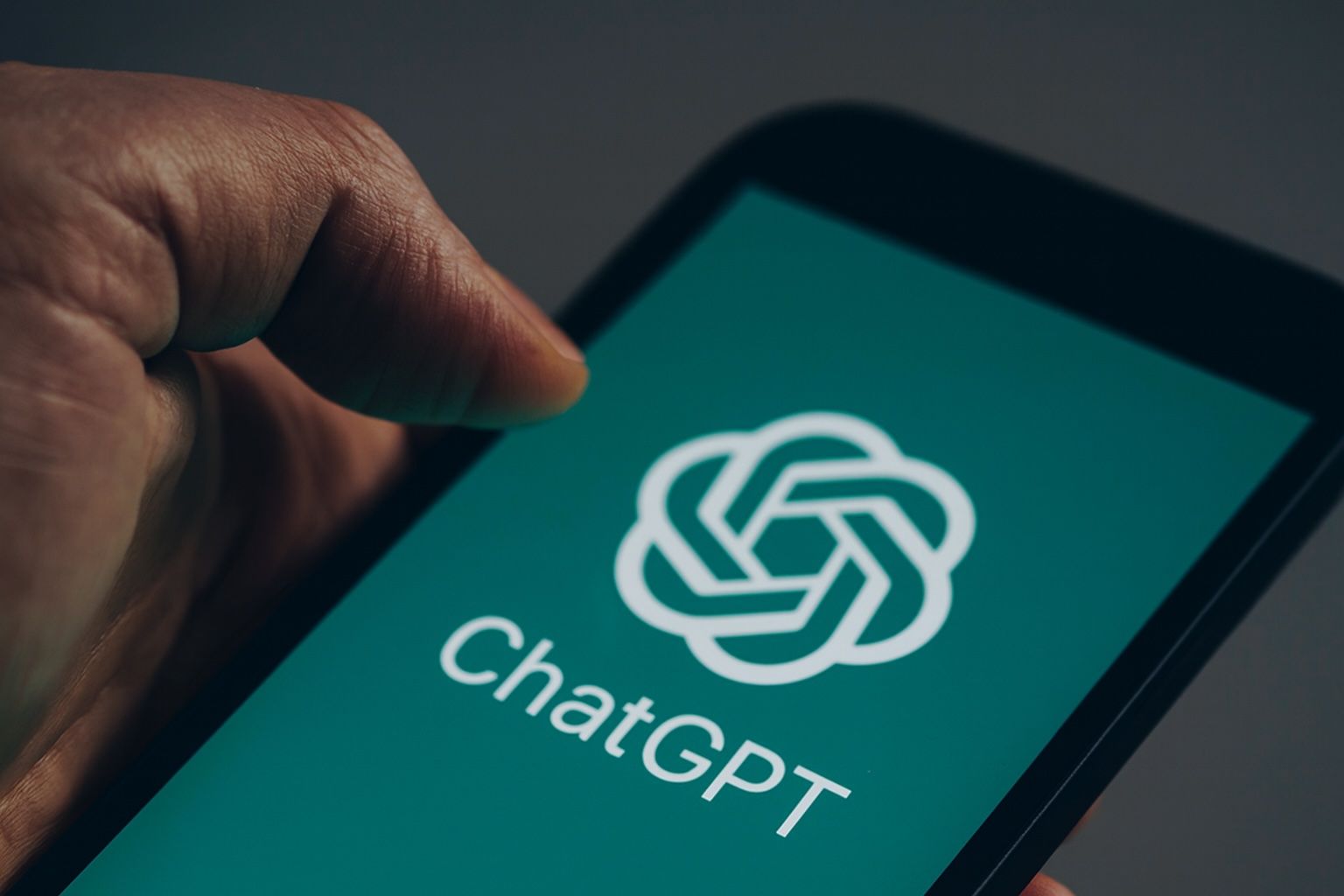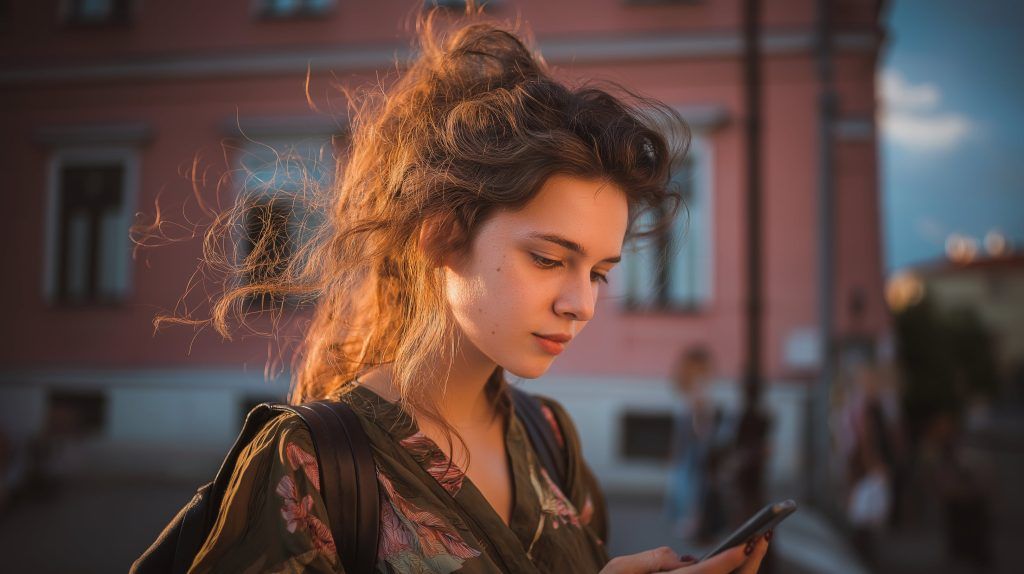- AI-Powered Meeting Summaries & Action Items: Otter.ai, Zoom AI Companion, and Microsoft Teams Copilot transcribe meetings and generate summaries, with Microsoft data showing heavy users saving about 8 hours per month and typical users saving 3–5 hours per week.
- Automated Email Drafting & Responses: Gabrielle, a freelance branding consultant, uses ChatGPT in Gmail to draft client FAQs and replies, saving about 4–5 hours per week.
- Marketing Content Creation: Notion AI, Jasper, and ChatGPT generate first drafts for blogs and social posts, cutting writing time by roughly 40% and turning a 1,500-word blog from about 4–5 hours into around 2 hours (roughly 3 hours saved per article).
- Code Generation and Review Assistant: GitHub Copilot and Claude help generate and debug code, with MIT/Microsoft studies showing coding time cut by 56% on certain tasks, turning an 8-hour task into about 3.5 hours and yielding ~5–10 hours saved per week for a full-time developer.
- Automated Data Analysis and Reporting: ChatGPT Advanced Data Analysis and Excel Copilot analyze data and produce summaries, saving roughly 3–6 hours per week, with 32% of workers already using AI for data analysis.
- Resume Screening and Candidate Shortlisting: Eightfold or Paradox Olivia rank candidates to cut screening time by up to 75% (e.g., 20 hours to about 5 hours) and, in a 200-applicant scenario, produce a top-20 shortlist, saving 5+ hours per week.
- AI-Generated Sales Pitches and Proposals: ChatGPT, Regie.ai, and HubSpot AI draft personalized emails and proposals, with typical savings of 5–10 hours per week per rep and examples of Sainag saving 10–15 hours and James saving 15–20 hours on manual tasks.
- Customer Service Chatbots and FAQ Automation: Intercom Fin, Zendesk Answer Bot, and other chatbots reduce support workload; Delta Air Lines’ Ask Delta cut call center volume by 20%, and a small e-commerce site resolved about 50% of queries with a bot.
- Automated Invoice Processing and Data Entry: UiPath Document Understanding, ABBYY FlexiCapture, and Microsoft Form Recognizer automate invoice extraction, with Evros Technology Group reporting an 80% time reduction (20 hours to 4 hours) and Canon achieving 90% straight‑through processing of about 40,000 invoices.
- Project Management Updates and Status Summaries: Notion AI and Jira GPT plugins generate weekly updates; a digital agency saved 2–3 hours per week, and Microsoft Copilot reportedly helped summarize 11 minutes of daily status updates.
Artificial Intelligence is transforming modern work by automating routine tasks and augmenting knowledge workers’ capabilities. Surveys show that 75% of global knowledge workers now use generative AI on the job, with 90% of users reporting that it helps them save time on work tasks Microsoft. In fact, nearly 37% of daily AI users save between 5–10 hours per week thanks to these tools Mpamag. This level of efficiency gain is like adding an extra day to the workweek, allowing professionals to focus on higher-value activities. Business leaders are taking note: 79% of executives say their company must adopt AI to stay competitive Microsoft. As Thomson Reuters CEO Steve Hasker observed, “AI-empowered professionals and their companies will outpace those who resist this transformative era,” noting that workers predict up to 200 hours saved in the next year by using AI (equivalent to an extra $100k in billable time for a lawyer) Thomsonreuters Thomsonreuters. The message is clear – when used responsibly, AI is a “force for good” that can boost productivity and free us from drudgery.
In this guide, we highlight 12 real-world AI automations that are saving 5–10 hours per week for professionals in marketing, HR, software development, operations, content creation, and sales. Each automation is presented with a workflow description, the tools used (e.g. ChatGPT, Zapier, Notion AI, Make.com, Claude, Otter.ai, etc.), realistic use cases, estimated time savings, and tips for implementation. These examples show how knowledge workers can leverage AI to handle repetitive tasks – from drafting emails to analyzing data – and reclaim hours every week. AI isn’t here to replace you; it’s here to unchain you from the boring stuff. Let’s dive into the specific automations and how to implement them.
1. AI-Powered Meeting Summaries & Action Items
Workflow: Automate the capture of meeting notes and generation of summaries/action items using AI. Instead of manually scribbling minutes, professionals record meetings (audio or video) and let an AI tool transcribe and summarize the discussion. For example, Otter.ai or Zoom IQ can transcribe a meeting, then generate a concise summary with key points and tasks. Microsoft Teams Copilot can even produce meeting recaps and highlight action items automatically Microsoft. This automation is valuable for operations managers, project teams, and anyone with meeting-heavy schedules. It ensures nothing is missed and participants get a written recap without spending time writing it.
Tools Used: Transcription and summarization tools like Otter.ai (AI meeting assistant), Zoom’s AI Companion, or Microsoft 365 Copilot for Teams meetings Microsoft. These tools use speech recognition and large language models to convert meeting audio into organized notes.
Real Use Case: A product manager enables Otter.ai during cross-functional meetings. The AI transcribes the conversation and delivers a summary with bullet-point highlights right after the call. The manager no longer spends an hour after each meeting writing minutes – the AI does it in seconds. According to Microsoft’s data, heavy users of its AI meeting summarizer saved 8 hours of meeting time in a month by offloading note-taking Microsoft (about 2 hours per week). Team members can quickly review what happened and their to-dos, boosting alignment.
Estimated Time Savings: Approximately 3–5 hours per week (for someone who has multiple meetings) are saved by not having to take detailed notes and write summaries for each meeting.
Tips for Implementation:
- Integrate with Calendar: Use tools that join scheduled calls automatically (e.g., Otter’s calendar integration) so note-taking starts without manual effort.
- Review for Accuracy: Always skim the AI-generated summary and edit any errors or add missing context (especially for decisions or complex issues). This ensures the record is accurate.
- Secure Data: If meetings cover sensitive info, ensure the transcription tool complies with your company’s privacy requirements (or opt for on-premise transcription solutions). Human oversight is crucial – nearly two-thirds of professionals insist on human review of AI outputs Thomsonreuters to maintain quality and trust.
2. Automated Email Drafting & Responses
Workflow: Use AI to draft routine emails, replies, and communications automatically. Many professionals spend hours each week on repetitive email tasks – AI writing assistants can cut this down dramatically. Tools like ChatGPT (via the OpenAI API or plugins in email clients) and Gmail’s Smart Compose use generative AI to produce email content given a brief prompt. The workflow might involve typing a short description of what you need to say, or even automating triggers (with platforms like Zapier or Make.com) to generate replies to common inquiries. This is popular in client services, sales, and marketing roles where responding to similar queries is frequent.
Tools Used: ChatGPT by OpenAI (which can be accessed via web or integrated into apps), email-specific AI like Gmail Smart Reply/Smart Compose, or third-party writing assistants (e.g. Jasper for business emails, GrammarlyGO for email drafting). Zapier can connect your email to OpenAI’s API – for example, when a form inquiry comes in, Zapier triggers ChatGPT to draft a personalized response.
Real Use Case: Gabrielle, a freelance branding consultant, handles many client emails. She uses ChatGPT (via a prompt in Gmail) to draft answers to FAQs from clients in her friendly tone. She estimates this saves her 4–5 hours a week that would have been spent crafting similar responses repeatedly Businessinsider. “If I responded to all of these manually I would spend hours a day. With ChatGPT, I can plug in my tone and brand voice and cut that time down significantly,” she says Businessinsider. The AI generates a draft, and Gabrielle quickly tweaks it before sending, ensuring it’s accurate and on-brand. This approach is like having a personal writing assistant on call.
Estimated Time Savings: Around 5 hours per week for professionals dealing with a high volume of routine emails. (In one survey, 26% of workers already use AI to help write emails and reports Aiprm, citing significant time saved.)
Tips for Implementation:
- Provide Clear Prompts: When using an AI writer, include details about the context, desired tone (e.g. formal vs. casual), and key points to cover. For instance, “Draft a polite follow-up email to a client about the project timeline delay, in a reassuring tone.”
- Maintain Your Voice: Always review and edit the AI draft to ensure it sounds like you (or your company’s style) and is factually correct. AI may use generic phrasing – customize it so the recipient can’t tell it was AI-generated.
- Automate Repetitive Replies: Identify emails that get similar answers (common FAQs, acknowledgments, scheduling). Consider setting up a Zapier workflow: e.g., when a customer emails a common question, Zapier triggers a ChatGPT draft response + a human review step. This semi-automation keeps quality control while saving you the initial writing time.
3. Marketing Content Creation (Blogs, Posts, and Copywriting)
Workflow: Leverage generative AI to produce first drafts of marketing content – blog posts, social media updates, product descriptions, press releases, and more. Content creators and marketing teams use tools like Notion AI, Jasper, or ChatGPT to generate copy which they then refine. The AI can take a brief or outline and expand it into a full article or a set of social posts in seconds. For social media, AI can suggest catchy captions or multiple variations of a post tailored to different audiences, saving the marketer from starting from scratch each time.
Tools Used: ChatGPT or other large language models for text generation; Notion AI (integrated in Notion docs) to help write and brainstorm content; Jasper (an AI copywriting tool) for marketing copy tuned to conversions; and even AI image tools like Canva’s Magic Design or Midjourney for creating accompanying visuals. Many of these tools allow setting the tone or style (e.g. “professional and witty” or “informative and technical”) to match brand voice.
Real Use Case: A content marketing manager needs to publish a 1,500-word blog post on industry trends. She uses Notion AI to generate a draft based on a brief outline of bullet points. The draft is ready in a few minutes, covering all her outlined topics. She then spends an hour editing, fact-checking, and adding company-specific insights. This process might have taken 4–5 hours if written from scratch, but with AI she completes it in roughly 2 hours – effectively saving ~3 hours on one article. Across a week of content production, this adds up significantly. In general, studies have found that writing tasks can be completed 40% faster using AI assistance Hbr. Another marketer, Tricia LaRue, noted that AI tools help her generate proposals, scripts, and social media content almost daily, *“increasing my efficiency and speed immensely,” as she put it Businessinsider.
Estimated Time Savings: Approximately 4–8 hours per week for a busy content creator. (This can be higher if multiple lengthy pieces are drafted by AI. For instance, if you write two blog posts a week, AI might cut the writing time per post by half, saving ~4+ hours.)
Tips for Implementation:
- Start with Outlines: Guide the AI by providing an outline or key bullet points for the content. This yields more structured drafts and reduces editing time. For example, prompt: “Blog outline: 1) Introduction to remote work trends, 2) Statistics in 2025, 3) Tips for companies, 4) Conclusion – please draft a blog post from this.”
- Refine for Brand Voice: AI text can sound generic. After getting the draft, edit it to add your brand’s unique voice, insert real examples, and ensure factual accuracy. Use AI more for the grunt work of initial composition. Think of the AI as a junior copywriter – it can generate material, but you are the editor-in-chief.
- Use AI for Variations: For social media, try using AI to generate multiple versions of a post or headline and then pick the best. This A/B-style creativity can spark ideas you wouldn’t have thought of. Just be sure to double-check that any claims or hashtags the AI inserts are appropriate. Also, keep an eye on SEO if writing blog content – you may need to fact-check and add keywords manually, as AI might not naturally include the perfect SEO terms without guidance.
4. Code Generation and Review Assistant
Workflow: Software developers can save enormous time by using AI pair programmers to write and review code. Tools like GitHub Copilot (powered by OpenAI’s Codex) and ChatGPT itself can generate code snippets, functions, or even entire modules given a description of the requirements. Developers describe what they need (“Implement a function to sort a list of orders by date” or “Fix this error message issue”) and the AI suggests code. AI can also help debug by analyzing code for errors or suggesting fixes, and write unit tests or documentation comments. This automation streamlines the coding process, reducing the need to search through StackOverflow for solutions to common problems. It’s like having an ever-ready coding assistant who has read the entire programming internet.
Tools Used: GitHub Copilot (integrates with VS Code, Visual Studio, etc.), OpenAI’s ChatGPT or GPT-4 via chat interface for coding queries, Claude by Anthropic (which some developers use for its larger context window to handle big code files), and IDE plugins (e.g. Amazon CodeWhisperer or Tabnine). These tools use generative AI trained on large codebases to predict and generate code.
Real Use Case: Ankit, a software engineer, uses ChatGPT and Claude to improve code and find bugs. For tricky tasks, he might paste in a code snippet and ask the AI, “Why is this function not returning the correct result?” The AI can point out a logical error or suggest a correction. He says this saves him anywhere from a few minutes to an hour on various tasks Businessinsider. Another developer uses GitHub Copilot while building a feature: as he types a function definition, Copilot autocompletes the entire function body based on its training – requiring just minor tweaks. An MIT/Microsoft study found that AI coding tools cut programming time by 56% for developers on certain tasks Hbr. In practice, this could mean a task that normally takes 8 hours might be done in ~3.5 hours with AI assistance. Over a week of coding, that easily hits the 5–10 hours saved range, if not more.
Estimated Time Savings: Roughly 5–10 hours per week for a full-time developer actively using AI (the more repetitive the code or the more one leans on AI for boilerplate, the bigger the savings). Even entry-level coders benefit: a trial found that AI-assisted junior developers completed tasks 55% faster than those without AI Hbs.
Tips for Implementation:
- Trust But Verify: Always review AI-generated code and test it. While AI can write syntactically correct code, it may not always handle edge cases or optimal logic. Treat suggestions as a draft – run unit tests and ensure it meets your requirements.
- Use Comments for Prompts: A good technique with Copilot or ChatGPT is to write a comment describing what the code should do, e.g.,
// Function to calculate monthly payment given principal, interest, term. The AI will then generate the function under that comment. Providing clear, high-level intent yields better code. - Leverage AI for Learning: If you’re unsure about a piece of code, ask the AI to explain it. Many devs use ChatGPT like a tutor: “Explain what this regex does” or “What’s the time complexity of this function?”. This can save time digging through documentation. Just be mindful that on rare occasions the AI might explain incorrectly – so double-check critical answers. Also, keep proprietary code secure; use self-hosted AI solutions if your code is sensitive rather than public AI services.
5. Automated Data Analysis and Reporting
Workflow: Analysts and operations managers are using AI to automate parts of data crunching and report generation. Instead of manually creating pivot tables, charts, and slide decks of findings every week or month, you can use AI to do the heavy lifting. For example, ChatGPT’s Code Interpreter (now called Advanced Data Analysis in GPT-4) can ingest data (CSV files, databases) and output analysis, charts, and written summaries of insights. Similarly, Microsoft 365 Copilot in Excel can analyze spreadsheet data and answer questions about it in natural language, or even generate a summary report in Word. This automation turns what might be hours of manual Excel work into a quick question-and-answer with an AI or a one-click report.
Tools Used: ChatGPT (Advanced Data Analysis) for uploading data and asking analytical questions; Microsoft Excel with Copilot for formula generation and insights; BI tools with AI features (e.g., Tableau’s Ask Data, or Power BI’s GPT integration) that can generate visuals and summaries from datasets; workflow tools like Make.com or Zapier to connect data sources to an AI API (for instance, automatically summarize each week’s Google Analytics metrics and email a report).
Real Use Case: A sales operations analyst needs to produce a weekly performance report. Instead of manually writing commentary on KPI changes, she uses ChatGPT: she uploads the CSV of sales numbers and asks, “Summarize the key changes this week. Which regions underperformed relative to last week and why?” The AI outputs a paragraph noting trends (e.g. “Sales in North America fell 5%, possibly due to X, while APAC grew 8%…” etc.) and even suggests a chart. She double-checks the reasoning and then copies the summary into her report. This saves her perhaps 2 hours of writing and analysis time per report. Another example: Marketing teams use AI to analyze thousands of customer survey responses, extracting common themes in minutes instead of spending days reading responses. According to one survey, 32% of workers already use AI for data analysis at work Aiprm – it’s the top use case cited – because it can “extract key points and insights, saving hours of manual review of lengthy materials” Aisera.
Estimated Time Savings: About 3–6 hours per week for an analyst regularly producing reports or processing data. (Time saved can be more during heavy reporting periods – AI might compress what was a full day task into an hour or two.)
Tips for Implementation:
- Prepare Clean Data: AI works best with well-organized data. Ensure your dataset is clean (correct headers, consistent formats) before feeding it to AI. If using ChatGPT’s tool, you can even ask it to help clean the data first.
- Ask Specific Questions: Rather than a broad “Analyze this data,” ask pointed questions: e.g., “Which product category had the highest growth and what is the likely reason?” or “Find any anomalies in these data points.” Specific prompts yield more actionable answers and reduce the risk of the AI guessing or hallucinating insights.
- Use Visualization Features: Many AI tools will generate charts or graphs if you ask. Utilize this! For example, “Create a bar chart of revenue by region and write a one-sentence insight for each region”. This can automate not just analysis but also the creation of visuals for your slide decks. Always verify the AI’s findings with a quick logical sanity check (AI might misread data types or outliers without guidance). Combine the AI’s convenience with your domain knowledge to produce polished, accurate reports in a fraction of the time.
6. Resume Screening and Candidate Shortlisting (HR Automation)
Workflow: In HR and recruiting, AI can automate the time-consuming initial screening of resumes and job applications. Traditionally, recruiters might spend hours skimming resumes for keywords and qualifications. With AI, you can automatically parse all incoming resumes and have the system rank or shortlist candidates based on the job requirements. Tools like Paradox’s Olivia or Eightfold.ai use AI to match candidates to job descriptions, highlighting those who fit best. Even without specialized HR software, an HR team can use a combination of an OCR tool and ChatGPT to achieve a basic screening: for example, export resumes to text and prompt ChatGPT to evaluate each against the job criteria. The AI will output a summary or a score for each candidate. This doesn’t replace human judgment, but it drastically cuts down the pile of resumes HR has to sift through manually.
Tools Used: AI-powered Applicant Tracking Systems (ATS) or HR platforms – e.g., Paradox Paradox, Eightfold, Greenhouse with AI add-ons, or LinkedIn Talent Insights. There are also workflow tools like n8n with community templates for AI resume screening N8N. If building a custom solution: Python scripts with NLP models or using the OpenAI API to analyze resume text. Some companies use Zapier to auto-send new resumes to an AI for analysis and then forward the AI’s notes to recruiters.
Real Use Case: A mid-sized company’s recruiter was receiving 200+ applications for a single job. Using an AI screening tool, they uploaded all resumes and the job description. The AI extracted key qualifications (skills, years of experience, education) and produced a ranked list of candidates with scores explaining the match. What used to take the recruiter many hours over a week was done in minutes. According to a report by Runway, AI resume screening can cut screening time by up to 75%, turning a process that once took days into one that “now takes minutes” Joinrunway. In concrete terms, if a recruiter normally spends 20 hours on initial resume review for a role, AI could reduce that to ~5 hours or less. Another study noted recruiters spend on average 23 hours screening resumes for a single hire Joinrunway – AI can give a chunk of that time back. Companies using such tools also see benefits in consistency and reduced bias, by applying the same criteria across all resumes.
Estimated Time Savings: Roughly 70–80% of manual screening time can be saved. For an active recruiter, this might be 5+ hours per week (or significantly more during peak hiring) that are freed up from drudge work, allowing focus on interviewing and engaging top candidates Joinrunway.
Tips for Implementation:
- Define Clear Criteria: Before relying on AI, be sure to feed it the exact qualifications you care about. The better AI understands the role requirements (skills, experience, must-haves vs nice-to-haves), the more accurate its screening. Many tools let you weight certain criteria higher. Take time to configure these based on input from the hiring manager.
- Combine AI Ranking with Human Judgment: Use AI to shortlist, not to make the final decision. Have the AI narrow 200 resumes to, say, the top 20. Then human recruiters should review those 20 to pick the finalists. This ensures you catch nuances that AI might miss (like unusual career paths or transferable skills). It also mitigates any AI biases or errors.
- Transparent and Fair Use: Be mindful of bias – ensure the AI isn’t inadvertently favoring or excluding candidates based on irrelevant factors (e.g., wording that might correlate with gender or ethnicity). Many AI recruiting tools focus on skills and ignore personal identifiers to improve fairness Joinrunway. Still, monitor the outcomes. And inform candidates in your process (when appropriate) that AI is used in screening, providing an avenue for them to highlight anything the resume might not show. This maintains trust in the hiring process while reaping the efficiency benefits.
7. AI-Generated Sales Pitches and Proposals
Workflow: Sales professionals are using AI to automatically draft personalized outreach emails, sales pitches, and even full proposal documents. This automation helps sales reps engage more prospects in less time by offloading the writing. For example, given a prospect’s industry and pain points, an AI tool can generate a tailored cold email introducing your product. It can also help assemble proposal decks by pulling in relevant case studies and wording based on the client’s needs. ChatGPT and similar models are commonly used to draft emails (“write a friendly follow-up email to a lead who downloaded our whitepaper, highlighting how our solution can help with X”). There are also sales-specific AI tools like Regie.ai and HubSpot’s content assistant that integrate with CRM data to personalize at scale. The workflow might involve selecting a template and letting the AI fill in dynamic fields (name, company, specific pain point) with a persuasive message.
Tools Used: ChatGPT or GPT-4 (for general-purpose content generation), often accessed via plugins or integrations in sales platforms; Regie.ai (an AI writing tool specifically for sales sequences), Lavender (AI email assistant for sales), or CRM-integrated AIs like Salesforce Einstein GPT or HubSpot AI. Zapier or Make can connect trigger events (like a new lead captured) to an AI that drafts an email which is then sent out or assigned for review.
Real Use Case: A sales development rep (SDR) at a software company uses an AI tool to handle initial outreach. When a new lead comes in from the website, the AI (via a Zapier workflow) generates a custom welcome email: it references the lead’s company and the content they viewed, and poses a question addressing a likely challenge. The SDR just quickly reviews and hits send. For follow-ups, instead of manually writing each one, the SDR uses ChatGPT to suggest 2–3 variants of a follow-up email, each with a different angle, and chooses the best. Sainag, a technical account manager, says using AI tools like ChatGPT and Claude to draft emails and reports saves him “about 10 to 15 hours a week” Businessinsider – a huge boost that lets him spend more time with clients. In another instance, James, a sales resource manager, integrated ChatGPT into organizing project data and crafting communication; he reported saving 15–20 hours a week on “manual tasks” including writing emails and even drafting code for clients Businessinsider. These anecdotes show AI can significantly cut down the administrative burden in sales roles.
Estimated Time Savings: Around 5–10 hours per week per rep (some report even more) by automating routine communications and proposal drafting. It speeds up the outreach cycle, so reps can contact more leads in the same amount of time or focus on calls rather than writing.
Tips for Implementation:
- Personalize Input Data: To avoid generic-sounding outputs, feed the AI specific details about the prospect. Many AI sales tools let you pull in CRM fields (e.g., company size, use case of interest). The prompt might say: “Draft a 1st outreach email to [ClientName], a [Industry] company, highlighting how our [Product] can help solve [pain point]. Mention [specific benefit] based on their profile.” This yields a far more customized message.
- Keep It Short and Human: Sales emails perform best when concise and authentic. AI sometimes overwrites or can sound overly formal. Use it to generate a draft, then trim it down. Add a personal line or two that AI wouldn’t know (e.g. referencing a recent news about the prospect’s company) to show genuine research. This combination can dramatically improve response rates.
- Leverage AI for Proposals: Don’t stop at emails. AI can assemble proposal text or slide content by drawing on your knowledge base. For example, you can maintain a library of product features and client stories; the AI can pick relevant ones to include for a specific prospect. Always review the final proposal for accuracy (AI might mis-match a case study if not guided properly) and incorporate your pricing or specifics that the AI won’t know. By using AI as a first draft generator for proposals and RFP responses, teams report finishing proposals in hours instead of days – giving them a competitive edge.
8. Customer Service Chatbots and FAQ Automation
Workflow: Companies are deploying AI chatbots to handle common customer inquiries, saving customer support agents countless hours. Instead of live agents answering the same FAQ about “How do I reset my password?” or “What’s your refund policy?”, an AI-powered chatbot can instantly respond 24/7. Modern chatbots use generative AI to understand a wide range of phrasing and to provide more conversational answers. The workflow involves training the bot on a knowledge base or FAQ repository. When customers ask questions through the website chat or messaging app, the AI interprets the question and retrieves/generates the answer. If the question is complex or the AI is unsure, it can hand off to a human agent. This automation significantly reduces the volume of tickets human agents must handle, typically addressing the low-level repetitive issues so the support team can focus on higher-level or sensitive cases.
Tools Used: Intercom’s Fin chatbot (which uses OpenAI GPT-4 to answer based on your help center articles), Zendesk Answer Bot, IBM Watson Assistant, or custom bots built with frameworks like Microsoft Bot Framework with an Azure OpenAI backend. Even a simple setup could be done using an FAQ list and a ChatGPT API integration. Platforms like Dialogflow or Ada also offer AI chatbot capabilities. The key is an NLP engine that can be fed your specific Q&A data. Some companies use Make.com to pipe chat inputs to GPT and return answers in a bespoke way.
Real Use Case: Delta Air Lines implemented an AI chatbot named “Ask Delta” on their website to handle customer queries. As a result, they witnessed a 20% drop in call center volume Aisera – meaning many customers got their answers from the bot and didn’t need to phone an agent. This directly translates to thousands of hours saved for their support staff and shorter wait times for customers with complex issues. Another example: A small e-commerce business set up an AI chat widget using their FAQ content. Questions like “Where is my order?” or “How do I return an item?” are answered instantly by the bot with order-tracking links or return instructions. The support team saw about 50% of incoming queries resolved by the chatbot without human intervention. This aligns with research that found AI could significantly boost productivity of call center agents – one study noted “generative AI profoundly increased the productivity of call center customer support agents” in resolving issues Aisera.
Estimated Time Savings: Varies based on volume, but often a reduction of 20–30% in support workload is achievable by deflecting common tickets. For a support team, that could mean each agent saves several hours per week that would have been spent answering repetitive questions. In Delta’s case, a 20% call reduction is enormous when scaled across thousands of agents Aisera.
Tips for Implementation:
- Train on Quality Data: The bot is only as good as the information you feed it. Compile a comprehensive knowledge base: FAQs, help center articles, policy documents. Keep this data updated, because the AI will rely on it to answer. Many tools allow you to simply upload or point to your FAQ pages.
- Define Fallbacks: Determine at what point the chatbot should escalate to a human. For example, if the AI is <80% confident in an answer or if the user types “I need to speak to someone,” it should seamlessly transfer the chat to a live agent or create a support ticket. This ensures customer satisfaction – they won’t get stuck in an AI loop if their issue is unusual.
- Monitor and Improve: Deploying the bot isn’t a one-and-done. Monitor its conversations regularly. Most platforms provide logs of interactions and unresolved queries. Use these to improve the bot (add new Q&A pairs for questions it couldn’t answer, fix any wrong answers it gave by updating the knowledge). Human oversight is crucial here to maintain quality Thomsonreuters. Also, let customers rate the bot answers – feedback helps identify where it’s falling short. When tuned well, an AI chatbot can effectively become a first-line support agent that never sleeps, freeing your human team to tackle the tougher problems or provide more personalized service where it matters.
9. Automated Invoice Processing and Data Entry (Finance)
Workflow: Financial operations often involve a lot of tedious data entry – processing invoices, expenses, purchase orders, etc., into accounting systems. AI-powered document processing can automate this. The workflow: invoices (PDFs or scans received via email or uploaded) are fed into an AI OCR (Optical Character Recognition) system that extracts key fields (vendor, date, amount, line items). Then an AI model (or rule-based logic enhanced with AI validation) classifies and enters the data into the finance system (QuickBooks, SAP, etc.). Essentially, instead of a person reading each invoice and typing details into a spreadsheet, the AI does the reading and data extraction in seconds. Some advanced systems even check for anomalies or match the invoice to a purchase order automatically. This is a prime example of using AI to eliminate hours of monotonous copy-pasting and to reduce errors.
Tools Used: UiPath Document Understanding (which combines RPA with AI for invoices), ABBYY FlexiCapture, Microsoft Azure Form Recognizer, or services like Rossum. Many accounts payable (AP) automation solutions (e.g., Bill.com, SAP Concur) have AI under the hood for invoice scanning. One can also DIY using Python libraries and the OpenAI API: e.g., use an OCR library to get text, then prompt GPT-4 to parse “Invoice Number, Date, Amount, Vendor” from the text. But most businesses opt for ready solutions specialized for invoices. Integration tools like Zapier can connect email (invoice received) -> OCR/AI -> Google Sheets or accounting software entry.
Real Use Case: Evros Technology Group’s finance team implemented an AI document processing solution for their invoices. The result was a reported 80% reduction in time spent on processing invoices – from 20 hours a week of manual work down to about 4 hours Uipath. In other words, what used to take half of someone’s workweek was largely automated, with the human just handling exceptions or verifying a few entries. Another case: a small business owner built a simple AI workflow to handle their mom’s invoices, which saved her 20 hours of manual work per week (as shared on a Reddit discussion) Reddit. These efficiencies come from the AI’s ability to read and log information much faster than a human and at any time. Additionally, automating this reduces human error – misplaced decimals or typos can be costly, and AI extracts with high accuracy and consistency.
Estimated Time Savings: Up to 70–80% of the manual processing time. For many, this is 5–10 hours per week saved (depending on volume). Large enterprises processing huge volumes might save hundreds of hours collectively. For example, Canon deployed an AI system and achieved 90% “straight-through” processing of ~40,000 invoices, meaning almost no human intervention needed Uipath.
Tips for Implementation:
- Standardize Inputs: AI struggles when invoices are wildly different or poorly scanned. Whenever possible, ask regular vendors to send digital (PDF) invoices instead of scans. If you get image-based PDFs, ensure your OCR is top-notch. You might start by automating the easier, more standard invoices first (e.g., ones with clear layouts) and handle weird formats later.
- Set Validation Rules: Configure thresholds or rules for when a human should review. For instance, if an invoice total is above a certain amount, or if the AI’s confidence in reading a field is low, route it for manual approval. This keeps quality high and auditors happy. Many tools allow a “verification station” where an employee just quickly checks fields the AI was unsure about.
- Integrate with Systems: Aim to integrate the AI pipeline directly with your finance software to avoid creating another manual step. For example, use a platform or API that can automatically create an entry in QuickBooks or generate a CSV for import. By automating end-to-end (from inbox to ledger entry), you truly remove the busywork. Track the time saved and error reduction – this helps quantify the ROI of the automation. One UiPath case study showed a company processing 824,000 invoices annually with 70% time reduction, which is massive Uipath. Even if your scale is smaller, the cumulative time saved and increased accuracy will make a noticeable difference in your finance operations.
10. Project Management Updates and Status Summaries
Workflow: Project managers and operations leads often need to compile updates from various sources – task trackers, team reports, emails – into a coherent status update for stakeholders. AI can assist by aggregating and summarizing this information automatically. For example, an AI agent can pull data from a project management tool (Asana, Jira, Trello) and generate a weekly status email or dashboard summary. Another scenario: after a team Slack discussion or daily stand-up, you can prompt an AI to summarize key decisions and pending issues. Essentially, the AI acts like a project assistant, reducing the time PMs spend writing updates and ensuring nothing is overlooked.
Tools Used: Notion AI is often used for meeting note summarization and can be leveraged to summarize project notes. Jira has plugins for GPT-based summarization of ticket updates. Zapier or Make.com can be used to connect tools – e.g., when a task is marked done in Asana, append it to a running summary, and at week’s end have ChatGPT draft an update of all completed tasks and upcoming ones. Even something as simple as using ChatGPT with a prompt like “Summarize this week’s progress from these bullet points…” can save time. Microsoft 365 Copilot’s integration with tools like Planner and Teams can generate status recaps as well.
Real Use Case: A digital agency’s operations lead uses an AI workflow each Friday: It gathers the week’s Jira ticket activity (list of completed items, new bugs, etc.) and feeds it to ChatGPT with a prompt to “Write a one-page project status update for the client, in bullet form: accomplishments, next steps, blockers.” The AI produces a decent draft in seconds. The PM then just edits a bit for tone and any nuance, and sends it off. This saved her about 2–3 hours every week that were previously spent collating notes and writing reports. Another PM uses Notion AI within a project wiki – teammates dump their daily notes there, and Notion AI can answer questions like “What was done this week on Project X?” or generate a summary. It’s like having a project historian on demand. Microsoft reports that in early trials, employees used Copilot to summarize 11 minutes of status updates daily, which may sound small, but for many that was enough to feel AI was “useful” Aisera – it adds up over weeks and frees mental space.
Estimated Time Savings: About 2–4 hours per week for a project manager, depending on the complexity and frequency of reporting. The more projects or teams one PM handles, the more time AI can save by automating the roll-up of information.
Tips for Implementation:
- Use Structured Prompts: When summarizing project data, feed the AI structured info if possible: e.g., “Tasks completed: …; Tasks in progress: …; Risks/Issues: … – now summarize by category.” This ensures the summary covers each aspect. If you just throw a raw activity log at the AI, it might miss context. Curate the inputs with key points (you can automate that curation).
- Keep a Log for the AI: Maintain a central log or document of project events (decisions made, changes, accomplishments) in plain language throughout the week. This could be as simple as a running Slack channel or Notion page where team members note updates. Then use AI to condense that log. This way, the AI isn’t pulling from scattered sources; you give it a single source-of-truth document.
- Tailor to the Audience: Tell the AI who the summary is for – “Write a brief status update for executive stakeholders (non-technical) highlighting major milestones and any timeline risks” vs “Summarize for the internal engineering team, focusing on technical blockers.” AI can adjust the content and tone accordingly. Still, review the output to make sure it’s clear and correct. With practice, you might barely need to tweak it. Over time, you can even refine your prompt or few-shot examples to get the AI to produce updates in your preferred style automatically (e.g., include a motivational quote or a shoutout if that’s your team’s culture). This not only saves time but also standardizes the quality of reports regardless of how busy you are.
11. Creative Design Ideation with AI (Graphics and Mockups)
Workflow: For those in creative fields – graphic designers, UI/UX designers, content creators – AI can automate parts of the design ideation process. This includes generating images, concepts, or design variations that serve as a starting point. For instance, instead of manually creating a mood board of inspirations, a designer can use Midjourney or DALL·E to instantly visualize concepts from a text prompt (e.g., “website homepage in a modern minimalist style with pastel colors”). AI image generators can produce concept art, social media graphics, or ad banner variations in minutes, which designers can then refine rather than creating from scratch. There are also AI tools that transform sketches into polished designs (like Uizard turning a hand-drawn interface into a wireframe), saving early-stage design time.
Tools Used: Midjourney (AI image generation via prompts, great for concept art and moodboards), DALL·E 3 (OpenAI’s image generator, useful for marketing creatives), Canva’s AI tools (e.g., Magic Design, which creates designs based on your inputs), Uizard (AI for turning sketches to UI), and Figma plugins like Magician that generate icons or images on the fly. Even Stable Diffusion (open-source image AI) can be used locally for confidentiality. These tools are like a creative assistant that can produce visuals or design suggestions which you then edit or incorporate.
Real Use Case: A UX designer needs inspiration for a new mobile app interface. She types a prompt into Midjourney: “Elegant finance app dashboard, dark mode, with trend graphs and simple icons.” Midjourney produces several rendered concepts. She doesn’t use them verbatim, but they spark ideas for layouts and color schemes, condensing what might be days of collecting reference designs into an hour-long session. In a Medium article, designer Pratham Verma shared how AI tools save him roughly 10 hours a week – for example, he uses Midjourney as an “unofficial art director” to generate UI concept ideas and moodboard imagery, saving about 2 hours per week that he used to spend searching for inspiration Medium Medium. He also uses Tome (an AI presentation tool) to auto-generate portfolio case study slides, saving another 2 hours Medium Medium. The time adds up across various design tasks. Another example: a content creator needs a quick graphic for a blog header – instead of spending 3 hours in Photoshop, they use DALL·E to generate a base image and then touch it up, finishing the task in 30 minutes. The quality of AI-generated art now often requires only minor polishing for many use cases.
Estimated Time Savings: Around 2–5 hours per week for a designer or content creator, depending on how many assets they generate. It accelerates the initial concept phase dramatically (some designers claim it cuts that phase by 50% or more). Routine tasks like creating variations of a design or quick graphics for social posts can be almost fully automated.
Tips for Implementation:
- Iterate with Prompts: Treat the AI like a junior designer you’re giving creative direction to. If the first image isn’t right, refine the prompt (e.g., “make the background white and include a cartoon mascot”). Most image AIs let you iterate. Use descriptive keywords and even reference styles (“in the style of vintage travel poster” or “with flat design illustration”). The more specific, the closer the results to your vision.
- Use AI for Thumbnails, Then Refine: AI is fantastic for generating thumbnails or rough concepts. Use it to produce several low-fidelity options, then pick the best and refine it manually in your preferred design software. This hybrid approach ensures the final output meets your standards. For example, generate 5 poster ideas with Midjourney, then recreate the best one in Illustrator with proper alignment and branding. You still saved the time of brainstorming the initial composition.
- Watch Licensing & Ethics: When using AI-generated images commercially, be mindful of rights and originality. Tools like Midjourney have licensing that allows commercial use, but always double-check. Ensure that the AI isn’t inadvertently copying a known artist’s work too closely if you include style cues. And it’s good practice to treat AI art as a component, not the entirety, of final professional designs – not only for originality, but because a designer’s eye is still crucial for quality. Used well, AI can free designers from pixel-pushing on trivial drafts and let them spend more time on the creative decisions that truly add value.
12. Rapid Presentation and Slide Creation
Workflow: Crafting slide decks and presentations can be labor-intensive – assembling content, formatting slides, and making them look polished. AI tools can automate much of this process. With a simple prompt or outline, an AI presentation generator can produce a multi-slide deck complete with suggested text, images, and layout. Professionals in consulting, sales, and management are using AI to whip up initial draft decks for proposals, strategy plans, or updates, which they then fine-tune. For example, you might input a short brief: “10-slide presentation on Q3 marketing strategy results and next steps” and get a full deck draft to start from. This saves hours spent on boilerplate slides and design tweaks.
Tools Used: Tome (an AI-native presentation tool – you give it a topic or outline, it generates slides with content and graphics), Beautiful.ai (uses AI to design slides nicely as you add content), Microsoft 365 Copilot in PowerPoint (enables commands like “Create a presentation based on this Word doc” which then automatically builds slides), and Google Slides with the help of Google’s AI (e.g., Duet AI for Google Workspace). Even Canva has a “Magic Presentation” feature now. These tools essentially act as a first-draft designer.
Real Use Case: A product manager needs to prepare a slides for a product roadmap update. Using Microsoft Copilot in PowerPoint, she asks it to generate slides from a draft document she wrote. Copilot creates a deck with each major point on a separate slide, includes relevant icons, and even suggests an agenda and conclusion slide. In a few minutes, a rough presentation is ready. She then spends maybe 30 minutes tweaking phrasing and adding a couple of screenshots. What could have been a 3-hour slog in PowerPoint turned into a quick task. Designers like Pratham Verma have used Tome to create client presentations; he notes it can produce a “slick, editable presentation in 2 minutes,” saving him around 2 hours per week on slide creation Medium Medium. This is echoed by many professionals who use AI for internal decks or recurring report presentations – the slide layouts and filler text get auto-generated, and they just adjust the specifics.
Estimated Time Savings: Approximately 2–3 hours per week (for those who frequently make slides). It can be a lifesaver when you have a last-minute presentation – AI gives you a structured deck quickly so you’re never starting with a blank slide. Over a year, this adds up, and it also improves consistency (AI will apply a uniform style which you can align with your brand template).
Tips for Implementation:
- Provide the Content Seed: The more info you give the AI, the better the slides. If you have a document or outline, feed that in. For example, paste bullet points for each intended slide in the prompt or use the tool’s option to import an outline. The AI will then flesh out each bullet into a slide. If you only say “presentation about X,” you’ll get a very generic deck. Specific inputs yield useful outputs.
- Apply Brand Templates: Many AI slide tools allow you to apply your brand theme (colors, fonts, logo). Do this upfront so the generated deck is on-brand and you don’t have to redo formatting. If using Copilot in PowerPoint, start from your corporate template file. The AI will then build slides that already look congruent with your other materials.
- Edit and Fact-Check the Slides: AI might insert placeholder stats or statements to fill content (e.g., “<X%> increase in conversions” as a dummy text). Make sure to replace or verify these with real data. Think of the AI-generated slides as a draft. Review every slide to ensure accuracy and relevance. Also, adjust wording into your own voice – especially for presentations, you want to be comfortable with the phrasing when speaking to it. The AI might generate more slides than you need; feel free to prune and consolidate. With a bit of editing, you’ll have a presentation ready in a fraction of the normal time. And if you’re in a creative mood, you can even have fun asking the AI to add some humor or a themed design to keep the deck engaging, then edit as appropriate. Presentations often benefit from a human touch in storytelling – let AI handle the grunt work of assembly and formatting so you can focus on the narrative.
Summary Table: AI Automations and Time Savings
| Automation | Industry/Role | Tools Used (Examples) | Est. Time Saved (per week) |
|---|---|---|---|
| Meeting Summaries & Minutes | All / Operations | Otter.ai, Zoom AI Companion, Teams Copilot | 3–5 hours |
| Email Drafting & Replies | Marketing, Sales, General | ChatGPT, Gmail Smart Compose, Jasper AI | ~5 hours |
| Marketing Content Creation | Marketing / Content | ChatGPT, Notion AI, Jasper for copywriting | 4–8 hours (40% faster writing Hbr) |
| Code Generation & Review | Software Development | GitHub Copilot, OpenAI GPT-4, Claude (Anthropic) | 5–10 hours (56% faster coding Hbr) |
| Data Analysis & Reporting | Operations / Finance | ChatGPT (Code Interpreter), Excel Copilot | 3–6 hours |
| Resume Screening (AI Hiring) | HR / Recruiting | Eightfold, Paradox Olivia, custom GPT screening | ~75% screening time cut Joinrunway (e.g. 15+ hours saved for large pools) |
| Sales Outreach & Proposals | Sales / Business Dev | ChatGPT, Regie.ai, HubSpot AI tools | 5–10 hours (via automated emails & drafts) |
| Customer Support Chatbot (FAQs) | Customer Service | Intercom Fin, Zendesk Answer Bot, Dialogflow | Significant – e.g. 20% fewer calls Aisera (saves hours of agent time) |
| Invoice Processing Automation | Finance / Accounts | UiPath Document Understanding, Rossum AI, OCR + GPT | ~16 hours Uipath (80% less time on AP) |
| Project Status Summaries | Project Management | Notion AI, Jira GPT plugins, Zapier + OpenAI | 2–4 hours |
| Design Ideation (Graphics/UI) | Creative / Marketing | Midjourney, DALL·E, Figma Magician plugin | ~2 hours (e.g. moodboards & drafts) |
| AI Slide Deck Generation | General / Consulting | Tome, Beautiful.ai, Microsoft Copilot for PowerPoint | ~2 hours (for initial deck creation) |
(Downloadable Templates: All 12 automations are also compiled in a Google Docs template (and Notion-compatible format) with step-by-step workflow setups and prompt examples. This resource can be downloaded or duplicated to jumpstart implementation of these AI workflows in your own work.)
Conclusion
From automating meeting notes to streamlining hiring and customer service, these 12 real-world examples show that AI is already delivering tangible time savings across diverse professional fields. Importantly, adopting these automations doesn’t require one to be a tech guru – many of the tools are user-friendly or offer pre-built integrations (via platforms like Zapier or Make.com) to plug AI into everyday apps. The key is to start small: pick one repetitive task that drains your time and experiment with an AI solution for it. As you gain confidence, you can scale up to more processes.
Experts emphasize that AI’s true power is in augmenting human work, not replacing it. Harvard professor Karim Lakhani notes that integrating AI enables us “not just to work faster, but to work smarter,” elevating creativity and enjoyment in our work Microsoft. Likewise, Contentful CEO Karthik Rau advised that by fostering a culture of responsible AI use, organizations “can empower their workforce to harness the full capabilities of GenAI while unlocking the creativity of their teams.” Mpamag In practical terms, this means letting AI handle the drudgery – data entry, routine writing, simple analyses – so that you can focus on strategy, relationships, and innovation. Early adopters are seeing the benefits: over 77% of professionals believe AI will have a high or transformational impact on their work in the coming years Thomsonreuters, and many are already enjoying shorter workweeks and improved output quality by collaborating with AI tools.
By leveraging the automations outlined in this guide, professionals can realistically save 5–10 hours each week – time that can be reinvested into deep work, creative projects, or even achieving a better work-life balance. In an era of information overload and “digital burnout,” AI offers a way to work more efficiently and regain control over our schedules. As you implement these ideas, remember to maintain oversight and continuously refine the workflows. The most successful outcomes occur when human expertise and AI capabilities are combined thoughtfully. With credible resources (like the ones cited here) and proven tools at your disposal, you can confidently bring AI into your daily work routine and join the ranks of the AI-empowered professionals who are staying ahead. The future of work is here – by embracing these automations, you’re not just saving hours, you’re amplifying what you’re able to accomplish each week.
External Links to Tools and References:
- OpenAI ChatGPT – Official page for ChatGPT by OpenAI (for content generation and coding assistance)
- Anthropic Claude – Meet Claude by Anthropic (a powerful AI assistant for text and coding, with a large context window)
- Zapier – Official Zapier site (automation platform to connect apps + AI)
- Make.com (Integromat) – Official Make website (no-code workflow automation, great for integrating AI)
- Notion AI – Notion’s AI feature info (integrated AI assistant in Notion for content and notes)
- Otter.ai – Otter.ai homepage (AI meeting transcription and note-taking assistant)
- GitHub Copilot – GitHub’s page on Copilot (AI pair programmer for writing code faster)
- Microsoft 365 Copilot – Microsoft’s official page for 365 Copilot (AI assistant across Word, Excel, PowerPoint, Teams)
- Jasper – Jasper AI official site (AI copywriting tool for marketing content)
- Paradox.ai – Paradox Olivia (AI recruiting assistant for screening and scheduling)
- Intercom Fin – Intercom’s article on their Fin GPT-powered support bot (for automated customer support)
- UiPath Document Understanding – UiPath resource on AI invoice processing (for automating finance paperwork)
Thomsonreuters Thomsonreuters Microsoft Thomsonreuters Mpamag Joinrunway Aisera Uipath Hbr