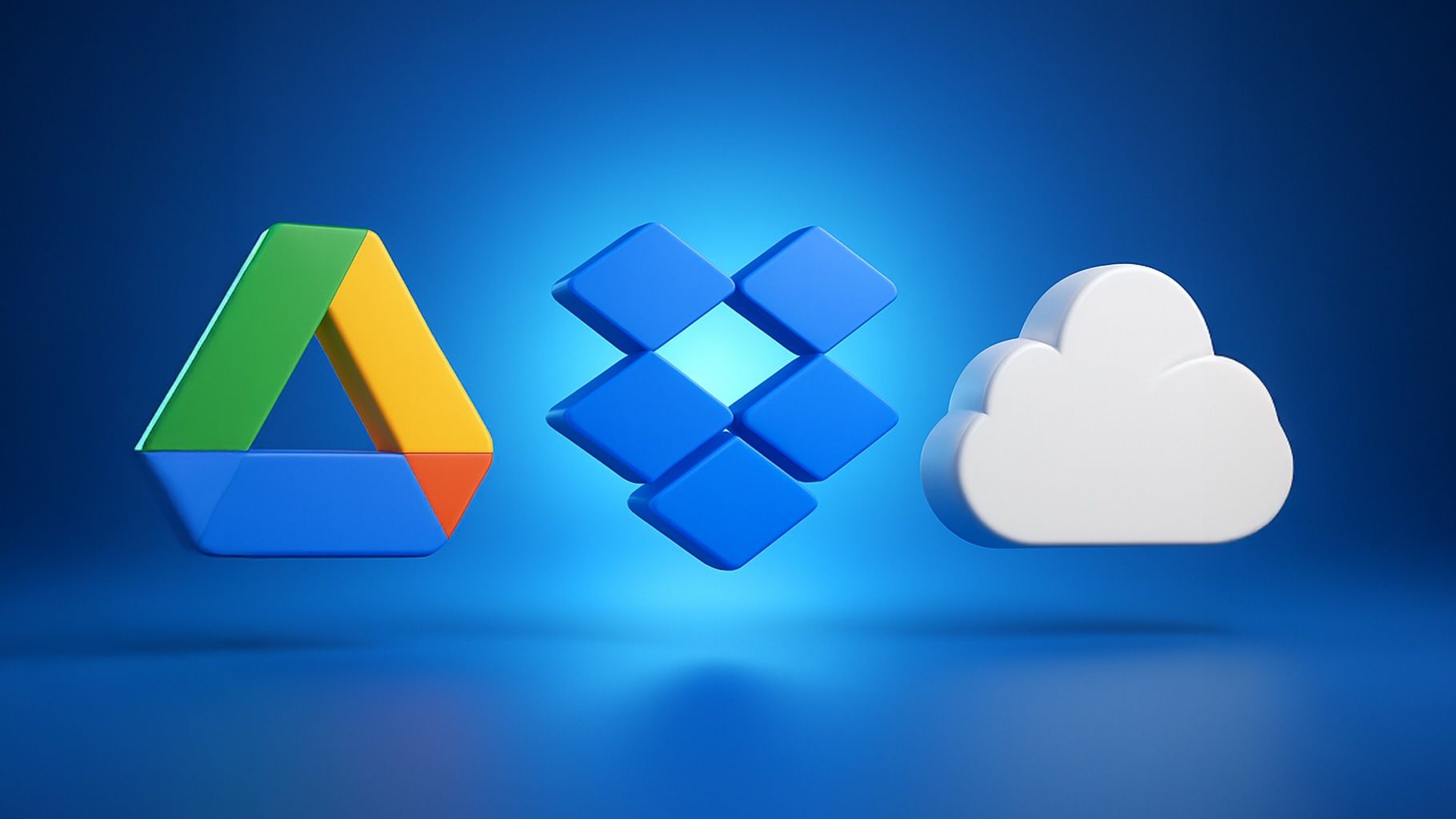- Google Drive offers 15 GB of free storage shared with Gmail and Google Photos, while OneDrive provides 5 GB and Dropbox 2 GB.
- Paid 2 TB plans typically run about $8.33 per month for Google Drive and OneDrive when billed annually, while Dropbox charges around $11.99 per month for 2 TB.
- Dropbox and OneDrive use block-level syncing to speed updates, while Google Drive does not use block-level diffing.
- Dropbox is the only one among the three with an official Linux desktop client, whereas Google Drive and OneDrive do not.
- OneDrive supports files up to 250 GB, Google Drive up to 5 TB per file, and Dropbox imposes no fixed desktop file size limit (web upload cap around 50 GB).
- Google Drive enables real-time co-editing in Docs and Sheets, OneDrive enables real-time co-authoring in Word/Excel/PowerPoint, and Dropbox added real-time co-authoring for Office files via Office Online in 2023–2024.
- Dropbox introduced end-to-end encryption for business teams in 2024 and discontinued its Vault feature in 2025, while Google and Microsoft offer enterprise-grade encryption with customer-managed keys.
- AI features across the platforms include Google Duet AI in Workspace (rolled out in 2023–2024), Microsoft Copilot in OneDrive (2024), and Dropbox Dash plus AI summaries (2023–2024).
- As of 2023–2025, none of Google Drive, Dropbox, or OneDrive offers unlimited storage or lifetime plans.
- Dropbox emphasizes broad third-party integrations with tools like Slack and Trello, OneDrive is tightly integrated with Microsoft 365, and Google Drive is tightly integrated with Google Workspace.
Cloud storage has become an essential part of modern work and life. In this comprehensive report, we compare Google Drive, Dropbox, and Microsoft OneDrive across all the crucial aspects – from pricing and sync speed to collaboration features and security. We also highlight recent updates (2024–2025) and mention emerging alternatives like Box, Proton Drive, Internxt, Apple iCloud, and more. Read on to find out which platform best suits your needs in 2025.
Pricing and Storage Plans
Free Tiers: Google Drive offers the most generous free storage (15 GB, shared with Gmail/Photos), far outpacing OneDrive’s 5 GB and Dropbox’s paltry 2 GB Cloudwards. In fact, Google’s free tier is good, OneDrive’s is average, and Dropbox’s is “bad” (barely enough to sample the service) Cloudwards. OneDrive and Dropbox don’t bundle extra free space for other services (aside from OneDrive’s separate 15 GB for Outlook mail) Cloudwards, whereas Google’s 15 GB covers Drive, Gmail, and Photos combined.
Personal Plans: All three providers use a subscription model with similar price-per-terabyte, though Dropbox tends to be priciest. Dropbox charges about $9.99 per month for 2 TB on its lowest paid plan, while OneDrive and Google Drive cost roughly $8.33 per month for 2 TB (when paid annually) Cloudwards. Google One (the subscription for Google Drive storage) offers multiple options – e.g. 100 GB for $1.99/month, 200 GB for $2.99/month, and 2 TB for $9.99/month (often $99.99/year) Zapier. Microsoft’s OneDrive storage can be bought standalone (100 GB for $1.99/month), but it’s most cost-effective via Microsoft 365: for $6.99/month you get Office apps plus 1 TB OneDrive, or $9.99/month for a Family plan with 6 TB (1 TB each for up to 6 users) Multcloud. Dropbox’s individual Plus plan is $11.99/month (2 TB) or ~$9.99/month if billed annually, and the Family plan at $19.99/month shares 2 TB among up to 6 users Cloudwards. In short, Google and Microsoft provide cheaper entry points for casual users, while Dropbox’s personal plans are fewer and relatively costlier Cloudwards Cloudwards.
Business/Enterprise Plans: All three offer business plans with enhanced storage and admin features, but the structures differ. Google Workspace plans range from 30 GB per user (Business Starter at ~$6/user/month) to 2 TB per user (Business Standard at ~$12/user/month) and 5 TB per user (Business Plus ~$18/user/month) Multcloud. OneDrive for Business (often integrated with Microsoft 365) starts at 1 TB per user for about $5–6/user/month, with an option for “unlimited” storage (OneDrive Plan 2 or certain enterprise plans) – in practice typically 5 TB per user by default Multcloud. Dropbox Business plans are tiered by total team storage: Standard provides 5 TB shared by the team (at ~$15/user/month for 3+ users), Advanced was advertised as “as much space as needed” but since late 2023 is metered (starting at 15 TB for 3 users and expandable for a fee) Techcrunch Techcrunch. Dropbox also has a Professional plan (for solo professionals) with 3 TB at ~$16.58/month Multcloud. Generally, Dropbox may be better for small teams or individuals requiring large pooled storage, whereas Box (an enterprise-focused alternative) or OneDrive might suit larger organizations due to more granular per-user storage and compliance options Datarooms Datarooms (Box, for example, offers unlimited storage in its Business plans and stronger data governance tools for regulated industries Datarooms Datarooms).
Notable Promotions & Extras: Google One plans come with perks like family sharing (you can add up to 5 family members to share your storage pool), a VPN on 2 TB+ plans, and occasional discounts for new subscribers Zapier. Microsoft 365 plans bundle the full Office suite, OneDrive, and Skype minutes, adding value beyond just storage. Dropbox’s paid plans include features like Dropbox Passwords (though its password manager is being discontinued in late 2025) and eSignature via HelloSign, and Dropbox gives small bonuses for referrals (up to ~16 GB free) Eltima Dropboxforum. In the past, device manufacturers like Samsung partnered with providers (e.g. giving free OneDrive or Dropbox storage for a year); these promotions still pop up but are not permanent offerings.
Recent pricing changes: It’s worth noting that “unlimited” cloud storage is effectively gone in this space. Dropbox in 2023 eliminated its “as much space as you need” Advanced plan, capping it at 15 TB base (plus paid add-ons) due to abuse by crypto miners and resellers Techcrunch Techcrunch. Google similarly retired truly unlimited plans for Workspace Enterprise (now capping storage and requiring more licenses for extra space) Techcrunch. All three services now require enterprise-level contracts (or add-ons) for many terabytes of storage. None of the big three offers lifetime one-time-payment plans; for those, alternatives like pCloud or Icedrive offer lifetime purchase options Cloudwards.
Bottom Line – Pricing: All three providers sit in a similar mid-range cost bracket for cloud storage. Google Drive stands out for offering many storage sizes (up to 30 TB) and an excellent free tier Cloudwards. OneDrive delivers great value when bundled with Office 365, especially for families (6 TB for $99/year is hard to beat) Cloudwards. Dropbox is the most expensive per GB in many cases Cloudwards, but its plans focus on large capacities and include premium features. If budget is the priority, Google and Microsoft have an edge with cheaper plans and more free space Cloudwards. If willing to pay for polished features and third-party integrations, Dropbox’s pricing can be justified – but it’s clear you pay a premium for it.
File Sync and Sharing Capabilities
All three platforms fulfill the basics of cloud storage: they sync files across devices, maintain version history, and allow file sharing via links or invitations. The differences lie in speed optimizations, cross-platform support, and sharing controls.
Sync Speed and Performance: In general, Google Drive, OneDrive, and Dropbox all sync reliably, but Dropbox and Google Drive tend to be faster for most uploads Multcloud. Dropbox in particular is known for its advanced sync tech – it uses block-level syncing, meaning it only uploads the changed portions of files instead of the whole file every time, which greatly speeds up syncing large files with small edits Cloudwards. OneDrive has also implemented block-level sync (especially for Office files and now other file types), and showed some of the fastest upload times in tests (even outperforming Google on a 1 Gbps connection) Cloudwards Cloudwards. Google Drive does not use block-level diffing for file sync Cloudwards – if you edit a large video or database, Drive will re-upload the entire file, whereas Dropbox/OneDrive will typically just sync the delta changes. On the download side, all three max out typical broadband speeds, with OneDrive and Dropbox often edging out Google by a small margin in speed tests Cloudwards Cloudwards. In one comparison, Google and Dropbox were among the fastest services overall for data transfer Cloudwards Cloudwards, and Dropbox in particular excels at syncing lots of small files with minimal impact on system resources Cloudwards Techcrunch. If speed and efficiency are critical (e.g. for media professionals), Dropbox’s sync engine is regarded as the gold standard (it even supports LAN syncing – syncing over local network when possible – to save bandwidth) Zapier.
Cross-Platform Support: All three services have desktop applications for Windows and macOS that create a sync folder and integrate with the OS (e.g. context menu for sharing, File Explorer/Finder icons). On mobile, they each have apps for iOS and Android to access and upload files, with automatic photo backup options. The major difference is Linux support: Dropbox offers a native Linux client (supporting popular distros), making it a favorite for Linux users. OneDrive and Google Drive do not offer official Linux desktop sync clients (OneDrive is accessible via the web or third-party tools; Google Drive can be mounted via GNOME Online Accounts or tools like rclone). So, if you need seamless Linux integration, Dropbox leads in that niche.
Each platform also provides a robust web app for accessing files in-browser. Google Drive’s web interface is tightly integrated with Google’s editors (Docs/Sheets/Slides) for viewing and editing within the browser. OneDrive’s web interface integrates with Office for the web, allowing you to open and co-edit Word, Excel, PowerPoint online. Dropbox’s web interface focuses on file management and previewing; for editing, it leverages integrations (you can open files in Microsoft 365 or Google Workspace editors directly from Dropbox) Cloudwards Cloudfuze. All three allow selective sync on desktop – you can choose which folders to store locally versus cloud-only. OneDrive’s Files On-Demand and Dropbox’s Smart Sync (now in most plans) show placeholder files that are downloaded only when opened, freeing disk space. Google Drive’s client offers a similar feature called “streaming” mode, which keeps files online until needed. These on-demand sync features work smoothly across Windows/macOS, though OneDrive’s is arguably the most seamless on Windows since it’s built into Windows 10/11.
File Sharing Features: Each service enables sharing files or folders via links or direct invites, but with varying levels of control:
- Google Drive: Sharing is straightforward – you can invite people by email (with view/comment/edit permissions) or create a shareable link. However, Google does not support password-protected or expiring links on consumer accounts (some of those controls exist only in business Workspace editions) Cloudwards. The shared links can be access-limited (restricted, domain-specific, or public), and Google does allow setting an expiration date for links if you are a paid Workspace subscriber. One unique aspect: Google’s link sharing can be less secure by default (anyone with the link can access, unless you specifically restrict it).
- Dropbox: Dropbox pioneered easy file sharing via links and offers robust controls – even on individual (paid) plans you can set a password and expiration date on shared links Cloudfuze. You can also disable downloads or make the link view-only. Dropbox’s sharing model is highly refined: you can share folders for collaboration or send one-off links. Dropbox shines with its “transfer” feature as well, allowing you to send large files (up to 100 GB on some plans) via a share link with a nice download page (useful for sending files to people who don’t use Dropbox). One limitation of Dropbox’s free plan: originally you could share freely, but note that as of 2019, free Basic accounts are limited to 3 linked devices total Theverge – this indirectly limits how many devices you can sync/share with (though you can still share via web links to anyone). This device limit on free accounts can be frustrating for multi-device users Theverge.
- OneDrive: OneDrive also allows sharing links with password protection and expiration, but these features require a paid plan (OneDrive free users cannot set a link password, whereas Office 365 subscribers can) Multcloud Cloudfuze. OneDrive is deeply integrated with Windows and Office – you can share directly from File Explorer or within Office apps. A notable development in mid-2025 is Microsoft’s new “Hero Links” system for sharing: Microsoft unified its link format and now requires recipients to sign in with a Microsoft account to download entire folders or multiple files if the link is view-only Microsoft. This change was aimed at security (ensuring traceability of who accesses data) Microsoft Microsoft, but it means OneDrive’s public link sharing became a bit less convenient for external users (non-Microsoft users now must use a Microsoft account for certain actions) – a point to consider if you frequently share folders with the public. OneDrive does let you set view or edit permissions on shared items and integrates with Microsoft Teams for sharing inside organizations.
In terms of max file size limits, all handle typical files but have some caps: OneDrive supports files up to 250 GB (recently increased, useful for large videos) Cloudwards, Dropbox up to 2 TB if you have the space (Dropbox has no fixed file size limit on desktop sync, though the web uploader caps at 50 GB) Multcloud, and Google Drive supports extremely large files (up to 5 TB for a single file in Drive) Cloudwards. So practically, none of these will balk at your 4K video or massive dataset, but OneDrive’s 250 GB limit could be reached in edge cases (Dropbox would require a very large paid quota to hit its 2 TB file size allowance).
Version History & Recovery: All three keep version history for changes and deleted file recovery – essential for undoing mistakes or ransomware. Google keeps file versions for 30 days or 100 revisions for free users (unlimited for Google Docs editors), and you can always recover deleted files from the Trash for 30 days. Dropbox retains file versions and deletions for 30 days on free and Plus plans (up to 180 days on higher tiers). OneDrive similarly keeps version history (for Office files and others) and recycles deleted files for at least 30 days (93 days for enterprise accounts). So in everyday use, you can restore an older version of a document or retrieve a file you accidentally deleted on any of these platforms.
Offline Access: Because these services sync to desktops and have mobile apps with offline save options, you can work offline and the changes will sync when back online. Google Drive has an extra offline mode for its web Docs editors (via browser extension) so you can edit Docs/Sheets in Chrome offline and sync later. OneDrive’s offline use is great on Windows (with Files On-Demand, you just mark files “Always keep on this device” for offline). Dropbox similarly allows selecting files to be available offline on desktop or mobile.
In summary, all three cover the fundamentals of sync and sharing very well. Dropbox gets kudos for fastest sync, LAN sync, and letting you share with lots of control (especially for paid users) Multcloud Cloudfuze. OneDrive shines for seamless Windows integration and Office collaboration, though its recent sharing policy is a bit more locked-down by default Microsoft. Google Drive offers the most frictionless sharing (just send a link, no Microsoft account needed) but lags on fine-grained link security (no built-in link passwords unless you use add-ons) Cloudwards. If you need to sync giant files or huge batches quickly, Dropbox might save you time; if you primarily use Windows/Office or have many external collaborators with Microsoft accounts, OneDrive is very convenient; and if you favor simplicity and broad access, Google’s approach works with minimal fuss.
Collaboration Tools
In the realm of real-time collaboration and productivity, Google and Microsoft have an inherent advantage with their rich office suites – and they integrate their cloud storage deeply with those tools. Dropbox, as an independent storage service, has had to partner up to offer comparable collaboration features. Let’s compare:
Google Drive – Collaboration King: Google Drive is part of Google Workspace (formerly G Suite), and its biggest strength is the seamless integration of Google’s productivity apps: Docs, Sheets, Slides, Forms, etc. With Google Drive, multiple people can open the same document or spreadsheet in their browsers and co-edit in real time, with changes visible instantly and accompanied by chat and commenting features. Google pioneered this level of collaboration – from brainstorming in a Google Doc to tracking tasks in a Google Sheet, teams can work simultaneously without conflict. Every change is saved in version history, and you can even edit offline (changes sync later) with the right settings. Collaboration extends to granular sharing permissions (view/comment/edit) that are easy to manage. Google’s platform is also very user-friendly; even less tech-savvy users find it straightforward to click a share link and start contributing. For project teams, Google Drive becomes a central hub where files and associated discussions live together. One downside: Google’s online editors, while excellent for most, may not have all the advanced features of desktop Microsoft Office (especially for complex formatting or large datasets). But for most day-to-day work, Google’s tools are more than sufficient, and they are continuously improving (with AI features like smart compose and summary suggestions – more on that later).
OneDrive – Microsoft 365 Integration: OneDrive’s collaboration strength comes from Microsoft 365 (Office). If your organization or team uses Word, Excel, PowerPoint, OneNote, etc., OneDrive enables real-time co-authoring in those applications. For example, you can send a Word document link to colleagues; they can open it in Word Online (or even in the latest desktop Word) and everyone’s edits will merge in real time with cursors labeled by name (this has been supported since Office 2016+). Similarly, Excel and PowerPoint support simultaneous editing via OneDrive. OneDrive is also the backend for SharePoint and Teams files – so when you collaborate in Microsoft Teams chats or channels, the files are actually in OneDrive/SharePoint, benefiting from the same version history and co-editing capabilities. In essence, OneDrive + Office provides a very powerful collaboration environment, on par with Google’s – with the advantage that Office is the industry standard for documents. Many users prefer Word/Excel’s feature set to Google’s editors; OneDrive lets you have that without emailing files around. Additionally, OneDrive (with SharePoint) supports advanced collaboration features like document check-in/check-out, setting metadata or workflows for files in enterprise settings, and integration with Outlook (for instance, sending a OneDrive link instead of an attachment in an email, which auto-grants the recipient access). The user experience is polished, though arguably, Google’s purely web-based approach might be a bit simpler for some use cases. Microsoft has also tied OneDrive into Windows – the “Share” button in Windows Explorer or Office apps naturally uses OneDrive, making it easy to invite colleagues. Overall, OneDrive is ideal for organizations already in the Microsoft ecosystem, offering tight coupling with Outlook, Teams, and the Office apps people use daily Cloudfuze Cloudfuze.
Dropbox – Third-Party Collaboration: Dropbox doesn’t have its own heavy office suite, but it has made strides to not be left behind in collaboration. First, Dropbox has a lightweight document editor called Dropbox Paper, which is a collaborative notes/wiki app (similar to Notion or Google Docs in some ways). In Dropbox Paper, multiple users can write and comment in real-time on a shared document Cloudwards. Paper is nicely integrated with Dropbox storage, but it’s not as feature-rich as Google Docs or Word (it’s great for simple notes, meeting minutes, to-do lists, etc.). Recognizing the dominance of Google and Microsoft in productivity apps, Dropbox chose to integrate rather than compete: Dropbox allows users to create and edit Google Docs, Sheets, and Slides within Dropbox’s interface Cloudwards, and likewise to open Microsoft Office files either in Office Online or the local Office apps. In 2023–2024, Dropbox launched a much-requested Real-Time Co-Authoring feature for Microsoft Office files: now, if your team stores a Word/Excel/PowerPoint file in Dropbox, multiple people can open it (on web or desktop Office) and collaborate live without making conflicting copies Dropbox. This is done via Dropbox’s integration with Microsoft’s co-authoring APIs. In effect, Dropbox can now facilitate the same kind of multi-user editing on Office docs that OneDrive offers – which is a big upgrade for Dropbox users. For Google files, Dropbox integration means you can have a .gdoc or .gsheet in your Dropbox and edit it in Google editors, though those files live in Google’s format (Dropbox just links to them). This cross-platform approach is handy for teams that use a mix of tools.
Beyond documents, Dropbox has carved a niche with creative collaboration. For example, Dropbox Replay is a feature aimed at video and audio production teams – it lets reviewers comment on specific timestamps of videos or audio files stored in Dropbox, making the review process interactive. Dropbox also introduced features like a built-in screen recorder with instant sharing Cloudwards, and integration with tools like Slack, Zoom, and Trello for workflow. It even acquired HelloSign to integrate e-signatures into Dropbox – useful for collaborating on contracts (Google and Microsoft have partnerships in this area but no in-house eSign in the storage product).
User Experience: In terms of UI and ease of use, expert reviews often praise Dropbox’s design. Dropbox’s interface is clean and “polished”, surfacing useful info and context menus that make sharing or finding things quick Zapier. Google Drive’s interface is minimalist and familiar to many, though some advanced admin or sharing settings can be confusing to newcomers (especially distinguishing between My Drive vs Shared Drives, etc.) Zapier. OneDrive’s interface has improved significantly – on Windows it’s just part of the file system, and on web it mirrors a SharePoint-style layout. Some users find Dropbox a tad more intuitive for file management (it pioneered the simple folder syncing metaphor), but overall differences are minor for end-users.
One domain to consider is Photos and media: Google segregated photos into the Google Photos app, which has its own collaboration (shared albums, editing, etc.), whereas OneDrive and Dropbox handle photos within the same app. OneDrive has a “Photos” view and tagging, and it will even perform basic photo management (and starting to do photo AI like memories). Dropbox used to have a Carousel app for photos (discontinued) but now just has a Photos tab. If you collaborate around images/videos, Google’s approach is to use Google Photos (great for sharing albums with comments, etc.), while OneDrive and Dropbox allow shared folders of images and have some built-in gallery/preview modes. For videos, as noted, Dropbox Replay is a unique collaboration tool for getting feedback on media content.
In summary, Google Drive is best for collaborative editing in Google’s own apps and for teams who value quick, cloud-first workflow. OneDrive is best for those embedded in Microsoft’s world – it brings collaborative editing to the Office suite you already use Cloudfuze. Dropbox is best for a heterogeneous environment – it doesn’t have its own suite (apart from Paper), but it plays well with both Google and Microsoft, and it offers some unique collaboration enhancers (like Replay for videos, or HelloSign integration) Cloudwards Dropbox. If your team’s work involves large media files or you prefer best-in-class file syncing while still editing in Office or Google, Dropbox can be a “hub” that ties those together. As one reviewer aptly put, “Dropbox is ideal for creative professionals and power users… an ideal platform for teams working with large files who need sophisticated organization tools,” whereas “Google Drive is ideal for budget-conscious teams… combining reliable storage with powerful collaboration features at an unbeatable price point.” Zapier Zapier. OneDrive tends to be recommended for Windows-centric users and businesses – for example, Wired calls OneDrive “slick and accessible… a natural choice for folks who primarily work on a Windows PC” Wired.
Security and Privacy
When entrusting your data to the cloud, security and privacy are paramount. All three services employ strong security measures, but there are differences in approach, especially regarding encryption management and privacy guarantees.
Data Encryption: Google Drive, Dropbox, and OneDrive all encrypt data at rest and in transit. Your files are transmitted over secure TLS/SSL connections and stored encrypted on the providers’ servers. Google and Dropbox use AES 256-bit encryption for files at rest on their servers Multcloud Multcloud. Microsoft OneDrive uses a combination of techniques: for OneDrive personal, files at rest are encrypted on Microsoft’s servers (OneDrive consumer accounts now do use encryption at rest as well, often cited as BitLocker for full-disk encryption on the server drives) Cloudfuze. In OneDrive for Business (the enterprise version), Microsoft uses per-file encryption keys and distributes them across multiple Azure key vaults (a very strong design). In short, all three ensure that if someone were to physically steal a hard disk from a data center, your data would be gibberish without the keys.
Encryption Key Ownership: Importantly, by default the providers manage the encryption keys – meaning the services themselves can technically decrypt your files if needed (for example, to scan for malware or to comply with legal orders). None of these services (in their standard offerings) is “zero-knowledge,” where the provider can’t ever see the data. However, there are developments: Dropbox in 2024 introduced “Seamless End-to-End Encryption” for business team users Dropbox. This feature, available to Dropbox Business teams (Advanced and Enterprise), means files in certain team vaults are encrypted client-side such that only the users (and not Dropbox) have the keys Dropbox. It’s a big step, essentially integrating zero-knowledge encryption into Dropbox for those who need it. Google and Microsoft have taken a different route for high-security needs: both offer customer-managed encryption keys for enterprise (Google’s Client-side encryption in Workspace allows organizations to use their own keys or key service, so Google’s servers never see the plaintext; Microsoft’s Customer Key in 365 allows adding your own layer of encryption on top of their encryption). These features target business/government customers with strict compliance needs.
For individual users, however, none of the three offers built-in end-to-end encryption by default. If you need that level of privacy for personal use, you’d have to encrypt files yourself (e.g. using tools like VeraCrypt or Cryptomator) before uploading, or use an alternative service like Proton Drive or Sync.com which are designed as zero-knowledge storage. In fact, all three providers do scan files in some circumstances – for example, they use hashing to detect known child abuse imagery or malware. This is part of industry standard practice but worth noting for privacy.
Two-Factor Authentication (2FA): All services support 2FA to protect your account login. Google and Microsoft support app-based authenticators, SMS codes, and physical security keys (as does Dropbox). It’s highly recommended to enable 2FA on your cloud accounts.
Sharing Security: As discussed earlier, OneDrive and Dropbox allow adding passwords to shared links and setting expirations (Google Drive lacks this on the free side) Cloudwards. OneDrive’s Personal Vault deserves a mention: it’s a special folder in OneDrive protected by an extra layer of identity verification (PIN or biometric) and it auto-locks after inactivity Cloudfuze. This acts as a secure enclave for sensitive files like IDs or financial records, even if someone gains access to your device or PC. Dropbox had a similar feature called Dropbox Vault – a PIN-protected folder for sensitive files – but Dropbox Vault was discontinued in 2025, with the company moving those files back into the main Dropbox (and relying on other security measures) Reddit Reddit. Many users were disappointed to see Dropbox Vault go, as it provided an extra peace of mind (keeping contents out of casual view behind a PIN) Reddit. Dropbox cited technical risks and a desire to focus on core security features as the reason for discontinuing Vault Reddit. So now, OneDrive’s Personal Vault stands out as a unique built-in feature among the big three.
Compliance and Certifications: For business/government use, all three boast a range of compliance credentials. They each adhere to GDPR for EU user data and offer Data Processing Addendums for business customers. ISO 27001, SOC 2 Type II certifications are maintained by Google, Microsoft, and Dropbox Cloudfuze, indicating their info security practices are audited. Microsoft and Google also have FedRAMP certifications for government use, and support HIPAA compliance (with proper agreements in place) – Dropbox does as well for certain plans (Dropbox will sign a BAA for HIPAA if you’re on Dropbox Enterprise). All provide admin controls for content security: e.g. enterprise admins can do things like set retention policies (especially in Google Workspace/Office 365 environments) and apply DLP (Data Loss Prevention) rules to scan for sensitive info.
Data Residency & Privacy Policies: Google and Microsoft operate global data centers and for enterprise customers they allow choosing regional data locations. Google personal data for EU users is often stored in Europe (and Google Cloud has EU regions), likewise Microsoft has EU options. Dropbox historically stored user data primarily in the US (with some infrastructure in Europe); in recent years Dropbox Business users can opt for data storage in Europe. These providers publish transparency reports about government data requests, and all claim to resist unlawful or over-broad requests. Privacy is a tricky area: Google’s business model involves advertising (though Google states it does not use Google Drive files for ad personalization, only some scanning for malware or to power features like search within your Drive). Microsoft’s and Dropbox’s business models are subscription-focused, so arguably less incentive to peek at your data – but all will comply with legal processes. For the utmost privacy, third-party audits and the aforementioned client-side encryption options are key.
New Security Features (2024–2025): There have been some notable enhancements. Google announced an AI-driven security add-on for Workspace that can automatically classify and protect sensitive Drive files (essentially DLP powered by AI) – useful for enterprises. Microsoft introduced in 2025 a unified sharing link system (“hero links”) aimed to reduce link sprawl and improve security by requiring logins for certain actions Microsoft. And as mentioned, Dropbox launched native end-to-end encryption for businesses in 2024 Dropbox, which is a significant security milestone (ensuring “not even Dropbox” can access certain confidential files Dropbox).
Account and Device Security: Microsoft and Google benefit from their ecosystems – for example, signing into Windows with a Microsoft Account automatically sets up OneDrive and can even encrypt your Windows device drive and back up the recovery key to OneDrive (so OneDrive can help in device theft scenarios). Google accounts similarly tie into Android device backups and allow advanced security (Titan security keys, etc.). Dropbox is more standalone but it offers features like remote wipe: if your device is lost, you can remotely wipe the Dropbox folder when it next comes online (available for Dropbox Professional and Business users) Cloudfuze. OneDrive has a similar “remote wipe” for business (via Intune/endpoint management) and version history can help recover from ransomware (Microsoft even added a “ransomware recovery” wizard to OneDrive after seeing attacks, which helps roll back to pre-attack versions). All providers integrate with antivirus/malware scanning on their servers to some degree (OneDrive and Google will flag if, say, an uploaded file seems to contain a virus).
Bottom line – Security: All three platforms offer robust security suitable for most users and organizations. Dropbox and OneDrive now offer extra-secure vaults (OneDrive’s Personal Vault for all users, and Dropbox’s new E2EE team folders for paid business) as a way to protect your most sensitive files Dropbox Reddit. Microsoft may appeal to those who trust its long enterprise security pedigree (and it indeed has top-notch enterprise protections). Google has world-class infrastructure security and benefits from decades of securing Gmail/Drive accounts (with tools like security checkups and advanced protection program for high-risk users). Dropbox is very security-conscious as well – it famously had a data breach in 2012 but since then has hardened its systems and even runs bug bounty programs; it complies with industry standards and now focuses on user-controlled encryption features. One consideration: if you don’t want the cloud provider to ever access your data, you’ll need to bring your own encryption or use alternatives designed for zero-knowledge. Otherwise, for 99% of users, Google, Microsoft, and Dropbox’s security measures – encryption, 2FA, compliance, etc. – will more than adequately safeguard your data so long as you use strong passwords and best practices. And all three have 99.9%+ uptime and redundant storage, meaning your data is safer with them (from loss or drive failure) than it likely would be on an external hard drive in your drawer.
Platform Support
In terms of device and platform support, all three services are highly accessible, but with a few distinctions.
- Desktop OS: Google Drive, Dropbox, and OneDrive each provide desktop applications for Windows and macOS that sync files to a local folder. On Windows 10/11, OneDrive is actually built-in (it comes pre-installed and tied to your Microsoft account login by default). OneDrive on Mac can be installed and offers Finder integration (including the “on-demand” files that show cloud-only files with an icon). Google’s desktop app (now called Google Drive for Desktop) works on Windows and Mac, offering the choice to mirror files locally or stream them on demand; it integrates with Finder/File Explorer similarly, although some have found OneDrive’s Windows integration a bit more seamless since it’s native. Linux: as noted, Dropbox is unique in having an official Linux client with GUI integration. Google Drive and OneDrive do not have official Linux sync programs; users have to rely on web access or community-developed tools. (However, Google Drive can be integrated on Linux via GNOME’s online account feature, which lets you browse Drive in the file manager; and OneDrive has some third-party open-source clients.)
- Mobile: Each service has free apps for Android and iOS/iPadOS. These apps let you view, download, and share files on the go. They also enable automatic backup of your camera roll (photos and videos) to the cloud – a common use case. Google’s approach on mobile is somewhat split: the Google Drive app handles all files, and there’s a separate Google Photos app focused on photos/videos backup and sharing (as Google decoupled Photos from Drive). OneDrive’s mobile app has a unified approach – it has a Photos tab, can perform on-device photo search (e.g. by recognizing objects, text in images), and even can upload from your phone’s camera in real time. Dropbox’s mobile app similarly can do camera uploads and has a tab for Photos. Both OneDrive and Dropbox allow scanning documents with your phone’s camera into PDF (OneDrive has a built-in scanner via Office Lens tech, Dropbox has a document scanner as well). All support offline access to files that you mark for offline in the app.
- Web and Browser: All three have robust web interfaces. Google Drive’s web app is very feature-rich, essentially serving as the central hub for uploading, organizing, sharing, and launching Google Docs/Sheets slides. It includes a powerful search (Google can even OCR your images/PDFs so you can search text within them Zapier). OneDrive’s web has a modern interface and integrates an Office.com experience (you can create new Word/Excel/PowerPoint from the web and save directly to OneDrive). In 2023, Microsoft announced a refreshed OneDrive web experience with a “ Fluent ” design and offline capabilities – you can now access OneDrive web files offline (it will cache certain files in your browser storage for offline viewing/editing) Microsoft. Dropbox’s web got a big redesign in late 2023 aimed at faster access – features like Quick Access, Suggested files, and better search filters were introduced Dropbox Dropbox. Dropbox web also lets you preview a wide range of file types (PDFs, Office docs, images, even media playback) and perform lightweight edits (e.g. annotate PDFs, or edit a document via the connected Google/Microsoft integration).
- File Systems and Integration: On Windows, OneDrive is integrated at the OS level – it can sync your Desktop/Documents/Pictures folders automatically (Known Folder Move) which is great for seamless backup. Google Drive’s desktop app also offers to backup certain folders (like your PC Documents or Photos) to Drive, but it’s a user-level app, not baked into the OS. Dropbox runs at user level too, but it has some OS integration (badges on file icons, etc.). On Mac, all have to deal with macOS’s File Provider extension (since macOS 12, cloud apps use a unified API); there were initial hiccups but now Dropbox, OneDrive, and Google Drive all support the new system, meaning they appear in Finder sidebar natively. None of the three officially supports external drives or network drives well – they expect a local disk for sync, though you can sometimes hack around it.
- Command Line / APIs: For power users, note that Google Drive and OneDrive have official APIs (and unofficial CLI tools like
rclonesupport them), as does Dropbox (Dropbox’s API is well-known and many apps integrate with it). So programmatic or command-line access is available in all cases, but officially Dropbox even provides a Linux CLI if you prefer that to GUI. - Wearables and Others: OneDrive and Google Drive don’t really have Apple Watch apps (OneDrive used to have a watch app just to view recent photos, not sure if maintained; Dropbox had an Apple Watch app to see starred files – again limited use). These aren’t major factors for most. All three can stream media but are not media streamers per se (you wouldn’t use them like you would Plex, though you can play a video stored in Drive/Dropbox/OneDrive via the mobile or web app).
Notable Differences:
- Linux: Dropbox wins (official client) – worth reiterating for anyone on Ubuntu, Fedora, etc., Dropbox is the only one with out-of-the-box support.
- Windows: OneDrive wins for integration (comes with the OS, also uses less memory because it’s system integrated; and it’s used for Windows settings backup, etc.).
- Chromebooks: Naturally, Google Drive is built into Chrome OS file manager. OneDrive and Dropbox can be accessed via web on Chromebooks, and there are Android apps which work on Chrome OS as well. If you’re on a Chromebook, Google Drive feels native.
- Max Devices: Google and Microsoft impose no device limits on free accounts – you can sign in on as many devices as you want. Dropbox Basic free accounts, as mentioned, limit you to 3 devices signed in at once Theverge. This platform support policy of Dropbox might be a drawback if you have, say, two computers and two phones – one of them would have to be unsynced unless you upgrade. (Paid Dropbox has no such limit.)
Cross-Platform Sync Fidelity: They all preserve standard file metadata and will not alter your files (except Google Docs format files aren’t actual files on your disk – they are links that open in Google’s editors). OneDrive historically had some path length limitations on Windows (due to Windows path issues), but those have mostly been mitigated with modern Windows supporting longer paths. Google Drive can have issues with some characters in filenames not syncing (e.g. “:” or “” which Windows doesn’t allow; OneDrive also can’t sync filenames with certain characters or “CON” names – a Windows thing). A fun note: in the Reddit thread about Dropbox Vault’s demise, a user mentions OneDrive’s “bizarre and antiquated file naming conventions… banning characters like # and % by default” Reddit – though Microsoft eventually allowed most characters (#% are now allowed after an update, but certain ones like are still not). Dropbox is a bit more flexible with cross-OS characters since it was built independently (but it also will have trouble if a file name isn’t supported on your OS). These are edge cases, but if you collaborate across OSes, sometimes naming conventions can bite you (OneDrive for Business by default didn’t allow “&” or “#” until recently).
In summary, platform support is excellent all-around. You can use any of these services on your phone, tablet, browser, or desktop with ease. The nuances: if you live on Linux – lean Dropbox (or consider alternatives). If you’re Windows-first – OneDrive’s tight integration is a strong advantage (it feels like part of the OS). If you’re deep in the Apple ecosystem – ironically, neither Google nor Microsoft is “native” but both have good Mac/iOS clients; Apple’s own iCloud might be considered (more on that later). On cross-platform in general, Dropbox has always marketed itself as the neutral, works-anywhere solution – and that holds true, it doesn’t push you toward one ecosystem. Meanwhile Google and Microsoft leverage their platforms (Chromebooks/Android for Google, Windows/Office for MS) to give their storage an integrated feel. Depending on which platforms you use most, this could influence your choice.
Third-Party Integrations
One important factor, especially for power users and businesses, is how well these cloud drives integrate with other apps and services. Dropbox, Google Drive, and OneDrive all have rich integration ecosystems, but their focus differs.
Dropbox Integrations: Dropbox’s ethos has long been to play nicely with others. It offers integrations with both Microsoft 365 and Google Workspace – as described, you can open/edit Office or Google files from Dropbox directly Cloudwards. Beyond that, Dropbox integrates with a broad range of third-party apps: project management tools like Trello, communication tools like Slack and Zoom, e-signature apps (it owns HelloSign now), and many others. For example, in Slack you can paste a Dropbox link and it will show previews; you can even send files to Slack from Dropbox’s interface. Dropbox has an Extensions platform where services like DocuSign, Autodesk, Vimeo, and others can plug into files stored in Dropbox. It also provides a robust API that many developers use – over the years, a lot of iPhone/Android apps added “Save to Dropbox” or “Open from Dropbox” because it was the first popular cloud storage API. One recent integration of note: Dropbox now has a plugin for Microsoft Teams and even for the new Microsoft 365 Copilot (the AI assistant), allowing Copilot to retrieve info from Dropbox for you Dropbox. This underscores Dropbox’s strategy to remain relevant by embedding in other ecosystems.
Given its independent nature, Dropbox offers the broadest range of third-party app integrations among the three Cloudfuze. A CloudFuze analysis put it succinctly: “Dropbox offers a broader range of third-party app integration, while OneDrive delivers deeper integration with the Microsoft Office suite.” Cloudfuze. This means if your workflow involves a variety of apps – say, you want your cloud storage linked with your task management app, your design prototyping tool, your CRM, etc. – Dropbox likely has an integration or at least an API for it.
Google Drive Integrations: Google Drive benefits from Google’s ecosystem and a large marketplace of third-party add-ons. Within Google Workspace, Drive works hand-in-hand with Gmail (e.g. inserting Drive files instead of attachments), Google Meet (sharing files in meetings), Google Chat, etc. Google also has the Workspace Marketplace where you can find third-party add-ons that integrate with Drive/Docs – for instance, Lucidchart diagrams can be saved in Drive, or an add-on to send faxes of Drive files, etc. Many web apps offer “Sign in with Google” and then allow accessing Google Drive files (for example, Adobe Acrobat’s web app can open/save to Google Drive if authorized). Google’s API is widely used, so services like Zapier, IFTTT, and others let you build automations around Drive (like automatically upload email attachments to Drive, etc.). Google’s integrations are particularly strong in the consumer and web app space – think of things like Pixlr (online image editor) opening images from Drive, or DocuSign pulling PDFs from Drive for signature. On the enterprise side, Google Drive can integrate with single sign-on providers and DLP solutions as well.
OneDrive Integrations: OneDrive’s strongest integrations are of course within Microsoft 365 – Office, Teams, SharePoint, Outlook, etc. Cloudfuze. If you’re using Microsoft’s ecosystem, OneDrive feels like a natural extension of every tool (OneDrive and SharePoint power the files in Teams; Outlook on the web lets you attach OneDrive files directly; you can even edit an attachment from Outlook in the browser and it’s actually saving to OneDrive behind the scenes). For third parties, OneDrive (via SharePoint) integrates with a lot of enterprise solutions – for instance, you can connect OneDrive/SharePoint to SIEM security systems, or use Microsoft’s Power Automate to build flows (like when a file is added to OneDrive do X). There’s also integration with Adobe Acrobat (the OneDrive web can open PDFs in Adobe’s web viewer with one click). Microsoft’s Graph API allows developers to interact with OneDrive, so many applications that offer cloud storage options include OneDrive alongside Google Drive and Dropbox.
One area where OneDrive integration lags a bit is with non-Microsoft mobile apps. Many iOS/Android apps have a “import from Drive or Dropbox” option, but not all list OneDrive (since historically Google/Dropbox were more popular for consumers). This has improved over time – for example, Apple’s Files app on iPhone can integrate all three if their apps are installed, meaning you can access any service from within apps that use Files picker. But if an app has limited options, Dropbox and Google Drive often appear first. Still, for major services, OneDrive is usually supported too.
Workflow and Automation: All three can be tied into automation services (Zapier, Microsoft Power Automate, IFTTT). For instance:
- Zapier has connectors for Google Drive (trigger on new file, etc.), Dropbox, and OneDrive, enabling cross-app workflows (Zapier itself noted “Both apps [Dropbox and Google Drive] integrate with Zapier”, enabling automations across platforms Zapier).
- Power Automate (Microsoft’s automation) natively works great with OneDrive and SharePoint, but also has connectors for Dropbox and Google Drive – though naturally, Microsoft’s own get special attention in their templates.
- IFTTT similarly can do things like “if new photo in Dropbox, upload to OneDrive” or vice versa.
Enterprise Integrations: In enterprise environments, a big consideration is identity and access management. All three support SSO integration (Google through Workspace, Microsoft through Azure AD, Dropbox through Azure AD/Okta/others for Business plans). Microsoft has an edge if you’re a Windows/AD shop (OneDrive can automatically sign in domain users and such). Google and Dropbox can integrate with many third-party SSO providers too. Another enterprise aspect is APIs for data governance – Google and Microsoft offer admin APIs to audit and manage files, set legal holds, etc., whereas Dropbox offers an Enterprise API for similar purposes (so large companies can integrate Dropbox into their governance workflows).
Unique/Notable Integrations:
- Dropbox’s integration with Slack (you can directly share a Dropbox file in Slack and Slack will display it nicely and manage permissions) and Zoom (you can start a Zoom meeting to discuss a file, etc.) are part of Dropbox’s bid to be a collaboration hub.
- Google’s integration with Google Colab or other Google Cloud services might matter to some (like loading Drive files into a Colab notebook for data science).
- OneDrive’s tight coupling with OneNote – OneNote notebooks stored in OneDrive allow multi-user editing, etc., which educators and students often use.
- OneDrive’s integration with the Office Lens scanning app on mobile (scan documents and save as PDF to OneDrive in one go) is very handy for folks dealing with paper receipts or docs.
Overall, Dropbox = Switzerland of integrations (wide-ranging and plays with everyone), OneDrive = Best with Microsoft stack (and generally good standard API for others), Google Drive = Best with Google apps (and widely supported in web/mobile apps due to popularity). If your workflow involves many cloud apps and you want your storage at the center, Dropbox might give the most flexibility. If your organization lives in Microsoft Teams and Office all day, OneDrive will feel like a natural part of that; similarly, if you live in Google Workspace, Drive is the obvious choice. As CloudFuze noted, “Dropbox may be better for those who prioritize ease of use and third-party integration, while OneDrive is preferable for those invested in the Microsoft ecosystem.” Cloudfuze.
Expert Commentary and Reviews
Let’s see what experts and users have to say about these platforms in 2024–2025:
- Overall Winner? Many recent comparisons give Google Drive a slight edge for all-around value. Cloudwards, after a detailed 2025 comparison, concluded: “If we had to pick one, we’d recommend Google Drive. For us, it tops the list in terms of design, usability, file management and productivity tools.” Cloudwards They praised Google’s generous free storage and tight integration of collaboration features. However, they also note no single service is perfect – each has areas to improve (e.g. Google’s lack of password-protected sharing, OneDrive’s free storage, Dropbox’s pricing).
- Dropbox vs Google Drive: A 2025 Zapier review by Miguel Rebelo provides a balanced take, stating: “Google Drive gives you more storage space for free and cheaper paid plans. Dropbox syncs faster and smarter. Dropbox is more user friendly.” Zapier This nicely encapsulates the trade-off: Google offers more bytes per buck, but Dropbox offers technical excellence in syncing and a polished UI. The same review also noted “Google Drive wins file search; Dropbox wins file organization” Zapier – Google’s search (with OCR and AI) is extremely powerful Zapier, whereas Dropbox’s interface for organizing files and finding them via folder structure or tags might feel smoother to some. Zapier’s bottom line: use Dropbox if you work with large files, need top-notch sync and media collaboration, or prefer its interface; use Google Drive if you want maximum storage value and native Google Docs collaboration.
- OneDrive’s Position: Reviews often position OneDrive as ideal for Windows and Office users. PCMag and others typically rate OneDrive highly (often 4/5 stars) especially for those already paying for Microsoft 365 – it’s seen as a no-brainer to use the 1 TB that comes with it. However, in pure free vs free, OneDrive’s 5 GB is a disadvantage. Maximum PC (Sept 2024) did a OneDrive vs Google Drive face-off and noted both had similar pricing, with Google’s free space being more generous Pocketmags. They pointed out that if you need Office, OneDrive’s inclusion in the Office bundle is a great deal. Wired’s 2024 cloud roundup named OneDrive “Best for Windows”, Google Drive “Best Overall for most people”, and Dropbox as “Best for Collaboration on any platform” (thanks to its smart sync and sharing features).
- User Sentiment: On forums like Reddit, tech-savvy users often mention leaning toward Dropbox for reliability. For instance, in r/cloudstorage, some praise Dropbox for “just working” and its smart sync, but complain about the price; Google Drive gets love for free space but some complain about the Backup & Sync app’s past quirks; OneDrive is appreciated by those in the Microsoft world but some power users run into its filename limitations or syncing issues with lots of files (especially in the past, OneDrive had a reputation for being a bit finicky with large numbers of files, which Microsoft has largely fixed now).
- Security/Privacy Commentary: Privacy advocates point out that none of these is zero-knowledge. Services like Tresorit or Sync.com often get recommended if privacy is the top concern – but they come with usability trade-offs (no online editing, etc.). Cloudwards in a security-focused piece noted that “Dropbox, Google Drive and OneDrive do not have client-side encryption. Therefore, if you want zero-knowledge privacy, consider alternatives or encrypt your files before uploading.” Multcloud.
- Business reviews: In business contexts, analysts say Google Workspace vs Microsoft 365 is the bigger decision – i.e. choosing Google Drive vs OneDrive often follows from choosing Google’s or Microsoft’s productivity suite for your organization. Both ecosystems score well on collaboration and security. Dropbox, while still widely used in businesses, has somewhat pivoted to more niche roles (creative industries, or as a neutral file exchange). Many businesses that adopted Dropbox a decade ago have since migrated to either Google or Microsoft for the unified solution (email + documents + storage). Still, Dropbox Business gets high ratings for its admin console simplicity and features like Dropbox Transfer. TechRadar’s 2025 review of business cloud storage mentioned Dropbox as “great for collaboration with external partners, due to its integrations and easy sharing” whereas OneDrive/SharePoint was “ideal for all-Microsoft shops with heavy Office use”.
- Recent accolades:Zapier’s “11 best cloud storage apps in 2025” included all three: It highlighted Google Drive for best free storage and collaboration, OneDrive as best for Windows/Office, and Dropbox for best syncing and advanced features (Zapier also gave nods to pCloud, Box, iCloud, etc. in their list) Zapier.
In conclusion, expert opinion suggests that Google Drive is often the recommendation for general users and small teams (thanks to its price-to-storage ratio and Google Docs suite), OneDrive is recommended for those already paying for Office 365 or who are Windows-centric, and Dropbox is recommended when top-notch syncing, broader integrations, or specific collaboration features (like media reviews or robust link controls) are needed. No single service absolutely crushes the others – it truly depends on your priorities. As one reviewer put it: “People are often already embedded in one ecosystem – if you’re deeply a Google user or Microsoft user, their cloud storage will likely serve you best. But if you’re impartial, look at the details: Google for value, Dropbox for performance, OneDrive for synergy with Office.”
Recent Developments (2024–2025)
The cloud storage space is continuously evolving. Here are some notable recent developments and news for Google Drive, Dropbox, and OneDrive in the past year or two:
Google Drive / Google One:
- AI Integration – Duet AI in Workspace: Google has been infusing generative AI across Google Workspace. Branded as Duet AI, these features help automate and assist in content creation. For example, in Google Docs you can use an AI helper to generate or refine text; in Gmail it can draft emails for you; in Google Sheets it can generate formulas or even create a template plan from a prompt Google Google. In Slides, you can now generate images from text prompts using Duet AI (great for quickly making illustrations) Google. These rolled out in late 2023 and 2024 as opt-in features for Workspace subscribers. Essentially, Google is leveraging its AI (like the new PaLM model, and now Gemini) to make Drive’s productivity apps smarter – keeping pace with Microsoft’s AI push.
- Security & Policy Changes: In 2024, Google introduced an AI-powered classification add-on for Drive (targeted at enterprises) that can automatically label and protect sensitive files Google. On the policy front, Google had already ended unlimited free photo storage in 2021 and tightened some free tier policies; in 2023 it quietly removed the “as much as you need” wording from its highest enterprise plan Techcrunch, basically acknowledging that ultra-high usage customers would be handled on a case-by-case basis rather than truly unlimited. Google also began enforcing data limits for old grandfathered GSuite legacy accounts in 2022–23 (some small businesses on old free plans had to move to paid). These moves show Google aligning with the industry trend away from unlimited offers due to abuse and cost.
- Drive Interface Updates: Google Drive’s interface saw incremental improvements, like a refreshed material design in 2023 and better multi-select and keyboard shortcut support. Google also added a feature where if someone mentions you in a document, you’ll see a “@notifications” section in Drive to quickly find files that need your attention.
- Storage Plan Changes: Google One introduced some new tiers or promos – e.g. a 5 TB plan was introduced between 2 TB and 10 TB options to give more granularity. Also Google One started offering a VPN for all paid tiers 2TB and above (initially in select regions, now expanded), and expanded family sharing features (like sharing your storage also shares the VPN and other benefits with family members).
- Offline improvements: Chrome now allows Google Drive files (including PDFs, images, Office files) to be made offline accessible via the browser, not just Google Docs files. This progressive web app ability (flagged in late 2022, expanded in 2023) means you can mark non-Google files to be available offline in Drive’s web interface.
Microsoft OneDrive:
- New OneDrive Experience & AI (2024 Event): In October 2023, Microsoft held a dedicated OneDrive event unveiling the “Next Generation OneDrive.” Key announcements:
- A revamped OneDrive web interface with a more modern look, better search, and a new “For You” section. Performance was boosted, and critically, they enabled offline access in OneDrive web – you can now mark files to be available offline in the browser and work on them even without internet Microsoft.
- AI integration – Microsoft Copilot in OneDrive: Copilot (the AI assistant powered by OpenAI tech) is now integrated into OneDrive’s web UI. It can do things like summarize large documents, find insights across your files, or even answer questions by referencing your files Microsoft. A demo showed Copilot comparing two files and generating a table of differences Microsoft. This is rolling out to Microsoft 365 users with Copilot licensed.
- OneDrive “AI-powered” search improvements: Using AI, OneDrive’s search will understand natural language (you could ask “find the PDF I worked on last week about budget”) and it also can search content within images (OCR) and videos. Microsoft is trying to make finding files smarter beyond exact filename matches Microsoft.
- OneDrive mobile app overhaul for photos: They previewed a new OneDrive mobile experience focused on photos, with a “photo story” feature that curates memories, similar to Google Photos’ stories, leveraging AI to highlight certain shots Microsoft. This is to appeal to personal users using OneDrive for photo backup.
- Colored folder support in Windows: A fun UI update – Windows 11 now supports colored folders for OneDrive (and any) folders Microsoft. This lets users color-code their folders for easier organization, and it syncs via OneDrive so your colored tags roam with you.
- Sync Admin Reports for IT: Microsoft added better admin reporting for OneDrive sync status in enterprise, helping IT see if users are having sync errors Microsoft.
- Hero Links & Sharing Changes: As mentioned, around mid-2025 Microsoft implemented a new sharing model where every file has one main share link (rather than multiple per different audiences) and old sharing links created before 2025 may stop working (requiring re-sharing with the new unified links) Microsoft. Additionally, to download multiple files from a view-only share, recipients now must log in (Microsoft account) Microsoft. This “secure by default” approach tightened external sharing and was a significant policy change. For some casual users this was an inconvenience, but for security it’s seen as a positive (less anonymous access floating out there).
- Storage Add-on: Microsoft finally introduced a standalone OneDrive 100 GB free (the one for $1.99) to more markets, and possibly is exploring higher standalone plans. They also increased the default storage for Microsoft 365 Business from 1 TB to 1.5 TB in 2024 for some plans (and introduced easier automatic increase to 5 TB for users who hit 90% of 1 TB).
- OneDrive Sync Restrictions Eased: Microsoft announced it would remove the 300k file sync limit in OneDrive (there used to be a soft limit where syncing more than ~300,000 files would cause issues). In 2023 they made back-end changes so OneDrive can handle many more files reliably. They also improved macOS support, e.g. enabling OneDrive to work well with Apple’s File Provider.
Dropbox:
- Dropbox Revamp and New Features (Spring 2024 Release): Dropbox in April 2024 rolled out a major update with several new features:
- End-to-End Encryption & Key Management: As discussed, Dropbox Advanced/Enterprise teams got new security options: seamless end-to-end encryption for team folders (zero-knowledge encryption built-in) and advanced key management with FIPS 140-2 Level 3 HSMs for managing their own keys Dropbox Dropbox. This is a big move positioning Dropbox as a secure choice for sensitive data, something it historically lacked compared to certain competitors.
- Real-Time Co-Authoring (Beta): One of Dropbox’s “most-requested features ever” – live co-editing of Office files within Dropbox – launched in beta Dropbox. Now multiple users can open a Word/Excel/PowerPoint from Dropbox and edit together without creating file conflicts, with presence indicators showing who is editing Dropbox. This uses Microsoft’s Office Online/co-authoring integration.
- Microsoft Integrations: Dropbox deepened its Microsoft integration: an improved Dropbox integration in Microsoft Teams (search, preview, share Dropbox files inside Teams) Dropbox, and even a plugin for Microsoft 365 Copilot (so if you have Microsoft’s AI assistant, it can retrieve info from your Dropbox) Dropbox. They are clearly ensuring that Dropbox plays nice with Microsoft’s AI and collaboration tools, so companies can use Dropbox storage while working in the Microsoft ecosystem.
- Dropbox Replay for OneDrive: An interesting twist – Dropbox made its Replay tool (for video/audio review) work with OneDrive-stored files Dropbox. This means if your videos are in OneDrive, you can still use Dropbox Replay’s interface to collect feedback on them. This shows Dropbox focusing on its strengths in creative workflows, even if the files live on other clouds.
- Web UI Enhancements: Dropbox introduced a bunch of UI improvements: Quick View (preview files without fully opening, by just selecting them, for faster browsing) Dropbox, Pinned files in a new left sidebar for quick access Dropbox, and Suggested actions (like quick prompts to edit a PDF or other recommended apps depending on the file) Dropbox. For paid users, they added Dynamic filters (automatically categorize content by project, file type, etc.) and Smart file suggestions that show related files to what you’re viewing Dropbox. These aim to make finding and organizing in Dropbox faster, leveraging some machine learning.
- Search and Dash: Dropbox in 2023 launched Dropbox Dash, a universal search tool that can search across your Dropbox and other connected apps. It’s like a productivity dashboard with a search bar for everything (Google Drive, emails, Slack, etc., if connected). Dash was in beta, and in 2024 it’s being further integrated. Dropbox is basically trying to be the unified home for work content, not just files – Dash’s AI features can answer questions by looking at your files across platforms Techcrunch Techcrunch. This is part of their AI push.
- AI Summaries – Dropbox AI: Similarly, Dropbox began testing Dropbox AI which can summarize your files or answer questions about them Techcrunch Techcrunch. For example, you open a long document in Dropbox and an “AI summary” button can give you the gist, or you ask in natural language “What are the key points of this PDF?” and it will respond Techcrunch. This is powered by OpenAI’s models and was in alpha for Pro users in the U.S. Techcrunch.
- Discontinuations: Dropbox made some strategic trims:
- Dropbox Vault (discontinued Mar 2025): As covered, the personal Vault feature was shut down. Users were notified their Vault files would just move to a normal folder and the PIN protection removed Reddit. They cited wanting to focus on core security rather than maintain this separate feature.
- Dropbox Passwords (discontinued late 2025): Dropbox had launched a password manager app (Dropbox Passwords) for users, but in 2025 they announced it would be discontinued by end of 2025 Gbhackers. Users have to export their passwords and move to another manager. This suggests Dropbox is pulling back from areas outside content storage/collab.
- These changes indicate Dropbox narrowing its focus to content storage, collaboration, and its new AI/advanced features, and dropping peripheral products that didn’t gain traction (perhaps due to intense competition in password managers, etc.).
- Dropbox Business Unlimited -> Metered: The 2023 Dropbox Advanced plan change (no more unlimited, now 15 TB+ tiered) was big news Techcrunch. This was in response to abuse and mirrored moves by Google and others. While existing legitimate customers under 35 TB weren’t too affected (Dropbox grandfathered them with some buffer for 5 years) Techcrunch, any extreme usage customers had to negotiate or reduce. Dropbox also introduced storage add-ons ($10/month per extra TB) Techcrunch. So, by 2024, Dropbox’s stance is firmly “we’re not selling infinite space, pay for what you need.”
- Layoffs and refocus on AI: In early 2023, Dropbox reduced staff and mentioned a shift in focus to AI-enabled productivity. The results of that are seen in Dash and Dropbox AI features launching. They even launched a Dropbox Ventures AI fund ($50M) to invest in AI startups Techcrunch, basically aligning the company’s future with AI-enhanced workflows.
- Performance: Dropbox quietly keeps improving sync performance and reliability. In forums, users noticed the Dropbox client using fewer resources and handling millions of files better than it did years ago. Also, Dropbox added more network controls for admins and improved its LAN sync (especially useful for businesses with many local Dropbox clients).
Industry Trend – Convergence and Competition: It’s notable that all three have been converging in capabilities:
- A few years ago, only Dropbox had block-level sync; now OneDrive does too Cloudwards.
- Google was king of live collaboration; now all three allow live co-editing (Google in Docs, Microsoft in Office via OneDrive, Dropbox enabling Office co-editing) Dropbox.
- Microsoft and Google added some end-user encryption options (client-side keys), and Dropbox went and implemented E2EE for enterprise.
- All three are adopting AI assistants to help manage and summarize your files (Microsoft Copilot, Google Duet, Dropbox AI).
- None wants to be just “dumb storage”; they each are building an ecosystem around your data (be it Office, Workspace, or third-party integrations).
Policy changes for users:
- Free users have seen some limitations: e.g., OneDrive in 2023 began locking inactive accounts after 2 years (if you don’t sign in for 2 years, data might be deleted – a policy many services have now). Google has a similar policy for accounts inactive 2+ years. So, you can’t just dump files and never log in again forever.
- Microsoft also announced that photos stored in OneDrive that are also uploaded to their new “Synced Favorites” in Windows may count differently – minor details, but if you use features like Windows backup, be mindful of how it uses OneDrive storage.
All these developments show the services trying to add value beyond just storage, while also ensuring they remain profitable and secure. As a user in 2025, it’s a great time to reevaluate these services because they’ve changed quite a bit from, say, five years ago. AI assistance might change how you search your files; new collaboration features might eliminate previous pain points (no more emailing Word docs around, even if you use Dropbox now). On the flip side, some “perks” like unlimited storage are gone and prices have crept up on certain plans.
Alternatives and Emerging Services
While Google Drive, Dropbox, and OneDrive are the dominant players, there are several other cloud storage and file-sharing services worth knowing – either as alternatives or complements for specific needs. Here are a few notable ones in 2025:
- Box: Box is often mentioned in the same breath as Dropbox for business. It’s an enterprise-focused cloud content management platform. Box offers 10 GB free to individual users and has paid plans (100 GB Personal Pro for $10/month, and various business tiers) Datarooms. Box’s strength lies in robust admin controls, security and compliance (it has granular access controls, data loss prevention, and even optional Box KeySafe for customer-managed encryption keys). It integrates with Microsoft and Google suites as well, and with countless enterprise apps. In practice, Box is favored by larger organizations or those with strict compliance needs – e.g. it has richer workflow automation, and governance features out-of-the-box (no pun intended) Datarooms. However, Box’s personal offerings are not as price-competitive (100 GB for $10 vs Google’s 2 TB for $10). One advantage is unlimited storage in enterprise plans (Box Business and above offer unlimited storage for $15–$35/user/month) Datarooms Datarooms, which can be better for large scale deployments than Dropbox’s capped plans (though Box may throttle or expect reasonable use). If you’re a small team deciding between Box and Dropbox, reviews note “Dropbox offers better options for individuals and small teams, while Box provides more value for larger organizations” Datarooms. Box’s weakness has been speed – some users find syncing or uploads slower than Dropbox, and its desktop integration not as slick. But it’s constantly improving and is a top choice for enterprises alongside OneDrive/SharePoint.
- Apple iCloud Drive: For those in the Apple ecosystem, iCloud Drive is Apple’s cloud storage. It’s tightly integrated into macOS, iOS, and iPadOS (the Files app). Free 5 GB (though that covers device backups too, so it’s quickly consumed). Apple recently (2023) introduced new iCloud+ tiers up to 12 TB for heavy users (previous max was 2 TB) Zapier. Plans include 50 GB ($0.99/mo), 200 GB ($2.99/mo), 2 TB ($9.99/mo), 6 TB ($29.99/mo), 12 TB ($59.99/mo). iCloud is great for seamless syncing of Photos, your iPhone data, and Mac Desktop/Documents, but historically it’s been less share-friendly (they have iCloud File Sharing and collaboration in iWork apps, but not nearly as robust as the others). If you primarily use Apple devices and apps, iCloud Drive works silently in the background. But for cross-platform, it’s less ideal (there’s an iCloud Windows client, but no Android app; and web access is limited). Many Apple users use iCloud for device backup + Apple Photos, and still use Google/Dropbox for sharing with others. Notably, Apple emphasizes privacy – iCloud has end-to-end encryption for certain data categories and with Advanced Data Protection, users can opt to E2E encrypt iCloud Drive as well. However, turning that on means Apple can’t recover your data if you lose keys. Apple iCloud is an important alternative if you’re comparing ecosystem benefits (like OneDrive with Windows vs iCloud with Mac/iPhone).
- Proton Drive: From the makers of ProtonMail (the popular encrypted email), Proton Drive is a newcomer focused on privacy. It offers end-to-end encryption by default – all files you upload are encrypted client-side (in browser or app) such that Proton cannot read them Techradar Techradar. It launched broadly in late 2022 and throughout 2023 gained features. Proton Drive’s free plan gives 1 GB (recently upped to 5 GB if you complete some “get started” steps) Proton Proton. Paid plans include 200 GB for around $3.99/month (annual) and 500 GB as part of Proton’s bundle (Proton Unlimited, which also includes ProtonMail, VPN, etc., ~ $9.99/month annual) Techradar. Strengths: Privacy – Swiss-based, strong legal privacy, zero-access encryption (only you have the keys) Techradar Techradar. It has nice apps and a web interface, and now even offers Proton Docs in beta (an encrypted document editor, though very basic compared to Google Docs). Proton Drive supports file sharing with links securely – you can share an encrypted link to someone; if they have the password you set, they can decrypt and download the file through Proton’s server without an account, which is great for private sharing. Limitations: Proton Drive is still maturing – for example, as of 2024 it doesn’t have synchronization like others (no desktop sync folder yet, only manual upload/download or a command-line tool). It’s more like a secure vault you upload to via apps or web. It also, by nature of E2EE, can’t offer full-text search in your files (since it can’t read them), and collaboration is limited (recipients of shared files can download but not collaboratively edit online). TechRadar’s review noted Proton Drive’s robust security and that it “ensures even Proton can’t access your data… its focus on privacy and security is the major advantage… compared with other solutions” Techradar Techradar, but also mentioned the small free tier (only 2–5 GB) and that some features like direct support are limited Techradar Techradar. If privacy is priority #1, Proton Drive is a top choice among mainstream alternatives.
- Internxt: Internxt is a decentralized-leaning, privacy-focused cloud from a European startup. It similarly offers client-side encryption and claims to use distributed storage (though in practice it also uses servers in conventional data centers). They entice with a generous free plan (often 10 GB free) and very cheap promo offers for paid plans. Internxt also bundles a VPN and antivirus in its subscription, trying to be a one-stop privacy suite Cloudwards Cloudwards. However, Internxt is still in development and has drawn criticism for being less polished: no versioning, fewer sharing options, and unreliable sync at times Cloudwards Cloudwards. It’s an interesting project, but as Cloudwards noted in a 2025 review, Internxt offers strong encryption and is “more secure than Google Drive”, but lacks collaboration features and its growth strategy seems spread across too many products Cloudwards Cloudwards. They do have a backup solution and are working on email and other services, but that might dilute focus. Internxt might appeal if you want zero-knowledge storage at low cost and don’t mind a less feature-rich experience. But at this stage, it’s more of a niche alternative.
- pCloud: pCloud is a popular alternative from Switzerland (like Proton, benefiting from strong privacy laws). It’s known for offering lifetime plans – e.g. pay ~$400 once for 2 TB for life (99 years or so), which some find very appealing versus endless subscription Cloudwards. pCloud has a 10 GB free tier (though you have to do some referrals or actions to unlock full 10 GB). It supports block-level sync, has clients for all platforms (including Linux), and can stream music/video with built-in players. pCloud’s unique aspect is pCloud Crypto, an optional add-on that provides a secure folder with client-side encryption (zero-knowledge) – but you pay extra for that feature. Without that, pCloud encrypts server-side similar to others. pCloud doesn’t have online editors or fancy collaboration, but it’s great as a secure Dropbox-like storage. Many users on forums use pCloud for personal backup or media since the one-time payment can be a good deal. It’s an established company, profitable, and often recommended as an alternative if you want to break out of subscriptions.
- Sync.com: A Canadian service known for being end-to-end encrypted by default (zero-knowledge for all files) and fairly user-friendly. It offers 5 GB free. It’s been around for a while and is a top pick for privacy-conscious users who still want a sync folder and easy sharing (you can share links that are end-to-end encrypted by sharing a key). Downside: no document editing or integration – it’s purely storage and sharing. But many love Sync.com’s generous paid plans (2 TB for ~$8/month, often with discounts) and no traffic limits on links. Cloudwards often rates Sync.com as one of the best for security and price.
- MEGA: MEGA.nz, successor to Megaupload, offers a whopping 20 GB free (sometimes more through achievements). It’s also end-to-end encrypted (the browser client handles encryption). MEGA is popular for those needing lots of free space or sharing large files (it has very generous transfer limits for free users compared to others). It has sync clients and even a chat feature. However, MEGA’s web interface can be a bit clunky and its history has some controversies. Still, it’s an alternative for personal use if you need space and privacy.
- Amazon (was Amazon Drive): Amazon discontinued its general-purpose Drive in 2023 (focusing only on Amazon Photos for consumers). So Amazon is largely out of the consumer drive space now, aside from photo storage for Prime members. Businesses might use AWS S3 storage, but that’s a different beast (infrastructure, not user-friendly).
- Institutional Solutions: Many companies or universities use solutions like Egnyte (a business-focused storage that can hybrid on-premise), or Nextcloud (self-hosted cloud storage) for privacy. Nextcloud, for instance, is an open-source platform you can run yourself or use through providers – giving full control and integration with Office alternatives like OnlyOffice. For a tech-savvy organization concerned about data control, Nextcloud is an alternative, but it requires IT resources to maintain.
- Special Mentions:
- IDrive and Backblaze B2 – these are more backup-focused cloud services but sometimes double as storage. IDrive, for example, gets good press for its low-cost backup (e.g. 5 TB for ~$79/year) and you can access files from anywhere, but it’s not as convenient for everyday file syncing across devices as the big three.
- Google Cloud Storage, Azure, Amazon S3 – developers sometimes use these to roll their own storage solutions or for app integration. For instance, a photographer might use Amazon S3 with a third-party front-end to store an archive. But these are pay-as-you-go and require technical setup – not consumer-friendly out of the box.
- TeraBox (Dubox) – a relatively new service offering 1 TB free (yes, 1024 GB free) and cheap large plans, but it’s based in China (owned by Baidu), raising concerns about privacy and longevity. It’s very much an outlier – extremely generous space supported by ads, but one should be cautious about data residency and service stability.
In terms of “upcoming tech” in cloud storage:
- We see a trend of decentralized storage networks like Storj, Sia, Filecoin, etc. These attempt to distribute your encrypted data across nodes worldwide (often in a blockchain-managed way) to avoid relying on one company. They’re mostly used by niche tech users currently, as they often require using tokens/cryptocurrency to pay. They promise high redundancy and privacy at low cost (since they utilize spare capacity on people’s drives). While promising, they are not yet user-friendly enough to challenge the big players for average consumers or businesses (though Storj and others are trying to provide easy S3-compatible interfaces so apps can use them under the hood).
- Federated Clouds: Another concept is using multiple clouds together. Some services like MultCloud (which we quoted earlier) Multcloud Multcloud let you manage and transfer between clouds – useful if, say, you use Google Drive and OneDrive and want a unified view or to move files without downloading. This reflects that some people leverage multiple services: e.g. you might use Google Drive for docs, Dropbox for archiving or sharing with certain clients, etc.
Final Thoughts: The cloud storage market in 2025 is robust with options. Google Drive, Dropbox, and OneDrive remain the top recommendations for most due to their balanced feature sets, continual improvement, and integration into broader productivity ecosystems. But alternatives like Box, Proton Drive, Internxt, pCloud, Sync.com, iCloud, etc., exist to cater to specific priorities – be it enterprise governance, absolute privacy, or platform-specific integration. One might even choose to use a combination (for example: use OneDrive at work because of Office, but use Proton Drive for personal sensitive documents, and maybe Dropbox to collaborate with a certain client).
The good news is you don’t have to stick to just one – they all have free tiers, so you can experiment and even use different clouds for different tasks. Just keep in mind factors like: Will you remember where you put what? Are you okay managing multiple subscriptions? For many, consolidating on one platform brings simplicity and cost savings (hence the appeal of Microsoft 365 bundling OneDrive, etc.). But power users often do multi-cloud to leverage strengths of each.
In summary, whether you choose Google Drive, Dropbox, OneDrive, or an alternative like Box or Proton, you’re benefiting from a mature cloud storage landscape driven by heavy competition. Evaluate what matters most (cost, speed, collaboration, security, ecosystem) and pick the solution (or mix) that aligns with your needs. All signs indicate that cloud storage will continue to get more intelligent (AI-powered) and more integrated with our everyday tools – making our files not just accessible, but more useful. 🚀
Sources: The information above is drawn from a variety of up-to-date sources, including official product announcements and reputable tech reviews. Key points were referenced from sources such as Cloudwards’ 2025 comparison Cloudwards Cloudwards, Zapier’s 2025 reviews Zapier Zapier, Microsoft’s OneDrive blog posts Microsoft Microsoft, Dropbox’s official Spring 2024 release notes Dropbox Dropbox, and TechCrunch coverage of industry changes Techcrunch Techcrunch, among others. These provide additional context and details for those interested in the nitty-gritty.