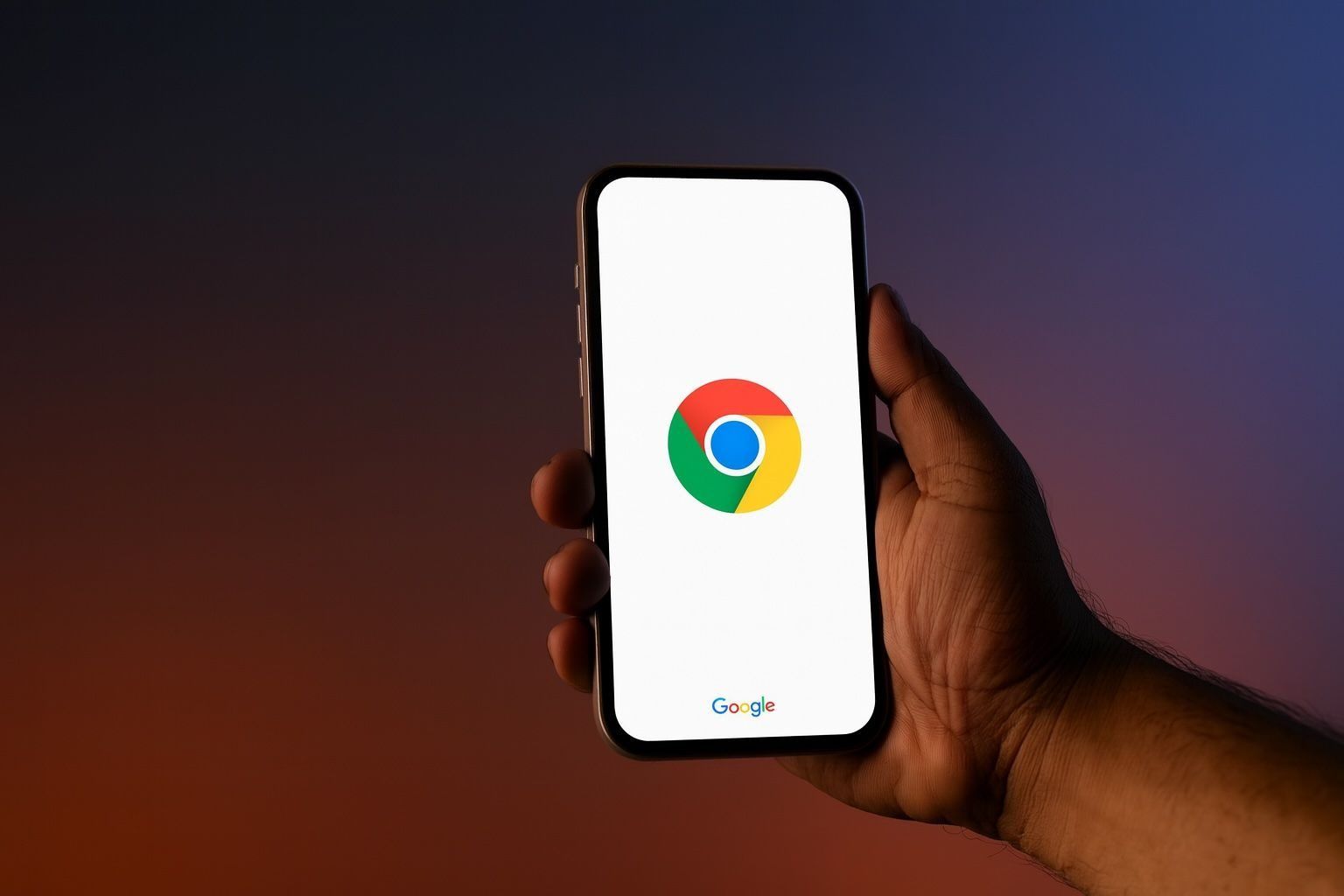- Chrome for Android now includes a built-in “Listen to this page” read-aloud function that narrates web articles out loud with a handy mini-player and podcast-style controls 9To5Google 9To5Google.
- Fully customizable playback: Users can adjust speed (0.5× up to 4×), pick from ~10 different voice options (with multiple languages like English, French, German, Hindi, and more supported), and even enable text highlighting and auto-scrolling while listening 9To5Google Techcrunch.
- AI-powered “Audio Overview” mode offers podcast-style summaries: A new upgrade uses two AI voices in conversation to summarize the page’s content, making it sound like a quick dialogue podcast about the article’s main points Findarticles Findarticles. This turns any long article or blog post into a brief, conversational audio highlight reel.
- Listen in the background or with screen off: Chrome’s read-aloud continues playing even if you switch apps or lock your phone, so you can treat a webpage like a podcast and multitask or put your phone away while listening 9To5Google Indiatimes. (Initially, playback stopped when Chrome wasn’t active, but newer updates fixed that.)
- Competes with other text-to-speech readers: Apple devices have Safari’s VoiceOver and a “Listen to Page” option (using Siri’s voice) for spoken webpages Techtimes. Mozilla’s Firefox offers a Reader Mode with a speech function Sigmaos, Pocket’s app can read saved articles aloud, Microsoft Edge has a built-in “Read Aloud” on mobile and PC Microsoft, and Android users have long used TalkBack or third-party apps like Speech Central or @Voice Aloud Reader to listen to articles. Chrome’s new feature builds this capability right into the browser for easier access.
- Accessible and rolling out widely: Google’s read-aloud aims to make the web more convenient and inclusive, helping not only those with visual or reading challenges but also anyone who prefers listening over reading Abijita Blog. As of September 2025, the feature (including the advanced AI overview mode) is rolling out to all Chrome for Android users on the latest versions Androidauthority.
Chrome’s New “Read Aloud” Feature – What Is It?
Google Chrome for Android now lets you have any webpage read out loud to you, much like an audiobook or podcast. The feature is officially called “Listen to this page.” After you load an article or any text-heavy webpage, you can tap Chrome’s ⋮ (three-dot) menu and find the “Listen to this page” option (located near options like Translate) 9To5Google Techtimes. Once tapped, Chrome will immediately start converting the page’s text to speech.
When activated, a small audio player bar appears at the bottom of the screen with basic controls: you’ll see the page title and site name, a play/pause button, a progress timeline, and an “X” to close the player 9To5Google. This mini-player lets you continue scrolling the page or even navigate to other tabs while listening. Tapping the bar expands it into a larger control panel with more features 9To5Google.
Playback controls are very similar to what you’d find in a podcast or music app Techtimes Techtimes. You can scrub through the audio with a seek bar and use 10-second rewind/forward buttons to skip around 9To5Google. There’s also a speed control — for example, slow the voice down to 0.5× or speed it up 2× (multiple increments from 0.5× to 4× are available) 9To5Google. If you need to step away, you can pause and later resume where you left off.
One great touch is the voice selection. Chrome offers a range of voice options (about ten voices as of now) in different accents and styles – for instance, voices labeled Ruby (a mid-pitch, warm voice) or Moss (low-pitch, peaceful) among others 9To5Google 9To5Google. These voices cover various English dialects (US, UK, Indian, Australian, etc.) and Chrome also supports other languages such as French, German, Arabic, Hindi, Spanish, and more for non-English pages Techtimes Techcrunch. You can pick a voice that you find most clear or pleasant. The chosen voice will read the entire page’s text out loud in a fairly natural-sounding manner.
For convenience, Chrome lets you add a “Listen” button right in the toolbar next to the address bar 9To5Google. Through settings (under Advanced > Toolbar shortcut), you can make the little headset icon appear, so starting a read-aloud is just one tap away whenever you’re on a page.
Hands-Free Browsing: User Experience and Availability
From a user perspective, Chrome’s read-aloud transforms reading into a hands-free experience. For example, if you’re cooking and want to follow a recipe, you can have Chrome read the recipe steps to you. Or if you’re tired of staring at a screen, you can let an article “talk” to you while you relax your eyes. The audio player even has an option to highlight the text and auto-scroll the page in sync as it’s being read 9To5Google – useful if you are following along or learning to pronounce words.
Importantly, Chrome’s playback continues even if you switch to another app or turn off the screen, as long as Chrome remains open in the background. Earlier versions stopped if Chrome was not active, but an update in late 2024 enabled true background playback 9To5Google 9To5Google. Now, you can start listening to a long article and then feel free to reply to messages, or just lock your phone and put it in your pocket – the narration won’t miss a beat. You’ll even get a notification with media controls (and the article title) to play/pause or skip without reopening the app 9To5Google.
Feature availability: Google began testing “Listen to this page” in early 2024 via hidden flags, and it started appearing for users by mid-2024 9To5Google 9To5Google. By September 2024, Google officially announced it as part of Android’s new features rollout 9To5Google. It initially required Chrome version 125 or above and a server-side enablement 9To5Google. Over the following months, it became more robust (adding background play by Chrome 130 in late 2024 9To5Google 9To5Google). As of 2025, the read-aloud is widely available in the stable Chrome for Android (for example, version 140+ includes it by default) Androidauthority Androidauthority. If you have an up-to-date Chrome on Android, you should see this feature; if not, ensure you’ve updated the app and look in the menu (it may say “Listen to this page” once a page has loaded enough text).
There’s no need to install anything extra – it’s built into Chrome. (Google has also been experimenting with bringing similar reading capabilities to desktop Chrome, and early versions of the feature have been spotted on Chrome for Windows/Mac in testing Techtimes Abijita, but the Android app is where it’s officially live right now.) According to Google, the goal is to meet users “where they are” – since so many people use Chrome on their phones, integrating audio reading there can turn the entire web into “an on-demand, narrated-audio library” for users Findarticles Findarticles.
From an accessibility standpoint, this feature is a big win. It helps users with visual impairments or conditions like dyslexia consume written web content more easily. It’s also useful for language learners (you can listen to how text is pronounced) or anyone who just prefers listening. “For those who prefer listening over reading, you can now listen to pages in Chrome — from blog posts to recipes to the latest news articles,” Google’s product team said, highlighting that you can personalize the experience by choosing speed, voice type, and language Blog. In short, it makes browsing more flexible: you have the choice to read with your eyes or with your ears.
New Twist: AI “Podcast” Mode with Two Voices
Google didn’t stop at basic text-to-speech. A new AI-powered feature called “Audio Overviews” has been introduced on top of the standard read-aloud. This mode transforms a webpage into a podcast-style summary, complete with two AI voices that banter back and forth about the content Findarticles Findarticles. Essentially, instead of reading every word of the page, Chrome can generate a conversational rundown of the key points – it’s like listening to two presenters quickly explain and discuss the article you’re interested in.
Chrome’s new Audio Overview in action – when enabled, two AI voices discuss the page’s content in a conversational style, providing a summary of the article. A toggle lets users switch between the full text reading and the AI-generated podcast mode. Findarticles Androidauthority
Imagine you have a 5,000-word news analysis to read. In Audio Overview mode, Chrome’s AI might condense that into, say, a few minutes of dialogue. One AI voice takes on the role of the “host” summarizing the main ideas, while the other voice interjects with questions or prompts for clarification – making it feel like a quick interview or talk show about the article Findarticles. This dynamic can be more engaging than a single monotonous narration. As one report put it, “two artificial hosts swap off — one presenting the main ideas, the other asking questions to clarify — so that it sounds more like a fast-paced podcast than an automated text-to-speech feed.” Findarticles
To use this, you still go to Listen to this page as usual. The audio player interface now includes a toggle button (often shown as “AI” or a sparkle icon) that lets you switch between “Standard playback” (word-for-word reading of the entire text) and “AI playback” (the summarized audio overview) Androidauthority Androidauthority. If you turn on AI playback, the system takes a moment to “generate the AI overview” – essentially condensing the content and creating the dialogue. Once ready, it will play the conversational summary to you. You can always toggle back to the full text reading if you prefer to hear everything or if the summary seems to miss something important Ghacks.
This feature has its roots in Google’s NotebookLM project, an experimental AI research app. NotebookLM introduced the idea of taking a document or long text and turning it into a dialogue between AI “hosts,” effectively generating a mini podcast where the hosts summarize and discuss the material Androidauthority Blog. Google first rolled that out for people to summarize their own notes and PDFs. Seeing its potential, they started integrating the same idea into Chrome for any webpage Androidauthority Androidauthority. Early testing in Chrome’s Canary builds in mid-2025 showed these AI overviews in action, and now (by late 2025) it appears to be rolling out to regular users in the stable version of Chrome for Android Androidauthority Androidauthority.
It’s worth noting that the AI summary is generated in the cloud (Google’s servers do the heavy lifting of understanding and summarizing the page, then send the audio to your device) Findarticles Findarticles. The voices are synthetic but more expressive than typical TTS – many users find them quite natural and conversational in tone. Of course, because it’s an AI summary, it won’t read every detail. The focus is on the main ideas and a few interesting insights or Q&As about the content. Google likens it to an “executive summary” in audio form, helping you catch the gist without going word-for-word Findarticles. If you need the full details, you can always listen in standard mode or read the text yourself. The combo of having both options at your fingertips is powerful.
What About Accuracy and Privacy?
AI summaries are super convenient, but they’re not perfect. Google has cautioned (and testers have observed) that sometimes nuances can be lost. The AI might skip over caveats or specific stats while aiming to summarize Findarticles Findarticles. It might even mispronounce names or technical terms occasionally. So, if you’re dealing with something like a medical article or anything where details matter greatly, you’d treat the audio overview as a helpful preview, but you might still want to refer to the original text for the full information Findarticles.
On the privacy side, since the content is sent to Google’s servers to generate the AI audio, those concerned about sensitive information should be aware of that. Google says it adheres to its AI principles and privacy commitments in processing this data Findarticles, but understandably, some organizations might choose to opt out of using such features on confidential pages. For general web browsing, it’s a trade-off that many users are fine with for the convenience it offers.
Overall, the introduction of the podcast-style AI overview is an exciting step. It feels almost futuristic – your browser can “talk you through” an article, complete with an engaging tone, rather than just reading it blandly. As one tech writer noted, Chrome’s read-aloud has evolved “from robotic narrator to podcast-style briefing tool.” Findarticles Findarticles If you’re someone who constantly has a backlog of articles to get through, this could be a game-changer: you might “listen” to more content in a day while commuting, exercising, or doing chores, without having to carve out quiet time to sit and read.
How Does It Compare to Other Platforms?
Reading content aloud is not a brand-new idea – various apps and platforms have offered text-to-speech in the past. Here’s how Chrome’s solution stacks up against similar features:
- Apple Safari (VoiceOver and Speak Screen): Apple devices have long had the VoiceOver screen reader, an accessibility feature that will read everything on screen (including web pages) for users with visual impairments. VoiceOver is very powerful but it’s system-wide and not designed just for casual article reading – it will announce every button and link, which can be overkill if you simply want an article narrated. On iPhones and iPads, however, there’s also a simpler feature: Safari Reader with Speak Content. In Safari’s Reader mode (which strips a page down to just text and images), you can invoke “Speak Screen” or a “Listen to Page” command. In fact, Safari on iPhone offers a “Listen to Page” option that uses Siri’s voice to read the article, with play/pause and skip controls very much like Chrome’s Techtimes. The experience is similar – you can leave the page and do other things while Siri narrates in the background. Apple’s voices are quite natural (you might hear the familiar Siri tone). So in many ways, Chrome is catching up to what iOS users could already do, though now it’s built directly into the browser instead of an OS-level command.
- Mozilla Firefox and Pocket: Mozilla’s Firefox browser on desktop has a Reader View that includes a “narrate” function – you click a headphone or speaker icon and it will read the text aloud using text-to-speech Sigmaos. This is great for desktop users and offers some voice choices too (often leveraging the operating system’s speech engine). On Firefox’s mobile app, a similar integrated TTS isn’t available by default, but Mozilla owns Pocket, a read-it-later service. The Pocket app (on Android and iOS) has a Listen feature which will read your saved articles using pretty natural voices (Pocket has used Amazon Polly voices, for example, to sound more lifelike). The downside is you have to save the article to Pocket first, rather than just reading it on the spot. Firefox mobile can integrate with Pocket – e.g. you can save pages and then use Pocket’s text-to-speech – but that’s an extra step. In comparison, Chrome doing it natively in the browser is more immediate. Mozilla’s approach with Pocket is a bit like turning articles into a personalized podcast playlist, which some users love. Chrome’s new audio overview feature, interestingly, goes beyond what Firefox/Pocket do by using AI to summarize and converse about the content, which Mozilla’s tools don’t (Pocket’s TTS reads the full text as-is).
- Microsoft Edge (Read Aloud): Microsoft’s Edge browser has a Read Aloud feature built in as well, on both desktop and mobile. On a Windows PC, if you use Edge, you can have it read a webpage in a selection of voices (including some very high-quality neural voices online). On Edge for Android, you can tap the menu and select “Read Aloud,” and it will start speaking the page’s text Microsoft. Edge’s mobile read-aloud also continues if you turn off the screen, and it has at least basic controls and multiple languages (Edge leverages Microsoft’s cloud TTS, which supports many languages). In terms of quality, Microsoft’s AI voices are among the top (they also power apps like Immersive Reader and are used in some accessibility tools). However, Edge doesn’t (at least yet) have an AI summary mode like Chrome’s – it reads the page verbatim. So Chrome and Edge are comparable for standard TTS reading, but Chrome’s new AI-hosted podcast mode is a differentiator.
- Android Accessibility Suite (TalkBack & Select-to-Speak): Before Chrome had this feature, Android users who wanted web content read aloud might use TalkBack, the built-in screen reader for Android. TalkBack can read webpages, but you have to navigate through the page element by element, which is intended for those who can’t see the screen at all. It’s not as convenient if you just want to listen casually, because you’d have to continuously swipe to progress, or use reading navigation commands. Another option is Select-to-Speak, an accessibility feature on Android where you can highlight a portion of the screen and have it read aloud. These tools are essential for accessibility, but they weren’t as user-friendly for the average person who might occasionally want an article read out. Chrome’s “Listen to this page” is more of a mainstream, one-tap solution with a smooth audio player interface. Google also released a separate app called “Reading Mode” in late 2022, which would strip a page and read it (similar to a simplified reader + TTS app) 9To5Google. That was a step in this direction, but now having it directly in Chrome makes it largely unnecessary for many users.
- Third-Party Reader Apps: Plenty of apps on Android have offered text-to-speech for reading content. For instance, @Voice Aloud Reader (a popular free app) lets you share any webpage or text to it, and it will speak it in a chosen TTS voice. Speech Central is another app that manages articles and can read them in sequence (and even has features for creating audio of articles for later). Speechify and Voice Dream Reader (on iOS) cater to those who listen to a lot of written content. These apps often allow downloading articles for offline listening, and some offer very natural premium voices. The trade-off is you need to leave the browser, copy/share the text to those apps, and the free versions may have limitations. Now that Chrome itself can perform this function, casual users might not need a dedicated app. That said, the third-party apps sometimes have advanced features – like playlists, annotation, or cloud sync – which heavy users of voice reading might still prefer. Chrome’s implementation is more straightforward: one page at a time, on demand. It’s very convenient but not aimed at power-users who want to batch listen to dozens of articles in a row (at least not yet).
In summary, Chrome’s read-aloud is joining a crowded field of text-to-speech options, but it stands out by being seamlessly integrated into a browser that a huge number of people already use. No extra installs, no copying text – it’s right there. Plus, Google’s unique addition of the AI summary mode gives it a cutting-edge twist that others haven’t matched, essentially turning web pages into mini-podcasts with AI “hosts.” As one Android Authority writer noted, Chrome’s Read Aloud feature just leveled up with NotebookLM-style Audio Overviews that “instantly turn content on any webpage into an interactive podcast” Androidauthority. This kind of innovation may push other browsers to explore similar AI-driven narration in the future.
What People Are Saying
So far, user feedback has been quite positive. Those who have discovered “Listen to this page” love the convenience – especially for long reads or when eyes are tired. Tech reviewers have pointed out that the voices are “not robotic and boring” like old-school screen readers, but rather pleasant to listen to Ghacks. The ability to multitask while Chrome reads an article has been a highlight. “Now, you can listen to web pages while doing other things,” one review noted after background playback was enabled Androidcentral.
The AI Audio Overview, being a newer addition, has amazed many with its conversational feel. Early testers described it as “two AI hosts…just like in NotebookLM”, bringing a dash of personality to web summaries Ghacks. Of course, some have also raised questions: will summarizing replace reading entirely for them? Is there a risk of missing subtleties? These are fair points – the consensus is that it’s a fantastic option when you need it, but probably not what you’d use if you truly want every detail of an in-depth article. It’s about choice and flexibility.
Google itself is proud of the accessibility angle. In a blog post, the Android team emphasized how listening to web pages can benefit a wide range of users: “The feature is helpful for those who are blind or have a learning disability, and people who prefer listening over reading.” They highlighted that you can pause, skip, and tailor the voice and speed, making it a personalized experience Techcrunch Techcrunch. By integrating this into Chrome, Google is clearly looking at the browser becoming not just a portal we look at, but one we can listen to as well.
As of September 2025, this feature is steadily rolling out to all Chrome for Android users. If you haven’t tried it yet, update your Chrome app and give it a go on your next article. Whether you want the full article read aloud or just a quick AI summary, Chrome has you covered – effectively turning any webpage into something you can listen to like a podcast. This evolution in how we consume web content underscores a broader trend in tech: merging AI and accessibility to transform everyday tasks (like reading news) into richer, more flexible experiences. With Chrome’s new read-aloud, the classic “TL;DR” might just become “Too long; didn’t read – listened instead!”
Sources: Google Blog Blog Techcrunch; 9to5Google 9To5Google 9To5Google; Android Authority Androidauthority Androidauthority; Tech Times Techtimes Techtimes; gHacks Ghacks; Microsoft Q&A Microsoft; Mozilla Support (Firefox) Sigmaos, among others.