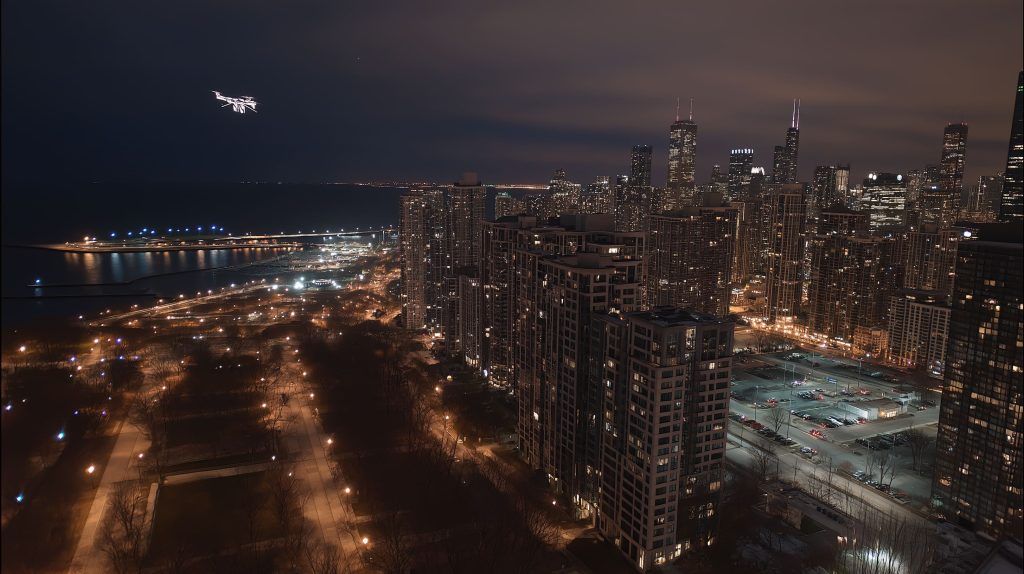- Logitech MX Master 3S uses a Darkfield optical sensor up to 8,000 DPI and a 125 Hz polling rate.
- It weighs 141 g and contains a 500 mAh battery rated for up to 70 days on a full charge, with about 3 hours of use from a 1-minute USB-C fast charge.
- The MX Master 3S has a dedicated horizontal thumb wheel for horizontal scrolling, adjustable in Logitech Options+.
- Razer Pro Click V2 uses the Focus Pro 30K Optical Sensor up to 30,000 DPI with 550 inches-per-second tracking and 40G acceleration, and supports 1000 Hz polling.
- It can connect to up to four devices (three via Bluetooth plus the USB-C dongle) and supports wired operation.
- It includes RGB lighting under the base that can be disabled to save battery, and weighs around 110 g.
- Keychron M6 offers PAW3395 (up to 26,000 DPI) and PAW3950 (up to 30,000 DPI on the 8K model) sensors.
- It is very light, down to about 78 g on some versions, and combines a vertical scroll wheel with a horizontal thumb wheel and a toggle for tactile vs infinite scrolling.
- The M6 supports 2.4 GHz wireless, Bluetooth, and wired USB-C, ships with two dongles, and can pair with three devices, with an 800 mAh battery rated up to 165 hours at 125 Hz or 120 hours at 1000 Hz for the 3395/3950.
- The article notes potential future Logitech MX Master 4, and mentions the Pro Click V2 Vertical edition and M6 8K variant as 2025 updates, reflecting ongoing iteration.
In the world of high-end wireless mice, the Logitech MX Master 3S, Razer Pro Click V2, and Keychron M6 stand out as top choices for productivity and power users. Each promises a blend of comfort, performance, and features that can turbocharge your workflow – and even handle some gaming. But which one is truly the best for your needs? In this in-depth comparison, we’ll break down technical specs, ergonomic design, battery life, connectivity, software, sensor performance, target users, and price-to-performance for these three contenders. We’ll also highlight expert opinions and the latest news (including upcoming models) to help you make an informed decision.
Specs Comparison Table
To start, here’s a side-by-side look at the key specifications of the MX Master 3S, Razer Pro Click V2, and Keychron M6:
| Feature | Logitech MX Master 3S | Razer Pro Click V2 | Keychron M6 |
|---|---|---|---|
| Sensor (Max DPI) | Darkfield optical sensor, up to 8,000 DPI Logitech Theverge (tracks on glass) | Focus Pro 30K optical, up to 30,000 DPI Eftm Windowscentral (tracks on glass) | PixArt PAW3395 (up to 26,000 DPI) or PAW3950 (30,000 DPI on 8K model) Keychron Keychron (8K model tracks on glass) |
| Polling Rate | 125 Hz (standard office rate) Theverge | 1000 Hz (gaming-grade) Windowscentral | 1000 Hz (standard); up to 4000 Hz or 8000 Hz on specific high-end variants Keychron |
| Buttons & Wheels | 7 buttons (L/R click, middle click, mode shift, 2 side buttons, gesture button) + dual scroll wheels (vertical plus a dedicated horizontal thumb wheel) Theverge Theverge | 9 programmable buttons (L/R click, middle click, 2 side buttons, tilt scroll wheel with left/right tilt, scroll mode toggle, etc.) Windowscentral – single scroll wheel (vertical with tilt for horizontal scrolling) | 7 buttons (L/R click, middle click, 2 side buttons, thumb scroll wheel, scroll mode toggle) – similar layout to MX Master Pcworld Pcworld |
| Connectivity (Multi-device) | Bluetooth or Logi Bolt USB receiver; pairs with up to 3 devices (switch via underside button) Theverge | Razer HyperSpeed 2.4GHz USB dongle or Bluetooth; pairs with up to 3 devices Eftm; also usable wired via USB-C | 2.4GHz wireless USB dongle, Bluetooth (up to 3 devices), or USB-C wired connection Pcworld Pcworld |
| Battery Life | Up to 70 days on full charge Theverge (500 mAh Li-Po; fast charge: ~3 hours use from 1 min charge Logitech) | Up to 3.5 months on full charge Eftm (built-in Li-Po; USB-C charging) | ~80–120 hours of active use on full charge (800 mAh; varies by polling rate) Keychron Keychron; up to 165 hours in low-power mode |
| Dimensions (L×W×H) | 124.9 × 84.3 × 51 mm; ~141 g Logitech Logitech | 126 × 80 × 46 mm; ~110 g Windowscentral | ~122 × 75 × 50 mm; 78–86 g (varies by model – lighter plastic wheel versions are ~78 g) Pcworld Keychron |
| MSRP (USD) | $99.99 Logitech | $99.99 Windowscentral | $39.99–$69.99 (depending on configuration) Keychron Notebookcheck |
Table: Key specifications of the Logitech MX Master 3S, Razer Pro Click V2, and Keychron M6.
As the table shows, all three mice offer robust wireless connectivity and high-performance specs, but they also have clear differences in sensors, weight, and price. Next, we’ll delve deeper into each aspect.
Design and Ergonomics
Logitech MX Master 3S: The MX Master series is famous for its comfortable, hand-sculpted shape, and the 3S continues that legacy. Externally, the MX Master 3S is almost identical to its predecessor, the MX Master 3, with a heavily sculpted right-handed design that “aims to anticipate exactly where every part of your right hand might want to sit,” including a generous thumb rest on the left Theverge. It’s aggressively non-ambidextrous – there’s no left-handed model – but for right-handed users the support is excellent. The main scroll wheel is made of machined steel and has a tactile heft, and beneath your thumb sits a secondary horizontal scroll wheel. This dedicated thumb wheel is a signature of the MX Master, and reviewers find it far more useful for everyday work than the tilt-wheel approach other mice use Theverge. By default it handles horizontal scrolling, but you can reprogram it for zoom, volume, brush size, or other functions in Logitech’s software. Overall, the MX Master 3S feels premium and solid (at 141 g it’s the heaviest of the trio), with a grippy soft-touch coating. However, that rubberized coating can wear down over time with heavy use (some users have noted the rubber becoming sticky after a few years, a known issue with earlier MX Masters). Still, in terms of pure comfort for long hours of work, the MX Master is often considered the gold standard. Its shape encourages a relaxed palm grip, and every button is placed within easy reach of your fingers.
Razer Pro Click V2: Razer may be best known for gaming peripherals, but with the Pro Click V2 they’ve embraced an ergonomic productivity design clearly inspired by Logitech’s approach. This mouse features a right-handed ergonomic shape with a pronounced thumb rest and a high arch that fills your palm. It’s a bit lighter (about 110 g) and slightly slimmer than the MX Master, but some reviewers note it’s still “a little on the large side” for those with smaller hands Windowscentral. The Pro Click V2 does not have a secondary thumb wheel; instead, it uses a single scroll wheel that supports tilt for horizontal scrolling. Razer’s scroll wheel, dubbed the HyperScroll Tilt Wheel, offers both a ratcheted mode and free-spin mode (toggled via a button behind the wheel), similar to Logitech’s dual-mode wheel Eftm. The wheel has crisp, tactile steps and can spin freely for fast scrolling, though unlike some Razer gaming mice, the Pro Click V2 doesn’t automatically switch modes based on scroll force (there’s no “Smart-Reel” auto-shift here Windowscentral). The overall build quality is excellent – Razer uses high-quality plastics and mechanical switches rated for 60 million clicks, and even includes a subtle 14-zone RGB lighting underglow around the base of the mouse Windowscentral. (The lighting is tastefully understated and can be disabled to save battery.) Users and reviewers have praised the refined comfort of the shape: “This is an extremely comfortable mouse, with an aggressively angled surface meant to mold to your palm…companies have spent decades researching ergonomic shapes – Razer is using all of it, with its own spin” Windowscentral. In short, the Pro Click V2 provides near-MX Master levels of comfort and build quality. It’s clear Razer co-designed the original Pro Click with Humanscale for ergonomics, and while the V2 dropped the Humanscale branding, it kept a very similar hand-friendly form factor. One minor gripe noted is the lack of a dedicated thumb button for gestures (Logitech has a gesture button on the thumb rest); the Razer instead relies on software (e.g. holding scroll wheel can invoke an “AI Prompt” feature for quick access to ChatGPT/Copilot in Razer’s software Windowscentral). Overall, the Pro Click V2 nails the fundamentals: a comfortable ergonomic shape that feels great during long sessions, with high-quality buttons and an excellent scroll wheel. Just be aware it’s a large mouse; if you have very small hands, it might feel a bit bulky Windowscentral Windowscentral.
Keychron M6: Relatively new to the mouse scene, Keychron has crafted the M6 as an affordable ergonomic mouse that takes clear inspiration from Logitech’s design. The Keychron M6 features a large right-handed shape with a prominent thumb rest and a high sloping top. It molds nicely into the center of your palm, with the top arch sliding down sharply toward the right, giving your index finger a natural angle for clicking Pcworld. One reviewer described the shape as comfortable yet slightly unorthodox, noting “with its large, comfortable thumb rest… the mouse’s high sloping top nicely molds into my palm… it easily accommodates large to medium hands” Pcworld Pcworld. At first touch, the M6’s ergonomics might feel awkward until you adjust, partly due to a design ridge between the left and top surfaces that some may find odd Notebookcheck. Once you get used to it, however, it provides a very relaxed grip. Unlike the Logitech, the Keychron doesn’t use any rubberized coating on the body – it’s an all-plastic shell with a smooth matte finish. While that might sound less premium, it actually has an upside: no rubber means no risk of that material degrading or getting gummy over time Notebookcheck. The build quality is generally solid, though not quite on par with Logitech or Razer. For example, the scroll wheel on early units was noted to have a slight rattle and a “crunchy” feel when spun Keychron Pcworld. Keychron has addressed some of these issues in the newer M6 8K variant, which features a metal scroll wheel for more stability Notebookcheck. Notably, the M6 includes both a vertical scroll wheel and a horizontal thumb wheel, just like the MX Master. This is a standout feature at its price point, effectively giving you the same scrolling capabilities as the Logitech. There’s a small button behind the main wheel to toggle between notched (tactile) and infinite free-spin scrolling Pcworld, and the thumb wheel sits above two side buttons on the left. The underside of the M6 is busy: you’ll find a switch for Bluetooth/2.4GHz, a DPI toggle, a polling rate toggle, and a Bluetooth device switch button (to cycle between three paired devices) Pcworld. Despite packing in so many features, the M6 manages to be remarkably lightweight – as low as ~78 g in some versions Keychron. This is much lighter than the Logitech and even lighter than the Razer, which one reviewer noted is great for reducing hand fatigue during long sessions Pcworld. The trade-off is that some parts (like the original plastic scroll wheel on the 1K/4K models) feel a bit cheap. Overall, the Keychron M6’s design can be summed up as “function-first”: it delivers the ergonomic shape, thumb wheel, and dual-mode scrolling of the MX Master at a fraction of the cost, but with slightly lower refinement. It’s comfortable for long use and definitely gets the job done, but if you’re sensitive to small build-quality quirks (like a louder scroll step or lighter materials), you’ll notice where Keychron saved money. As PCWorld’s review put it, the M6’s build isn’t perfect, but considering it “costs just $49… its bucket load of … functionality more than redeems it” as a viable ergonomic mouse Pcworld.
Ergonomics Summary: All three mice are designed for comfort during extended use. The MX Master 3S and Keychron M6 share the advantage of a dedicated horizontal scroll wheel for your thumb – something the Razer lacks but compensates for with a tilt wheel. The MX Master feels the most premium and has a proven shape loved by many professionals. The Razer Pro Click V2 comes very close in comfort while adding a bit of gaming flair (RGB and ultra-high DPI) to the mix; it’s essentially “the MX Master for gamers” in design ethos. The Keychron M6, while cheaper, impresses with an ergonomic shape and feature set that rival the others, though its materials and polish are one notch down from Logitech and Razer’s level. If you prioritize a luxurious feel and don’t mind a heavier mouse, the MX Master shines. If you want something a bit lighter or plan to mix productivity with gaming, the Razer’s shape will please you (provided your hand is large enough). And if you want comfort on a budget, the Keychron M6 delivers an ergonomic experience that is shockingly close to the high-end players for a fraction of the price – just be prepared for a short adjustment period to its shape and some minor quirks.
Sensor Performance and Features
When it comes to sensors and tracking performance, these three mice take very different approaches, aligning with their target markets (productivity vs. gaming). Here’s how they compare:
- Logitech MX Master 3S: Logitech equipped the 3S with its signature Darkfield High Precision sensor. This sensor is notable for being able to track on virtually any surface, including glass (as long as the glass is at least 4 mm thick) Notebookcheck. The MX Master 3S bumped the maximum DPI to 8,000 (double the 4,000 DPI of the MX Master 3) Theverge Theverge. However, in practice Logitech still defaults the cursor speed to 1,000 DPI out of the box, because extremely high DPI isn’t very useful for most productivity workflows Theverge. Even 8K DPI is overkill unless you’re working across multiple ultra-high-res displays. As The Verge put it, “there’s not much practical use for DPI values above 4,000” in real-world use, and extremely high DPI can even make the cursor feel less accurate Theverge. More important for responsiveness is the polling rate: the MX Master 3S communicates at 125 Hz, the standard for office mice Theverge. This is perfectly fine for general productivity – tracking feels smooth – but it’s notably less responsive than gaming mice which use 1000 Hz or higher. In fact, moving directly from a 1000 Hz mouse to the MX Master, one can feel a slight sluggishness or lag in fast motions Theverge. Logitech presumably chose 125 Hz to maximize battery life and because 99% of MX Master users aren’t doing twitch gaming. The Darkfield sensor’s strengths lie in precision and versatility: it has great low-speed tracking (for pixel-precise work in Photoshop, for example) and works on difficult surfaces (glossy desks, glass tables) where other mice might fail Walmart. Its maximum speed/acceleration aren’t heavily advertised – this isn’t a mouse for flick shots – but generally the sensor can handle typical office usage with ease. In summary, the MX Master 3S’s sensor is tuned for productivity and accuracy over pure speed. It’s extremely precise and flexible, but its 125Hz polling and 8,000 DPI limit reflect that it’s not intended as a competitive gaming mouse. And that’s fine for its intended audience. Few will benefit from the higher DPI (as Logitech itself admitted, the 8K DPI was mostly to support users on 4K/5K monitors) Theverge, and the lower polling helps yield the long battery life.
- Razer Pro Click V2: Here’s where Razer flexes its gaming heritage. The Pro Click V2 packs the Razer Focus+ (Focus Pro) 30K Optical Sensor, which is one of the most advanced sensors on the market (the same found in Razer’s high-end gaming mice). This sensor supports an insane 30,000 DPI, up to 550 inches per second tracking speed, and 40G acceleration Windowscentral. In practical terms, that means it can track extremely fast swipes without losing accuracy – far beyond what any normal productivity task would require. It also means the Pro Click V2 can double as a serious gaming mouse; you won’t outrun its sensor even in frenetic FPS gameplay. The Focus Pro sensor also has 99.8% resolution accuracy and can track on glass surfaces (a big improvement over older Razer sensors) Razer. Razer touts these specs proudly, though they acknowledge that few users will actually use 30K DPI: “Although this is an impressive DPI, it is unlikely folks using this mouse will ever be comfortable with that level,” one reviewer noted – they personally set around 1800 DPI for work and ~2500 for gaming Eftm. The Pro Click V2’s polling rate goes up to 1000 Hz (when used via the 2.4GHz wireless or wired USB). This higher polling rate makes the cursor feel more responsive and immediate, especially if you’re used to gaming mice. In everyday productivity like web browsing or spreadsheet work, the difference between 125Hz and 1000Hz is subtle; but in fast-paced tasks (or gaming), the 1000Hz polling yields smoother tracking of quick motions Theverge. The Pro Click V2 essentially brings best-in-class gaming performance to an ergonomic work mouse. As Windows Central put it, it offers “excellent productivity and gaming performance” with a sensor that flawlessly tracks even small movements Windowscentral. It even has features like on-the-fly sensitivity stages (you can set up to 5 DPI levels and cycle with a button, though note: the Pro Click V2 repurposed what could have been a DPI button into the scroll toggle, so DPI switching might need software or a combo). For 99% of office users, the extra headroom of the Razer’s sensor won’t tangibly improve their Word/Excel experience compared to the others – but it does ensure that any cursor movement is as precise as can be. And for users who occasionally game or do graphics work, the high DPI and fast tracking can be beneficial (e.g. in large dual-monitor setups or for detailed design tasks). In summary, the Razer Pro Click V2’s sensor performance is overkill in a good way: it matches high-end gaming mice, making it the most technically capable sensor in this lineup.
- Keychron M6: The M6 is unique in that multiple sensor options are available depending on the version you buy. Keychron offers configurations with the PixArt PAW3311 (entry-level), PAW3395 (high-end gaming sensor seen in many flagship mice), and the newer PAW3950 (an 8,000Hz-capable sensor). The most common variant – and the one reviewed by many outlets – uses the PixArt 3395, which supports up to 26,000 DPI, tracking up to 650 IPS, and typically around 50G acceleration Keychron Pcworld. That spec is basically on par with top-tier gaming mice (for instance, Logitech’s latest HERO 25K or Razer’s 30K are in the same league). In the M6 8K flagship model, Keychron actually goes further and uses the PixArt 3950 sensor, enabling a polling rate up to 8000 Hz and DPI up to 30,000 Keychron. This puts the M6 8K in rare company – 8000Hz mice are very niche, enthusiast devices (primarily for hardcore esports gamers). It’s almost funny to see such a feature in a $69 productivity mouse, but it speaks to Keychron’s strategy of catering to spec-hunters. Of course, to use 8000Hz polling, you must be in wired or 2.4GHz mode and accept a heavy battery drain and diminishing returns in real-world use (most people literally won’t see a difference beyond 1000Hz unless they have an ultra-high refresh rate monitor and very keen eyes). That said, even if you never use 8000Hz, the underlying sensor specs (IPS, DPI, etc.) indicate excellent tracking performance. In testing, the Keychron M6 (with the 3395 sensor at 1000Hz) proved to be “fast, smooth… 26,000 DPI sensor tracks at a very quick 650 IPS and feels precise and accurate” Pcworld. In other words, it performs like a true gaming-grade mouse. The M6 also has very low click latency and even supports 1000Hz wireless polling (which not all wireless mice do – many non-gaming wireless mice are limited to 125Hz even on their receiver, but Keychron gives a full 1000Hz in 2.4GHz mode Pcworld). For users, this means the M6 is extremely responsive – far more so than the Logitech – and even competitive with many gaming mice (though serious esports players might still prefer a lighter mouse without a thumb rest). One limitation: only the top 3950 sensor version of the M6 can track on glass (just like the others) Keychron. The 3395 and 3311 versions cannot track on glass, so you’ll need a mousepad or opaque surface. Considering the price, that’s a reasonable trade-off (the glass tracking capability is something usually found in premium mice like Logitech’s). Also, the budget PixArt 3311 option (found in the cheapest $39 M6) has a max DPI of 12,000 and lower IPS (300 IPS) Keychron, which is more than enough for everyday use but not “enthusiast” level. The good news is that even the lowest-end M6 still gives you 1000Hz polling and solid precision – it just won’t have the insane DPI/speed of the pricier models. Summing up, Keychron’s M6 offers surprisingly excellent sensor performance for its class. In its higher-end configs it matches top mice on specs, and even the base model outperforms what any typical office user would need. It truly brings gaming-level hardware to a budget productivity mouse, making it an attractive choice for those who want high performance without spending big.
In terms of real-world implications: If your work involves detailed graphical work or if you plan to game with your productivity mouse, the Razer Pro Click V2 and Keychron M6 (3395/3950 models) clearly have an edge. They offer higher sensitivity ranges and snappier response. The MX Master 3S, while perfectly accurate and smooth for office tasks, is limited to 125Hz polling, which means it doesn’t feel as “snappy” for quick movements. As one reviewer bluntly put it, the MX Master series is designed for “office and productivity work, where practical considerations are more important than 360 no-scopes” Theverge – i.e., it’s not trying to be a gaming mouse. Meanwhile, Razer specifically markets the Pro Click V2 as merging productivity with gaming performance, and Keychron seemingly targets spec enthusiasts who want it all (they even advertise the M6’s ability to do 8K polls and “gripping precision” at 30K DPI Keychron). Just keep in mind, beyond a certain point, higher DPI or polling yields diminishing returns for productivity: no one is doing spreadsheet work at 30,000 DPI, and 8000Hz polling won’t make editing PowerPoints noticeably better. But these specs do speak to the technical prowess and future-proofing of the device. All three mice track excellently for typical usage; none have glaring flaws like jitter or acceleration in normal operation. So, sensor-wise: the MX Master 3S is reliable and versatile, the Razer Pro Click V2 is state-of-the-art and overbuilt (in a good way), and the Keychron M6 can be anything from basic to bleeding-edge depending on which version you choose.
Connectivity and Battery Life
A productivity mouse lives or dies by its wireless reliability and endurance. Here’s how our three contenders stack up in terms of connectivity options and battery longevity:
Wireless Connectivity: All three mice support both Bluetooth and 2.4 GHz wireless (via a USB receiver) for flexibility.
- The Logitech MX Master 3S comes in two editions: standard (includes the Logi Bolt USB-A receiver) and a Bluetooth-only edition. With the standard model, you can use either Bluetooth or the Bolt receiver. It can save connections to up to three devices and switch between them with a button on the underside Theverge. This is great for multi-device workflows (e.g., toggling control between a laptop, desktop, and tablet). Logitech’s Bolt receiver is a more secure successor to their old Unifying Receiver, and it works robustly as long as it’s not obstructed by metal or far away. (One Verge reviewer did note some lag with the receiver when it was plugged into the back of a Thunderbolt dock – likely due to interference – but the issue was solved by using a short USB extension to reposition the dongle Theverge Theverge. In general, keeping the receiver within ~8 inches of the mouse or using Bluetooth avoids such issues. Logitech acknowledges that USB 3.0 port interference can impact 2.4GHz receivers, a problem not unique to them Theverge.) The MX Master’s Bluetooth connection is convenient (no dongle needed on modern laptops), but typically the performance is a tad smoother via the Bolt receiver (Bluetooth can have a bit more latency or less accuracy, as the Verge reviewer felt Theverge). Still, both methods work well, and having both means you can connect to essentially any platform (Windows, macOS, Linux, iPadOS, Android, ChromeOS – anything that supports Bluetooth or USB). One limitation: the MX Master 3S’s Bolt receiver is not compatible with Logitech’s older Unifying Receiver tech Logitech. And unlike Logitech’s gaming mice, the MX Master doesn’t support wired operation (it can charge via USB, but it won’t function as a USB data device – it’s purely wireless in use).
- The Razer Pro Click V2 similarly offers triple-mode connectivity: Razer HyperSpeed 2.4GHz wireless via the included USB-A dongle, Bluetooth, or wired USB-C. Impressively, you can also pair the Razer with up to four devices at once (Razer allows 3 via Bluetooth + 1 via the dongle) and switch between them easily Windowscentral Windowscentral. In Bluetooth mode it remembers three device pairings (like Logitech). Razer’s HyperSpeed wireless is their low-latency protocol, and in practice it delivers a very reliable 1000Hz connection. In other words, the Pro Click V2 can maintain its full performance (1ms polling) wirelessly with the dongle, which is great for gaming usage. If you choose Bluetooth instead, the polling will drop (typically Bluetooth operates at 125Hz to save power), but you get the convenience of not using a dongle. Having wired mode as an option is a bonus the others don’t have – you can plug in the USB-C cable and use the mouse while charging, with zero wireless latency. This makes the Razer quite versatile (and alleviates any concern if you ever find yourself without the dongle or need to avoid wireless signals). Also worth noting, the Pro Click V2’s dongle can be stored inside a compartment in the mouse for travel Windowscentral Windowscentral, a nice touch for portability. In terms of cross-platform support, Razer’s mouse works plug-and-play on any OS with basic functionality. However, its advanced features (programming buttons, etc.) rely on Razer’s Synapse software which, as we’ll discuss, has limited Mac/Linux support. Purely on connectivity, Razer matches Logitech’s multi-device convenience and adds wired mode – an edge for those who want that.
- The Keychron M6 goes all out on connectivity. It supports 2.4 GHz wireless (USB dongle), Bluetooth, and wired USB-C, straight out of the box Pcworld Pcworld. Just like the others, it can pair with three devices via Bluetooth and has a bottom switch to swap among them Keychron. It also includes a separate switch to toggle between Bluetooth, 2.4GHz, and wired modes Pcworld (one quirk noted: you can’t change modes on the fly from the top of the mouse like some others; you have to flip it over to toggle connections, which one review flagged as a mild inconvenience when juggling systems Notebookcheck). Impressively, Keychron includes two dongles in the package: one USB-A 2.4GHz dongle and one USB-C adapter (or in some bundles, both a USB-A and a USB-C receiver) Pcworld. This means if you have a laptop with only USB-C ports, you’re covered without buying extra accessories. That’s a thoughtful inclusion at this price point. The wireless performance of the M6 in 2.4GHz mode is 1000Hz (for the high-end versions), which as mentioned is on par with gaming mice – users report it feels very responsive and there’s no noticeable lag or stutter. Bluetooth mode likely runs at a lower report rate to save power (and maybe lower DPI limit), so for full performance the dongle is preferable. But the flexibility to use Bluetooth when hopping between devices is invaluable. Wired mode on the M6 is also supported for both data and charging, so you can continue using it if the battery dies. Essentially, Keychron left no stone unturned – it matches the tri-mode connectivity of much more expensive mice, making it extremely versatile for the user. Whether you’re on Windows, Mac, Linux, or even an iPad, the M6 can connect. (Keychron even explicitly markets compatibility across those platforms and provides software for each Keychron.)
Overall, all three mice deserve praise for multi-device connectivity: the days of single-connection mice are over at this level. If you frequently switch your mouse control between a laptop, desktop, or tablet, any of these will handle it with ease (Logitech and Keychron allow one button to cycle devices, Razer likely uses a similar function via a software or button assignment). The Razer and Keychron get a slight nod for including wired mode, which the MX Master lacks – but Logitech’s fast charging partly mitigates that.
Battery Life: Long battery life is crucial for a productivity mouse – nobody wants a mouse dying in the middle of work. Here the three mice have different approaches but all last a long time by absolute standards.
- Logitech MX Master 3S: Logitech advertises up to 70 days on a full charge Theverge. This figure is based on pretty light use (they often assume ~8 hours a day of office use). Real-world reports suggest that heavy users may get somewhere between 1 to 2 months per charge, which is still excellent. For instance, one reviewer used it ~40 hours over a week and still had ~80% battery left Theverge, implying around 4-5 weeks for a full drain at that pace. Another source notes Logitech’s estimate is a bit optimistic, but even charging “a little over once a month isn’t a huge burden” Theverge. In any case, the MX Master 3S has no trouble lasting multiple weeks for most users. It has a 500 mAh Li-Po battery inside Logitech, and crucially it supports fast charging via USB-C: a quick 1-minute charge can give about 3 hours of usage Logitech. This means even if you forget to charge and get a low battery warning, plugging it in for a short coffee break will likely carry you through the day. Fully charging takes a couple of hours. The MX Master can also be used while charging (it doesn’t have a wired data mode, but when plugged in it still operates as a USB-connected wireless receiver). Many fans of MX Master appreciate that you rarely have to think about charging – maybe once every month or two, plug it in overnight. There is an LED indicator for battery, and the Logi Options software will show a battery percentage. Also note, using the mouse over Bluetooth can extend battery life further compared to the Bolt receiver, because the Bolt maintains a constant higher polling connection, whereas Bluetooth might be more power-thrifty. But either way, battery life is one of the MX Master’s strengths.
- Razer Pro Click V2: Despite its gaming-grade guts (and RGB lighting), Razer managed to squeeze very good endurance out of the Pro Click V2. Razer claims up to 3.5 months on a charge (via Bluetooth) Eftm. In terms of hours, this is roughly up to ~300 hours (if using Bluetooth with no lighting). With the 2.4GHz dongle at full performance, battery life will be less – Razer’s documentation for similar devices often cites around 200-250 hours on 2.4GHz. One Australian review confirmed the official numbers: standard V2 gets ~3.5 months, while the Vertical Edition (with a larger battery) gets up to 6 months Eftm. These figures likely assume office use patterns and possibly with the RGB off or on very dim settings. The Pro Click V2 has the advantage of no always-on superfluous lighting (the underglow LEDs can be turned off), which helps battery a lot. Many ultra-light gaming mice suffer short battery life due to weight constraints, but the Pro Click V2 isn’t super light and packs a decent battery. Users have reported that even with moderate daily use on the 2.4GHz dongle, you can go several weeks before needing to charge. If you use Bluetooth mode primarily (e.g. with a laptop), you might approach the multi-month mark, since Bluetooth is more power efficient. Razer doesn’t advertise a quick-charge stat as aggressively as Logitech, but the mouse does charge via USB-C fairly quickly (and you can always plug in to use it wired if needed). From a practical standpoint, the Razer’s battery life is comparable to the Logitech’s – both will easily last long enough that you’re charging infrequently. One review noted they prefer Razer could have made the battery a bit smaller to shave weight (since ~3 months might be overkill), but others will appreciate not having to charge often Eftm. As always, actual life will depend on usage patterns (heavy gaming at 1000Hz will drain faster than idle office use). But with up to 105 days claimed, the Pro Click V2 is a mouse you’ll likely charge only every couple of months in typical productivity use.
- Keychron M6: Keychron’s battery life claims are given in hours rather than days, reflecting perhaps a different expectation of usage intensity. All M6 variants have a large 800 mAh battery inside (bigger than Logitech’s) Keychron. According to Keychron: the best-case battery life is up to 165 hours on the PixArt 3311 version at a low 125Hz polling mode Keychron. In standard 1000Hz mode, they cite 120 hours for the high-performance versions (3395/3950) Keychron Keychron, and about 80 hours for the 3311 version at 1000Hz Keychron. In simpler terms, you’re looking at roughly 3-5 days of continuous use per charge, depending on model and settings. That translates to several weeks of typical work use (since you’re not using it 24 hours a day). For example, 120 hours could be 3 work weeks of 40 hours each, which is pretty good. PCWorld’s review confirmed about “80 hours runtime” in their testing with the 3395 model Pcworld. So while the Keychron doesn’t hit the multi-month heights of Logitech or Razer on paper, in practice it still lasts on the order of weeks, not days, for most users. The difference is partly because the Keychron likely assumes the use of 1000Hz polling more often (which draws more power), and it might not have as aggressive power-saving when idle. Also, it has dual wheels and multiple LEDs for indicators that might consume a bit more. Still, users report the M6’s battery life is “quite generous” Pcworld and more than sufficient for its use case – you may need to charge it maybe once every 2-3 weeks with regular use, which is not onerous. The Keychron charges via USB-C as well, though it doesn’t advertise super-fast charging specifically. Since you can use it wired, you could also just plug it in when it’s low and keep working. It’s worth noting that Keychron probably tuned the device for performance over maximum battery – offering 1000Hz wireless draws more power than Logitech’s 125Hz. So it’s a conscious trade-off: you get higher responsiveness at the cost of battery life. If you want to extend battery on the M6, you can toggle to a lower polling rate (125Hz mode) which will greatly increase longevity (165 hours claim for the 3311 model at 125Hz shows how much difference it makes). Many users might find leaving it at 250Hz or 500Hz is a sweet spot too. The M6 also has no RGB lighting to worry about (which is good for battery). All said, the Keychron M6’s battery life is solid, if not class-leading. It doesn’t last months on one charge, but it lasts plenty long and the large battery combined with midrange power usage yields a reliable few weeks of work between charges for most.
Charging & Other Notes: All three use USB-C ports for charging – thankfully no proprietary cables or legacy Micro-USB here. This means you can charge them with the same cable as your laptop or phone in many cases. Logitech and Razer provide USB-A to USB-C cables in the box (Razer’s is a nice braided cable about 1.2m long that can double as the wired connection) Windowscentral, and Keychron provides a USB-C to C cable plus a USB-A adapter in some packages Notebookcheck. Logitech’s cable is USB-A to C as well (since many computers still have USB-A). None of these mice have replaceable AA batteries – they all have built-in rechargeable Li-ion/Li-Po cells.
In summary, when it comes to staying powered: the MX Master 3S and Razer Pro Click V2 are both champs that you’ll rarely need to charge (on the order of once every 1-2 months, depending on usage). The Keychron M6 might need slightly more frequent charging (maybe every few weeks), especially if you use its highest performance modes constantly, but it’s still within a very comfortable range. And all of them can get you through a full workday with even a short top-up if needed. So battery life likely won’t be a decisive factor unless you absolutely hate plugging in – in which case Razer’s ~3.5 month claim is the highest. For most, the differences here are minor since all last long enough to not be a daily concern.
Software and Customization
The hardware is only half the story – software support determines how you can customize buttons, scroll behavior, and more. Here the big difference lies in Logitech’s Options+ vs Razer’s Synapse vs Keychron’s software (Launcher/Engine), as well as cross-platform support.
- Logitech Options+ (MX Master 3S): Logitech’s software (now called Logi Options+) is a polished, user-friendly application available on Windows and macOS (with an emphasis on supporting both platforms equally). Through Options+, you can reprogram the MX Master 3S’s buttons (including assigning gestures or app-specific functions to the thumb gesture button), adjust pointer speed (DPI), and configure the scroll wheels. One beloved feature is Logitech Flow, which allows seamless switching and file copy-paste between multiple computers when the mouse is paired to both (even between Windows and Mac) Logitech Logitech. For example, you can move your cursor to the edge of one screen and have it jump to another computer, effectively using the mouse on two machines as if they were one – great for multi-computer setups. Options+ also lets you set application-specific profiles – e.g., the thumb wheel can scroll horizontally in Excel, but switch to zoom in Photoshop, automatically when you change apps. The MX Master 3S is highly customizable, and Logitech’s software is generally considered very easy to use. It’s not geared towards gaming macros or complex scripts, but it covers productivity needs thoroughly (you can assign keystrokes, media controls, navigation shortcuts, etc., to the buttons). On the downside, Logitech’s software on Linux is unofficial – there’s no native Options for Linux, though the community has tools like Solaar (for basic features) and some unofficial support for Bolt. ChromeOS is supported in basic mode but not for config. If you’re a Mac user, Logitech’s support is strong (they even have a Mac-specific variant of the MX Master 3S, which is functionally the same hardware but optimized in marketing for Mac, and comes without the USB receiver). Another point: the MX Master 3S supports firmware updates via the software, which Logitech occasionally releases to improve performance or compatibility. In short, Logitech Options+ is a mature software ecosystem that enhances the MX Master experience, allowing deep integration (even things like smooth scrolling and inverted scrolling per app). The software is optional – the mouse works plug-and-play – but you’ll want it to get the most out of the device.
- Razer Synapse (Pro Click V2): Razer’s Synapse 3 software is what you use to configure the Pro Click V2. In terms of functionality, it offers extensive customization: you can remap all buttons (including creating complex macros or secondary functions with Razer Hypershift), adjust DPI stages, change the RGB lighting effects, set up profiles that auto-load with specific applications, and even tweak some unique features like the scroll wheel acceleration or enabling the AI Prompt Master (which lets you trigger AI assistant prompts by long-pressing certain buttons) Windowscentral Windowscentral. One interesting new feature Razer touts is “AI Prompt Manager” integration – essentially, holding the scroll wheel can bring up a dialog to quickly use ChatGPT or Microsoft Copilot, which is a novel idea for productivity (though one reviewer called it “fine… some may find use in it, others will ignore it” Windowscentral). Synapse also handles the multi-device pairing – e.g., you can manage which 3 Bluetooth devices are saved. For power users, Razer’s software is very powerful (you can program complex multi-step macros or use Hypershift to give a second layer of commands, etc.). However, Synapse has a reputation for being Windows-centric and a bit heavyweight. macOS support for Synapse has historically lagged. As of 2025, Razer has started beta releases of Synapse for Mac (especially with Apple Silicon Macs in mind) Razer, but it supports only select devices and it’s not clear if the Pro Click V2 is fully supported on Mac yet. Many Mac users end up using the Pro Click V2 in basic mode (which still works as a standard mouse, but you can’t change settings or use the side buttons for custom tasks without software). There are some third-party tools or workarounds (and Razer did have an older Synapse 2 for Mac that supported some devices like the original Pro Click or Pro Click Mini), but overall, if you are a Mac-only user, Logitech will offer a smoother software experience. On Windows, Synapse works well and even can store settings to the mouse’s onboard memory (the Pro Click V2 has memory for 1 profile Windowscentral, so you can save your config and use it on another PC without rerunning Synapse). Another Synapse advantage: integration with other Razer gear – for example, you can sync lighting with a Razer keyboard, or use one software for multiple devices. But a potential disadvantage: Synapse requires an account login to unlock all features (though you can use guest mode). In terms of reliability, Razer’s software has improved over the years, but some users still find it less stable than Logitech’s. The bottom line: if you’re on Windows, the Pro Click V2 gives you a lot of customization via Synapse – arguably more granular control than Logitech does (especially for things like macros or adjusting lift-off distance, etc.). If you’re on Mac or Linux, you might not have official support, which could be a deal-breaker if you need to program the mouse. Basic functions (pointer, clicks, scroll) will always work, but the extra buttons might just default to generic back/forward with no way to change without software.
- Keychron Software (M6): Keychron provides a configuration utility often referred to as Keychron Engine or Keychron Launcher for their mice. It’s available on Windows, macOS, and apparently Linux (Keychron advertises compatibility and even mentions working via browser plugins) Keychron. The M6 is also QMK/VIA-compatible according to some sources, but that might be a confusion with their keyboards – it’s not clear that the M6’s firmware can be flashed or customized via open-source tools (likely not; QMK is typically for keyboards). Instead, the Keychron software should allow you to remap buttons, adjust DPI steps, and possibly change polling or other settings. However, Keychron also smartly designed the M6 to be usable without software: there are hardware buttons to cycle DPI (so you can change sensitivity on the fly between preset levels) and to change polling rate, all without needing an app Keychron Keychron. This is great because on, say, a work computer where you can’t install software, you can still switch the mouse to a lower DPI or turn down polling to save battery, etc. The M6 also supports multiple profiles and apparently “all buttons are remappable in Keychron Launcher” Notebookcheck. The UI might not be as fancy as Logitech’s, but it gets the job done for customization basics. One feature the Keychron software likely lacks is deep application-specific profiles or flow between devices – those ecosystem perks are unique to Logitech. But on the plus side, Keychron’s software is lightweight and cross-platform (they explicitly mention supporting Win/Mac/Linux, which is a huge boon for Linux users who often get no love from peripheral makers Keychron). Keychron’s commitment to open standards (they’ve embraced VIA/QMK on keyboards) suggests they might eventually allow more programmability on the mouse, but even if not, having a straightforward config tool on major OSes is good. If you don’t want to use it, the M6 is still very functional out-of-the-box with standard button mappings (the thumb wheel will act as horizontal scroll by default, etc., similar to Logitech’s defaults). One thing to note: the Keychron doesn’t have any fancy software features like Flow or an AI prompt integration. It’s a more barebones approach – focus on the hardware capabilities and let users set a few preferences. The included “Keychron Launcher” also auto-updates itself to ensure you have the latest version without manual downloads Keychron.
In terms of software experience: If you’re on Windows, all three mice have software to unlock their full potential. Logitech’s Options+ is simplest and very stable for productivity tasks (and now unified for MX Keys keyboards, etc., as well). Razer’s Synapse is most powerful for complex customization (especially if you want to do more than basic rebinds), but can be overkill for some and is Windows-focused. Keychron’s software is basic but effective, and it wins for being available on all desktop OSes without fuss. On Mac, Logitech is the clear winner – Options+ for Mac works great and even supports things like smooth inertial scrolling in Mac apps. Razer’s Synapse (as of early 2025) still has limited Mac support – an official Mac version is in development, but many of Razer’s productivity mice weren’t fully integrated yet Razer Razer. Keychron has Mac software, which is a huge plus for Mac users who want an MX Master alternative (indeed, many Mac users have tried the M6 because of frustration with Logitech’s rubber coating issues or just lower price, and they can still program it on Mac). On Linux, neither Logitech nor Razer give official consumer software (Logitech does offer a business-oriented Options app for some devices on Linux, but MX Master 3S for business might have that; otherwise you rely on third-party tools). Keychron appears to cater to Linux users at least minimally (perhaps via a web or cross-platform app as hinted).
Another aspect is firmware updates: Logitech and Razer have well-established processes to update mouse firmware via their apps if needed. Keychron, being newer, might also allow firmware updates (possibly downloadable from their site). Keeping firmware updated can fix bugs or improve compatibility (for instance, Logitech issued updates in the past to improve scrolling behavior or Bolt reliability).
Finally, regarding software features that are unique: Logitech’s Flow is a differentiator if you use multiple computers frequently – none of the others have that seamless multi-PC control feature. Logitech also tends to have better integration with OS gestures (e.g., using the gesture button plus moving the mouse can trigger Task View, desktop switch, etc., on Windows or Mission Control on Mac). Razer’s unique twist is the AI prompt and generally more gaming-oriented options (you could bind a button to sensitivity clutch for aiming, etc.). Keychron’s uniqueness is more about being open and “no-frills” – it won’t stop you from using it anywhere, even if you can’t install software.
In summary, for most users: Logitech offers the most polished and hassle-free software experience for productivity, especially across PC and Mac. Razer offers the most feature-rich customization on Windows, making it ideal if you really want to fine-tune or use your mouse for both work and play (on one OS). Keychron offers a good basic customization tool with broad OS support, reflecting its value proposition – it covers the essentials without fancy extras. Depending on your setup (especially if you’re not on Windows), this could heavily influence your choice. The MX Master 3S is often praised as “working out-of-the-box with sensible defaults and easy tweaking,” the Pro Click V2 as “incredible when tweaked, but requiring Synapse which some may not prefer,” and the Keychron M6 as “surprisingly configurable despite the low price, and doesn’t force any bloat on you.” All three mice support custom profiles per app to varying degrees (Logitech and Razer do, Keychron likely does through its launcher by switching settings manually). None of these require software to use – they’ll function as standard mice if you plug them in – but you get the most from them by installing the respective apps.
Target User Base and Use Cases
Each of these mice targets a slightly different primary audience, even though their feature sets overlap. Understanding who each mouse is best suited for will help you decide which aligns with your needs:
- Logitech MX Master 3S: This mouse is often dubbed the “productivity king” or the ultimate mouse for professionals and creatives. Logitech clearly designs the MX Master series for office workers, content creators, software developers, analysts – anyone who spends all day at a computer and wants to streamline their workflow. Its features like the horizontal thumb wheel are a godsend for tasks like video and audio editing (scrubbing timelines), large spreadsheets (horizontal scrolling), and design work (panning across canvases) Theverge. The gesture button under the thumb rest allows quick window management or desktop switching, which power users love. The MX Master isn’t marketed for gaming at all – it will work for casual gaming, and its latency is decent enough for non-competitive play, but its weight and 125Hz polling clearly indicate it’s not meant for fast-paced shooters or eSports use. So the target user is someone who prioritizes comfort and multi-functional productivity boosts over raw speed. If you’re a graphic designer, video editor, architect, accountant, or general power user who lives in applications like Adobe Creative Suite, Excel, VS Code, etc., the MX Master 3S is tailored for you. It’s also ideal for multi-device users (say a person who has a PC at work, a Mac at home, and maybe an iPad – the MX Master can switch between them effortlessly). The quiet clicks of the 3S make it great for office environments or calls, where loud mouse clicks could be a distraction Theverge. In essence, the MX Master 3S is for the user who wants a premium, comfortable tool to enhance productivity, and doesn’t care about gaming features or extreme specs. It’s for someone who might spend their day slogging through data or editing a high-resolution photo, and who will appreciate the thoughtful ergonomics and integrations (like Flow, app-specific controls). As Ars Technica noted, Logitech has a very specific market in mind: those who value practical productivity features “more than 360 no-scopes” in games Theverge.
- Razer Pro Click V2: Razer is aiming this device at a crossover audience: folks who want productivity and gaming performance in one. In Razer’s own words, the Pro Click V2 is for “those who need a comfortable mouse designed for productivity, with the performance for competitive gaming” Windowscentral. Think of a software developer who codes by day but games by night, or a professional who occasionally needs gaming-grade precision (like a video editor who also enjoys FPS games after work). The Pro Click V2 is an answer to the MX Master for gamers – as one review headline put it, “the Logitech MX Master 3S for gamers” Windowscentral. It retains an ergonomic form suited for long work sessions, but injects Razer’s high-performance DNA so it can handle fast twitchy movements and high DPI needs. So the target user could be a gamer who has grown to appreciate ergonomics (maybe their gaming mouse is great for an hour of play but not for 8 hours of work) or conversely a productivity user who occasionally games and doesn’t want to keep two mice. It’s also aimed at professionals who maybe don’t game, but want a snappier, more future-proof mouse – for example, a CAD designer who benefits from the precision, or an IT worker who likes Razer’s build quality and multiple connectivity. The presence of RGB suggests it’s not shy about appealing to Razer’s typical audience, but it’s understated enough for office use. One thing to note: the Pro Click V2, unlike many Razer mice, is not overly focused on weight or esports form factor; at ~110g and with a large shape, it’s not meant for ultra-competitive FPS players who prefer superlight symmetrical mice. Those users might still opt for a Razer Viper or Logitech G Pro, etc. Instead, the Pro Click V2’s “gamer” credentials are about sensor and responsiveness. So, the ideal user is someone who wants one mouse to handle work and play. If you are a professional by day, gamer by night, this is squarely aimed at you. Or if you just prefer a bit of gaming tech in your everyday mouse (for example, you want to quickly flick around large 4K screens or you like the idea of having a top-tier sensor to avoid any lag in drawing applications), the Razer is compelling. It’s also worth noting it’s strictly for right-handers and those who like a larger mouse. True non-gamers who never touch a game might still prefer the MX Master’s more office-oriented features (like the thumb wheel and Logitech software advantages) Windowscentral, but plenty of reviewers concluded that the Pro Click V2 “is a worthwhile alternative for anyone who wants a top-notch productivity mouse that can also do gaming” Windowscentral. In corporate environments, the Razer might be a harder sell just due to the brand perception, but it genuinely is designed to double as an office mouse – Razer’s “Pro” line (including this mouse and their Pro Type keyboards) is all about the workplace. So think of the target user as the tech enthusiast or gamer who doesn’t want to compromise on ergonomics during work.
- Keychron M6: The Keychron M6 is targeted at a value-conscious audience that still wants many of the features of a high-end mouse. This includes budget-minded professionals, students, or hobbyists who maybe love what the MX Master offers but balk at spending $100 on a mouse. It’s also appealing to the mechanical keyboard community and tech tinkerers, given Keychron’s roots – these folks appreciate specs like polling rate and might want to experiment with 4K/8K polling or different switches (Keychron even offers versions with silent or tactile switch options for the clicks Keychron). The M6 is a bit of a jack-of-all-trades: it’s ergonomic and feature-packed, so a wide range of users could enjoy it. For example, a college student doing productivity tasks who also games casually (but can’t afford separate mice) would find the M6 compelling. A developer who wants horizontal scrolling and multi-device support but on a Linux machine (unsupported by Logitech) might pick the M6. Or someone who simply wants an MX Master-like experience for half the price – the M6 is often touted as exactly that, an “alternative or cheap imitation” of the MX Master series Notebookcheck. Indeed Notebookcheck calls it a “Logitech MX Master alternative… claiming better specs than Logitech’s best productivity mouse” Notebookcheck, and their verdict was that it’s a “worthy Logitech MX Master alternative if you can ignore the niggles” Notebookcheck. So the target user is someone willing to accept a few compromises (like slightly lower build finesse, or a short learning curve for shape) in exchange for tremendous value. The M6, especially in its $49 configuration, is also a great starter ergonomic mouse – for users who have never tried a thumb-wheel productivity mouse and don’t want to invest $100 just to see if they like it. It’s also one of the few in its price range that offers gaming-capable performance (most sub-$50 wireless mice max out at 16000 DPI, 1000Hz, no fancy scrolls – the M6 beats those in features). That said, serious competitive gamers likely won’t choose the M6 either (they’d go for a lighter, esports-oriented device). But casual gamers who mostly play for fun and want a comfortable mouse could pick the M6 and be happy. Another niche: given its silent switch option and multiple connectivity, the M6 could be a good choice for productivity on the go (it’s lighter to carry than MX Master, and no rubber coating means tossing it in a bag is worry-free). On the flip side, the M6’s user base might not include those who demand premium feel or enterprise features – e.g., if you’re a manager who just wants the best and doesn’t care about cost, you might lean Logitech for the brand reliability and support. But for enthusiasts and budget buyers, Keychron is practically saying: “We fixed the major flaws and delivered 90% of the MX Master experience at a fraction of the cost” Pcworld. Thus, the target user is the savvy consumer who wants maximum features-per-dollar.
To put it succinctly:
- MX Master 3S: Ideal for professionals prioritizing productivity features and comfort – the default choice for many corporate and creative users who need an office workhorse.
- Razer Pro Click V2: Great for power users who straddle work and gaming, or anyone who wants a premium ergonomic mouse with cutting-edge performance (and doesn’t mind a bit of gamer DNA in it).
- Keychron M6: Perfect for budget-conscious users or open-source enthusiasts who want most of the same benefits without the price tag, as well as those who want flexibility (many connection modes, OS support) and are okay with a “good enough” build. It’s the value pick and also somewhat the “underdog disruptor” in this space.
Price and Value
When comparing these three, price-to-performance ratio is where the Keychron M6 truly shines, but the overall value also depends on what you personally value – whether it’s sheer features per dollar, or the support and quality that come with a brand.
- Logitech MX Master 3S Price: The MX Master 3S retails for around $99.99 in the US Logitech (and similarly around £100 or €115 in other markets). It very rarely goes on deep discount, though one might find it for $80-90 during seasonal sales. This is undeniably a premium price – you’re paying top dollar for a non-gaming mouse. The justification is in the build quality, brand reputation, and the myriad of features (Logitech kind of has a monopoly on the dual-wheel, multi-device mouse category, and they know it). Is it worth $100? For many professionals who use it daily, yes – the productivity gains and comfort can easily pay off in the long run. However, when looking strictly at specs, the MX Master 3S has the least cutting-edge internals of the three (lower DPI, lowest polling, etc.). What you’re paying for is the refined design and the ecosystem (software, Flow, etc.). From a price-to-performance viewpoint, if performance = sensor specs, the MX Master 3S is actually the weakest. But if performance = effectiveness in productivity, it’s arguably the strongest. It’s the most expensive here, but for those who want the best office mouse, it still represents solid value in that context. One area of value to consider: longevity and support. Logitech has a one-year limited hardware warranty Logitech, which is not long, but their customer support is generally good about replacing faulty units within that period. And many MX Master users report using their mice for 3-5 years (often the battery or coatings wear out after extensive use, but the devices tend to last). So, the MX Master is a bit of an investment in a daily tool – like buying a high-quality keyboard or chair for work.
- Razer Pro Click V2 Price: The Pro Click V2 also comes in at $99.99 MSRP Windowscentral, directly matching Logitech. Razer basically positioned it to be a one-to-one competitor on price and features. In terms of raw specs, at $100 the Pro Click V2 offers more (higher-end sensor, RGB, multi-mode including wired, etc.), so one could argue it gives more bang for the buck in a technical sense. As Windows Central noted, it’s “more premium” but the pricing feels reasonable against the fan-favorite MX Master 3S Windowscentral. Razer also offers the Pro Click V2 Vertical at $119 for those specifically wanting a vertical mouse Windowscentral – not our focus here, but it’s there. With Razer, you might see discounts too; it’s not uncommon to find it on sale (e.g., $10-20 off) a few months after release, though since it’s fairly new (released in 2025) the price likely holds steady initially. The value equation for the Razer is great if you will actually use its extra capabilities – for someone who just wants an office mouse and never touches 16000+ DPI or cares for RGB, some of what you pay Razer for might be unnecessary. But if you utilize both productivity and gaming features, getting that in one $100 package instead of buying two mice (one MX Master, one gaming mouse) could be a cost saver. Also, Razer provides a 2-year warranty on mice like this Windowscentral, which is a bit better than Logitech’s standard 1-year – that adds some value in terms of peace of mind. One could frame the Pro Click V2 as two mice in one: an MX Master-style work mouse plus a high-end gaming mouse – looked at that way, $100 is a good deal. However, brand perception may influence value for some: Logitech is often trusted in offices, whereas Razer might be less known to IT departments or professionals (though that’s changing). Still, at equal prices, the value decision between Logitech and Razer comes down to what you need: if you need the MX Master’s unique features (thumb wheel, etc.) and polished work integration, that $100 might be better spent there. If you want the performance edge and don’t mind losing a thumb wheel, Razer’s $100 goes further technically.
- Keychron M6 Price: The Keychron M6 is in an entirely different tier price-wise. Depending on the variant, it ranges from $39.99 (for the basic PixArt 3311 model with silent switches) up to $69.99 (for the full-spec 8K version with the PixArt 3950 sensor and metal wheel) Keychron Notebookcheck. The mid-range configs around $49-$59 (with the PAW3395 sensor) arguably hit the sweet spot for most. What you get for ~$50 is astonishing when compared to the $100 mice: you get almost all the same features (wireless modes, multi-device, ergonomic shape, dual scroll, even 1000Hz polling and high DPI) Pcworld. As PCWorld put it, the M6 “matches the latest specs from rivals… but since it costs just $49, it will also keep a few extra $20s in your back pocket” Pcworld. They acknowledged the build quality isn’t perfect, but concluded it has so many drool-worthy features that it’s “an excellent mouse for casual gaming” and of course productivity Pcworld. The price-to-performance ratio here is arguably the highest of the three. You’re literally getting a similar experience to a $100 mouse for roughly half the price. That said, the old adage “you get what you pay for” does have some truth: the M6 is a fantastic value, but you can tell where costs were cut (no fancy packaging, somewhat inconsistent quality control early on, etc.). It’s a bit like a budget smartphone that offers flagship specs – you wonder where the compromise is. In M6’s case, compromises are minor: e.g., slightly louder scroll, all-plastic build, no premium rubber or metal (unless you get the metal wheel variant). But it even has things like a metal scroll wheel in the top model, which is impressive. For many people, the Keychron M6 is “good enough” to make paying double for Logitech or Razer hard to justify – especially if on a budget. If you simply compare spec sheets and price, the M6 wins hands down. However, we must consider support and reliability: Keychron is a smaller company than Logitech/Razer. While they have a growing fanbase, their warranty service might not be as streamlined globally (they typically have 1-year warranty as well). Also, if your M6 breaks after a year or two, the $50 savings might evaporate if you have to replace it (whereas a Logitech might have lasted longer). Still, at $50-ish, you could almost buy two M6 mice for the price of one MX Master. One might be tempted to say the Keychron makes the others look overpriced – indeed it has spurred a conversation about why more established companies didn’t offer something similar at a mid-range price. The truth is, Keychron is likely operating on thinner margins to gain market share, which benefits consumers.
Value summary: If you want the absolute highest feature-per-dollar, Keychron M6 is the clear winner. It democratizes many premium features to a mid-range price point. For users on a budget, it’s nearly a no-brainer, provided you’re okay with a few rough edges. Logitech MX Master 3S carries a “brand tax” but delivers a refined experience and ecosystem that many find worth the premium – its value is realized over time in how much it can improve workflow comfort. Razer Pro Click V2 justifies its cost by essentially combining two categories into one; its value is highest if you truly utilize both sides of its personality (work and play). If you won’t use the gaming capabilities, its value compared to MX Master depends on whether you prefer a tilt wheel vs a thumb wheel and the aesthetic.
Another factor is future-proofing: The MX Master 3S, with rumors of MX Master 4 on the horizon, might see successors, but that doesn’t diminish its current utility. The Razer, being brand new, won’t be outdated for a while. The Keychron’s value is so high that even if a new model comes, you didn’t invest too much anyway.
To illustrate value, consider an expert quote: “Such is the case with the Keychron M6… it can match the latest specs from rivals such as Logitech or Corsair, but since it costs just $49… Sure, its less-than-perfect build quality is a slight tradeoff for that price, but this mouse has a bucket load of other drool-worthy functionality that more than redeems it.” Pcworld This captures how the tech press sees the M6 – an incredible bargain with only minor caveats. On the Logitech side, one could argue the intangible value of its “just works” reliability and comfort – something that spec sheets don’t show. And Razer’s value prop was summed up by Windows Central: “It puts up a great fight [against the MX Master], with an excellent ergonomic design, best-in-class performance, reliable battery life, and plenty of features… the Pro Click V2 is worthy of your attention.” Windowscentral.
In conclusion, Keychron M6 offers the best pure price-to-performance ratio, Razer Pro Click V2 offers a strong value for hybrid use (replacing two mice with one), and Logitech MX Master 3S offers value in the form of a premium, well-supported tool for professionals. Depending on whether you measure value in dollars, time saved, or comfort gained, each has a case to make.
Latest News and Upcoming Updates
Technology never stands still – even as of 2025, there are developments and rumors around these models and their successors:
- Logitech MX Master 4 (upcoming): Perhaps the biggest news is that Logitech is preparing to launch the MX Master 4, the next-generation successor to the 3S. In mid-2025, multiple leaks and even an accidental mention by Logitech itself confirmed that MX Master 4 is on the way Notebookcheck Notebookcheck. According to reports, the MX Master 4 will feature a modest redesign over the 3S – leaked images show a slightly repositioned scroll wheel, a reworked thumb button, and notably three side buttons (up from two on the current model) Notebookcheck. That suggests Logitech is listening to users who wanted an extra button or more customization (perhaps for gestures or macros). It’s not clear if the MX Master 4 will upgrade the sensor beyond 8000 DPI or the polling rate beyond 125Hz – as of the leaks, there was “no suggestion” of a new sensor or higher polling, so it might stick with similar internals Notebookcheck. The focus seems to be on design tweaks and possibly software improvements. Logitech briefly teased it on their site (mentioning it in context of finance professionals) before pulling the info, which implies the launch is not far off Notebookcheck Notebookcheck. Many expect an official reveal in late 2024 or early 2025. For potential buyers of the MX Master 3S, this means you might soon have a newer model available – possibly at the same $99 price point – with iterative improvements. If you need a mouse now, the 3S is still excellent, but if you love having the latest or those design changes appeal (e.g., the idea of 3 thumb buttons), you may want to watch the news. The MX Master 4 will likely continue compatibility with Logi Options+ and Bolt, and maybe introduce some new features (who knows, maybe Logitech surprises with a higher polling mode or something, but no solid info yet). In any case, the MX Master series is alive and well, and fans have something to look forward to in the 4th-gen model Laptopmag Notebookcheck.
- Razer Pro Click V2 – recent release & Vertical variant: The Pro Click V2 itself is a recent release (first half of 2025), so no immediate successor is expected yet. However, Razer did launch the Pro Click V2 Vertical simultaneously, which is basically the same internals in a vertical mouse form factor (angled 71° handshake grip) Eftm. The Vertical edition has a couple differences: it lacks the free-spin scroll (tactile only) and has even longer battery life (up to 6 months) but is heavier (150g) Eftm Eftm. It’s a niche alternative for those specifically wanting vertical ergonomics. As for the standard Pro Click V2, any “V3” is likely at least a couple of years out. Instead, the news around Razer is more about them expanding productivity peripherals – for instance, Razer released a Pro Type Ultra keyboard and other office-friendly gear. There’s also interesting chatter about Razer’s collaboration with AI (the Prompt Master feature). Perhaps in future firmware updates or software updates, the Pro Click V2 might get more AI integrations or refined Smart-Reel scroll if Razer decides to add that via software (currently, lack of auto-switch scroll was one of the few complaints Windowscentral). For now, anyone buying the Pro Click V2 can be assured it’s the latest model. Keep an eye on Razer’s Synapse updates – they’ve been beta testing Synapse for Mac to broaden the device’s appeal, which is good news for cross-platform users Razer Razer. If that becomes fully realized, Mac users will be able to enjoy programming the Pro Click V2, which is a noteworthy development expected to land in 2025 (Razer’s site mentions support for macOS 13+ on Apple Silicon in Synapse, indicating progress Razer).
- Keychron M6 and future: The Keychron M6 was first released in late 2023 (with the 3395 sensor models), and in 2024-2025 Keychron introduced the M6 8K variant (with the PixArt 3950 sensor) as an upgraded model Instagram Keychron. This shows Keychron’s commitment to iterating quickly and catering to enthusiasts (the 8K model addressed many initial criticisms: it added the metal wheel for stability, silent switches standard, higher polling, etc.). So, in a way, the “successor” to the original M6 is already here in the form of these improved variants. Keychron tends to name mice with M# (they had an M1, M2 earlier, and an M3, etc.). It wouldn’t be surprising if a Keychron M7 or M8 is on the horizon, but likely those would be different form factors or improvements. In NotebookCheck’s review of the M6 8K, they even reference having reviewed a Keychron M7 8K Notebookcheck, implying Keychron has other models (the M7 might be a different shape or a successor, interestingly it was mentioned with a 20g lighter weight, maybe a smaller mouse). So Keychron is definitely expanding their lineup. For now, the M6 is their flagship productivity mouse. The latest news for the M6 includes continued firmware updates and feedback incorporation. The community around the M6 discovered some quirks (like the scroll wheel tilt issue), and Keychron may issue firmware fixes. Also worth noting, Keychron products often see limited edition runs or color variants, so we might see the M6 in different colors or with different coatings in the future (the current ones are typically black or white options). One more thing: Keychron’s success with the M6 has proven there’s demand for an affordable MX Master alternative – this might spur other companies or Keychron itself to push further. As of mid-2025, no major brand has directly responded with a cheaper MX Master-like device, so Keychron has that niche. Keychron might next attempt an even higher-end model to “take on MX Master at the same price category,” as one customer review mused Keychron. If they do, it could be very interesting (imagine a $80 Keychron with even better build but still cheaper than Logitech). But that’s speculative. In concrete terms, NotebookCheck’s late 2025 verdict on the M6 8K was positive, calling it “a worthy MX Master alternative” with only minor niggles Notebookcheck. That suggests no immediate need for a brand-new model – they’ve achieved something quite good already. So for buyers, the M6 is current and will likely remain so through 2025.
- Broader Trends: It’s also informative to look at what else is happening in the mouse market relevant to these three:
- Vertical Mice: Logitech has their Lift and MX Vertical, Razer has Pro Click Vertical, etc. So ergonomic options are expanding. If you’re interested in ergonomics, the success of these might lead Logitech to update the MX Vertical or Razer to further refine theirs.
- Multi-device productivity mice: Other brands like Microsoft have Surface Precision Mouse, HP, Dell, etc., but none quite match the MX Master’s popularity. Keychron’s entry might encourage more competition in the midrange.
- High Polling Rate in Productivity Mice: The fact that Keychron offers 4K/8K polling and Razer stuck to 1K (likely for battery reasons) raises the question if Logitech might ever increase polling. Some rumors suggest Logitech could bump polling to 250Hz or 500Hz in a future MX Master if they find a way without killing battery, but currently 125Hz has been consistent. If high-refresh-rate monitors become more ubiquitous in office settings, perhaps demand for a snappier cursor could rise.
In summary, Logitech’s MX Master 3S is soon to be succeeded by the MX Master 4, which promises subtle but useful design improvements (extra button, etc.) Notebookcheck. Razer’s Pro Click V2 is brand new, and Razer is doubling down on the ergonomic mouse space with the Vertical edition – expect software updates to enhance it but no new model imminently. Keychron M6 has been rapidly iterated upon (with the 8K version addressing most issues) and stands as a disruptive newcomer; any future Keychron mice will be worth watching if they continue this value trend. And importantly, if you’re in the market, all three current models (3S, V2, M6) are excellent choices now, but it’s good to know the MX Master 4 is around the corner if you love having the latest Logitech toy, and that you have options like Razer’s vertical or Keychron’s enhanced versions if your needs skew that way.
Conclusion
Choosing between the Logitech MX Master 3S, Razer Pro Click V2, and Keychron M6 ultimately comes down to your priorities. All three are impressive wireless mice that blend ergonomic comfort with advanced features, but they each carve out their own niche:
- The MX Master 3S remains the quintessential productivity mouse. It offers a level of polish, comfort, and workflow optimization that has made it a legend among office and creative users. Its quiet clicks, dual scroll wheels, and robust software integration (Logi Options+ with Flow) make it a dream for getting work done efficiently. If you spend all day working across large documents, spreadsheets, or creative timelines, the MX Master 3S feels like an extension of your hand, letting you scroll and navigate in ways other mice can’t. Its drawbacks – a high price and middling gaming specs – matter little to its target users. As one reviewer noted, “Logitech has a very specific market in mind… used for [productivity], it works quietly and feels great, thanks to its amazing scroll wheel [and] sculpted shape” Theverge. With the MX Master 4 on the horizon bringing minor improvements, Logitech shows commitment to this path. For a professional looking for a premium, reliable tool – and who doesn’t need gaming prowess – the MX Master 3S is still as good as it gets Windowscentral.
- The Razer Pro Click V2 is a compelling multitasker’s mouse – it’s trying to be the best of both worlds, and largely succeeds. It directly targets the MX Master’s throne but with a different philosophy: throw in a top-tier gaming-grade sensor and performance, while maintaining ergonomics and productivity features. The result is a mouse that you can confidently take into a work meeting or a ranked gaming match. Reviewers dubbed it “the Logitech MX Master 3S for gamers” Windowscentral, and indeed it puts up a “great fight” against the MX Master with its excellent design and “best-in-class performance” Windowscentral. You sacrifice the dedicated thumb wheel of Logitech, but you gain the precision of 30K DPI, the option of 1000Hz wireless, and a dash of RGB flair. The Pro Click V2 is perfect for someone who wants one mouse to rule them all – maybe you’re a programmer who plays FPS games after work, or you simply prefer a snappier, high-DPI mouse for your 4K multi-monitor setup. Priced equally to Logitech, it comes down to feature preference: tilt wheel + gaming chops (Razer) versus thumb wheel + refined productivity ecosystem (Logitech). Razer’s bet is that many users want a mouse that does both, and the Pro Click V2 is the embodiment of work-meets-play. As long as you’re on Windows (or until Mac support matures), it’s an outstanding choice for a do-it-all premium mouse.
- The Keychron M6 emerges as the value champion and disruptor. It’s an ergonomic, wireless multi-device mouse that offers 80–90% of what the $100 mice do, at literally half the cost. For budget-conscious buyers or those who love getting the most features for their money, the M6 is a revelation. It has the hallmark elements – ergonomic shape, multiple scroll modes, and even a thumb wheel – plus surprisingly high-end specs (PixArt sensors up to 26K DPI, 1000Hz/8000Hz polling) usually reserved for pricier devices Keychron Pcworld. Yes, Keychron had to trim some fat: the build is all plastic (but sturdy), the support isn’t as extensive as big brands, and the overall experience isn’t as silky smooth out-of-the-box (expect to tweak DPI or get used to its shape initially). But once you consider that “it costs just $49” for a model that can genuinely stand beside the big names Pcworld, it’s hard not to be impressed. It’s no surprise that some reviewers say Keychron has delivered “a worthy MX Master alternative”, provided you can live with a few quirks Notebookcheck. The M6 is ideal for students, developers on Linux, or really anyone who wants a lot of mouse for little money. It democratizes the productivity mouse market – you don’t need to spend a fortune to get a very capable tool. And with the latest 8K variant, Keychron even shows up the big guys in pure spec terms. The M6 may not have the same prestige or long-term track record, but it offers phenomenal bang for the buck and keeps the others on their toes.
In closing, all three mice are winners in their own right. If you prioritize a premium feel, unmatched horizontal scrolling, and a mature software ecosystem, the Logitech MX Master 3S will likely delight you (and you’re squarely in its target audience of productivity power users). If you want versatility and performance, the Razer Pro Click V2 proves you can have a high-performance gaming-grade mouse that is also comfortable for the office – it’s a perfect fit for those who refuse to compromise on either front. And if you’re looking for maximum value or an MX Master clone on a budget, the Keychron M6 is absolutely the mouse to beat, offering features and tech that punch far above its price, making it a savvy choice for cost-conscious enthusiasts.
In 2025, the battle of MX Master vs Pro Click vs Keychron shows that users thankfully have strong options at every price point. Whether you choose the seasoned champion (MX Master 3S), the ambidextrous gladiator (Pro Click V2) in the arena of work and play, or the upstart hero (Keychron M6) bringing premium features to the masses, you’ll be getting a capable companion for your computing needs. It’s a great time to be shopping for a mouse when even quiet office mice boast specs rivaling gaming gear, and gaming brands are embracing ergonomics and multi-device smarts. The best mouse for you is the one that fits your hand and workflow the best – and now you know how these three compare on all fronts to make that decision a bit easier.
Sources:
- Logitech – MX Master 3S Official Specs Logitech Logitech; The Verge – MX Master 3S review Theverge Theverge Theverge; Ars Technica – MX Master 3S analysis Theverge Theverge
- Windows Central – Razer Pro Click V2 review (Z. Boddy) Windowscentral Windowscentral Windowscentral; EFTM – Razer Pro Click V2 review Eftm Eftm
- PCWorld – Keychron M6 Wireless review (D. Bayley) Pcworld Pcworld Pcworld; NotebookCheck – Keychron M6 8K review (J. van der Merwe) Notebookcheck Notebookcheck
- NotebookCheck – Logitech MX Master 4 leak news Notebookcheck Notebookcheck; Reddit/TechNave – MX Master 4 rumors Officeandwindows; Razer Support – Synapse for Mac info Razer; Keychron – M6 official page Keychron Keychron.