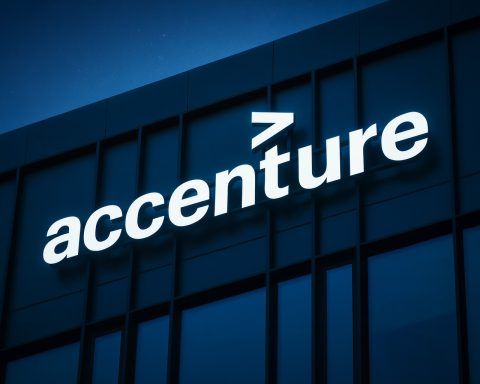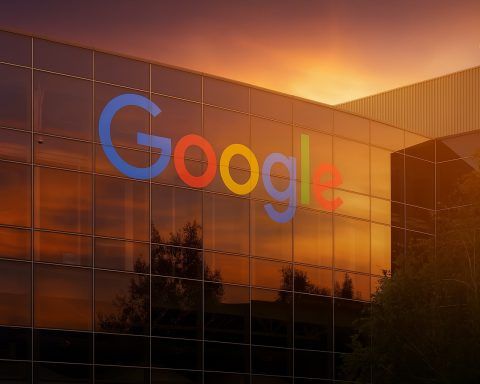Key Facts about macOS 14.6 “Tahoe” Update
- Major Overhaul: Apple’s macOS Tahoe 26 (version 14.6) is a free update now available for download on all Apple silicon Macs and select late-model Intel Macs [1] [2]. It was first unveiled at WWDC 2025 and is the last major macOS release to support Intel-based Macs [3] [4].
- Liquid Glass Design: Tahoe introduces Apple’s new “Liquid Glass” interface – a translucent, glassy design language that permeates the entire UI, from desktop icons and Dock to menus and toolbars [5] [6]. The menu bar is now completely transparent, and users can personalize folder colors, icons, and even add emoji for a custom look [7] [8].
- Apple Intelligence On-Device AI: Deep Apple Intelligence integration brings on‑device machine learning features. For example, Live Translation provides real-time translated captions in FaceTime and Messages, and notification summaries (like news alerts) are auto-generated with an “Summarized by Apple Intelligence” label [9] [10]. The Shortcuts app can now tap advanced AI models to summarize text or create images entirely on-device [11] [12], ensuring privacy since data never leaves the Mac.
- New Apps & Continuity: macOS Tahoe adds several new apps. A full Phone app debuts on Mac, letting you take and manage iPhone calls on your Mac with features like Call Screening and voicemail, via Continuity [13] [14]. A Journal app arrives for digital journaling with maps and multimedia sync, and a unified Apple Games app serves as a gaming hub with cloud saves and friend challenges [15] [16].
- Spotlight Supercharged: The Spotlight search has its biggest update ever [17], now capable of executing hundreds of quick actions (sending messages, creating notes, launching shortcuts, etc.) straight from the search bar [18]. It introduces tabbed browsing of results (Apps, Files, Actions, Clipboard History) and assigns Quick Keys for fast keyboard execution of frequent tasks [19] [20]. Clipboard history is now built-in (accessible via Cmd+4 in Spotlight) [21].
- Performance & Compatibility: Designed for Apple Silicon, Tahoe is highly optimized for M-series chips, delivering snappy performance even with the new visual effects. Apple’s tests claim Safari on Tahoe is 50% faster than Chrome at loading frequently visited sites and gives up to 4 extra hours of video streaming on battery [22] [23]. All M1, M2, M3, M4-based Macs are supported, as well as the last Intel models (2019–2020 MacBook Pros, 2019 Mac Pro, etc.) [24] [25]. Older Macs must remain on macOS 15.7 or 14.8 which Apple released concurrently for those devices [26].
- Security & Privacy: Tahoe tightens Mac security with features like Device Recovery Assistant in Recovery mode – an automated tool that scans for disk errors and repairs APFS volumes if needed [27]. Accessory security policies now carry over even to macOS Recovery, blocking unauthorized Thunderbolt/USB devices when a Mac is locked down [28] [29]. Safari now enables advanced fingerprinting prevention by default for all browsing [30], and macOS adds enhanced Gatekeeper and app sandboxing to protect against malware [31] [32]. All Apple Intelligence features run on-device for privacy, and enterprise admins can disable AI features entirely (which hides the “Ready for Apple Intelligence” prompts) [33] [34].
- UI/UX & Accessibility: Beyond the flashy Liquid Glass look, Tahoe improves usability. The Control Center is now customizable – you can add third-party app controls or even iPhone widgets, arrange sections, and pin controls to the menu bar [35] [36]. Desktop widgets are finally here: you can place interactive widgets from Mac or iPhone apps directly on the desktop (no longer confined to Notification Center) [37] [38]. New Accessibility tools include Magnifier on Mac (using your iPhone camera to zoom real-world text), a system-wide “Accessibility Reader” for distraction-free reading, and Motion Reduction to curb motion sickness when using your Mac in a moving vehicle [39] [40].
New Features and Improvements in macOS Tahoe
Visual Redesign – Liquid Glass: The most immediately striking change in macOS 14.6 Tahoe is its dramatic UI overhaul. Apple has infused macOS with the same Liquid Glass design language introduced in iOS 26, giving the interface a translucent, layered look throughout [41] [42]. Windows, sidebars, and menus now appear frosted and semi-transparent, subtly reflecting content beneath them – akin to a modern take on OS X’s early “Aqua” glass aesthetic [43]. Even the Dock and app switcher have a glossy, depth-effect sheen [44] [45]. Apple touts that this “gorgeous new design” makes macOS feel fresh yet familiar, as Craig Federighi puts it: “With its gorgeous new design, amazing Continuity experiences, powerful enhancements to Spotlight, and updates to Apple Intelligence, the Mac experience is better than ever.” [46]. Users can heavily personalize the interface – e.g. turning folder icons any color or marking them with emoji for quick recognition [47] [48]. App icons can adopt light, dark, or tinted looks, and the entire menubar can be themed or turned clear to “make your display feel larger.” [49] [50]. (Not everyone loves these flashy visuals – some users find the full transparency distracting or worry about menu text legibility on busy wallpapers [51] [52]. Apple did retain the Reduce Transparency option in Accessibility for those who prefer a solid UI [53].) Overall, Liquid Glass brings a lively, immersive feel that minimizes visual clutter and focuses attention on content [54] [55]. It’s a bold aesthetic shift that makes macOS look “alive” and modern, in line with design trends while evoking the playful “lickable” textures of classic Mac OS X [56].
Spotlight Actions and Enhanced Search: Productivity on macOS gets a huge boost from the supercharged Spotlight. In Tahoe, Spotlight search isn’t just for finding files – it’s now a command launcher and workflow engine. A new Actions tab in Spotlight lets you trigger system tasks and shortcuts directly from the search bar, without opening separate apps [57]. For instance, you can start an email, set a reminder, play a specific playlist, or run a multi-step Shortcut just by typing a query, and Spotlight will offer the action – then execute it on the spot [58] [59]. Apple says “hundreds” of these actions are available, covering both built-in apps and third-party apps that tie into the system [60] [61]. To speed things up further, Spotlight Quick Keys automatically assign keyboard shortcuts to your frequent actions so you can invoke them with just a few typed characters [62] [63]. In addition, Spotlight gets a more intuitive UI: all search results are intelligently ranked together (no more siloed categories), and new filter chips help narrow results by type (like filetype or origin) [64] [65]. Perhaps most useful, Spotlight finally includes a Clipboard History browser – press Cmd+Space, then Cmd+4 to see a list of your recent clipboard items right in Spotlight [66]. This long-requested feature means you can copy multiple things and retrieve any of them later without a third-party utility [67] [68]. Between these changes, Spotlight evolves into a powerful Swiss-army knife – merging capabilities akin to Alfred or LaunchBar directly into macOS [69] [70]. Testers have praised this, with one reviewer calling the new Spotlight one of their “favorite macOS Tahoe features” that they “can’t live without anymore.” [71]
New Continuity Apps – Phone, Journal, Games: Apple continues to blur the lines between iPhone and Mac with Continuity features. In Tahoe, your Mac gains a full-fledged Phone app for the first time [72] [73]. While Macs have long been able to answer calls relayed from a nearby iPhone, the new Phone app goes further – it brings over the entire calling experience, including a keypad dialer, contacts, call history, and voicemail interface, just like on iOS [74] [75]. It also supports Call Screening (your Mac can auto-answer unknown callers and ask them to state their purpose before you pick up) and Hold Assist (if you’re on hold with a company, let your Mac wait on the line and notify you when a human picks up) [76] [77]. Incoming calls on Mac even display the caller’s Contact Poster artwork, taking advantage of the bigger screen [78] [79]. These additions, powered by iPhone Continuity, mean you might not need to touch your iPhone at all during the workday for calls or texts.
Another iOS app making its Mac debut is Journal. After existing on iPhone for a couple years, Apple’s journaling app arrives on Tahoe (and iPad) to encourage daily writing and reflection [80] [81]. On Mac, Journal benefits from a larger typing canvas and adds features like a map view (to see locations associated with your entries) and support for multiple journals (e.g. personal, work, travel logs separated) [82]. Entries you create on iPhone or Mac sync via iCloud, so you can switch devices freely. Apple also leverages on-device intelligence in Journal by providing prompts and integrating photos, music, or activities from your day to inspire what to write (all privately – analysis happens on-device).
For gamers, macOS Tahoe introduces the new Apple Games app, a one-stop hub for all your Mac (and cross-platform) games [83] [84]. The Games app automatically gathers your installed titles, recommends new games, and highlights what friends are playing. It also integrates Apple’s Game Center and upcoming Game Challenges features (so you can compete with friends for high scores or achievements easily) [85]. A notable addition is Game Overlay: while playing any game, you can invoke an overlay panel (similar to Windows Game Bar or consoles) to access system settings or chat without leaving the game [86] [87]. From the overlay you can toggle a new Low Power Mode for gaming to extend battery life during long play sessions [88]. Under the hood, Tahoe also upgrades the graphics API to Metal 4, unlocking technologies like MetalFX Frame Interpolation and Denoising for smoother frame rates, plus better ray-tracing performance on the latest M3/M4 chips [89] [90]. These improvements, combined with Apple’s ongoing efforts to woo developers (e.g. the Game Porting Toolkit introduced at WWDC), mean more big titles are arriving on Mac. Indeed, Apple and third parties announced upcoming Mac versions of games like Assassin’s Creed: Shadows, Cyberpunk 2077, Lies of P, and others – many enhanced to use MetalFX upscaling and take advantage of Apple Silicon GPUs [91] [92]. For Mac users who game, Tahoe significantly elevates the experience and signals Apple’s seriousness about Mac as a gaming platform.
Apple Intelligence Features (On-Device AI): Riding the AI wave, Apple has branded its machine learning features across iOS, macOS, etc. as “Apple Intelligence” – and macOS Tahoe bakes in a plethora of AI-driven enhancements. Notably, Live Translation is now built into the system: across the OS you can get real-time translations of text or speech. In the Messages app, you can select foreign text and see it auto-translated inline, and in FaceTime you can enable live-translated subtitles while hearing the original speaker’s voice (great for bilingual conversations) [93] [94]. Even phone calls can be transcribed and translated on the fly through the Phone app’s live captions [95]. All this translation is handled locally using AI models on the Mac’s Neural Engine, which Apple says keeps conversations private [96]. Another creative AI feature is Genmoji: you can now generate custom emoji/sticker designs by mixing and matching different emoji with descriptive prompts [97]. This playful feature, also on iOS 26, lets you create unique emoji combinations (think “smiling cat with party hat” or an emoji for oddly specific situations) and even tailor them to look like friends or family by referencing photos [98] [99]. Similarly, the Image Playground app in Tahoe leverages AI to let you modify images in powerful ways – you can change a subject’s expression or hairstyle in a photo, or apply art styles (e.g. “make this photo look like a watercolor painting”) by invoking built-in generative models [100] [101]. Apple even added support for “ChatGPT styles” in Image Playground for users who want to apply AI-driven artistic filters easily [102].
Beyond these, the Shortcuts app has been “supercharged with Apple Intelligence”, gaining new Intelligent Actions that plug into language and vision models [103]. For example, a Shortcut can now automatically summarize text for you or generate an image, or use voice recognition to transcribe audio – all using on-device AI APIs [104] [105]. This essentially lets power users build their own mini AI workflows without needing cloud services. Importantly, Apple emphasizes privacy: all these AI features (translations, summaries, image generation) run locally on devices with at least an M1 chip [106]. None of your data is sent to the cloud for processing, and if a device is managed by an organization that disables Apple Intelligence, the OS will refrain from showing any AI-generated summaries or suggestions [107] [108]. Early reviews suggest Apple’s approach feels more seamlessly integrated than competitors. “Windows 11 offers an AI tool; macOS Tahoe offers an AI partner,” one tech analyst observed, noting that Apple Intelligence is woven throughout the OS instead of being just a sidebar assistant [109] [110]. For instance, macOS can proactively suggest actions (like replying to an email with an auto-generated summary of a long thread) without you even invoking an assistant [111]. This system-wide, context-aware integration of AI is a standout aspect of Tahoe, potentially redefining how users interact with everyday apps by quietly making them smarter.
Performance, Compatibility, and Benchmarks: macOS Tahoe is built to shine on Apple’s custom silicon. The tight optimization between software and the M-series SoCs yields impressive performance gains and efficiency. Graphics-heavy UI effects like Liquid Glass run buttery smooth on Apple Silicon Macs, even on the base M1, without perceptible lag. Apple has also tuned power management with a new Adaptive Power Mode (unique to Tahoe) that dynamically balances performance and battery life for different workloads [112] [113]. For example, if you’re on a MacBook running on battery, Tahoe can subtly dial back transparency effects or background tasks to save energy, without the user needing to toggle Low Power Mode manually (this is an evolution of intelligent scheduling introduced in previous macOS). Real-world browser benchmarks shared by Apple show Safari taking the performance crown: it’s reportedly 50% faster than Google Chrome in loading frequently visited websites [114], thanks to engine optimizations, and can stream Apple TV+ or Netflix for up to 4 hours longer than Chrome or Firefox on a single charge [115] [116]. This echoes Apple’s continued advantage in performance-per-watt; reviewers note that “unparalleled optimization” is possible because Apple controls both the OS and the chip architecture [117] [118]. Demanding tasks like 4K video editing or coding large projects feel snappier under Tahoe, and some developers report that certain builds and renders complete a few percent faster versus macOS 15 on the same hardware, likely due to under-the-hood improvements in the compiler and Metal 4.
In terms of device compatibility, Tahoe supports all Macs with M1, M2, M3, or M4 chips, as well as a short list of Intel Macs from 2019–2020 [119] [120]. This means if you have, say, a 2017 Intel iMac or a 2015 MacBook Pro, you’re unfortunately out of luck – those devices are capped at earlier macOS versions. Apple explicitly confirmed Tahoe is the final major version that will run on any Intel processor [121] [122]. Practically, that includes the 2019 Intel 16-inch MacBook Pro and the 2019 Mac Pro (both of which can install Tahoe), but future macOS releases after Tahoe will be Apple Silicon-only. This marks a significant milestone in Apple’s transition: by late 2025, they have effectively sunset Intel support in macOS. (Notably, Apple has provided macOS 15.7 “Sequoia” and even a macOS 14.8 patch for those older Macs, ensuring security updates continue for a little while [123].) As for app compatibility, thanks to Rosetta 2, most Intel-based applications continue to work fine under Tahoe on Apple Silicon. However, developers are increasingly updating apps to run natively on M-series chips and to take advantage of new frameworks in Tahoe. Apple has stated Rosetta emulation will remain available through macOS 27, with a subset of translation functionality even beyond that for legacy games [124] [125]. This gives professionals using niche Intel-only apps a bit more runway. On the flip side, some Tahoe features do require Apple Silicon; for instance, the advanced Apple Intelligence features (like on-device transcription and image generation) need the Neural Engine found in M1+ chips [126]. Intel Macs running Tahoe lack those AI capabilities and may see slower performance in tasks like Live Translate. In summary, Tahoe is optimized for the future of Mac hardware – it runs exceptionally well on modern Macs and keeps older supported models secure and usable for now, but it’s clearly engineered with Apple Silicon’s prowess in mind.
Security and Privacy Upgrades: Each macOS update tends to harden the Mac’s defenses, and Tahoe is no exception. A headline addition is the Device Recovery Assistant, a new utility available when you boot into macOS Recovery mode [127]. This tool can automatically scan your Mac’s storage for issues (like APFS filesystem errors or volume corruption) and attempt repairs [128]. It’s essentially a smart first-aid for your disk, useful if your Mac fails to boot or experiences odd behavior. Another noteworthy change is how macOS handles accessory security. Previously, macOS would (by default) require user approval when a new USB or Thunderbolt accessory was connected, as a way to thwart DMA attacks, but that protection didn’t apply in Recovery mode. Now, Tahoe extends accessory security policies into Recovery, meaning if your Mac is stolen or someone tries to boot it into recovery, they still cannot attach unauthorized devices to bypass security – a significant hardening against physical access attacks [129] [130].
From a software standpoint, Gatekeeper (macOS’s app verification) and XProtect (built-in malware scanner) have been further enhanced [131] [132]. Apple hasn’t published details, but security researchers note that Gatekeeper in Tahoe checks apps more thoroughly, including scanning for certain known malicious behaviors even in notarized apps. macOS Tahoe also debuts App Privacy Report on Mac (a feature borrowed from iOS) – you can now see a report of how often apps access sensitive data (camera, mic, location) or network domains, giving users transparency if any app is snooping unexpectedly [133]. In Safari, privacy gets a boost with expanded anti-tracking: Safari’s Intelligent Tracking Prevention now blocks trackers and fingerprints in all browsing modes by default, not just in private windows [134]. Safari also automatically strips tracking parameters from URLs you click, to hinder cross-site tracking. Additionally, Apple is removing support for outdated cryptography: Tahoe no longer supports older VPN encryption standards like SHA-1 and 3DES in IPsec VPNs, forcing more secure algorithms [135] [136].
On the privacy front, Apple’s philosophy is clearly on-device processing. As mentioned, all the flashy new Apple Intelligence features do not send data off your Mac – e.g., if you ask the system to summarize an article or transcribe audio, it’s done locally with no cloud server involved [137] [138]. Apple even labels AI-summarized content to manage expectations. For example, notifications from news apps can be summarized by AI to reduce noise, and these summaries appear with an italic subtitle “Summarized by Apple Intelligence” to indicate the content was machine-generated and might not be verbatim [139] [140]. This level of transparency is meant to avoid confusion after some users complained about misinterpreting AI-summarized headlines in earlier iOS betas [141]. Finally, Tahoe supports Passkeys and improvements in iCloud Keychain – one nice touch is that you can now view previous versions of passwords in Keychain (with dates), so if you update a password and forget it, you have a history to refer to [142]. All in all, Tahoe doubles down on Apple’s security strengths: strong local protection, minimal data sharing, and giving users (and admins) more control over what software and devices can do on a Mac.
User Experience Tweaks & Accessibility: Beyond the marquee features, macOS 14.6 includes numerous quality-of-life improvements. The Control Center is more flexible – not only can you re-order toggles and add more modules (like an optional Fast User Switcher or a Shazam button), but third-party apps can supply Control Center widgets too [143] [144]. For example, a Spotify widget might live in Control Center for quick play/pause without opening the app. You can even pin frequently-used controls from Control Center into the menu bar now for one-click access [145] [146]. The desktop widgets feature (which was introduced in a basic form in macOS Sonoma) is fully realized in Tahoe – you can drag widgets out of Notification Center and drop them anywhere on your desktop, where they live alongside your icons [147]. These widgets are interactive and can come from Mac apps or even your iPhone’s widgets via Continuity [148]. One reviewer noted this “unexpectedly streamlined [their] workflow” by giving glanceable info (weather, tasks, calendar) persistently on the desktop without having to swipe out a sidebar [149]. The Mission Control and Spaces experience also saw refinement: app windows have more pronounced drop-shadows and border-radius in the overview, making them easier to distinguish on busy backgrounds (an aspect some users pointed out in betas) and helping visibility on large displays. While not heavily advertised, Apple also integrated Focus filters with Desktop Spaces – meaning if you switch to a specific Space for work, your pre-set Focus mode can auto-activate to silence personal notifications, and vice versa. This essentially ties virtual desktops with Focus/Do Not Disturb settings for better context management (a feature tech enthusiasts predicted and MacObserver confirmed as “Dynamic Spaces” in concept [150] [151]).
For Accessibility, macOS Tahoe brings over several innovations that Apple previewed earlier. Live Captioning (beta in earlier macOS) is now fully available: your Mac can generate live captions for any audio content (FaceTime calls, videos, even in-person through the Mic) – a huge benefit for the deaf and hard-of-hearing community. The new Magnifier on Mac works by using your iPhone’s camera: point your iPhone at something (say, a restaurant menu across the table) and see a magnified, high-contrast view on your Mac’s display via Continuity [152]. Apple also added Accessibility Reader, a special reader mode across the system to help those with cognitive or vision impairments read text more easily (it strips unnecessary visuals and can even adjust font or spacing globally) [153]. There’s a redesigned Braille driver interface so braille display users can navigate macOS more intuitively with physical keys [154]. And for neurodiverse or motion-sensitive users, Motion Reduction (Vehicle cues) can detect if you’re in a moving vehicle and automatically tone down parallax and motion effects to reduce nausea [155] [156]. All these continue Apple’s tradition of industry-leading accessibility—ensuring as many people as possible can comfortably use the new features Tahoe offers.
Expert and Developer Commentary on Tahoe
The tech community’s initial response to macOS Tahoe has been largely positive, though not without some debate. Industry reviewers praise Tahoe’s blend of bold design and practical upgrades. PCMag, for instance, lauded it as “the most exciting version of the desktop OS in years” due to its mix of smart, productivity-focused features and the “stunning new design.” [157] [158] Tom’s Guide similarly extolled the combination of AI enhancements and UI polish, noting that “Apple Intelligence and Liquid Glass upgrades are a winning combo” for making the Mac both more capable and more personal [159] [160]. Many reviewers draw a contrast with Windows – PCWorld went so far as to say “macOS 26 ‘Tahoe’ shows where Windows has lost its way,” arguing that Tahoe achieves the “warm, polished, and smart” experience Windows 11 has been aiming for [161] [162]. The deep system integration of AI impressed experts; one tech editor wrote that “Apple Intelligence has more tricks up its sleeve and more treats in store… than Windows Copilot”, highlighting how macOS can proactively summarize emails or suggest actions, whereas Windows’ AI feels more reactive [163] [164].
On the developer side, Mac programmers appreciate some under-the-hood changes. The introduction of Metal 4 and MetalFX upscaling is welcomed by game developers, as it narrows the graphics API gap with DirectX and could simplify porting high-end games to Mac [165] [166]. “We’re seeing console-quality upscaling and ray-tracing on Mac GPUs now,” noted one Ars Technica game reviewer, who found Apple Silicon’s performance with MetalFX “surprisingly competitive” in titles like Resident Evil Village. Meanwhile, app developers are intrigued by new APIs for Apple Intelligence – Apple has effectively opened some machine learning models for developers to use in their own apps (for example, the Vision framework can generate image variations, and Speech kit can do live translations). A macOS developer on Twitter (now X) quipped that “with Tahoe, Apple slipped a little ChatGPT into everyone’s Mac – and it’s offline. That’s huge for app devs concerned about privacy.” Indeed, apps that handle sensitive data (medical, enterprise) can now leverage on-device AI without compliance issues of cloud services.
Not all commentary is glowing. Some designers are critical of Liquid Glass, calling it style over substance. A Verge columnist opined that Apple’s new translucent UI is “a neat party trick” but “really nothing new at all”, pointing out it harkens back to Windows Vista’s Aero Glass and OS X’s Aqua, just modernized [167]. They worry that excessive transparency could reduce usability for the sake of appearance. On forums, a number of long-time Mac users have echoed this: “I just do not care for Liquid Glass and I don’t want it on my Mac… hopefully they rein it in next year,” wrote one MacRumors forum member who decided to delay updating [168]. Accessibility experts also cautiously note that a fully transparent menu bar could pose contrast issues against certain wallpapers, though Apple’s inclusion of menu bar tinting options and the ability to turn off transparency mitigate this concern [169] [170].
Another point of discussion is performance on Intel Macs. Some users report that Tahoe runs noticeably slower on older Intel machines compared to the previous macOS. A user with a high-end 2019 iMac noted increased UI lag with Liquid Glass effects, and another had trouble even installing Tahoe on an Intel MacBook until Apple released a patch. During beta testing, there were complaints of the release candidate build causing lag and freezes on even an M4 Max MacBook Pro – “the general performance issue was astounding. I ended up restoring back to Sequoia,” one beta tester said [171] [172]. This suggests early builds had optimization issues, though it’s unclear if those persisted into the final release. 9to5Mac’s reviewer, who ran Tahoe all summer, noted a recurring bug where Mission Control (Spaces) and the Dock would freeze for 3–5 seconds when exiting a full-screen app [173]. They also encountered occasional Spotlight failures (the new Spotlight would sometimes stop finding any results until a reboot) [174] [175]. These kinds of glitches led them to caution that “it may be worth holding off until macOS Tahoe 26.1 comes out in a few weeks” if you rely on those features daily [176] [177]. Indeed, a top-voted comment on that article was from a user saying they were “gonna wait a bit this time… plenty of things sound risky and buggy” [178] [179]. Apple is likely to address many of these early bugs quickly – e.g. macOS 26.0.1 or .1 updates – but it’s a reminder that such a broad update can have rough edges at launch.
On the whole, however, the sentiment from experts is that macOS Tahoe is a “strong update” and sets the stage for the future of Mac. Even some skeptics have come around on the utility of the new features: one Ars Technica editor admitted that while the design changes are iterative, the under-the-hood additions like Device Recovery and the continuity of Apple’s ecosystem integration make Tahoe “strong… just not for the reasons you expect” [180]. The convergence of design, AI, and continuity in Tahoe has many predicting that Apple is positioning macOS to work even more seamlessly with upcoming devices (like the Vision Pro headset, which also runs a version of “OS 26”). In fact, Apple’s ecosystem strategy drew praise from enterprise commentators as well – with Jamf (a major device management firm) announcing same-day support for Tahoe and noting that Apple’s unified OS releases (iOS 26, macOS 26, etc.) make it easier for IT departments to roll out new features securely [181] [182].
macOS Tahoe vs. macOS Sonoma (and Recent Versions)
Comparing macOS 14.6 “Tahoe” to its recent predecessors – especially last year’s macOS 14 “Sonoma” – shows how far Apple has pushed the Mac in a short time. Sonoma introduced some groundwork (like desktop widgets and Game Mode), but Tahoe builds significantly atop it in breadth of features and depth of changes.
- User Interface: Sonoma retained the traditional macOS look with only minor tweaks (it added new screen savers and a slightly updated sidebar design), whereas Tahoe delivers a radical visual redesign with Liquid Glass. In Sonoma, translucency was minimal (e.g. menu bar transparency was optional and subtle); in Tahoe, translucency is a core design element everywhere [183] [184]. Windows in Tahoe have more rounded corners and dynamic blurring, versus Sonoma’s more flat, opaque windows. This is a major stylistic shift – one could say Tahoe’s UI is to Sonoma what OS X “Aqua” was to OS 9: a modern reimagining of the interface. Notably, widgets on desktop were actually first allowed in Sonoma, but Tahoe refines this with the new Liquid Glass styling and interactive widgets that “float” on the desktop with less visual distraction [185]. Sonoma’s widgets would turn semi-transparent to blend with wallpaper; Tahoe’s widgets have a frosted glass look consistent with the new aesthetic [186].
- Spotlight and Productivity: macOS Sonoma made modest improvements to Spotlight (like richer web results and image search), but it did not have the ability to run actions or shortcuts from search. Tahoe’s Spotlight Actions is therefore a leap beyond Sonoma’s capabilities [187] [188]. Where Sonoma users needed to open apps or use Automator/Shortcuts manually for tasks, Tahoe users can now perform many quick tasks inline. For example, on Sonoma you’d switch to Mail to send an email; on Tahoe you can hit Cmd+Space and type “email [Name]” and send it from Spotlight [189] [190]. Also, Sonoma lacked the new “browse views” in Spotlight – the dedicated tabs for Apps, Files, Clipboard, etc. – those are entirely new in Tahoe [191]. In short, Tahoe offers a far more powerful Spotlight than Sonoma, reducing reliance on third-party launchers or manual app switching.
- Continuity & Apps: Sonoma continued the trend of tight iPhone integration (it introduced features like using iPhone as a webcam via Continuity Camera, which Tahoe also supports). However, Sonoma did not have a Phone app or Journal app. Continuity for calls on Sonoma was limited to a pop-up accept/decline and using FaceTime; with Tahoe’s Phone app, you have a full dial pad and call management interface on Mac [192]. The Journal app is new in Tahoe; Sonoma users had no Apple-made journaling option (aside from third-party apps). Both Sonoma and Tahoe include the Freeform app (from Ventura era) and similar stock apps, but Tahoe’s Games app is brand new, consolidating features that in Sonoma were scattered (Game Center, the App Store’s games tab, etc.). Another small change: FaceTime in Sonoma versus Tahoe – in Tahoe, FaceTime got a UI refresh (contact posters, repositioned controls) and new features like Live Translation captions [193] [194], none of which Sonoma had.
- Performance: On the same hardware, Tahoe and Sonoma are comparable in baseline performance for most tasks, but Tahoe might feel heavier on older Macs due to the new visuals. Sonoma was already optimized for Apple Silicon and introduced “Game Mode” to prioritize GPU/CPU for games. Tahoe extends on Game Mode by adding that Game Overlay and Low Power mode for games [195]. Benchmark-wise, there aren’t huge CPU differences; any M1/M2 Mac that runs Sonoma can run Tahoe about as fast, except when using new features like Apple Intelligence which might tax the Neural Engine more. Apple’s claims of Safari speed improvements apply to the Safari 17 update on Tahoe, while Sonoma running Safari 17 should be similar. However, some testers have observed that Tahoe uses slightly more RAM when idle, likely due to additional background processes for Spotlight indexing actions and Apple Intelligence. This could mean that on Macs with minimal RAM (say 8GB), Sonoma felt a bit lighter. It’s also worth noting battery life: Sonoma was quite power-efficient on Apple Silicon, but Tahoe’s extra background tasks (like Live Activities polling for iPhone or background translation services) could have a marginal impact. In practice, any differences are small and Apple’s new Adaptive Power optimizations in Tahoe aim to offset added workloads. Intel Macs, on the other hand, might run hotter or slower on Tahoe – Apple did not publicly highlight performance improvements for Intel, and indeed anecdotal reports suggest some Intel Mac users experienced worse battery life after updating, possibly because the Intel chips lack the Neural Engine to offload AI tasks (so the CPU does it instead). In summary, Sonoma vs Tahoe performance: on Apple Silicon, roughly equal or Tahoe slightly ahead in optimized scenarios; on Intel, Sonoma might be the smoother experience simply because Tahoe’s features were not designed with Intel in mind (and Tahoe is the end of the road for them).
- Security & Privacy: Each yearly update adds security fixes, but Tahoe introduces a few features Sonoma didn’t have. For example, Device Recovery Assistant (for automated disk repair) isn’t in Sonoma at all [196]. Also, Accessory Security in Recovery is new in Tahoe [197]; Sonoma did enforce USB accessory lock when macOS is running, but if someone rebooted a Sonoma Mac into recovery mode, that Mac would then accept USB devices (which could be exploited). Tahoe closes that gap. Safari’s improved fingerprinting protection was introduced in this cycle too – Safari 17 on Sonoma and Tahoe both get some anti-tracking updates, but full default fingerprinting protection in all modes is emphasized as a new feature of Safari on Tahoe [198] (on Sonoma, Private Browsing had it but not regular mode). Privacy-wise, the notification summaries by AI is a new concept in Tahoe’s system; Sonoma had a “Scheduled Summary” feature (batched notifications) but not AI-summarized content. So Tahoe is more proactive in managing notifications intelligently. Both Sonoma and Tahoe support features like Lockdown Mode (for high-risk users), but Tahoe might have refined it (e.g., expanding Lockdown protections to more apps, though Apple didn’t detail this publicly). In enterprise security, Sonoma began phasing in Declarative Device Management; Tahoe goes further by deprecating old mobile device management commands in favor of the new declarative model [199]. This is more an IT change but shows Apple building on what Sonoma started.
- Legacy Support: One unfortunate comparison: macOS Sonoma supported a slightly wider range of Intel Macs (e.g. 2018 Intel MacBook Pros, 2017 iMacs were supported by Sonoma). macOS Tahoe drops support for all those, limiting Intel support to essentially 2019+ models [200]. So while not a “feature” difference, it’s a compatibility difference – a Mac that ran Sonoma might not run Tahoe if it’s an older Intel. Apple was relatively aggressive here; often they support machines for ~7 years, but some 2017 Macs got only 6 years of OS updates (through Sonoma). Thus, Sonoma is the last hurrah for many Intel Macs, and Tahoe draws a line.
Overall, macOS Tahoe feels like a bigger leap from Sonoma than Sonoma was from its predecessor (Ventura). Sonoma could be seen as a refinement update with a few new features, whereas Tahoe is a broader overhaul – new design, new apps, new AI capabilities, etc. If you’re upgrading from Sonoma, expect a flashier interface and a bunch of new things to play with. The learning curve is not steep (it’s still macOS at heart), but you’ll discover new ways of doing tasks, like using Spotlight for quick actions or customizing your menu bar controls, which simply weren’t possible in Sonoma. By contrast, going from Sonoma back to it after using Tahoe might feel like stepping from a sports car back into a family sedan – solid and familiar, but missing the “wow” features and speed-ups that Tahoe brought.
(For completeness, macOS 15 “Sequoia” – the 2024 release – introduced some features between Sonoma and Tahoe, like improved Notes and maybe early Apple Intelligence groundwork. But Apple never publicly branded macOS 15 with a California location name in marketing as widely as Sonoma or Tahoe. Tahoe’s numbering (26) also reflects Apple’s new unified version scheme across devices, whereas Sonoma was just macOS 14. In any case, Tahoe encompasses and builds on all those interim changes.)
Comparison Table – Key Differences: macOS Sonoma vs. macOS Tahoe:
| Feature/Area | macOS 14 “Sonoma” (2023) | macOS 14.6 “Tahoe” (2025) |
|---|---|---|
| UI Design | Traditional macOS look; slight tweaks (new wallpapers, screen savers). Mild transparency (optional). | Liquid Glass design throughout – pervasive translucency and depth effects in windows, Dock, menus [201] [202]. Transparent menu bar; customizable tints and icon styles. Major visual refresh. |
| Desktop Widgets | Supported (introduced ability to place widgets on desktop, semi-transparent when inactive). | Supported and enhanced – widgets have frosted glass appearance and are fully interactive [203]. More third-party widgets available; integrate with new Control Center features. |
| Spotlight Search | Standard search (web, files, apps). Could preview results, but no action execution. | Spotlight Actions allows running app commands/shortcuts directly [204]. New tabs for Apps, Files, Actions, Clipboard [205]. Clipboard history built-in. Quick keyboard shortcuts for actions. |
| Continuity & Phone | Could receive calls via iPhone (FaceTime interface pop-up), but no dedicated Phone app. | Phone app on Mac with full calling interface (Recents, Favorites, voicemail) [206]. New features: Call Screening and Hold Assist on Mac [207]. Enhanced call integration with Contact Posters. |
| New Apps | No Journal app (journaling not available natively). No Games app (games in Launchpad/Store). | Journal app introduced for personal journaling (with sync, map views) [208]. Apple Games app centralizes game library and social gaming features [209]. Both apps debut in Tahoe. |
| Apple Intelligence (AI) | Minimal system-wide AI. Had Live Text, basic Siri dictation, etc., but no generative features. Notification summary feature was manual schedule, not AI. | Deep AI integration – Live Translation in calls/messages [210], AI-generated notification summaries labeled “Summarized by Apple Intelligence” [211]. Shortcuts can use on-device AI for text/image generation [212]. Genmoji (AI emoji creation) and Image Playground (photo AI edits) added [213] [214]. |
| Gaming Features | Introduced Game Mode to reduce latency/boost performance for games. No unified Games hub. | Game Mode improved with Game Overlay UI in-game [215], one-click Low Power mode for gaming sessions [216]. New Games app hub. Metal 4 with advanced upscaling (MetalFX) and better graphics performance [217]. Upcoming AAA games support announced. |
| Performance Optimizations | Highly optimized for Apple Silicon, fast wake, etc. Rosetta 2 for Intel apps. | Further Apple Silicon tuning (e.g. Adaptive Power Mode for efficiency [218]). Safari up to 50% faster than Chrome in tests [219]. Similar baseline performance to Sonoma on Apple chips, but Intel Macs may experience heavier load due to AI tasks. |
| Compatibility | Supported many Intel Macs (back to 2017 models for some series). | Drops older Intel support; only 2019–2020 Intel models supported [220]. All Apple Silicon supported. Last macOS to support Intel Macs [221]. |
| Security Enhancements | Lockdown Mode, improved System Settings for privacy, etc. No Recovery Assistant. | Device Recovery Assistant for automated disk repair in Recovery [222]. Accessory security extended to Recovery mode [223]. Default enhanced tracking protection in Safari [224]. Notification privacy labels (for AI summaries). Continued emphasis on on‑device data processing. |
macOS Tahoe vs Other Desktop Operating Systems
Apple’s macOS Tahoe arrives at a time when desktop operating systems across the board are evolving – albeit in different directions. Here’s how macOS Tahoe stacks up against Microsoft’s Windows 11 and popular Linux desktops (e.g. Ubuntu) in key areas:
Design & UI: Both macOS Tahoe and Windows 11 emphasize sleek, modern visuals, but their approaches differ. Windows 11 introduced the Fluent Design system with acrylic translucency (e.g. semi-transparent Start Menu and window frames) and a centered taskbar, bringing a much-needed facelift from Windows 10 [225] [226]. However, Windows generally keeps translucency subtle (the “mica” material effect blurs window backgrounds slightly) and still relies on relatively static UI elements. By contrast, macOS Tahoe goes all-in on a translucent, layered aesthetic – Liquid Glass is more pervasive and dynamic than Windows’ acrylic [227] [228]. In Tahoe, even app toolbars and menus have a frosted glass effect that reacts to content behind them, creating a sense of depth and motion that Windows 11’s UI doesn’t fully match. Reviewers have described Windows 11’s look as clean and “calm”, whereas Tahoe’s is “immersive” and lively [229] [230]. Linux desktop environments vary: for instance, Ubuntu 22.04’s GNOME uses a flat, opaque design by default (with a focus on simplicity), while KDE Plasma can be themed with transparency and blur much like Windows’ or even macOS’s style. Out of the box, though, no major Linux distro has something as unified and refined as Apple’s Liquid Glass – you can theme KDE to resemble it, but it requires tinkering and the consistency might not extend to all apps. In summary, Tahoe leads in visual cohesiveness and polish, Windows 11 looks modern but slightly more conservative in design, and Linux offers flexibility (you can mimic either style) but not the same level of default UI integration.
Intelligence & AI Integration: This is where macOS Tahoe really differentiates itself. Windows 11 (as of late 2025) has made headlines with the introduction of Windows Copilot, an AI assistant powered by OpenAI’s GPT, embedded into the taskbar. Copilot can answer questions, summarize content, adjust settings, and integrate with some apps – all via a sidebar chat interface [231] [232]. It’s a cloud-based AI that feels almost like having Bing Chat or ChatGPT built into Windows. Meanwhile, macOS Tahoe’s Apple Intelligence is a suite of on-device AI features rather than a single assistant UI. There is no chat sidebar; instead, AI augments existing workflows: e.g., system-wide Live Translation, auto-summarizing notifications and messages, suggesting smart replies, and enhancing content creation (images, emoji) right within apps [233] [234]. Apple’s approach is more behind-the-scenes and privacy-focused (running locally, no user data upload) compared to Microsoft’s cloud-heavy approach. In practice, Copilot might be more flexible in general Q&A (since it can leverage Bing for live info), and it’s very explicit – you open Copilot to ask it for help. Apple Intelligence, however, is more contextual: for example, Mac’s Mail app might quietly suggest an auto-generated summary of a long email thread at the top of the message, or Photos might create an AI-enhanced slideshow for you, without you explicitly asking. Tom’s Guide wrote, “Put simply, Apple Intelligence has more tricks up its sleeve… than Windows Copilot,” largely because of this deep integration [235] [236]. That said, Apple’s AI is currently focused on personal productivity and device tasks – it’s not (yet) a general-purpose assistant that you can ask arbitrary trivia or have write code, like you can with Copilot or Bing Chat. As for Linux: desktops like Ubuntu or Fedora do not have native AI assistants baked in. There are third-party projects (for instance, some developers have integrated OpenAI’s API with GNOME for a “Linux Copilot” experiment, and Mycroft AI was an open-source voice assistant project), but nothing as official or system-wide. In essence, Apple and Microsoft are ahead in adding AI to the OS experience, each in their own way, while Linux users would currently have to DIY their AI integrations.
Productivity & Multitasking: Windows 11 is strong in multitasking with features like Snap Layouts (just drag a window to screen edge and get preset tiling options) and Snap Groups (the OS remembers sets of windows you had arranged) [237] [238]. This makes arranging windows intuitive for many users. Windows also has Virtual Desktops (multiple desktops) with a persistent Task View button, though it’s still a bit basic (you manually move between desktops). macOS, historically known for Exposé/Mission Control and Spaces, takes a different approach. In Tahoe, Apple introduced what some call “Dynamic Spaces,” which are like virtual desktops that can adapt to contexts [239] [240]. For example, on a “Work” Space you might have only work apps and a Focus mode enabled automatically – Tahoe can link Focus profiles with Spaces, something Windows doesn’t do. Also, the new Exposé Pro (as termed by MacObserver) in Tahoe is a smarter window switcher that shows all windows across all Spaces and can group them by app or context, making it easier to navigate if you have many desktops [241] [242]. Windows 11’s Task View shows thumbnails per desktop but doesn’t provide an AI grouping or suggestions. Both OSes support multiple monitors well, though Mac’s Mission Control now better handles ultra-wide displays (scaling the window previews more nicely). On Linux, multitasking features depend on the desktop environment: GNOME has workspaces and a pretty smooth overview (similar to Mission Control, activated by hitting Activities or a hot corner). KDE has tiling scripts and manual tiling, but nothing as integrated as Windows’ Snap layouts by default. Tiling window managers (like i3 or Sway on Linux) offer far more powerful layouts than either Windows or Mac, but those cater to advanced users willing to configure extensively. In general, macOS Tahoe vs Windows 11: Windows offers easy window snapping and is catching up in virtual desktops; macOS offers more automated, context-aware multitasking (with features like Focus + Spaces synergy) that Windows lacks. Power users may prefer Mac’s Unix underpinnings for scripting automation (still robust in Tahoe, with shell, AppleScript, Automator/Shortcuts all available) whereas Windows relies on PowerToys or third-party tools for similar automation.
Apps and Ecosystem Integration: Apple’s ecosystem integration is arguably unmatched. With macOS Tahoe, this only grows – features like Live Activities on Mac’s menu bar let your Mac display live notifications from your iPhone apps (e.g. an Uber ride status or a sports score started on your phone) [243]. Clicking it even opens a temporary iPhone Mirroring window on your Mac to show the corresponding iPhone app interface so you can interact (like tracking an Uber driver on the map) [244] [245]. Windows 11 has nothing analogous to this level of phone-PC integration for iPhone – Microsoft’s Phone Link app allows some integration with phones (best with Android phones: you can get texts, notifications, and even run Android apps on Windows in limited fashion). For iPhone, Phone Link is very limited (due to Apple’s restrictions) – it can relay messages and calls in a basic way, but not much else. So, if you’re in the Apple ecosystem, macOS + iPhone + iPad + Watch interwork seamlessly: features like Universal Control (use one keyboard/mouse across Mac and iPad), AirDrop, Continuity Camera, Handoff of documents and webpages, etc., have no real counterpart in the Windows world [246] [247]. Microsoft leverages its ecosystem differently – Windows ties in with Xbox for gaming (Game Pass, xCloud streaming) and with Office 365 for productivity. If you’re a heavy Microsoft 365 user, Windows 11’s integration (OneDrive, Outlook, Teams chat built-in) might appeal. On Mac you can use those, but they’re add-ons; instead, Mac tightly integrates with iCloud (files, photos), iMessage, FaceTime, etc. Linux stands apart by typically avoiding proprietary ecosystems – integration is more DIY (e.g., use KDE Connect or GSConnect to link an Android phone for notifications and file transfers, which works quite well for Android, but iPhone integration on Linux is basically nonexistent beyond using third-party apps or basic Bluetooth). In essence, macOS Tahoe shines for users deep in Apple’s ecosystem, offering a continuity of experience across devices that Windows and Linux can’t fully replicate. Windows 11 focuses on tying PC with cloud services and Xbox, and Linux focuses on openness and modularity but relies on the user to piece together any cross-device workflows.
Security: All major OS are reasonably secure, but philosophies differ. macOS has a strong reputation for security: it’s Unix-based, uses a robust permissions model, and Apple tightly controls the hardware-software integration. Tahoe adds even more enterprise-grade security (like that Recovery Assistant and stricter accessory controls) [248]. Apple’s App Gatekeeper notarization means by default the system blocks unsigned apps from running, which can prevent a lot of malware (users can override it, but with warnings). Windows 11 has improved security over past Windows: it mandates TPM 2.0 and Secure Boot which provide a baseline of hardware security, and uses virtualization-based security features. Windows has Microsoft Defender antivirus built-in (which is fairly good), but Windows remains a more common target for viruses and ransomware simply due to its ubiquity. Windows 11’s requirement of modern CPUs and TPM does raise the security floor (features like Memory Integrity and Kernel isolation are on by default if hardware supports it). Still, the user experience of security differs: macOS updates (especially with Tahoe) often bundle firmware updates quietly and Apple’s vertically integrated stack means fewer drivers or third-party components that can be exploited. Windows, supporting tons of legacy software and drivers, inherently has a larger attack surface (and indeed we still see occasional driver-related vulnerabilities or user space exploits). Linux, interestingly, is very secure in terms of design – it benefits from open-source scrutiny and a robust permission model. But typical desktop Linux users might not have things like full disk encryption on by default (depending on distro settings) or might run outdated software if not diligent. Linux also doesn’t typically include antivirus (it’s less targeted by malware aimed at desktop users, but not immune). One could argue macOS offers the best mix of strong security with ease-of-use – e.g., FileVault encryption is one toggle away and is seamless, whereas setting up encryption on Windows (BitLocker) or Linux (LUKS) is a bit more involved unless pre-configured. Tahoe specifically bolsters enterprise security (like new VPN cryptography requirements and single sign-on improvements) [249] [250], making Macs even more appealing to businesses with high security needs. Windows is still fine for enterprise (with things like Active Directory, etc.), but security experts often cite that Mac’s locked-down ecosystem (no sideloading on iOS, etc.) has positives and negatives – on Mac you can still install what you want, but Apple’s oversight (App Store for MAS apps, notarization outside it) is a unique security model.
Privacy: Apple heavily markets privacy – macOS Tahoe keeps all AI processing device-local [251], Safari blocks trackers aggressively, and the system now even flags AI-generated content. Windows 11, as a Microsoft product, does collect more telemetry by default (usage data, maybe diagnostic info) which some privacy-conscious users disable. Microsoft also serves ads or suggestions in some parts of Windows (like the Start menu recommending apps or web search through Bing when you search the Start menu), which Apple does not do in macOS. Linux is the best for privacy if you use a distro like Debian or Fedora – it collects virtually nothing by default (Ubuntu had a brief controversy years ago with Amazon search integration, but that’s gone). However, using Linux often means relying on Google (for Chrome, if you use it) or other services, whereas Apple tries to provide privacy-respecting alternatives built-in (Mail, Safari, Maps all designed with privacy in mind). If privacy is priority, macOS Tahoe offers strong protections out-of-the-box and balances functionality with privacy (e.g. on-device Siri and dictation for many languages, not sending keystrokes out). Windows is improving (the new Edge browser has some tracking prevention and Microsoft is transparent about data collection), but it’s not at Apple’s level of minimizing data sharing. And Linux gives ultimate control, but requires user knowledge to choose privacy-friendly apps and settings.
Software Ecosystem and Compatibility: Mac vs Windows vs Linux often comes down to what software you need. Windows 11 runs a colossal range of software, including most commercial PC games (Mac is catching up but still nowhere near Windows for sheer gaming library) and specialized enterprise apps. Windows also has backward compatibility – you can often run a 10-year-old app on Windows 11. macOS Tahoe, having dropped 32-bit support back in 2019 and now moving away from Intel, is more limited: it shines with modern apps optimized for M-series chips (which launch instantly and run amazingly fast), but if you have a very old Mac app that hasn’t been updated since 2015, chances are it might not work on Tahoe without an update (especially if it was 32-bit or relies on kernel extensions that no longer work). Apple’s push to 64-bit, then Apple Silicon, and now possibly to AI-specific features, means it’s not as friendly to legacy software. Linux can run a huge range of open-source software and even many Windows apps via compatibility layers like Wine/Proton, but many mainstream commercial apps (Adobe Creative Suite, Microsoft Office full version, etc.) don’t have native Linux versions. In creative fields, macOS still dominates (apps like Final Cut Pro, Logic Pro are Mac-only; Adobe apps run on Mac and Windows but some prefer Mac for color accuracy and font handling, etc.). In development, macOS is beloved because it’s Unix-based and can natively develop for UNIX/Linux environments and Apple’s iOS, whereas Windows requires WSL for a Linux environment and cannot build iOS apps. Linux is of course a developer’s playground for open source and server-side development, but not for building iOS or using Xcode.
Overall Experience: One commentator summarized Apple vs Microsoft’s current desktop strategy well: “Apple’s macOS Tahoe is a profound statement… a refined design, deeply integrated intelligence, and reimagined approach to productivity,” whereas “Windows 11 is a modern refresh, aiming for unified user experience and broad compatibility.” [252] [253] In simpler terms, macOS Tahoe vs Windows 11 is like a tailored boutique experience vs a general department store. Mac is cohesive and has strong vertical integration – everything is designed to work together smoothly (if you’re in that Apple world). Windows is more about flexibility and supporting anything you throw at it, from custom-built PCs to niche business software – that sometimes means it’s less streamlined. Linux offers ultimate freedom – you can shape it into almost anything, from a minimal server OS to a flashy cube-wobbling 3D desktop – but that also means no single Linux distro provides the out-of-box polish and integrated features that macOS Tahoe does (features like built-in Continuity or system-wide AI are essentially proprietary advantages of Apple’s approach).
In terms of user sentiment: Mac users after upgrading to Tahoe are largely excited by the fresh coat of paint and the new toys (Spotlight actions, Phone app, etc.), though a subset prefer to wait out initial bugs. Windows users are intrigued by AI Copilot but otherwise see Windows 11’s incremental updates (like the 23H2 update) as more conservative – no huge visual changes recently, mostly quality improvements. Linux users might point out that many Tahoe features (like widget-rich desktops, multiple workspaces, tiling windows via third-party tools, or using open-source AI locally) have been possible in Linux for a while; the difference is Apple wraps it in a very accessible package for the average person.
To conclude, macOS Tahoe sets a new bar for an integrated, intelligent desktop OS experience. It takes some of the best ideas from competitors (transparency effects, AI assistance, gaming focus) and molds them into Apple’s ecosystem in a way that feels cohesive. Windows 11 remains the king of broad compatibility and is innovating with AI in its own way, but perhaps doesn’t overhaul the user experience as radically. And Linux, while powerful and flexible (and often a step ahead in niche features), is not as unified in vision since it’s community-driven and fragmented by nature. Each OS has its strength: if you value consistency, creativity, and continuity with your mobile devices, macOS Tahoe now arguably leads [254]. If you need versatility, gaming, or enterprise legacy support, Windows 11 still has an edge. And if you want freedom and control (and don’t mind tinkering), Linux is unbeatable. The competition is heating up, and ultimately users benefit from Apple, Microsoft, and the open-source community pushing each other toward smarter, more user-friendly desktops in the coming years.
Sources:
- Apple Newsroom – Apple previews macOS Tahoe 26 and Apple Intelligence features [255] [256]
- MacRumors – Apple Releases macOS Tahoe: New Liquid Glass Design, Phone App, Spotlight Actions, and More [257] [258]
- 9to5Mac – macOS Tahoe 26 now available: What to test first (features & bugs) [259] [260]
- The Verge – macOS Tahoe 26 release: powerful Spotlight search, new Phone app (last Intel support) [261] [262]
- Ars Technica – macOS 26 Tahoe: The Ars Technica Review [263] [264]
- MacObserver – Ultimate Comparison: macOS Tahoe vs. Windows 11 [265] [266]
- PCWorld – Opinion: macOS 26 Tahoe shows where Windows falls short [267] [268]
- Tom’s Guide – macOS Tahoe review: Apple Intelligence and Liquid Glass [269] [270]
- Eclectic Light Co. – macOS 26 “Tahoe” beta insights (developer commentary) [271] [272]
- Apple Support – What’s new for enterprise in macOS Tahoe 26 [273] [274]
References
1. www.macrumors.com, 2. www.macrumors.com, 3. news.webbaniya.com, 4. ground.news, 5. www.macrumors.com, 6. www.macrumors.com, 7. www.macrumors.com, 8. www.macrumors.com, 9. ground.news, 10. 9to5mac.com, 11. www.macrumors.com, 12. www.macrumors.com, 13. www.macrumors.com, 14. www.apple.com, 15. 9to5mac.com, 16. 9to5mac.com, 17. www.apple.com, 18. www.macrumors.com, 19. 9to5mac.com, 20. 9to5mac.com, 21. 9to5mac.com, 22. www.apple.com, 23. www.apple.com, 24. www.macrumors.com, 25. 9to5mac.com, 26. www.macrumors.com, 27. eclecticlight.co, 28. support.apple.com, 29. support.apple.com, 30. www.apple.com, 31. www.macobserver.com, 32. www.macobserver.com, 33. support.apple.com, 34. support.apple.com, 35. www.macrumors.com, 36. 9to5mac.com, 37. 9to5mac.com, 38. 9to5mac.com, 39. www.apple.com, 40. www.apple.com, 41. www.macrumors.com, 42. www.apple.com, 43. eclecticlight.co, 44. 9to5mac.com, 45. 9to5mac.com, 46. www.apple.com, 47. www.macrumors.com, 48. www.macrumors.com, 49. www.macrumors.com, 50. www.apple.com, 51. eclecticlight.co, 52. eclecticlight.co, 53. eclecticlight.co, 54. www.macobserver.com, 55. www.macobserver.com, 56. eclecticlight.co, 57. www.macrumors.com, 58. www.macrumors.com, 59. 9to5mac.com, 60. www.macrumors.com, 61. 9to5mac.com, 62. 9to5mac.com, 63. 9to5mac.com, 64. www.apple.com, 65. www.apple.com, 66. 9to5mac.com, 67. 9to5mac.com, 68. 9to5mac.com, 69. 9to5mac.com, 70. 9to5mac.com, 71. 9to5mac.com, 72. www.macrumors.com, 73. www.apple.com, 74. www.macrumors.com, 75. www.apple.com, 76. www.macrumors.com, 77. www.apple.com, 78. www.apple.com, 79. www.apple.com, 80. 9to5mac.com, 81. 9to5mac.com, 82. 9to5mac.com, 83. www.macrumors.com, 84. www.apple.com, 85. www.macrumors.com, 86. www.apple.com, 87. www.apple.com, 88. www.apple.com, 89. www.apple.com, 90. www.apple.com, 91. www.apple.com, 92. www.apple.com, 93. www.macrumors.com, 94. ground.news, 95. www.macrumors.com, 96. www.macrumors.com, 97. www.macrumors.com, 98. www.macrumors.com, 99. www.macrumors.com, 100. www.macrumors.com, 101. www.macrumors.com, 102. www.macrumors.com, 103. www.macrumors.com, 104. www.macrumors.com, 105. www.macrumors.com, 106. www.apple.com, 107. support.apple.com, 108. support.apple.com, 109. www.macobserver.com, 110. www.macobserver.com, 111. www.macobserver.com, 112. www.macobserver.com, 113. www.macobserver.com, 114. www.apple.com, 115. www.apple.com, 116. www.apple.com, 117. www.macobserver.com, 118. www.macobserver.com, 119. www.macrumors.com, 120. 9to5mac.com, 121. ground.news, 122. www.theverge.com, 123. www.macrumors.com, 124. eclecticlight.co, 125. eclecticlight.co, 126. www.apple.com, 127. eclecticlight.co, 128. eclecticlight.co, 129. support.apple.com, 130. support.apple.com, 131. www.macobserver.com, 132. www.macobserver.com, 133. www.macobserver.com, 134. www.apple.com, 135. support.apple.com, 136. support.apple.com, 137. ground.news, 138. www.apple.com, 139. ground.news, 140. 9to5mac.com, 141. www.macrumors.com, 142. www.apple.com, 143. www.macrumors.com, 144. 9to5mac.com, 145. www.macrumors.com, 146. 9to5mac.com, 147. 9to5mac.com, 148. 9to5mac.com, 149. 9to5mac.com, 150. www.macobserver.com, 151. www.macobserver.com, 152. www.apple.com, 153. www.apple.com, 154. www.apple.com, 155. www.apple.com, 156. www.apple.com, 157. ground.news, 158. ground.news, 159. ground.news, 160. ground.news, 161. www.pcworld.com, 162. www.pcworld.com, 163. www.tomsguide.com, 164. www.tomsguide.com, 165. www.apple.com, 166. www.apple.com, 167. www.theverge.com, 168. forums.macrumors.com, 169. eclecticlight.co, 170. eclecticlight.co, 171. forums.macrumors.com, 172. forums.macrumors.com, 173. 9to5mac.com, 174. 9to5mac.com, 175. 9to5mac.com, 176. 9to5mac.com, 177. 9to5mac.com, 178. 9to5mac.com, 179. 9to5mac.com, 180. appleinsider.com, 181. ground.news, 182. ground.news, 183. www.macrumors.com, 184. www.macrumors.com, 185. 9to5mac.com, 186. 9to5mac.com, 187. www.macrumors.com, 188. 9to5mac.com, 189. www.macobserver.com, 190. www.macobserver.com, 191. 9to5mac.com, 192. www.apple.com, 193. www.apple.com, 194. www.apple.com, 195. www.apple.com, 196. eclecticlight.co, 197. support.apple.com, 198. www.apple.com, 199. support.apple.com, 200. www.macrumors.com, 201. www.macrumors.com, 202. www.macrumors.com, 203. 9to5mac.com, 204. www.macrumors.com, 205. 9to5mac.com, 206. www.apple.com, 207. www.apple.com, 208. 9to5mac.com, 209. www.apple.com, 210. www.macrumors.com, 211. ground.news, 212. www.macrumors.com, 213. www.macrumors.com, 214. www.macrumors.com, 215. www.apple.com, 216. www.apple.com, 217. www.apple.com, 218. www.macobserver.com, 219. www.apple.com, 220. www.macrumors.com, 221. ground.news, 222. eclecticlight.co, 223. support.apple.com, 224. www.apple.com, 225. www.macobserver.com, 226. www.macobserver.com, 227. www.macobserver.com, 228. www.macobserver.com, 229. www.macobserver.com, 230. www.macobserver.com, 231. www.macobserver.com, 232. www.macobserver.com, 233. ground.news, 234. www.macrumors.com, 235. www.tomsguide.com, 236. www.tomsguide.com, 237. www.macobserver.com, 238. www.macobserver.com, 239. www.macobserver.com, 240. www.macobserver.com, 241. www.macobserver.com, 242. www.macobserver.com, 243. www.apple.com, 244. www.apple.com, 245. www.apple.com, 246. www.macobserver.com, 247. www.macobserver.com, 248. support.apple.com, 249. support.apple.com, 250. support.apple.com, 251. www.apple.com, 252. www.macobserver.com, 253. www.macobserver.com, 254. ground.news, 255. www.apple.com, 256. www.apple.com, 257. www.macrumors.com, 258. www.macrumors.com, 259. 9to5mac.com, 260. 9to5mac.com, 261. news.webbaniya.com, 262. ground.news, 263. ground.news, 264. ground.news, 265. www.macobserver.com, 266. www.macobserver.com, 267. www.pcworld.com, 268. www.pcworld.com, 269. ground.news, 270. ground.news, 271. eclecticlight.co, 272. eclecticlight.co, 273. support.apple.com, 274. support.apple.com