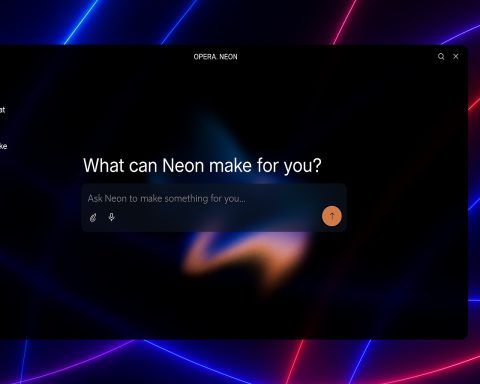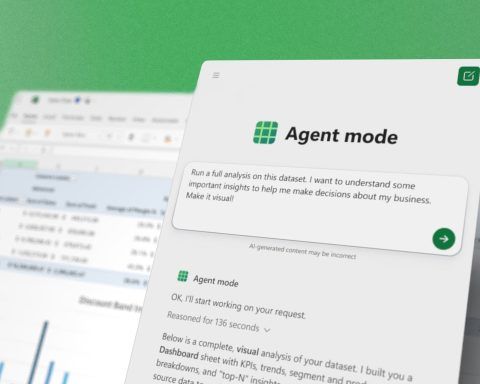Key Facts
- Two Sizes, Same Paper-Like Tech: The reMarkable Paper Pro is a 11.8″ e-ink paper tablet with a color display and front light, while the new Paper Pro Move shrinks that tech down to a 7.3″ notepad-sized color screen. Both offer an ultra-thin, lightweight design (the Move is just ~7.7″×4.2″ and 0.5 lb) and the most paper-like writing feel in the industry. Each comes with a battery-free stylus (Marker) that magnetically attaches and charges on the tablet.
- True Ink-on-Paper Experience: Writing on these tablets feels remarkably natural. The display surface has been fine-tuned for realistic friction and minimal pen-to-screen lag, achieving the “Holy Grail” of mimicking pencil on paper [1]. There are nine pen types/brushes (ballpoint, marker, highlighter, etc.) and support for color ink (nine pen colors, six highlight colors) to add visual structure to your notes. Unlike an iPad’s glossy LCD, the reMarkable’s E-Ink screen has no glare or eye-strain, and the gentle frontlight contains no harsh blue light.
- Distraction-Free Software: reMarkable’s custom OS is laser-focused on note-taking, reading, and sketching – and nothing more. There are no social apps, notifications, or ads to pull your attention away. The interface provides limitless pages for notes, with folders and tags for organization. Handy tools like undo/redo, copy-paste, and shape drawing give “paper with superpowers” functionality. You can even convert your handwriting to typed text with a tap, thanks to built-in OCR. (Tip: The larger Paper Pro also supports an optional Type Folio keyboard for distraction-free typing, turning it into a minimalist writing machine.)
- New “Move” Features & Connectivity: Alongside the Move’s launch, reMarkable is rolling out useful software upgrades. You can now search handwritten notes (beta) to find words in your scribbles – a long-requested feature. An upcoming update lets you reposition the on-screen tool toolbar for easier access on the smaller screen. The reMarkable ecosystem also isn’t entirely isolated – it syncs via the cloud to companion mobile and desktop apps. With a $2.99/month Connect subscription, you unlock advanced sharing and editing features like sending notes directly to Slack, live screen-sharing in meetings, editing notes on your phone/laptop, and unlimited cloud storage.
- Use Cases – From Notebooks to Novels: The Paper Pro series shines for handwritten notes, journal entries, annotations, and sketches. It comes loaded with templates (lined pages, planners, to-do lists, sheet music, etc.) to suit students, professionals or bullet journalers. The new Move’s pocketable size makes it ideal for on-the-go jotting – think daily to-do lists, impromptu meeting notes, or travel journaling. The larger Paper Pro, with its roomy display (and optional keyboard), is better for reading and marking up full-page PDFs or doing long-form “distraction-free writing” like drafting essays or novels. Both devices support PDF and ePub documents, so you can read and annotate reports or e-books (just don’t expect an Amazon Kindle-like bookstore).
- Battery Life & Pricing: These e-ink tablets are built for endurance. Both the Paper Pro and Move boast 2-week battery life on a charge [2] – far beyond LCD tablets. They charge via USB-C and just 10 minutes plugged in gives about 3 days of use [3]. The Paper Pro Move starts at $449 (including the basic Marker stylus) and $499 with the upgraded Marker Plus (which adds an eraser end). The full-size Paper Pro remains available at $629 (Marker included). Keep in mind a Connect subscription ($2.99/month, with a 100-day free trial) is needed for cloud sync beyond 50 days, editing in the mobile app, handwriting search, Slack sharing and extended warranty service. In other words, to get the most out of these devices you’ll likely be paying a bit extra – a sore point for some reviewers.
- Competitors at a Glance: reMarkable’s closest rivals include Amazon’s Kindle Scribe, Onyx’s Boox Note Air3, and of course the Apple iPad (with Pencil). The Kindle Scribe is more affordable (starting $399) and offers Amazon’s e-book integration, but it’s monochrome and its note-taking features are relatively basic. It does have a sharper 300 PPI screen versus the Paper Pro’s 229 PPI, making text slightly crisper [4]. The Onyx Boox Note Air3 (and color “Air3 C” model) takes an opposite approach to reMarkable: it runs full Android, so you can install apps like OneNote, Kindle or Dropbox. That means far more versatility (and even a warm front-light and audio features), but it sacrifices the simplicity and refined pen-on-paper feel that reMarkable nails. Meanwhile, an iPad + Apple Pencil gives you a high-powered color tablet with countless apps for drawing and note-taking. Yet many productivity purists prefer reMarkable’s e-ink because it’s distraction-free and lasts days on a charge – “the reMarkable is distraction-free while the iPad is more versatile,” as one tech guide succinctly put it. In short: if you need a do-it-all gadget, an iPad or Android tablet wins; if you crave a focused, paper-like writing tool, reMarkable now sets the bar.
Meet the reMarkable Paper Pro & Move – Digital Notebooks for the Modern Age
reMarkable’s paper tablets have earned a cult following for their singular focus: replacing your notebook and printouts with a digital equivalent that feels just like paper, minus the clutter. The new Paper Pro Move is the latest iteration of this vision, taking the technology of last year’s flagship Paper Pro and shrinking it down to a more portable form. As Wired puts it, the Move is “the classic reporter’s notepad turned digital”. It’s roughly one-third the size of its big sibling, truly pocketable at 7.7″ tall and only 8 ounces. Yet it retains the Canvas Color E-Ink display that made the Paper Pro special – meaning you can write and sketch in color on an e-paper screen that’s easy on the eyes.
Both the Paper Pro and the smaller Move share a sleek, minimalist design aesthetic. These tablets are ultra-thin (6.5 mm) slabs with almost no physical buttons (just a subtle power button) and a clean white/gray bezel. The larger Paper Pro has a 11.8-inch display with slimmed-down bezels all around, giving you an almost A4-sized page to work on. The Move, by contrast, sports a 7.3-inch display – closer to a paperback book or an iPad Mini in overall dimensions. In fact, at about 7.7″ × 4.24″, the Move is similar in height to the iPad Mini but an inch narrower, and less than half the weight of the full Paper Pro. This smaller size “genuinely slips into a pocket,” as one reviewer noted with delight, opening up new ways to carry and use a reMarkable (toss it in a purse or even some jacket pockets).
Build and hardware: Both devices have sturdy, premium build quality with a magnesium alloy frame, yet they’re light enough for one-handed use. The Paper Pro’s larger chassis allows for a magnetic attachment along the side for the Marker stylus (which charges wirelessly when docked) – the Move also supports this, but its shorter length means the pen sticks out a bit when attached. Each tablet has a USB-C port for charging/data, Wi-Fi connectivity, and 64 GB of internal storage (enough for literally millions of pages of notes). The processing power is modest – a 1.7 GHz dual-core ARM in the Move and a slightly faster chip in the big Pro – but it’s sufficient given the lightweight operating system. There are front-facing LED lights embedded around the screen to gently illuminate it in dark environments. Don’t expect the glow of a Kindle Oasis or iPad – the reMarkable’s frontlight is intentionally soft (no adjustable color temperature here), just enough to make the e-ink readable at night. This avoids the harsh blue light and eye strain of typical backlit screens. Both models claim up to two weeks of battery life on a charge, thanks to the efficiency of e-ink (which only uses power on screen changes). In real terms, heavy users might need to top-up once every 1–2 weeks – still a far cry from the daily charging of iPads or laptops.
Perhaps the most important hardware feature is the Canvas Color e-ink display itself. Unlike most e-note devices which are black-and-white, the reMarkable Pro series uses E-Ink’s latest color technology (Gallery 3). This display can show a spectrum of colors by using four types of colored ink particles (cyan, magenta, yellow, white) mixing under the surface. The result is more vivid and saturated colors than older color e-ink like Kaleido, though there is a trade-off: refresh rates are slower. You won’t be watching videos or doing rapid screen updates on this tablet – e-ink still isn’t for animations – but it’s perfectly fine for its intended use of static text, drawings, and page turns. The color capability means your handwritten highlights and sketches can pop in red, blue, green, etc., rather than all being gray. It’s a boon for visual thinkers who color-code their notes (“the color is a really fun addition… enough to spice things up,” notes Wired). Keep in mind the palette is limited (a handful of pen and highlighter colors) and colors are muted compared to an LCD – think pastel tones, not glossy magazine print. Still, reMarkable’s implementation of color e-paper is cutting-edge and one of the key differentiators versus competitors like the Kindle Scribe (which is grayscale) or older reMarkable models.
In terms of display sharpness, the Move actually has the edge: its smaller screen packs a resolution of 1696×954, which equals 264 pixels per inch (PPI). By comparison, the larger Paper Pro’s 2160×1620 screen is about 229 PPI. In practice, both look crisp for handwriting and reading, but text on the Move is slightly sharper (akin to the clarity of a high-end Kindle). Speaking of Kindles, Amazon’s Scribe offers a 300 PPI monochrome screen [5], so pure text may appear a bit sharper there, but reMarkable’s resolution is more than adequate for its blend of text and sketch content. Palm rejection is excellent – you can rest your hand on the screen naturally while writing, without worrying about stray marks.
One thing to note: the Marker pens for the reMarkable 2 (the older model) are not compatible with the Paper Pro series, and vice versa, due to different technology. The Paper Pro and Move use the newer Marker and Marker Plus, which have improved latency and charge when attached. The Marker Plus ($79 if bought standalone) includes a digital eraser on the back end – a feature Kindle’s stylus offers at no extra cost, as critics have pointed out. Both pens attach magnetically and never need batteries or Bluetooth pairing. Writing or erasing with them is as simple as using a real pen – just pick it up and start making marks. reMarkable touts a <1ms pen latency on the Paper Pro, resulting in virtually no lag between your pen stroke and the line appearing [6]. Our experience (and many reviews) confirm that writing on these devices feels astonishingly close to pen on paper, with perhaps only a slight lag if you draw very fast. The company obsessively prototyped its display surface to get the tactile feel right – going through “1,000 prototypes of the textured glass” to nail the perfect amount of pencil-like resistance and nib friction [7]. The effort paid off: the Paper Pro’s writing feel is widely regarded as best-in-class. As Engadget’s editor Daniel Cooper put it, “the Paper Pro is a leap ahead of its rivals” in delivering a true ink-on-paper experience. The new Move, using the same screen tech in a smaller size, continues that legacy – TechRadar raves that “the writing experience is divine” on the Move [8].
Software and User Experience
Using a reMarkable tablet is a radically different experience from using an iPad or Android tablet – by design. When you wake the device (either by opening its folio cover or pressing the power button), you are greeted with a no-frills home screen: essentially a list of your notebooks, documents, and folders. The philosophy here is focus and simplicity. There are no app grids, no notifications or social feeds – nothing to tempt you away from the task of reading or writing. “It doesn’t do much, by design,” as one reviewer explained approvingly. For anyone who has ever opened their laptop to take notes and ended up drowning in emails or Twitter instead, this single-purpose approach can feel liberating.
Note-taking interface: Creating a new notebook gives you a blank page (or your chosen template) on which you can immediately start writing with the stylus. The pen tool menu floats unobtrusively at the top, offering different pen types (ballpoint, calligraphy, mechanical pencil, highlighter, etc.), color selections, and tool options like erase or undo. A big improvement rolling out with the Move’s launch is the ability to reposition this toolbar – on the smaller screen you might prefer it docked to the side, for example, so reMarkable will now let you move it where it’s most comfortable. Writing or sketching feels extremely natural: the line you draw appears with no perceptible lag, and the textured screen provides that little bit of resistance that makes it feel like you’re truly writing on paper. There’s no artificial “smoothing” of your strokes (so your handwriting looks like your handwriting, not a computer font), yet the lines are clean and high-contrast on the e-ink background. You can add pages to a notebook indefinitely and navigate through them via thumbnails. The experience is very much like a limitless digital paper notebook.
Organization and sync: reMarkable provides folder structures and tagging to organize your notes, which power users appreciate for keeping projects in order. You can also search file names and (with a new beta feature) even search within your handwritten notes. That’s right – the Handwriting Search feature will scan your scribbles and index the text so you can find keywords later. As of September 2025, this feature is in beta and limited to Connect subscribers, and it mainly searches your note titles (with full-content search being the eventual goal). Early tests are promising – the Wired review noted it could even find partial matches (searching “phan” pulled up a note containing “Phandelver”) and then jump you straight to the page with that term highlighted. It’s a glimpse of a future where your stacks of digital notebooks become as searchable as Google.
Your notes automatically sync to the reMarkable cloud (if you enable sync), so you can access them on other devices. The company offers free cloud syncing for recent files (last 50 days of edits), but to get unlimited cloud storage and full cross-device editing, you’ll need the Connect plan. With Connect, everything you write is backed up indefinitely and can be viewed on the mobile or desktop apps. Without Connect, you can still use the apps to view and download your content, but not create new notes on them. This is an important distinction: reMarkable basically locks editing on the companion apps behind the subscription. Many buyers will be content using the tablet as the sole note-taking device, but if you expected to sometimes type out notes on your laptop or scribble on your phone and have it sync back, that requires subscribing. This business model (device + subscription) has drawn some criticism – TechRadar pointedly said the required subscription “stings considering the price tag” of the device – so it’s something to weigh in your purchase decision.
That said, the companion apps are quite handy. With Connect, you can open a note on your phone, make edits or add pages with a finger or stylus, and have those changes appear on your reMarkable tablet moments later. The apps also let you easily import PDFs or ePub ebooks to the device, which is how you might load that meeting agenda or textbook chapter for marking up. There are also handy integrations: for example, reMarkable’s Chrome extension lets you send an article or webpage to your tablet as a clean PDF (great for distraction-free reading later). And new this year, Connect subscribers can send converted notes to Slack or email straight from the device. Under the Share menu, you can choose to send a page or notebook via email (as PDF or PNG) to contacts, or directly post it into a Slack channel – a feature clearly targeting modern workplace use. There’s also a Live Screen Sharing mode, where you can mirror your reMarkable’s screen to a computer during a meeting or lecture, effectively using it as a digital whiteboard for everyone to see.
Reading and annotating: The reMarkable is not just for handwriting; it doubles as an e-reader for PDFs and e-books. It supports PDF and EPUB formats natively [9]. You can load a PDF (say, a research paper or contract), read it comfortably on the e-ink screen, and use the highlighter or pen to annotate it. All your scribbles become an overlay that you can later toggle or erase, and if you export the PDF, you’ll have a copy with your annotations embedded. The large Paper Pro tablet, with its near-letter size screen, excels at showing full-page PDFs without zooming. The smaller Move, on the other hand, will require a bit more panning and zooming for detailed docs. Wired found the Move “less convenient for PDFs and typed materials” – it can handle them, but a full page is shrunk down so you may need to zoom in to read fine print. In a pinch, reading on the Move “felt very much like reading on a Kindle” (which is to say, quite usable for text). But annotating dense documents on the 7.3″ screen can be fiddly; this is one case where bigger is better. If heavy PDF study is your aim (e.g. reading scientific papers or sheet music), the 11.8″ Paper Pro is a more comfortable choice.
One thing notably missing on reMarkable devices is a proper web browser or email client. There is no app store – the software is closed and purpose-built. This means you cannot natively do things like check your email, stream music, or run your favorite note-taking app (OneNote, Evernote, etc.) on the device. For some, this is a deal-breaker; for others, it’s the whole point. reMarkable’s philosophy is that your tablet should be a “freeform surface” for thinking, with minimal distractions, yet with easy ways to share or back up that work. It’s not trying to replace your computer or iPad – it’s more like replacing your paper notebook and file folder. The company has gradually expanded functionality over time (adding things like screen share, cloud syncing, and yes, basic text typing in the form of the Type Folio keyboard support), but they have done so cautiously to maintain a focused experience. “There’s been a certain amount of feature creep over the years… but for the most part the paper tablet family is about scribbling, jotting, scrawling, sketching and making marks,” writes Wallpaper. In other words, reMarkable knows what it’s best at and sticks to it.
In use, the performance of the UI is generally snappy for an e-ink device. Turning pages, opening menus, and switching tools have become faster with recent software updates. The Move and the latest software update also improved automatic screen rotation responsiveness. Now, both the Move and larger models can be used in portrait or landscape, and they’ll seamlessly flip orientations when you turn the device. (Fun fact: older reMarkable models only enabled landscape when using the keyboard case or certain features, but now rotation is free for all.) The Move in landscape mode provides nearly the same width writing canvas as the big Pro in portrait, so you can comfortably sketch broad diagrams or write longer lines by turning it sideways.
There is a brief delay refreshing the display when you, say, erase a large portion of the page or navigate back to the home screen – a quirk of e-ink’s slower refresh. Occasionally you’ll see a full-page black/white flash; this is a routine e-ink “refresh” to clear ghosting artifacts. reMarkable seems to handle these efficiently, and you can customize how frequently full refreshes happen. But again, if you’re used to the instant smoothness of an iPad Pro’s 120Hz screen, using e-ink will feel more sedate. It’s a trade-off for that immense battery life and paper-like reflectivity.
Overall, the user experience on the reMarkable Paper Pro and Move is intentionally pared-down and focused. This can be a productivity godsend if your priority is thinking, writing, and reading without the infinite distractions of the internet. As TechRadar’s reviewer put it, “If you want to run your favorite apps… this is the wrong tablet. The reMarkable Paper Pro Move is focused, refined, and it doesn’t do much, by design.” That focus is exactly what many fans love – it’s a tool that does one thing extremely well. But if you do occasionally need more functionality, reMarkable’s cloud integrations at least ensure your notes aren’t stuck on the device. You can start sketching an idea on the Move, then later pull it up on your laptop via the web app to incorporate into a document or share with colleagues. It’s a modern notepad that, when needed, plays nicely with the rest of your digital life – but only when you want it to. The rest of the time, it dutifully stays silent, offline, and ready for your next idea.
The New “Move” – Portability Meets Productivity
The star of the show is clearly the reMarkable Paper Pro Move, since it’s the new addition (launched in September 2025) bringing a fresh size category to reMarkable’s lineup. So what exactly does the Move bring to the table, and who is it for?
In essence, the Move takes everything that made the larger Paper Pro great – color e-ink, frontlight, superb pen input, two-week battery life, and sync capabilities – and packs it into a smaller 7.3″ package. The idea is that you can now have a truly everywhere notebook. Many reMarkable 2 and Paper Pro users loved their devices for meetings or desk work, but found them a bit too large to carry casually. As one long-time user wrote, the only improvement he could imagine for reMarkable was “a smaller model to keep on hand when the A4-sized Paper Pro was too big to slip into a pocket” – and the Move is exactly that. It’s about the size of a moleskin journal or a reporter’s notebook, and it even fits (snugly) into some cargo pants or coat pockets. With the Move, you can always have a digital jotter with you – whether you’re running to the store, traveling, or just moving between conference rooms.
Importantly, the Move isn’t a “lite” or cut-down version in terms of capability. It runs the same software as the larger model, just with some interface tweaks for the smaller screen. All your notebooks and settings sync across if you also have a big Paper Pro or an older reMarkable. In fact, during testing, when a notebook created on the Move was opened on a Paper Pro, it simply showed grey bars on the sides to indicate the smaller page width [10] – and vice versa, notebooks from the big device can be viewed on the Move by scrolling or rotating to landscape. This cross-compatibility is great for existing reMarkable users: the Move can be an add-on device (perhaps one you keep in your bag on the go), and thanks to sync, it will have all your latest notes ready.
The user experience on the Move is nearly identical to the big tablet, aside from size. One-handed use is easier, of course. You can comfortably grip it like a phone or small book while writing with the other hand. If you have smaller hands, even holding it in one hand and writing with the same hand (kind of like how one might hold a notepad in one palm) is feasible given its light weight. The device supports both portrait and landscape orientations, switching almost instantaneously as you turn it. The 16:9 aspect ratio in portrait means it’s a tall, narrow page – great for lists or quick notes – while in landscape it shifts to 4:3, giving a stouter canvas akin to the older reMarkable 2. Many users will find themselves rotating the Move depending on the task: jot vertical in portrait, sketch broad drawings in landscape.
What are the limitations of the Move? The main one is inherent to its size: if you need to do a lot of reading of full-page documents or want to touch-type on a keyboard, the Move isn’t ideal. There’s no keyboard option for the Move (and likely won’t be, as it would be impractically small). If typing out long text is part of your workflow, the 11.8″ Paper Pro with the Type Folio keyboard will serve you better – “if you’re a student looking to type notes, the Paper Pro is still a better pick,” confirms Wired. The Move is really meant for handwriting. And as mentioned, detailed PDFs or large textbooks are tougher to use on the smaller screen. But for those scenarios, you probably have a larger device or laptop anyway.
Interestingly, reMarkable chose to price the Move not drastically lower than the big Paper Pro. At $449, it’s about 70% the cost of the larger model (which is $629). So you’re not saving a ton by going small. That $449 does include the basic Marker, which is good since the pen is essential. Still, some have pointed out that the Move is far from cheap – “despite being less than half the size, the new Move is far from being less than half the price,” notes The Verge wryly. In effect, you’re paying for the convenience of the smaller form factor and the same cutting-edge screen tech. For reMarkable devotees who value the device’s purpose, the price is justified by the premium experience. But a casual buyer might raise an eyebrow when comparing it to, say, a Kindle Scribe or base iPad that cost less.
One upside of the Move’s launch is that it coincides with some feature enhancements that benefit all reMarkable users (via software update), but were highlighted alongside the Move. We’ve discussed the handwriting search and movable toolbar. Another new addition is improvements to how the Move handles toolboxes and UI elements, making sure nothing feels cramped. And the company promises more to come. According to reMarkable’s CEO Phil Hess, their guiding idea is to provide a “freeform surface” that combines the tactile feel of paper with the ease of sharing and securing your work digitally. He quipped, “Paper’s not going away, but it comes in multiple sizes,” in reference to introducing the Move next to the larger Paper Pro. That philosophy hints that reMarkable might see the Move as one piece of a family of devices – perhaps we’ll see even more form factors in the future (could a phone-sized notepad or a huge desktop e-ink canvas be next?). For now, we have the A4-ish Paper Pro and the pocket notebook-style Move.
The public reception to the Paper Pro Move so far has been very positive. Early reviewers love the portability and note that writing on the Move is just as delightful as on the larger tablet. “The size is what makes the Move shine – I could grab and write anywhere… especially compared to [using] the Paper Pro with its heavy folio,” says Wired (who rated it 8/10). TechRadar’s writer went as far as calling the Move “the tablet I’ve been hoping somebody would create”, saying “the size is perfect, the features are focused, the writing experience is divine” [11]. That reviewer carried the Move everywhere for weeks and found it largely replaced his larger Paper Pro for daily use. Such praise from seasoned gadget experts underscores that reMarkable successfully identified a niche for a smaller device without compromising the core experience.
Of course, not every comment is glowing: some users and reviewers have reservations about the price and the subscription. “Sometimes, all you need is a $25 reporter’s notebook,” the Wired review dryly notes, reminding us that at the end of the day, the Move is still a $449 digital notepad. There’s an implied question of value: if you’re spending this kind of money, you must really care about the pen-and-paper feel and distraction-free design. Otherwise, an inexpensive paper pad (or a more capable tablet) could suffice. This self-awareness is healthy – reMarkable isn’t a gadget for everyone. It’s a premium tool for those who see the appeal (and for them, it tends to be loved).
Use Cases: Who Should Consider a reMarkable?
If you’re wondering whether the reMarkable Paper Pro or Move fits your life, it helps to explore the common use cases where these devices excel – and where they don’t.
1. Handwritten Notes & Journaling: This is the reMarkable’s bread and butter. For students, researchers, lawyers, or anyone who takes copious handwritten notes, the reMarkable offers the organization of digital files with the intuitive feel of pen on paper. Lecture notes, meeting minutes, diary entries, brainstorming sketches – all flow naturally. You can create notebooks for different subjects or projects, tag and search them, and never worry about running out of pages. Unlike paper notebooks that end up shelved or lost, reMarkable notes are backed up and accessible. The Move, in particular, is great for keeping a daily journal or planner with you at all times; it even has templates for habit tracking, calendar agendas, and to-do lists. Meanwhile, the larger Paper Pro is fantastic for extensive note-taking sessions, like sitting in class or a boardroom and filling pages with diagrams and notes. The addition of color can make your study notes more visually organized (highlight key points in yellow, underline in red, etc.), which some students adore.
2. Reading & Annotating Documents: Tired of printing PDFs or squinting at a computer screen to read lengthy reports? reMarkable tablets are excellent e-readers for text-heavy PDFs, academic papers, or forms that you need to fill. You can highlight text, jot margin notes, or strikeout sections just as you would on paper. Lawyers have taken to devices like reMarkable for reviewing contracts, teachers for grading papers (using the red pen tool perhaps), and managers for commenting on proposals. With the Paper Pro’s large screen, an entire page fits comfortably for review. The Move’s smaller screen means you might scroll more, but on the flip side, it’s closer in size to a paperback – some people even load DRM-free ePub novels on their Move and use it as a pocket e-reader. Just remember, reMarkable has no built-in bookstore or web browser to download articles; you’ll need to sideload content via the app or web interface. For Kindle fans, this is a notable difference: if your primary use is reading ebooks, a Kindle device (or Kindle app on Boox/iPad) might serve you better. But if you often read PDFs or technical materials, reMarkable’s annotation powers are a big plus. One Verge writer put it succinctly: the Paper Pro tablets are “first and foremost note-taking device[s]”, not general-purpose e-readers. They lack the Amazon/Google books integration others have.
3. Creative Writing (Distraction-Free Writing): Do you aspire to write a novel, screenplay, or thesis without the temptations of the internet? The reMarkable with the Type Folio keyboard (on the Paper Pro) offers a focused writing tool that many authors and journalists have fallen in love with. When you attach the keyboard folio, the Paper Pro essentially becomes a simple writing laptop – but with no browser, no email, and an e-ink screen that’s easy on the eyes. It’s just you and your text (and maybe a word count if you use the built-in minimalist word processor). This is reminiscent of the Freewrite device or old Alphasmart keyboards, but with the advantage that you can also handwrite and sketch on the same device. Engadget’s editor even recommended getting the Paper Pro “with a keyboard case” for those who want a modern typewriter experience. The smaller Move does not support a keyboard and also does not allow typing via on-screen keyboard – it’s strictly pen input. So for long-form typing, choose the 11.8″ model. But even the Move can aid writers as a digital scratchpad for outlines and mind-maps, which you can later reference on your PC. The “distraction-free” aspect cannot be overstated: if you struggle with focus, using a device that intentionally can’t multitask might dramatically improve your output.
4. Sketching and Visual Thinking: While not a replacement for an iPad Pro or Wacom for artists, the reMarkable tablets are quite capable for sketch notes, wireframes, and diagrams. Architects and designers use them in meetings to doodle concepts; product managers sketch user flows; students draw charts and graphs in notes. The pen tracks well enough for quick drawings, and the addition of color means you can add some life to diagrams (e.g., different colored layers or annotations). However, only nine colors and no pressure sensitivity beyond a basic level means it’s not for polished art or color illustration. The Boox devices or an iPad with Procreate would be better for actual art creation. But for visual thinking and communicating ideas graphically, the reMarkable is more than sufficient. You have infinite pages to practice sketches or work through math problems. Engineers have even used reMarkable as a paper substitute for handwriting code or equations, then converting to text.
5. Replacing Paper Planners and Notebooks: Many people get a reMarkable specifically to eliminate their pile of notebooks and planners. The tablets come with a variety of built-in templates: lined, grid, dotted, Cornell note layouts, weekly planners, monthly calendars, etc.. With Connect, you also have access to the ReMarkable “Methods” library of templates and workbooks co-designed by productivity experts (including the Bullet Journal method and others). This means your reMarkable can serve as your daily planner, bullet journal, habit tracker, and more – all in one device. Some third parties sell PDF planner templates that you can import as well. Enthusiasts love that they can search their notes or access them on the phone later (try doing that with a paper planner!). If you live by your notebook, reMarkable offers a modernization of that experience. One caveat: there’s no calendar app or reminders popping up – you’d still rely on writing things down and checking them off, just digitally. It truly is a like-for-like replacement of analog planning, not an app-driven approach, which is exactly what some prefer.
6. Secure, Offline Note-Taking: In an age of constant connectivity, there’s something to be said for a device that is largely offline. The reMarkable can function without ever connecting to the internet (though you’d lose sync and cloud backup). Notably, it has on-device encryption and optional passcode locks [12], and because it doesn’t run standard OS apps, it’s virtually immune to typical malware or hacking. This makes it appealing for writing sensitive journals or notes that you’d rather not entrust to big cloud services. Therapists, for instance, could take session notes on a reMarkable and feel assured they’re not being data-mined by a tech giant. Executives can jot down confidential ideas without fear of an app uploading them inadvertently. The flip side is if you want those notes on other devices, you use reMarkable’s cloud (which is secure and encrypted, but it is a proprietary cloud). Still, the focus on privacy and security is part of the package – data is encrypted on the device and in transit, and you can set a PIN to lock the tablet so if it’s lost, your notes remain safe [13].
To be fair, what aren’t reMarkable tablets good for? We’ve hinted at several: they are not good for email, web browsing, watching videos, or running any specialized apps (you can’t run Zoom on it for example). They’re also not ideal for tasks like coding, high-detail color art, or anything requiring color depth beyond a limited palette. If you heavily rely on handwriting but also need specific software (say, sheet music apps, note-taking apps with audio recording, etc.), a more general-purpose tablet might be better despite the risk of distraction. The reMarkable is very much a niche device aimed at those who do a lot of thinking on paper and want to digitize that workflow without losing the simplicity of pen and paper.
Pricing, Subscriptions, and Value
We’ve touched on price points already, but let’s summarize the cost structure:
- Paper Pro Move: $449 (with Marker pen), or $499 with the Marker Plus (eraser). Available in a few bundle options on reMarkable’s site (including folio cases, etc.). Color options for folios, but the device itself is usually a white/gray finish.
- Paper Pro (11.8″): $629 with Marker, $679 with Marker Plus. Folio covers (without keyboard) are ~$79–$99 depending on material. The Type Folio keyboard for the Paper Pro is $199 if not bundled.
- Connect Subscription: $2.99 per month (around $3). Often, reMarkable includes a 100-day free trial of Connect for new device purchases. Sometimes they’ve run promotions where a year of Connect is included. But generally, after the trial you’ll be billed monthly (or you can pay ~$29 annually which saves a bit). Connect can be canceled any time, and if you cancel, you don’t lose your notes – you just revert to the limited sync and lose access to subscriber-only features going forward.
- Without Connect, the device still works fully offline. You can connect to Wi-Fi and sync files, but only the last 50 days of edits will remain in the cloud. Older notes stay on the device (you’d have to manually export them if you wanted backups). You also lose the ability to edit notes in the mobile/desktop apps (view-only mode) and you lose features like handwriting search, email/Slack sharing, and the extended warranty coverage.
Is the Connect subscription mandatory? No – many reMarkable users actually don’t use Connect and are happy just transferring files via USB or using third-party sync hacks. However, reMarkable is clearly trying to build a recurring revenue model, and some features are effectively behind a paywall. If you plan to use a reMarkable as a lone digital notebook and don’t care about cloud sync or the fancy new features, you can skip Connect and just enjoy the device as-is (and maybe manually backup important notes now and then). But if you want the “full experience” as advertised – seamless access on all devices, full-text search, collaboration – budget that extra $3 a month. It’s a relatively small fee in the grand scheme (a fancy coffee), but it has been a psychological sticking point for some who feel a premium device should include those features outright.
When considering value, it’s useful to compare to alternatives:
- Kindle Scribe starts at $399 (16 GB, Premium Pen included) and goes up to $449 for 64 GB. No subscription needed; you get Amazon’s ecosystem, but fewer writing features. If you mainly want an e-reader that you can occasionally jot on, Scribe is cheaper and has that Amazon convenience. However, its note-taking is rudimentary (no handwriting conversion, no tags/folders, limited templates). And of course, it’s grayscale only.
- Onyx Boox Note Air3 (C) is priced around $500–$600 (depending on retailer and whether you get the color model). It comes with a pen and runs full Android, so you’re not paying subscriptions – but you might end up buying note-taking apps or cloud services separately as needed. Boox devices often have higher specs (more RAM, faster processors) to run Android, but that doesn’t always translate to better writing performance, as the software is doing more under the hood. They do include features like text-to-speech, audio recording, and even a browser, so you’re getting a more multipurpose device for similar money – albeit one that might be jack of all trades, master of none.
- iPad + Pencil: A standard iPad 10th gen (10.9″ display) is about $449, plus $99 for an Apple Pencil – roughly $550 total (though older iPad models or an iPad Mini could be less). For that price, you get a full tablet with millions of apps. If your aim is note-taking, apps like Notability or GoodNotes ($5–$10 one-time) are extremely powerful on iPad – searchable handwriting, audio sync with notes, cloud sync via iCloud (no extra fee beyond what Apple may charge for storage). The Apple Pencil has superb latency and pressure sensitivity for drawing. So from a pure specs standpoint, an iPad blows reMarkable out of the water in functionality. However, many people who own iPads still buy a reMarkable. Why? Because an iPad tends to invite distraction – you’ll be writing notes and suddenly a message pops up, or you get the itch to check Reddit. The e-ink screen also doesn’t replicate the feel of paper without add-ons (though paper-like screen protectors help somewhat). Battery life is 1–2 days, not 2 weeks. Essentially, the iPad is a different category – far more versatile, but not tailored for the singular experience of handwriting and reading with focus. As one comparison article concluded, “the reMarkable provides a minimalist, distraction-free writing experience, while the iPad offers more versatility”. It really comes down to your personal workflow and discipline.
Given the above, the value proposition of reMarkable’s Paper Pro and Move is this: If you highly value a realistic writing experience and a device that keeps you in the zone, you’ll likely find it worth the premium. Many reviewers have admitted that on paper (no pun intended), the reMarkable looks underpowered or overpriced, but once they started using it, they “genuinely replaced a notebook with it” because it felt so right and improved their workflow. Wired’s reviewer ended up calling the Move “my new favorite digital notebook” and the perfect size for spontaneous note-jotting. TechRadar went so far as to say the Move “delivers on reMarkable’s singular focus… no more and no less than that lofty ambition”, calling it “the perfect writing tablet” for those who understand its purpose [14].
On the other hand, if you’re on the fence and just think it’d be “cool to have” but you’re not sure you’d use it daily, then $500 plus a subscription is a lot to spend on a fancy toy. You might be better served by a cheaper e-ink tablet or even a smart notebook (like the Rocketbook, which is $30 and uses a phone app to scan pages – much cheaper, though far less sophisticated).
One nice policy: reMarkable offers a 100-day satisfaction guarantee – you can return the product within 100 days for a full refund if it’s not right for you. That at least reduces the risk of giving it a try.
How Does reMarkable Stack Up Against the Competition?
Let’s compare the reMarkable Paper Pro (and Move) with some of its main competitors in the e-note and tablet space, to highlight strengths and weaknesses:
vs. Kindle Scribe
Amazon’s Kindle Scribe is a 10.2″ e-ink tablet (300 PPI) that introduced handwriting to the Kindle line. Its advantages include tight integration with the Kindle bookstore and Kindle app ecosystem – great for heavy ebook readers. It’s also cheaper: starting at $399 with a premium stylus. That stylus has an eraser and shortcut button at no extra cost (whereas reMarkable’s eraser pen is extra). The Scribe’s hardware is solid, with a nice frontlight (with warm light adjustment) and even longer battery life (Amazon claims up to 3 weeks). However, when it comes to writing experience and features, Scribe is more basic. Early reviews note that writing on Scribe is smooth and lag-free, but the feel is a bit slicker – the reMarkable has more paper-like bite to the pen. Scribe’s note organization is rudimentary (notebooks without advanced tagging), and while you can write in the margins of Kindle books or PDFs, the tools are limited. There’s no handwriting-to-text conversion on-device, no global search of handwritten notes, and fewer pen types. Essentially, Kindle Scribe is an e-reader first, note-taker second. If your use case is 80% reading, 20% jotting, the Scribe might be perfect. But if it’s 80% writing, 20% reading, reMarkable’s extra tools and refined feel justify the higher price. Also, Kindle does not do color at all – so if you want color markup, reMarkable stands out. As Tom’s Guide put it in a head-to-head: “the Kindle Scribe is clearly the more affordable option… but I like the feeling of writing more on the Paper Pro”. They noted the Scribe’s design (with that one wide bezel as a grip) is comfortable for reading one-handed, whereas the Paper Pro looks sleeker but can be a bit less ergonomic to hold without a case. In summary, Kindle Scribe = better for reading-centric users on a budget; reMarkable = better for intensive note-takers willing to pay a premium.
vs. Onyx Boox Note Air3 (and other Boox devices)
Onyx Boox is a Chinese brand known for powerful, Android-based e-ink tablets. The Note Air3 is a 10.3″ model (227 PPI in monochrome, or there’s the Note Air3C with color Kaleido 3 display around 100 PPI color/300 PPI B&W). Boox devices are almost the polar opposite of reMarkable in philosophy: they embrace versatility and complexity. A Note Air3 is essentially an Android tablet with an e-ink screen – you can install apps, run a web browser, play audiobooks or even YouTube (slowly), etc. This means their feature list is unmatched: text-to-speech, voice recording, cloud sync via Dropbox or any service you like, multiple note-taking apps to choose from, even email or messaging if you really wanted. They also support styluses and have decent note-taking software with layers, shapes, and some handwriting recognition. Strengths: No monthly fees, total freedom to customize, and the ability to combine reading/writing with other Android apps. For example, you could use OneNote or Evernote on a Boox and sync notes that way, or read Kindle books on it via the Kindle Android app, etc. Boox often includes adjustable warm/cool frontlights and more storage or SD card slots (depending on model), plus some have larger sizes (up to 13″) or smaller ones.
Weaknesses: The saying “jack of all trades, master of none” applies. The open Android system can introduce distractions and complexity – you might be tempted to check emails or install games, which undermines the distraction-free benefit of e-ink. The writing feel, while good, is generally agreed not to be as exquisite as reMarkable’s. “The stylus offers great precision, but it doesn’t quite match the reMarkable’s paper-like feel,” one comparison noted. The Boox hardware also tends to be a bit heavier and more battery-hungry due to beefier internals. And Onyx’s software, while feature-rich, can sometimes be less polished or have quirks (given the many functions it juggles). Essentially, a Boox is fantastic for tech-savvy users who want one device to do it all in e-ink – for instance, you want to read RSS feeds, mark up PDFs, use Google Drive, and sketch all on one pad. It will do that, whereas reMarkable won’t. But if you specifically want the smoothest, most pen-like writing experience in a streamlined interface, reMarkable still has the edge. The reMarkable is also a bit more design-forward in hardware; Boox devices, while solid, often look more utilitarian (though the Note Air3 is pretty sleek and even has bold color accents). Pricing is similar – around $500. So it really comes down to philosophy: Open flexibility vs. Focused simplicity.
vs. Apple iPad (with Pencil)
Comparing reMarkable to an iPad is in some ways apples to oranges, but it’s a common consideration. An iPad (whether the base 10.2″ model, the iPad Mini, or the iPad Pro) offers a high-resolution LCD or OLED display with full color and video, a powerful processor, and an App Store with millions of apps. You can do everything from note-taking to email to Netflix. The Apple Pencil is arguably the best stylus in terms of latency (as low as 9ms on the latest iPads) and offers pressure and tilt sensitivity – great for artists and for handwriting. There are superb note-taking apps that can search handwriting, record audio synced to your notes, convert to text, and so forth, often outpacing reMarkable’s software in features. And obviously, an iPad can be a true laptop replacement with a keyboard, whereas reMarkable is not meant for multitasking or heavy computing.
However, the iPad’s biggest weakness for note-taking is distraction. It’s hard to stay in a note app when a million other apps are a tap away (though Focus modes and discipline can help). The glass screen, while very sharp and bright, doesn’t feel like paper – writing on it is writing on glass unless you use a textured screen protector. Some people don’t mind that at all; others find it slips too much. Battery life is 10 hours, not 2 weeks, so you need to charge it every day or two. Outdoors in bright sun, e-ink is actually much more readable than an iPad screen. And cost can actually be higher if you go for iPad Pro + Pencil, which runs well over $1,000; though a base iPad is cheaper than a Paper Pro.
In short, if you need a general-purpose tablet that can also take notes, the iPad is king. But if you crave a digital notebook that feels like paper and won’t lure you into Facebook during class, reMarkable wins. It’s telling that some extremely productivity-conscious folks use both: for example, use an iPad for certain tasks but a reMarkable for deep work or meeting notes. They serve different mindsets. A tech site comparing reMarkable 2 and iPad noted the question is really about your priorities: “Do I need a distraction-free device for focused writing and reading? Or do I want a multipurpose device?”. Answering that will usually make the decision clear.
vs. Other E-Ink Tablets (Supernote, Kobo, etc.)
Beyond the three major ones above, there are other players: Supernote (from Ratta) offers an interesting alternative with a very paper-like feel and a strong focus on writing, even having a pen with a ceramic nib and a ballpoint-like glide. It doesn’t have color or frontlight in current models and is a bit cheaper, with an even more gentle, no-frills approach (their motto is “Be Paperful”). Kobo Elipsa 2E is another 10.3″ e-ink note-taking device, similar to Kindle Scribe’s concept (e-reader first, notes second). It’s in the $400 range, monochrome, and ties into the Kobo bookstore, but with more limited note features than reMarkable.
At the high end, Sony used to make a Digital Paper (A4 e-ink tablet), beloved by some academics for reading PDFs, but it lacked many note features and Sony has exited that market. Remarkable Paper Pro arguably stepped into that void with the color upgrade.
So reMarkable’s position in 2025 is quite strong: it’s one of the few with color e-ink of decent size, and it’s arguably the leader in providing a natural handwriting experience in a distraction-free device. The competition either gives you more features (at the cost of distractions) or cheaper devices (with fewer capabilities).
As Engadget’s reviewer of the original Paper Pro said, “The Paper Pro is a delightful correction… giving the device some much-needed visual rigidity” and praised it as a leap ahead, but also noted it “will cost you” for those niceties. That sentiment carries to the Move: it’s possibly the best small e-note tablet out there, but you pay a premium for the reMarkable polish.
Expert and User Reviews: What People Are Saying
The reMarkable Paper Pro and Move have generated significant buzz in the tech community, generally earning high praise for the writing experience and design, while fielding some criticism for cost and speed. Here’s a roundup of sentiments from tech reviewers and early users:
- Wired (8/10) – Reviewer Nena Farrell loved the Move’s portability and screen: “The ReMarkable Paper Pro Move is my new favorite digital notebook. It’s the perfect size to grab and jot down random ideas… and you can still zoom out to draw larger sketches or switch to landscape mode,” she writes. Wired highlighted the fun of color annotations and the seamless syncing with the larger model. Their only caveats were the small screen being a bit cramped for PDFs and the fact that “this is still a $449 notepad” – i.e., you pay a lot for a dedicated notebook. They advise that students who need to type a lot stick to the bigger model with keyboard, but for everyday handwriting enthusiasts, the Move’s “writing experience is smoother” than the older reMarkable 2 and “colors are a blast” for note-taking.
- TechRadar (⭐⭐⭐⭐⭐ 5/5) – TechRadar’s Philip Berne was extremely enthusiastic, essentially saying reMarkable built his dream device: “The size is perfect. The features are focused. The writing experience is divine,” he gushes [15]. He noted that it replaced his larger Paper Pro for most uses because it was so easy to carry everywhere – he even could fit it in some pants pockets. TechRadar appreciated that reMarkable delivered “no more and no less” than its ambitious goal of a distraction-free digital notebook. The review acknowledges that “it doesn’t do much, by design” and that’s a good thing for its target audience. On the critical side, TechRadar straight-up calls it “very expensive – this is a luxury device, not a bargain” and warned that “the required subscription stings a bit at this price range”. They conclude that if you want anything more than what reMarkable does, look elsewhere, but if you want exactly what it offers, it’s near-perfect [16].
- The Verge – In a news piece, The Verge’s Andrew Liszewski didn’t give a scored rating but was informative. He noted the Move’s strength that in landscape mode its writing area doesn’t feel cramped compared to larger tablets. However, he cautioned that it’s “far from being less than half the price” despite half the size, hinting at a poor size-to-value ratio. He also pointed out the slow refresh of the Gallery 3 color e-ink – a technical drawback: “capable of more vivid colors… but at the cost of noticeably slower refresh rates”. His piece highlighted that advanced features like searching handwriting or editing notes on mobile require the Connect subscription, after the trial. The overall tone was that the Move is a niche but appealing device for note-takers, just not a general e-reader or tablet replacement (since it “lacks access to online bookstores” and has a dimmer light than typical Kindles).
- Engadget – Senior Editor Daniel Cooper reviewed the larger Paper Pro earlier and was impressed, calling it “a leap ahead of its rivals” in terms of focus and writing feel. He recommended getting the keyboard for those who want to do long-form writing on it. On the new Move, Engadget’s coverage (so far) has been more newsy, emphasizing the reporter’s notebook size and portability. They did report on new integrations (like Slack) coming with Connect. We can infer Engadget’s stance: they included the Paper Pro in a “favorite gadgets” list, hinting they regard it highly for note-taking.
- Wallpaper – The design magazine Wallpaper also reviewed the Move, dubbing reMarkable “our favourite note-taking device” that “just shrank”. They appreciated that the Move “introduces a host of sharing and editing tools into the reMarkable ecosystem” – likely referring to the Connect features (search, sharing) that launched with it. Wallpaper’s writer, Jonathan Bell, was a long-time reMarkable user and found the Move a “magic” solution to wanting a smaller companion to the big tablet. He noted that anyone familiar with reMarkable will be right at home since “everything about the new device is identical to its larger sibling”, down to the software and pen. The article included insight from reMarkable’s CEO about the company’s ethos of “better thinking through technology” with minimal distractions. This underscores that critics see reMarkable not just as a gadget but as a philosophy of focused tech.
- Users (anecdotal) – Early user feedback on forums and Reddit echoes the pros and cons: They love the writing feel (“closest to pen and paper ever!” many exclaim) and the lack of distractions. Artists enjoy sketching on it, though they note it’s not for final artwork. Some students say it has transformed their study workflow – all notes in one place and searchable. On the flip side, some users grumble about the subscription: “Why do I need to pay monthly to use features on a device I bought?” is a common complaint, especially about something like handwriting search which one might expect to be included. There are also some who returned the device within the trial period because they realized an iPad or laptop still suited them better for certain tasks (for example, no ability to have two documents open side by side, since there’s no split-screen multi-tasking on reMarkable – a limitation if you wanted to, say, read one PDF while taking notes in another window). However, reMarkable’s strong return policy and active software updates have kept its community generally positive. The company regularly rolls out improvements, often based on user feedback (Connect features like Google Drive integration and handwriting search were much-requested).
In summary, professional reviewers laud reMarkable’s Move and Paper Pro for delivering exactly what they promise: a superb digital writing experience in a sleek, distraction-free package. The common praise is for the feel of using it – adjectives like “satisfying”, “natural”, and “focused” come up frequently. Meanwhile, the criticisms focus on value and scope: It’s a lot of money for a single-purpose device, and if you try to push it beyond its comfort zone (into being a general tablet), you will hit walls. As Wired quipped, sometimes you might remind yourself that a cheap paper notebook can also do the core job – but then again, a paper notebook can’t convert your scrawl to text, sync it to the cloud, or search for that one note you need in seconds.
The Paper Pro Move, being the newest, seems to have struck a chord as a Goldilocks option for many: large enough to be useful, small enough to carry everywhere. It complements the lineup well. If you prefer something notebook-sized and $449 is within your budget for a productivity tool, the Move is an excellent choice. If you need more real estate or to type, the 11.8″ Paper Pro is there (just be ready to pay laptop-level prices). And if neither appeals, well, reMarkable 2 (the older 10.3″ B&W model) is still around used, or alternatives may beckon.
Conclusion
reMarkable’s Paper Tablet Pro and the new Move model together present a compelling vision of “digital paper” for the 2020s. They blend the tactility of handwriting with just enough tech to make your notes more powerful, all while fiercely guarding the simplicity and focus that traditional screens often steal away. In a tech landscape dominated by do-it-all gadgets, reMarkable has doubled down on doing one thing really well. The Paper Pro and Move won’t be the right tool for everyone – but for students, professionals, and creatives who flourish with pen and paper, they just might be a game-changer. As the reviews suggest, using a reMarkable can feel so natural and freeing that you forget it’s a tablet at all. It becomes, simply, your notebook – only now with unlimited pages, undo buttons, cloud backups, and colors. Yes, you’re paying a premium for that focused experience. But if it ends up replacing your piles of Moleskines, printed PDFs, index cards, and maybe even helps tame your digital distraction habit, many would argue it’s invaluable. In the end, the question isn’t iPad vs reMarkable or feature vs feature – it’s what helps you think and work best. If the answer is “a better paper, not a better computer,” then the reMarkable Paper Pro or Move may be exactly what you’ve been waiting for.
Sources: The information and quotes in this report are drawn from official specifications and hands-on reviews by reputable tech publications including Wired, The Verge, TechRadar [17], Tom’s Guide, Wallpaper*, and others, as well as reMarkable’s own documentation [18] [19]. These sources are cited throughout to provide further detail and verification.
References
1. www.wallpaper.com, 2. remarkable.com, 3. remarkable.com, 4. www.tomsguide.com, 5. www.tomsguide.com, 6. remarkable.com, 7. www.wallpaper.com, 8. www.techradar.com, 9. remarkable.com, 10. www.wired.com, 11. www.techradar.com, 12. remarkable.com, 13. remarkable.com, 14. www.techradar.com, 15. www.techradar.com, 16. www.techradar.com, 17. www.techradar.com, 18. remarkable.com, 19. remarkable.com