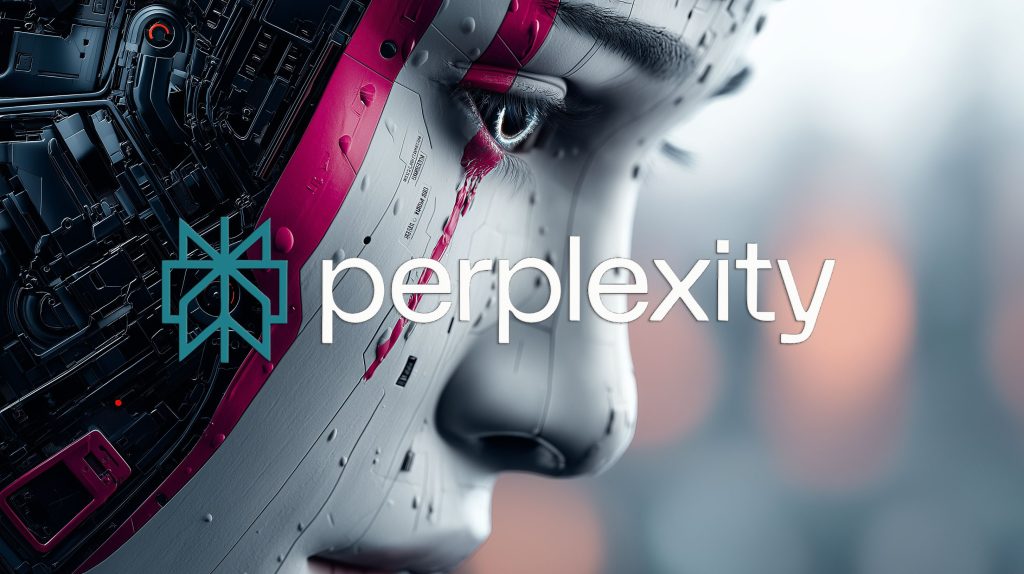- Photoshop is Adobe’s flagship raster editor, available on Windows, macOS, and iPad, with Creative Cloud integration and AI features like Neural Filters and Generative Fill.
- Lightroom Classic offers end-to-end photography workflow with a library, Develop module, non-destructive edits, batch processing, presets, and seamless round-trips to Photoshop.
- GIMP is free and open source, cross-platform (Windows, macOS, Linux), and GIMP 3.0 (March 2025) introduces a GTK3 UI overhaul plus live layer effects.
- GIMP runs natively on Linux, the only one of the three to do so.
- Photoshop uses Camera Raw for RAW processing, Lightroom has built-in RAW processing via the ACR engine, and GIMP requires external plugins like UFRaw or RawTherapee for RAW files.
- Lightroom provides fully non-destructive editing in its catalog, Photoshop supports non-destructive workflow via layers and Smart Objects, while GIMP 3.0 adds live layer effects but still lacks full adjustment layers.
- Photoshop solo costs about $20.99 per month, the Photography Plan including Photoshop and Lightroom costs about $9.99 per month with 20 GB cloud storage, and GIMP is free.
- Adobe’s ecosystem enables seamless Lightroom-Photoshop round-trips, cloud syncing, and Creative Cloud Libraries, while GIMP integrates with open-source tools like darktable and RawTherapee.
- GIMP performance is lightweight and CPU-bound, while Photoshop uses GPU acceleration and Apple Silicon optimizations, and Lightroom can be slower with very large catalogs.
- In real-world use, professionals often pair Lightroom for bulk edits with Photoshop for advanced retouching, while open-source users pair darktable/RawTherapee with GIMP.
Choosing the right image editing software in 2025 can feel daunting, given the powerhouse options available. Adobe’s flagship tools – Photoshop and Lightroom – dominate professional photography and design, while GIMP offers a free, open-source alternative. Each program has its own strengths, target users, and latest innovations. In this comprehensive comparison, we’ll break down the core functionality of each, their pros and cons, pricing, learning curve, performance, integrations, community support, and real-world use cases. Whether you’re a pro photographer, a designer, or a hobbyist, read on to discover which tool fits your needs best (and why many use a combination). Let’s dive into the Photoshop vs Lightroom vs GIMP battle – updated for mid-2025.
Overview of Each Software
Adobe Photoshop
Adobe Photoshop is a professional raster graphics editor that has maintained a prestigious place in the creative industry for decades Wallpics. Renowned as the industry standard for image editing, it’s trusted by top-tier photographers, graphic designers, digital artists, and publishers. Photoshop provides unmatched control over pixels with precision selection tools, layers, masks, and countless adjustments. Its ecosystem is rich – thousands of plug-ins, brushes, and presets – and it continually evolves with new AI-powered features and cloud integration Wallpics. Photoshop excels at complex, detailed edits: compositing multiple images, retouching fine details, graphic design layouts, 3D rendering, and even basic video editing Clippingpathsource Clippingpathsource. It’s available on Windows and macOS (with a companion iPad app) and is deeply integrated into Adobe’s Creative Cloud. Typical users are professionals and creatives who need pixel-level perfection and advanced tools beyond basic photo tweaks Astropad.
Adobe Lightroom
Adobe Lightroom (specifically Lightroom Classic for desktop) is a photography workflow and editing program tailored exclusively for photographers Astropad. Unlike Photoshop’s broad toolset, Lightroom focuses on organizing and batch-processing photographs. It offers an intuitive library for importing, cataloging, rating, and keyword-tagging large photo collections. In the Develop module, Lightroom provides a wide range of photo adjustments – exposure, color, tone curves, sharpening, lens corrections, HDR merges, panoramas, etc. Skylum Skylum – all through a non-destructive editing approach. Edits are saved as metadata in a catalog, so the original files remain untouched Digital Photography School Digital Photography School. This means you can always revert or create multiple versions without duplicating files. Lightroom is beloved for its clean interface and streamlined workflow: photographers can easily apply presets or synchronize edits across hundreds of photos, drastically speeding up processing of shoots. It also integrates seamlessly with Photoshop (e.g. you can send a photo to Photoshop for advanced edits with a right-click). Lightroom runs on Windows, macOS, and has cloud-based/mobile versions (Lightroom CC on web, iOS, Android) for editing on the go. Its typical users range from hobbyist shooters to professional photographers who need efficient editing and photo management at scale.
GIMP (GNU Image Manipulation Program)
GIMP is a free and open-source image editor that has steadily improved for over two decades Wallpics. It was created as a community-driven alternative to Photoshop, and it offers a surprisingly robust set of tools for raster image editing, compositing, and graphic design. GIMP supports layers, masks, channels, a variety of selection tools, painting and drawing tools, filters, and more. While it historically lacked some of Photoshop’s high-end features, it is praised for its flexibility and customizability – users can tailor the interface, add scripts or plug-ins, and even modify the source code Wallpics Wallpics. GIMP runs on Windows, macOS, and Linux (it’s one of the rare major editors available on Linux out of the box). Its zero-cost availability (no licenses or subscriptions at all) lowers the barrier for students, educators, and creators in resource-limited settings to access a full-featured editor Wallpics. Typical GIMP users include hobbyists, freelance designers on a budget, open-source enthusiasts, and even some professionals who don’t need Adobe’s full suite. In 2025, GIMP’s capabilities have expanded significantly, narrowing the gap with Photoshop for many common tasks – though certain advanced workflows (e.g. full non-destructive editing and some color modes) remain beyond its scope.
Platform Support: Photoshop and Lightroom are available on Windows and macOS (Photoshop also has a functional iPad app; Lightroom has mobile apps and a web version for cloud use). GIMP is cross-platform as well, supporting Windows, macOS (with recent versions offering Apple Silicon support), and Linux. Notably, GIMP is the only one of the three that runs natively on Linux, since Adobe does not offer Linux versions. None of these programs (aside from Lightroom’s mobile edition) have official Android apps for full editing, and GIMP does not have a mobile port.
Key Features & Comparison Table
Below is a side-by-side look at important features and specifications of Photoshop, Lightroom, and GIMP:
| Aspect | Adobe Photoshop | Adobe Lightroom | GIMP |
|---|---|---|---|
| Core Purpose | All-purpose pixel-level editor for images, graphics, and art. Industry standard for detailed editing, compositing, and design Wallpics. | End-to-end photography workflow tool: organize, develop, and export photos (focus on batch and non-destructive adjustments) Adobe Adobe. | General image editor (open-source). Suited for photo editing, basic graphic design, and art, as a free alternative to Photoshop Wallpics. |
| Typical Users | Professional photographers, retouchers, graphic designers, artists – anyone needing advanced editing & precision Clippingpathsource. Also enthusiasts who require top-tier tools. | Photographers (from amateurs to pros) who need to process large numbers of images efficiently and maintain an organized photo library. Often used by wedding, event, and travel photographers. | Hobbyists, students, freelancers on a budget, and open-source advocates Clippingpathsource Clippingpathsource. Some professionals use GIMP for simpler tasks or as part of open-source workflows. |
| Platforms | Windows, macOS (plus Photoshop on iPad). Native Apple M1/M2 support. Part of Adobe Creative Cloud ecosystem. | Windows, macOS, plus mobile (iOS/Android via Lightroom CC app) and web. Classic version is desktop-only; Lightroom CC uses cloud storage Adobe. Native Apple Silicon support. | Windows, macOS, Linux. (First stable Apple Silicon build in 2025.) Not available on mobile. Truly cross-platform, reflecting its open-source nature. |
| Pricing Model | Subscription only (Creative Cloud). ~$20.99/month for Photoshop alone, or ~$9.99/month as part of the Photography Plan with Lightroom Clippingpathsource. Comes with cloud storage and other Adobe services. Free trial available. | Subscription (Creative Cloud). Commonly bundled in Photography Plan ($9.99/mo including Photoshop). Lightroom (cloud-based) with 1TB storage also ~$9.99/mo as standalone. No perpetual license. Free trial available. | Free and open-source Clippingpathsource. No cost to download or use. Community-developed; no official paid add-ons. (Donations optional.) |
| Learning Curve & UI | Rich, customizable interface with panels, toolbars and unlimited ways to do an edit. Steep learning curve for beginners due to sheer breadth of features Clippingpathsource, but widely taught with abundant tutorials/resources. UI is polished and modern after decades of refinement Clippingpathsource. | User-friendly interface for photographers – module-based (Library, Develop, etc.) with logical workflow. Easier to learn than Photoshop Photographylife; sliders and presets make basic edits straightforward. Some find Lightroom very intuitive, though complete beginners still have a learning curve for advanced techniques. | Less intuitive UI out-of-the-box. GIMP’s interface has historically been considered cluttered or unfamiliar, especially to those used to Adobe tools Clippingpathsource. A single-window mode exists to mimic Adobe layout Clippingpathsource. The learning curve can confuse newbies or switchers Skylum. However, GIMP’s UI is highly customizable – users can rearrange docks, panels, and even remap shortcuts to create a comfortable workspace Wallpics Wallpics. |
| Non-Destructive Editing | Partial: Uses layers, masks, Adjustment Layers and Smart Objects for non-destructive workflows Digital Photography School. However, base Photoshop edits can overwrite pixels (destructive) unless you duplicate layers or use those features. No catalog; edits are saved into the file (PSD) or sidecar. Great flexibility: you decide when to edit destructively or not. | Yes – fully non-destructive. Edits do not alter original files; all changes saved in a catalog database Digital Photography School. Can revert or tweak any edit anytime. No layers for composites, but for its realm of tonal/color edits Lightroom preserves originals by design. This is a core advantage of Lightroom’s workflow Astropad. (For layer-based or pixel edits, one must switch to Photoshop.) | Limited: GIMP historically lacked adjustment layers or smart objects. All edits were essentially pixel edits per layer. New: GIMP 3.0 introduced non-destructive layer effects (similar to layer styles) and can apply filters non-destructively on layers/channels Tomshardware Gimp. But it still does not have true adjustment layers for things like curves or color changes – those edits typically alter the layer or require workarounds. So, GIMP users often duplicate layers to preserve states, or use third-party plugins for faux adjustment layers. This is a known gap that the GIMP team is actively working to close. |
| Raw Photo Support | Can open Raw images via Adobe Camera Raw (ACR) plugin (ships with Photoshop). ACR is powerful and the same engine as Lightroom’s develop settings Digital Photography School Digital Photography School. So Photoshop handles RAW well (though many photogs prefer doing raw adjustments in Lightroom then jumping to PS). | Built-in RAW processing. Lightroom was built for RAW workflow – it uses the ACR engine under the hood for all edits. It reads and edits RAW files from countless camera models natively. Excellent lens correction, noise reduction, and camera profile support. | Requires external help for RAW. GIMP cannot natively open proprietary RAW files (e.g. .NEF, .CR2) out of the box Digital Photography School. Users must use a plugin (like UFRaw or RawTherapee/Darktable as external editors) to first convert RAW to a TIFF or use a RAW loader plugin. This adds a step for photographers. GIMP 3.x does support industry-standard formats like TIFF, PNG, JPEG and even imports Photoshop PSD/PSB files to a large extent Gimp, but for a full photography RAW workflow, additional tools are needed. |
| Layers & Compositing | Extensive. Photoshop’s layered editing is second to none. Unlimited layers, groups, adjustment layers, masks on layers, blend modes, opacity control – enabling complex compositing and graphic design. You can combine images, add text, vector shapes, apply filters per layer, etc. Clippingpathsource Clippingpathsource. This makes Photoshop ideal for creative image manipulation and design work that goes beyond basic photo tweaks. | Minimal. Lightroom is not a layer-based editor. It’s primarily for global and regional adjustments on single images. It has masking tools (gradient, radial, brush masks, and AI-driven subject/sky masks) but you can’t layer multiple photos or graphics within Lightroom. No text or multi-image compositing features – for those you round-trip to Photoshop. Lightroom’s philosophy is one photo at a time (though you can sync settings across many). | Yes, with some caveats. GIMP supports layers, layer groups, masks, alpha channels, blend modes, etc., much like Photoshop’s basics Wallpics. You can do photomontages, add text layers, and utilize various blending effects. However, GIMP until recently lacked non-destructive adjustment layers – all layer edits were “baked in” unless you manually duplicated layers. As noted, GIMP 3.0 added layer effect capability (drop shadows, etc. as editable effects) Tomshardware and is working toward adjustment layers in future versions. For most standard compositing tasks, GIMP’s layers suffice; for extremely complex, multi-layered projects (or 16-bit per channel composition), Photoshop still has an edge in both performance and features. |
| Special Features | Too many to list: Content-Aware Fill/Remove for magically deleting objects Adobe, advanced AI like Neural Filters (e.g. skin smoothing, style transfer), Generative Fill (Firefly) that expands or creates content with text prompts Adobe, precise selection tools (Subject Select, Object Select with AI) – all give Photoshop a high-tech toolkit. It also has vector drawing tools, 3D capabilities, and video frame editing. Extensibility: supports countless plug-ins and even scripts (via Photoshop’s API). Strong typographic controls for text, and it’s the go-to for preparing images for print due to broad color mode support (CMYK, Lab, etc.). | Photographer-centric features: Non-destructive preset system (apply a style with one click), batch editing (sync edits to many files Astropad Astropad), HDR merging and Panorama stitching, excellent noise reduction (enhanced in 2023 with AI Denoise), AI Masking (auto-select subject/sky/etc.), Face/people recognition for organization, Map module for geotagging, and Print/Book modules for output. It also has Mobile sync: with Lightroom CC, your edits and images can sync to the cloud and across devices Skylum. However, Lightroom lacks the advanced graphic design, text, and creative effects tools of Photoshop. Think of it as a specialist in photo enhancement and cataloging. | Open-source flexibility: GIMP can be extended with numerous community plug-ins (for example, G’MIC for filters, Resynthesizer for content-aware fill, etc.). It supports scripting (Python, Scheme, etc.) allowing users to automate tasks or add features. GIMP has gained improved color management (it can handle high bit-depth images and use ICC profiles now, though by default it works in sRGB space Digital Photography School). New in recent versions is off-canvas editing (if you paint off the edge of an image, the canvas can auto-expand Tomshardware). GIMP can also import/export Photoshop files better than before – it even added support for Photoshop pattern (.pat) files and PS tool presets in development releases Gimp Gimp. One thing GIMP still doesn’t do natively is CMYK separation (important for print) – there are workarounds, but Photoshop is more print-ready out of the box Digital Photography School. |
| Performance | Photoshop is a heavyweight but has robust performance optimizations. It takes advantage of GPU acceleration for many tasks (e.g. filters, transforms) and multicore CPUs. On modern systems with ample RAM and a good GPU, Photoshop runs very smoothly even with large files, though opening huge multi-layer PSDs will still tax your system. Minimum 8 GB RAM is recommended (16+ GB for pro use) Digital Photography School Digital Photography School. On older or low-spec machines, Photoshop can struggle (it’s noticeably more resource-intensive than GIMP) Digital Photography School Digital Photography School. Adobe continuously updates Photoshop for current OSs – in 2025 it’s fully optimized for Windows 11 and macOS 12+/Apple Silicon. | Lightroom Classic has improved over the years in performance, but handling tens of thousands of photos and high-res RAWs can still be demanding. It uses GPU acceleration for developing images and can utilize multicore CPUs for export and previews. Users with mid-range hardware might experience slowdowns when moving quickly through large catalogs or using lots of AI masks. Adobe has added specific performance boosts in 2025 (e.g. faster cropping, brushing, and less lag with many masks) Adobe Adobe. Still, for basic edits on a modern PC, Lightroom is quite responsive. It’s generally lighter on RAM than Photoshop for one image at a time, but the catalog (database) and preview generation can consume significant disk space over time. Lightroom (cloud version) additionally offloads some work to cloud servers. | GIMP is known for being lightweight and efficient. It has a much smaller install footprint (under 300 MB vs Photoshop’s several GB) and uses less RAM for similar tasks Digital Photography School Digital Photography School. Users often praise that GIMP runs smoothly even on older or low-spec computers Wallpics. It doesn’t leverage the GPU as much as Adobe’s tools (most operations are CPU-bound), but that means it doesn’t require a high-end graphics card. For basic edits or moderate-sized images, GIMP’s performance is snappy. Very large files (e.g. huge multi-layer composites) or certain operations might be slower than Photoshop’s optimized code. One performance con: GIMP historically was limited to 8-bit color depth per channel by default, which it improved in version 2.10+ (now supports 16-bit and 32-bit float), but higher bit-depth operations can be slower. Overall, GIMP’s low resource requirements make it ideal for those on older hardware or wanting a portable editor Wallpics Wallpics. |
| Ecosystem & Integration | Being part of Adobe Creative Cloud, Photoshop integrates seamlessly with other Adobe apps: you can send layers to Illustrator, import vector Smart Objects, place PSDs into InDesign, use Photoshop files in Premiere Pro, etc. Most relevant: Photoshop and Lightroom integration is a huge perk – e.g. from Lightroom you can “Edit in Photoshop” and then save back the result, combining the catalog workflow with advanced editing Adobe Adobe. Photoshop also benefits from Creative Cloud Libraries (sharing assets between apps), and cloud documents (to work on the same file from desktop or iPad). Additionally, many third-party tools support Photoshop format (PSD) as a standard. In short, if you’re in Adobe’s ecosystem, Photoshop plays very nicely with everything. | Lightroom is also in the Adobe ecosystem and is often used in tandem with Photoshop. For example, a photographer might do 90% of adjustments in Lightroom, then round-trip certain photos to Photoshop for complex retouching or composites Adobe. Lightroom Classic exports to Photoshop in a single click (and reimports the edited result). Lightroom’s mobile and cloud integration means you can shoot on a phone or upload images and have them appear on your desktop app. It also connects to Adobe Portfolio, can publish to Adobe’s cloud or even plugins for services like Flickr. While Lightroom doesn’t interface with as many app types as Photoshop does, it is a critical part of the Adobe photography bundle – it’s truly designed to be used alongside Photoshop (the “dynamic duo,” as Adobe calls it Adobe). | GIMP, being standalone open-source software, doesn’t have an official “ecosystem” of companion apps from the same vendor. However, it works in conjunction with other open-source tools. For instance, many photographers use darktable or RawTherapee (open-source RAW developers) to process RAW files, then open them in GIMP for editing. GIMP can also exchange layered files via formats like OpenRaster (.ora), which is supported by apps like Krita (digital painting) Gimp. It can even use some Photoshop resource files – e.g. it now imports Photoshop patterns and certain presets Gimp Gimp. There are efforts that allow GIMP to use Photoshop plugins through compatibility layers, but results vary. Generally, GIMP doesn’t integrate with proprietary cloud services or software (no Lightroom equivalent), and you won’t have, say, a direct send-to-Illustrator function. The “integration” GIMP offers is via open standards and community plugins – you can script it to fit into your workflow, and many *nix-based users incorporate it into larger automated image processing pipelines. |
| Community & Support | Photoshop has possibly the largest community of any image editor. There are countless tutorials, courses, forums, and YouTube channels dedicated to it Clippingpathsource Clippingpathsource. Adobe provides extensive official help and customer support. The user base being so large means any question you have has likely been asked and answered online. Also, a massive marketplace exists for Photoshop add-ons: brushes, actions, styles, templates, etc. As a professional, you can easily find other artists, retouchers, or service providers who use Photoshop, which makes collaboration easier. In short, support (both official and community) is excellent – but note, Adobe’s support is for paying customers, whereas community forums are free for all. | Lightroom also enjoys a huge community, especially among photographers. There are many preset creators selling or sharing presets, and online communities (like Lightroom-focused groups) offering tips on editing or workflow. Because it’s part of the Adobe family, a lot of Photoshop users also know Lightroom, and vice versa. Adobe’s official support covers Lightroom with documentation and forums. One thing to note: since Lightroom’s target audience includes hobbyists and prosumers, you’ll find a lot of beginner-friendly tutorials for it. The community tends to share tips on asset management and developing styles. Additionally, third-party plugins (from companies like Skylum or DxO) often integrate with Lightroom, extending its capabilities Skylum. The Lightroom ecosystem is smaller than Photoshop’s in terms of plugins, but the user community is very active in helping each other with shooting and editing techniques. | GIMP’s community is passionate and dedicated, though smaller than Adobe’s. Being open-source, support comes in community-driven forms: forums (e.g. on Reddit or specialized GIMP forums), an extensive official manual/wiki, and many user-contributed tutorials. There is no corporate support line – instead, volunteers and other users help troubleshoot issues Clippingpathsource. The plus side is the community often feels welcoming and collaborative, aligned with open-source philosophy. You’ll find numerous free plug-ins and scripts contributed by users (e.g. for effects, or to replicate Photoshop-like functions). Development is transparent; power users can even chat with devs or file bug reports in the open. If something’s broken, you might even fix it yourself if you have coding skills. The documentation is comprehensive but can be technical. Overall, while you may not get the polish of corporate tutorials, the GIMP community provides a lot of knowledge and encourages learning by exploration. Customizability is a big theme – many community guides exist for tweaking GIMP to feel more like Photoshop, including shortcut remapping and theme tweaks. And since GIMP is free, it’s widely used in education, meaning a student can learn fundamentals and get community help without any subscription barrier Wallpics Wallpics. |
(Table sources: Adobe official documentation and user guides for feature lists Adobe Adobe, third-party analyses Clippingpathsource Digital Photography School, and GIMP release notes/community info Tomshardware Wallpics.)
Pros and Cons of Each Editor
Despite overlapping capabilities, Photoshop, Lightroom, and GIMP each shine in different areas. Here is a breakdown of key pros and cons:
Adobe Photoshop – Pros and Cons
Pros:
- Unmatched Editing Power: Considered “the world’s most capable image editing software” with an extraordinary range of tools and effects X. Photoshop can handle everything from minute photo retouching to full-blown digital art. Features like Content-Aware Fill, advanced healing/cloning, precise selection tools, and layer-based compositing give professionals total control.
- Professional & Industry Standard: Photoshop’s PSD format is an industry staple. Its color accuracy and support for CMYK, LAB, 16-bit and 32-bit HDR images make it suitable for professional print and media work Digital Photography School. It’s the go-to for agencies, print shops, and across the creative industry, which means easier collaboration and file exchange (everyone can open a PSD).
- Continuous Innovation: Adobe keeps Photoshop cutting-edge. Recently, Adobe has integrated AI features like Neural Filters and Generative Fill (via Adobe Firefly) that allow you to, for example, expand images or change backgrounds with a text prompt Astropad Astropad. They’ve also introduced collaborative tools (like Live Co-Editing, currently in beta, allowing multiple people to edit a cloud document simultaneously) to modernize workflows Creativebloq Womenlovetech. Users benefit from frequent updates with new capabilities and improvements.
- Extensibility & Ecosystem: Photoshop has thousands of third-party plugins and extensions – for noise reduction, special effects, 3D, etc. – far more than either Lightroom or GIMP. It also works seamlessly with Adobe’s other apps and cloud services, as mentioned. If you use Creative Cloud libraries or Adobe Fonts, Photoshop taps right into those.
- Massive Learning Resources: While it’s complex, there is a huge amount of training available. From Adobe’s own tutorials to countless books and videos, if you want to learn a Photoshop technique, someone has likely covered it. The large user base means problems are quickly documented and solved on forums.
Cons:
- Subscription Cost: Photoshop is only available via subscription now. For professionals the cost is often justified by the value Clippingpathsource, but for hobbyists or those on tight budgets, the monthly fee can be a barrier – especially compared to GIMP which is free. There’s no one-time purchase option for the latest Photoshop, which some users resent.
- Steep Learning Curve: New users can be overwhelmed by Photoshop’s interface and sheer breadth of features. Mastering it takes time and effort. Even seasoned users might only utilize a fraction of its capabilities. Adobe has improved ease-of-use (e.g., adding helpful Contextual Task Bars, tutorials, etc.), but it remains a complex piece of software.
- Resource Intensive: As noted, Photoshop demands a powerful machine for optimal performance. Large files with many layers can hog memory (Adobe recommends 16 GB+ RAM for heavy use) Digital Photography School. On older hardware, it may run slowly or even be unusable for big projects. In contrast, lighter editors (or Lightroom for basic edits) may perform better on low-end systems.
- Overkill for Simple Edits: For straightforward tasks (cropping, basic color adjustments), Photoshop can be overkill. It doesn’t organize photos or output photo books (that’s Lightroom’s domain), and its focus on manual editing means it’s less automated in some ways. Casual photographers might find Lightroom’s simpler interface more efficient for their needs, whereas Photoshop could slow them down if they don’t require its advanced tools.
- Updates Can Introduce Bugs: Because Photoshop is updated frequently, sometimes new versions have bugs or changes that disrupt workflows (e.g., a tool behavior changes). Professionals often have to balance installing the latest features against potential stability issues. Adobe usually patches issues quickly, but it’s a consideration if you rely on it daily.
Adobe Lightroom – Pros and Cons
Pros:
- Excellent Photo Workflow: Lightroom is designed to organize and process large batches of photos with ease. The library/catalog system means you can keyword, sort, and search thousands of images. For event and stock photographers, this is invaluable – something Photoshop alone doesn’t offer Adobe Adobe.
- User-Friendly & Streamlined: Lightroom’s interface is often praised for being clean and easier for beginners (relative to Photoshop) Photographylife. Sliders, before/after views, and preset buttons make it friendly to experiment with edits. The learning curve, while present, is gentler; many basic adjustments are intuitive (exposure, contrast, etc.). It’s essentially a one-stop shop for most photo edits, which means a faster workflow for many jobs.
- Non-Destructive Editing Confidence: Everything you do in Lightroom is undoable and doesn’t damage the original file Digital Photography School Astropad. This gives photographers the freedom to play with extreme edits or revert months later. The history of edits is saved per image, and virtual copies allow multiple versions without duplicating files. This non-destructive nature is a huge plus for maintaining image quality and flexibility.
- Batch and Automation Capabilities: Lightroom shines at batch processing. You can copy-paste or sync develop settings from one photo to many, apply presets on import, and export dozens of files with a preset recipe (resize, watermark, etc.) in one go. For workflows like wedding photography with hundreds of images, this can save countless hours. Photoshop cannot batch-edit images as easily (Bridge + Photoshop can, or using Actions, but Lightroom is simpler for this kind of job).
- Integration & Cloud Sync: Lightroom’s ability to sync across devices is a big pro for those who edit on the move. You can start editing on a tablet and finish on a desktop, with changes syncing via Creative Cloud. It also integrates with Photoshop seamlessly when needed, as well as third-party plugins (e.g., you can send an image to Nik Collection or Luminar and back via plugin). Essentially, Lightroom can be the hub of your photo workflow, with hooks to external editing and sharing (even directly posting to online galleries or making prints/book layouts).
Cons:
- Subscription Required: Like Photoshop, Lightroom requires a subscription (usually bundled in the Photography Plan). There’s no free version except Lightroom Mobile has a limited free mode. This ongoing cost can deter casual users. (Lightroom does offer a trial, but after that, one must pay or lose access to the Develop module).
- Limited Editing Scope: Lightroom is powerful for global and regional adjustments, but it cannot do advanced image manipulations like Photoshop or GIMP. There are no layers for compositing, very limited retouching tools (e.g., the cloning/healing in Lightroom is rudimentary compared to Photoshop’s tools Hunterandsarah), and you can’t add graphics or do layout design. If you need to swap a sky by hand, remove a complex object, liquify a portrait, or create a multi-exposure composite, Lightroom alone won’t suffice – you’ll have to jump to Photoshop.
- Performance with Large Catalogs: While Adobe has improved it, Lightroom can become sluggish with very large catalogs (tens of thousands of images) or when doing intensive AI masking on many photos. Users sometimes experience lag in the Develop module or when switching between images quickly, especially on higher resolution files. Also, the catalog file itself can become a point of failure – it requires regular backups, and if it gets corrupted, it’s problematic (though rare). In essence, Lightroom may feel slower than a lean editor like GIMP when editing single images, due to the overhead of catalog management.
- Less Customizable UI: Lightroom’s interface is fairly fixed. You can hide side panels and switch modules, but you can’t rearrange the layout much or add custom buttons. In Photoshop or GIMP, you have freedom to set up your workspace. Lightroom opts for consistency over customization, which some might call a con if they want more control over the interface.
- Learning Curve for Organization: Interestingly, while Lightroom is easy for editing, some beginners struggle with the library/catalog concept. The idea of importing images into a catalog and managing folders within Lightroom can confuse those used to a simple file > open approach. Also, if you don’t keep the catalog and image files in sync (moving files outside of Lightroom, etc.), you can end up with missing files that need relinking. In short, there’s a bit of database management know-how needed, which is a different skill than just editing a photo.
(Source for Lightroom pros/cons: Skylum’s comparison noting Lightroom’s ease of use but subscription and limitations Skylum Skylum, Adobe’s documentation highlighting workflow benefits Adobe Adobe, and community feedback from photographers.)
GIMP – Pros and Cons
Pros:
- Free and Open Source: GIMP’s biggest selling point is that it’s completely free to use for anyone, forever Wallpics. There’s no cost barrier – students, hobbyists, or professionals who can’t justify Adobe’s subscription can still get a powerful editor legally without paying a cent. Moreover, being open-source means the community can modify and improve it; this fosters a culture of sharing plugins, scripts, and fixes openly.
- Capable Toolset for No Cost: Despite being free, GIMP offers a robust array of features “covering everything most users need for professional results” in photo editing and compositing Wallpics. It has layers, masks, curves, levels, cloning and healing brushes, perspective transform, and many familiar tools akin to Photoshop. For a lot of everyday editing (cropping, color adjusting, retouching, combining images), GIMP delivers results comparable to commercial software. It’s often noted that for many photographers’ needs, GIMP can handle the job – it might “cover 80% of Photoshop’s functionality” for typical tasks, as some experts say.
- Lightweight and Portable: GIMP runs well on older or low-spec computers, which can be a lifesaver if you’re on a tight budget with hardware as well Wallpics Wallpics. It doesn’t demand high GPU or huge RAM. You can even carry GIMP on a USB stick and run it as a portable app on different machines, since it’s relatively small and not locked down by licensing Wallpics. This portability and efficiency make it very flexible for various environments (including use in Linux where options are limited).
- Highly Customizable & Extensible: GIMP allows extensive customization – users can rearrange the UI, create custom shortcuts (even mimic Photoshop’s shortcut scheme to ease transition), install themes, and add plugins/scripts to expand functionality Wallpics Wallpics. There are hundreds of community plugins available Wallpics, from filter packs to texture generators. If you have some coding ability, you can even write your own scripts to automate tasks or create new tools. This modular, open nature means GIMP can be adapted to niche uses in a way Photoshop (closed source) cannot. Some researchers and developers use GIMP as a base to build specialized image processing tools.
- Community and Philosophy: GIMP’s community, while smaller, is often very supportive and collaborative. Because no one is paying for support, the interaction on forums is generally among enthusiasts willing to help. There’s a spirit of “by the users, for the users.” New users aren’t pressured into buying anything, and there’s a wealth of free documentation and tutorials. This environment is great for learners. Additionally, the open-source philosophy of transparency and empowerment means no feature is hidden behind a paywall – anyone can access all features and even help improve the software. As one writer put it, GIMP offers “not just a tool but a philosophy… one that aligns with open access, knowledge sharing, and technological empowerment.” Wallpics This can be a meaningful pro for those who value software freedom.
Cons:
- Lacks Some High-End Features: GIMP still “lacks some of Photoshop’s high-end features,” as noted in comparisons Wallpics. For example, true adjustment layers, advanced non-destructive editing, and some of the latest AI-powered tools are absent. If your workflow relies on Photoshop’s Neural Filters, smart objects, or precise CMYK color separations for print, GIMP will feel limiting. Professionals in print publishing or those who need 16-bit per channel layers with complex effects might hit GIMP’s ceiling. (GIMP 3.0 has improved 10-bit/HEIF and color management, but it’s still catching up on some fronts.)
- User Interface & UX: GIMP’s interface is infamously different and can be less user-friendly. Many users coming from Photoshop find GIMP’s UI unintuitive at first Clippingpathsource. Things are named differently, menus are organized in unfamiliar ways, and prior to single-window mode, managing multiple floating windows was clunky. While one can adjust to it (or customize it), the initial learning curve of the UI is steep – potentially steeper than learning Lightroom or Photoshop’s UI because fewer learning resources assume GIMP (most online tutorials are Adobe-focused). The UI polish is also arguably less – small things like brush previews, adjustment dialogs, etc., might not feel as slick as Adobe’s. In summary, GIMP can “confuse photo editing newbies” with its interface and workflow differences Skylum.
- Performance on Very Large Tasks: For extremely large images or very many layers, GIMP can struggle. It doesn’t utilize hardware acceleration (GPU) for most operations, so tasks like applying heavy filters or working on multi-gigapixel images can be slow compared to Photoshop which offloads to GPU and is optimized in assembly for certain operations. Also, GIMP historically had limitations like no support for images above 30k pixels (the new PSB support in GIMP 3.1 dev might alleviate this), whereas Photoshop’s PSB format allows huge files. If you are doing massive panoramic stitches or 3D texture maps, etc., you might find GIMP hitting performance or size limits.
- Compatibility and Professional Adoption: While GIMP can open PSD files, complex PSDs with proprietary Photoshop features (smart objects, adjustment layers, certain layer effects or text layers) won’t translate perfectly. This can be a con if you need to collaborate with Photoshop users frequently – there’s a risk of losing fidelity when exchanging files. Additionally, many print shops, publishers, and studios have workflows built around Adobe. Using GIMP in a team of Adobe users might introduce friction. GIMP also only natively works in RGB/A and grayscale; for professional print CMYK output, you have to use separate tools or conversions, which is not as straightforward as Photoshop’s integrated color management for print. In short, in certain professional environments, GIMP is not yet viewed as a drop-in replacement and might complicate collaborative workflows.
- Fewer “one-click” conveniences: Some of the AI-driven or content-aware conveniences in modern Photoshop/Lightroom are not available in GIMP. For example, removing a complex object might require manual cloning or installing a plugin, whereas Photoshop’s Content-Aware Fill could do it in seconds. Lightroom’s sophisticated profile-based lens corrections or noise reduction might outperform GIMP’s standard tools unless you find a good plugin. GIMP is powerful, but sometimes requires more manual effort or hunting down plugins to achieve the same result that Adobe provides in-app. This could slow down workflows or demand more expertise from the user.
Despite these cons, it’s worth noting that GIMP’s development is active and many of these gaps are closing. The recent 3.0 release and upcoming roadmap show that the community is aware of the shortcomings and is addressing them (e.g., non-destructive editing and better tools are on the way).
Pricing and Availability
One of the stark differences between these software options is how they are sold and delivered:
- Adobe Photoshop: Only offered via subscription through Adobe’s Creative Cloud. In mid-2025, a single-app Photoshop plan costs about US $20.99 per month (annual plan) Clippingpathsource. However, most photographers get Photoshop through the Photography Plan which bundles Photoshop + Lightroom (Classic and CC) for around $9.99 per month with 20 GB of cloud storage (there are higher tiers with more cloud storage). All plans include regular updates, and Adobe often adds cloud services (like Adobe Portfolio, Fonts, and Express) into these subscriptions Digital Photography School. For businesses and teams, Adobe offers multi-license plans at higher rates. There is no perpetual license for current Photoshop versions – older versions (CS6 and earlier) were perpetual but are now outdated and unsupported. Adobe does provide a 7-day free trial for Photoshop (and the Photography Plan) so users can test it out. Availability: Windows and macOS (for desktop). Subscribers can also use Photoshop on iPad as part of their plan. Photoshop’s latest version is globally available in many languages via Adobe’s website and Creative Cloud app.
- Adobe Lightroom: Also subscription-based. Lightroom Classic is included in the same Photography Plan mentioned above ($9.99/mo), so most users get it along with Photoshop. There is also a standalone Lightroom (cloud-based) plan for about $9.99/mo that includes 1 TB of cloud storage (this is for those who want Lightroom CC and cloud sync without Photoshop). There’s no perpetual license for Lightroom Classic/CC either. Lightroom mobile can be downloaded free, but to use premium features or sync across devices, you need a paid plan login. Adobe often keeps Lightroom Classic and Lightroom (CC) updated under the same subscription umbrella. In terms of trials, Lightroom can be tried for 7 days as well. Availability: Windows, macOS for Classic; Lightroom (cloud) on Win/Mac, with smartphone/tablet apps on iOS and Android, plus a web version accessible through a browser. Essentially, Adobe gives you flexibility to use Lightroom on multiple devices if you subscribe.
- GIMP: Completely free and open-source. There is no cost to download or use it, and it’s not a trial – it’s the full version with all features unrestricted Wallpics. It’s distributed under the GPL license, meaning you can even modify and redistribute the software as long as you follow the license. There’s also no official “Pro” version upsell – the community version is the only version. GIMP can be downloaded from the official GIMP website or repositories (on Linux). Because it’s open-source, it’s also sometimes bundled in software stores or package managers of operating systems at no cost. Donations are accepted by the project, but not required. One thing to note: Because GIMP is free, support and updates are community-driven. The team releases updates when ready (recently they aim for a faster release cycle Gimp). Availability: Windows (installer available), macOS (a dmg available; as of 3.0.x it runs on Intel, and a native Apple Silicon build is in development/testing Gimp), and most Linux distributions (usually installable via package managers). There’s no official mobile version. So GIMP is the easiest on the wallet by far – ideal for those who cannot or will not pay for software. As a bonus, there’s no online activation or login needed; it runs offline fully.
In summary, Photoshop/Lightroom will cost you continuously, whereas GIMP is gratis. Over a few years, the subscription costs can add up (e.g., $120/yr for the Photo plan). Professionals often budget for this as a cost of doing business (and Adobe does add value through updates), but hobbyists must decide if the Adobe tools’ advantages are worth the ongoing fee when free alternatives exist. Adobe’s strategy does ensure you always have the latest version, whereas with GIMP (or any open-source) you also get updates for free, albeit on a community timetable.
Learning Curve and User Interface
The user experience of each software is quite different:
- Photoshop: With great power comes a complex interface. Photoshop’s UI is packed with panels (Layers, Navigator, History, Properties, etc.), menus, and toolbar icons. It’s highly customizable – users can drag panels around, create custom workspaces, and assign keyboard shortcuts. Seasoned Adobe users find the interface logical and consistent with other Adobe apps Clippingpathsource Clippingpathsource. However, beginners can be intimidated. You might open Photoshop and not know where to start, as there are dozens of tools and options readily visible. Adobe has tried to mitigate this with features like the Learn panel and rich tooltips. Once learned, many pros praise Photoshop’s UI for efficiency – e.g., the ability to have multiple images open in tabs, to split view, or to precisely adjust panel layouts is great for productivity. The Contextual Task Bar introduced in recent versions suggests common actions, which helps new users. Still, one must invest time to learn what each tool does, and concepts like layer masks or blending modes can be non-intuitive at first. The learning curve is steep but aided by the plethora of training resources. In short, Photoshop’s interface is powerful but complex; it’s a bit like a cockpit full of dials – overwhelming at first, but every control is there for a reason.
- Lightroom: Lightroom Classic’s interface takes a different approach. It’s module-based – you switch between Library, Develop, Map, Book, Print, etc., depending on your task. This compartmentalization guides the user: e.g., import and organize in Library, then click Develop for editing. The layout within Develop is straightforward: image preview in center, sliders on the right, presets and thumbnails on the left. Lightroom hides a lot of the complexity under hood – for instance, you don’t see layers or channels at all, just editing controls. This makes it much easier for a beginner to start adjusting photos. As one source puts it, “Lightroom is easier to learn than Photoshop, and its UI is tailored specifically for photo organization and editing” Photographylife. Basic tasks like cropping or increasing exposure are very obvious. The consistency of the interface (same panels for every photo) means once you learn it, you can apply it everywhere. The downside is Lightroom is less flexible – you can’t create custom workspaces or undock panels (except secondary display support). If you only have a laptop screen, the UI might feel a bit cramped with panels, but you can hide them with Tab key. Another learning aspect: understanding catalogs and where edits are stored requires reading the manual for some. Overall though, Lightroom’s UI and workflow are considered intuitive for photographers, since it mirrors the actual process (organize -> edit -> output) in a linear fashion Astropad Adobe. It’s a more guided experience compared to Photoshop’s free-for-all canvas.
- GIMP: GIMP’s UI has historically been a sticking point. By default, it used to open with multiple windows (toolbox, layers, and canvas separate), which many found confusing. Now you can use Single-Window Mode to make it behave more like Adobe’s interface Clippingpathsource. Even so, the polish and intuitiveness of the UI can feel lacking. Common complaints include: strange naming of tools (e.g., “Bucket Fill” instead of Paint Bucket), different default shortcuts (though you can change them), and generally that it “feels different” from what Adobe users expect. One article notes “GIMP’s interface, while functional, is not as polished or intuitive as Photoshop’s. Many users find its UI more cluttered and less user-friendly” Clippingpathsource. This is partly subjective and partly due to fewer resources dedicated to UI design in an open-source project. However, GIMP offers extreme UI flexibility if you take the time: you can dock dialogs wherever, have multiple columns of tools, or break out every tool into its own window. Advanced users appreciate this customizability. Another bright side: there are themes and icon sets to change GIMP’s appearance (even ones that mimic Photoshop’s look to ease transition). On the learning side, because GIMP doesn’t come with official guided tutorials built-in like Adobe, new users rely on community tutorials. The concepts in GIMP (layers, masks, filters) are similar to Photoshop, so if you learn fundamentals in one, you can transfer to the other with some translation of terms. But for someone totally new, GIMP might not be immediately approachable – the user has to be willing to explore and perhaps search for how to accomplish tasks. The learning curve is definitely there, but many find it “manageable and rewarding” once you stick with it Wallpics. One thing to note: because you’re not paying, you might feel more on your own in learning, which can be a hurdle for some. In summary, GIMP’s UI is highly configurable but initially less intuitive. Improvements in GIMP 3.0 (better icon themes, Hi-DPI support, etc.) have modernized it somewhat Tomshardware Tomshardware, but it still lags behind Adobe in slickness. If you value customization and are ready to tinker, GIMP’s UI can ultimately be tailored to your liking (for example, you can set it up so it closely resembles Photoshop’s panel layout, easing the cognitive load for those switching).
To put it succinctly: Photoshop = powerful but complex UI (steep learning); Lightroom = user-friendly for photographers, guided workflow; GIMP = different and less polished UI, but very customizable (steep learning if coming from Adobe or as a newbie, until you adapt). Beginners who just want to “make my photo look better quickly” often start with Lightroom. Those who need to “deep edit/manipulate this image” often go to Photoshop (with a learning commitment). Those who want free software may try GIMP, but should be prepared to spend time learning and possibly adjusting the interface to suit their needs.
Performance and Compatibility with Modern Systems
How do these programs perform on today’s computers and how well do they play with modern operating systems and file formats?
- Photoshop Performance: Adobe has optimized Photoshop for modern hardware, including full support for GPU acceleration and Apple’s Metal API on Mac, and native Apple Silicon (M1/M2) support since Photoshop 2021. This means on an M1 Mac or a high-end Windows PC with a good GPU, Photoshop can handle very large files and complex operations relatively quickly. For instance, the new AI features like Generative Fill run on Adobe’s cloud servers (offloading some heavy lifting) but also leverage local GPU for compositing. Tools like Select Subject or Neural Filters use machine learning optimized with hardware acceleration. That said, Photoshop can still be taxing: heavy use will push CPU, GPU, and memory. It’s not uncommon for pro users to work with 500MB or larger PSD files with dozens of layers – which will stress any system if not properly spec’d. On disk, the scratch file usage can be tens of GBs if RAM is insufficient (Photoshop uses scratch disk space as virtual memory). In terms of startup and general responsiveness, Adobe has improved loading times (especially on SSDs) and introduced asynchronous saves (so you can continue working while a large file saves). Compatibility: Photoshop 2025 runs on Windows 10 or newer and macOS Big Sur or newer (with native Apple Silicon support). It does not run on Linux natively. It supports a wide range of file formats (PSD/PSB, JPEG, PNG, TIFF, HEIC, PDF, etc.) and color profiles. For professionals, Photoshop’s compatibility with things like Pantone colors, 3D formats, video files (frame import), and advanced formats is a plus. One notable addition in late 2024 was support for OpenColorIO for high-end color workflows (important in VFX and film) Adobe. Photoshop’s PSD is the de facto standard layered image format – many other programs (including GIMP to some extent) can open PSDs. It’s also fully compliant with modern OS features; for example, it has Dark Mode support on macOS, high-DPI UI scaling on Windows, etc.
- Lightroom Performance: Lightroom Classic 2025 is also optimized for current systems, but its performance profile is a bit different. It heavily uses CPU for exporting images and building previews. The Develop module uses GPU acceleration for displaying adjustments in real time. Lightroom can effectively use multi-core CPUs when generating previews or exporting multiple files – a high core count can speed up throughput if you’re converting hundreds of RAWs to JPEGs. On the other hand, certain tasks like scrolling through thousands of thumbnails can be I/O-bound (having a fast SSD for the catalog and cache helps). Adobe has addressed some long-standing performance issues: e.g., navigation in the Develop module is now faster and brushing is smoother after updates Adobe Adobe. Still, users with very large catalogs (say 100k images) might need to occasionally optimize or split catalogs to keep things snappy. Memory-wise, Lightroom can use quite a bit of RAM when working with many images (especially if you open multiple images in Develop in HDR/Panorama merge tasks). On an 8GB system it will work, but 16GB+ is recommended for heavy usage. Compatibility: Lightroom Classic runs on Win 10+ and macOS (native Apple Silicon as of version 10.3 onward). Lightroom CC (cloud) similarly supports modern OSes and also has versions for mobile devices. Lightroom reads and writes standard formats (JPEG, TIFF, etc.) and its own catalog format (.LRCAT). It uses sidecar .XMP files optionally to store edit metadata with images, which is a standard many software can read. A big compatibility point is camera RAW support – Adobe is very quick to add new camera models’ RAW formats to Lightroom/Camera Raw (updates often coincide with camera releases). So Lightroom will likely support new cameras faster than open-source alternatives (which depend on projects like libRAW). Lightroom can also directly upload or use services (like Blurb for books, or Adobe’s cloud). It doesn’t support Linux. For printing, it works with ICC profiles and print drivers just fine. One limitation: Lightroom’s edits aren’t easily transferable to non-Adobe software (except via XMP or exporting finished files), since its edits are proprietary parameters understood by Camera Raw. But you can always export a TIFF for compatibility.
- GIMP Performance: GIMP has a reputation for being lighter on resources. It starts up quickly, and basic editing operations are generally fast, even on older machines. One reason is that for many years GIMP only did 8-bit per channel images, which are less heavy to process. Now that it can do high bit depth and more complex operations via GEGL (Generic Graphics Library), it can utilize multiple cores for some operations, but it still doesn’t use the GPU for general processing (there were experimental OpenCL acceleration projects, but nothing mainstream in 3.0). So GIMP is more dependent on CPU clock speed and cores. For typical image sizes (say up to 20-30 megapixels), GIMP will feel very responsive on any modern mid-range CPU. If you apply Gaussian blur on a huge image, you’ll wait a bit, but such is expected. Memory-wise, GIMP itself needs maybe a couple hundred MB to run; the rest scales with your image sizes. It can handle multi-layer files but extremely large dimensions (like gigapixel images) might be an issue or slow. The Tom’s Hardware review of GIMP 3.0 notes that the move to 64-bit and GTK3 improved some performance aspects and UI scaling Tomshardware Tomshardware. GIMP can also sometimes feel less optimized in certain operations compared to Photoshop – e.g., Photoshop might use SSE/AVX instructions for speed in some filters whereas GIMP relies on generic implementations. But these differences are mostly noticeable in heavy batch processing or filter-intensive tasks. For the average user, GIMP 3.0 on a modern PC will be plenty fast for normal editing. Compatibility: GIMP runs on virtually any PC – Windows 7+ (or newer for 3.x), macOS (the 3.0 official is Intel-only for now, but works via Rosetta2 on M1; a native Apple Silicon version is in development as seen in GIMP 3.1.x downloads Gimp), and Linux (many distros include it). Because it’s open-source, it’s been ported in the past to other UNIXes as well. File format support in GIMP is broad: it handles PNG, JPEG, TIFF, and can import PSD (Photoshop) reasonably well – simple PSDs open fine, while complex PSDs might lose some fidelity if they have unsupported features. GIMP’s native format is XCF, which preserves all layers and settings, but XCF is not widely supported outside GIMP Digital Photography School. To share work with others not using GIMP, you typically export to TIFF/PNG or PSD. GIMP 3.0 improved compatibility by supporting PSB export (for large Photoshop files) and better handling of layer effects from PSDs (like drop shadows) Gimp. Color management wise, GIMP can soft-proof colors and use ICC profiles, but it lacks full CMYK editing – you cannot have a CMYK image in GIMP’s workspace, though you can convert upon export via a plugin. For most web and general usage, this is fine (everything stays in sRGB or Adobe RGB). GIMP also now supports newer formats like OpenEXR (for HDR) with multiple layers Gimp, and HEIF/HEIC (including Apple’s HEIC – GIMP 3 can import/export HEIF with certain libraries). It even added support for some quirky formats (as seen in dev news: e.g. importing Nokia’s OTA bitmap, just as a fun aside) Gimp. One compatibility area GIMP lags in is printing: it doesn’t have a built-in photo print module with layout like Lightroom, and historically printing directly from GIMP could be fiddly – many users export to PDF or PNG and use another tool to print. In modern systems, basic printing works, but it’s not as user-friendly for multi-page or calibrated printing tasks.
In essence, all three software can run well on a typical modern system (say an Intel i5/Ryzen 5 with 16GB RAM). Photoshop and Lightroom will take advantage of higher-end specs more fully (especially GPUs), whereas GIMP will run on almost anything but won’t scale up in performance as much with high-end GPUs (since it doesn’t utilize them). For compatibility, Adobe’s tools integrate with professional workflows and formats widely, while GIMP focuses on open formats and has to catch up on some industry-specific compatibility (which it is doing, as seen with PSB and OpenEXR support). If you’re on Linux, GIMP is your go-to by necessity. On Mac/Windows, Adobe’s stuff will integrate deeply with the OS (e.g., Lightroom uses GPU, Photoshop uses OS-level APIs for things like touchbar, etc.), whereas GIMP might feel slightly less native (e.g., on Mac it’s an X11/GTK app historically, now native GTK so it’s better, but still not fully Cocoa integrated experience).
Integrations with Other Tools and Ecosystems
One area where these tools differ significantly is how they fit into a larger ecosystem of software and services:
- Adobe Photoshop & Lightroom (Creative Cloud Ecosystem): Photoshop and Lightroom are core components of Adobe’s Creative Cloud, meaning they are built to work together and with Adobe’s other applications. For photographers, the primary integration is between Lightroom and Photoshop – Adobe intentionally sells them as a bundle because they complement each other. You might do raw adjustments and library management in Lightroom, then send to Photoshop for advanced editing (Lightroom literally has an “Edit in Photoshop” command). When you save in Photoshop, it returns a TIFF or PSD back to Lightroom’s catalog – a seamless round-trip Adobe. Beyond that, Photoshop integrates with Adobe Illustrator (you can copy vector artwork from Illustrator and paste as smart layers in Photoshop, for example), InDesign (placed PSDs for print layouts), After Effects/Premiere (you can import PSDs as layered compositions for animation or video), and so on. There’s also Creative Cloud Libraries – you can save graphics, colors, text styles to a library and access them in Photoshop, Illustrator, InDesign, etc. This is great for teams maintaining consistent assets. Another integration is with Adobe Camera Raw (ACR): ACR is essentially Lightroom’s develop module in a plugin form; Photoshop invokes ACR when you open a RAW file. ACR shares the same processing engine as Lightroom, so any edits in ACR are compatible with Lightroom and vice versa Digital Photography School Digital Photography School. For Lightroom specifically, integration includes the Adobe cloud: if using Lightroom CC, your photos and edits sync to cloud storage, and you can access them on Lightroom Mobile or web. Even Lightroom Classic can sync collections to the cloud to be viewable on mobile (though Classic remains desktop-first). Lightroom also can publish to third-party services using Publish Services – for example, there are plugins to upload directly to Flickr, SmugMug, or to send an email gallery. It has a Maps module integrating with Google Maps for geotagging. While Lightroom is not as extensible as Photoshop in general, it does allow plugins for things like external editors or export filters. Skylum’s Luminar, for instance, can plug into Lightroom as an external editing option Skylum. Being part of Creative Cloud also means if you subscribe, you get the benefit of cloud features like 20GB (or more) of cloud storage that can be used for syncing files (like the new Photoshop cloud documents or Lightroom CC originals). Adobe’s ecosystem also includes things like Behance (portfolio sharing) and Adobe Stock (stock asset marketplace) that integrate with Photoshop/Lightroom to an extent. In summary, Photoshop and Lightroom thrive in a connected workflow – they integrate with each other and a suite of Adobe apps, which is a huge boon in professional environments where different media outputs are needed. The flip side is they’re not designed to integrate with non-Adobe ecosystems as seamlessly. But given Adobe’s dominance, many third-party tools create their own integration points (like DxO’s Nik Collection working inside Photoshop, etc.).
- GIMP and Open-Source Workflow: GIMP stands somewhat alone, but it’s part of a broader open-source graphics ecosystem. It doesn’t have a “lightroom” equivalent made by GIMP’s team, but there are separate projects that fill those roles. For example, darktable is an open-source RAW processing and photo management tool (very much like Lightroom). Many photographers using open-source will do their cataloging and RAW adjustments in darktable, then export to GIMP for pixel editing. In fact, darktable can be configured to pass an image to GIMP as an external editor, much like Lightroom to Photoshop. Similarly, RawTherapee (another RAW developer) can send images to GIMP. So, while not an official integration, there is a de facto workflow: RAW to TIFF via darktable/RawTherapee, then edit in GIMP. GIMP can also integrate with other programs via the use of interchange formats. The mention of OpenRaster (.ora) is important Gimp. OpenRaster is an open format for layered images intended to allow different graphics programs to collaborate (Krita, MyPaint, etc., support it). GIMP supports OpenRaster, so for instance you could sketch in MyPaint (which is great for drawing) and save as .ora, then open in GIMP for further editing. Or create an illustration in Krita and touch up in GIMP. It’s not as seamless as Adobe’s copy-paste between apps, but it’s a way to share layered work outside of proprietary formats. Plugin ecosystem: While not “integration” with external apps, GIMP’s plugin system allows many third-party tools to run inside GIMP. For example, the G’MIC plugin provides a suite of image processing filters that greatly expand GIMP’s capabilities. There are also plugins to, for instance, directly upload to Imgur or other services, or to fetch stock images, etc. It’s more community-driven and not as standardized as Adobe’s, but it exists. GIMP doesn’t have a cloud service or sync (though you could use generic cloud storage like Dropbox to save your files, but that’s outside the app). If you want to publish photos or create a web gallery, you’d do that via separate tools (there’s no integrated publish feature as in Lightroom). One notable integration point: GIMP can use some Photoshop plugins via a wrapper called
PSPI(Photoshop Plugin Interface). This doesn’t work for all plugins, but some older .8bf Photoshop plugins can be loaded into GIMP on Windows. It’s not officially supported and mileage may vary. GIMP also recently added support for some Photoshop resource formats like .pat (pattern files) and Photoshop’s curves/levels presets Gimp, which can be seen as integration with the Photoshop ecosystem in a one-way sense (you can use assets made for Photoshop in GIMP to an extent). It’s also capable of opening PSD files – if a colleague sends you a layered PSD, GIMP will attempt to open it. Simple things it handles fine, but complex adjustment layers or text layers might not import perfectly. In professional environments, GIMP might require some extra steps to integrate. For instance, if a print shop needs a CMYK TIFF, a GIMP user might have to use a separate tool like Scribus or command-line ImageMagick to convert RGB to CMYK. These extra steps are part of the open-source toolkit approach, whereas Adobe tries to give you a one-stop integrated solution.
In summary, Adobe’s tools have a tightly integrated ecosystem – especially beneficial if you use multiple Adobe apps or services. GIMP, on the other hand, integrates more loosely with other open-source tools and relies on standard formats for interoperation. If you plan to just edit images and post them online, GIMP is fine. If you need to coordinate across design, video, web, etc., Adobe’s ecosystem offers convenience where everything speaks the same “Creative Cloud” language.
Latest Updates and Features (as of 2025)
All three software continue to evolve. Let’s highlight the most recent updates up to mid-2025 and any known roadmaps for upcoming features:
Photoshop (Recent Updates in 2024–2025)
Adobe has been heavily infusing Photoshop with AI-powered features and workflow enhancements. Some of the notable recent additions include:
- Generative Fill & Expand: In 2023, Adobe introduced Generative Fill (in beta, now in the official release), using Adobe’s Firefly AI. This allows users to select an area and generate content with a text prompt – for example, extending an image’s borders or removing/adding objects seamlessly via AI. By mid-2025, these features were powered by an improved Firefly Image Model for more photorealistic results Adobe. Example: You can make a selection and type “add a rainbow” or “extend sky,” and Photoshop will create it. This is a game-changer for quick composites or filling in gaps, and it’s something competitors don’t have at the same level.
- Remove Tool & Automatic Object Selection: Photoshop’s selection tools have seen iterative improvements. The Remove Tool (introduced late 2022, improved in 2024) now can do one-click deletion of unwanted elements (like telegraph wires or people in the background) – similar to Content-Aware Fill but more guided Adobe. Also, Select Subject and Select Sky have become extremely refined with AI training; they can select complex subjects (even hair, fairly well) in one click. These selections can be turned into Layer Masks instantly, speeding up what used to be tedious manual work. In 2024, Adobe added “Generative Expand” to intelligently add canvas and fill it, and “Generate Similar” which can create alternate versions of an AI generation Adobe – useful for exploring multiple outcomes.
- Collaboration – Live Co-editing: Announced in 2024, Photoshop now has a beta feature for Live Co-editing on cloud documents Creativebloq. This means two or more users can have the same Photoshop file open (via cloud) and edit it together in real-time, Google-docs style. This was a much-requested feature, especially for teams and educational settings. As of mid-2025, it’s in beta – users have to use Photoshop’s cloud document format and invite collaborators. This signals Adobe’s move towards more cloud-centric workflows.
- Enhanced 3D and Color workflows: Photoshop had dialed back some 3D features in 2021 (they deprecated the old 3D engine), but they did add support for OpenColorIO (OCIO) in late 2024 Adobe. OCIO is important in professional color management (used in movie production pipelines). They also extended 32-bit HDR image editing capabilities (more tools now work in 32-bit mode without needing conversion Adobe). These aren’t everyday features for all users, but for those doing HDR or cinematic work, it’s crucial.
- Other QoL improvements: Recent releases included an Improved Gradient tool (with on-canvas controls and live preview), Contextual Task Bar (suggesting steps depending on what you’re doing – e.g., if you have a selection, it might suggest “mask it” or “fill it”), New Filters in the Neural Filters (like landscape mixer, color transfer, photo restoration were added in 2022), and smaller tweaks like better font previews Adobe, multithreaded and GPU-accelerated neural filters for speed, etc. Photoshop Elements (consumer version) got some AI “one-click” features (like moving elements or adding depth of field) in its 2024 edition, which sometimes preview what may come to full Photoshop.
- Performance and Compatibility: By 2025, Photoshop runs natively on Apple’s M-series chips and leverages their Neural Engine for some AI tasks. Windows 11 and DirectX12 support are in, etc. So it’s fully up-to-date with OS developments. They also keep up with new file formats; for example, support for AVIF (a next-gen image format) was added, and improved SVG handling, etc.
Upcoming / Roadmap: Adobe doesn’t publicly detail long roadmaps, but based on tech demos and announcements we can expect more AI integration (Adobe has shown intent to integrate generative AI further while doing so ethically with their stock-trained model). Also, more collaborative features – possibly extending co-editing or version history for cloud documents. We might also see deeper integration with Adobe’s cloud (maybe some Lightroom-style features in Photoshop or vice versa). Photoshop is quite mature, so new features tend to be either big paradigm shifts (like AI, collaboration) or targeted improvements to existing tools.
Lightroom (Recent Updates in 2024–2025)
Lightroom Classic and Lightroom CC have seen steady improvements, many aimed at catching up in areas like AI and performance:
- AI Masking & Removal: One of the biggest recent features is the AI-powered masking tools. Lightroom can now automatically select the subject, sky, background, or even people (and identify facial features like skin vs hair vs teeth) with one click – these came in 2021 and were improved subsequently. In 2023–2025, they’ve refined these masks and added new ones. For example, a 2024 update introduced “Select People (Bodies)” that can mask individuals in group photos more intelligently. In June 2025 Lightroom Classic got the “Distraction Removal” tool Adobe, which is basically Content-Aware Remove integrated into Lightroom. It has sub-features like Reflections Removal (for shooting through glass) Adobe and People Removal (to remove bystanders) Adobe – powered by AI similar to Photoshop’s remove tool. This was a significant addition because previously you’d have to go to Photoshop for such things. Now a photographer can remove unwanted objects or even photobombing people directly in Lightroom with a click.
- Noise Reduction (Denoise AI): In April 2023, Adobe added an AI Denoise feature in Lightroom (and ACR) that uses machine learning to drastically improve high-ISO noise reduction, particularly for RAW files. It’s accessible with a single button and has been lauded for producing cleaner images with more detail preservation than the old sliders. By mid-2025, this Enhance -> Denoise feature is integrated into the workflow and even got placed as a standard edit (they moved it into the Detail panel for convenience) Adobe. Along with Denoise, features like RAW Details (Bayer/X-Trans de-mosaic improvement) and Super Resolution (upscaling) are part of the Enhance suite, which got UI improvements (like being standard options and an “AI edits” status icon to track them Adobe).
- Performance: Adobe has made notable performance optimizations. The June 2025 update specifically mentions “smoother, faster, and more responsive experience” with improvements in crop, brush, and linear gradients Adobe. They also improved how Lightroom uses the GPU and how it writes XMP metadata in the background (to reduce interrupts) Adobe. There were also fixes to make scrolling and folder browsing faster, and even duplicate detection improvements for imports Adobe. Users with Apple Silicon saw big speed gains since Lightroom was made native for it. So while Lightroom historically had speed complaints, by 2025 it’s in the best shape it’s ever been performance-wise, though there’s always more to be done for huge catalogs.
- Workflow Enhancements: Lightroom Classic got some quality-of-life features: “Remember Last Selection” for each folder/collection (so if you go back to a folder, it selects the last photo you were working on – handy) Adobe, better tethering support (like adding more camera models, e.g., Fujifilm, for studio shooters) Adobe, and a warning dialog if you have “Edit from Smart Previews” on (to avoid confusion) Adobe. They also updated the print module in small ways and added more criteria for smart collections (like you can filter by “Has Denoise” or “Has People Removal applied”) Adobe. On the Lightroom CC (cloud/mobile) side, they introduced things like Adaptive Presets (presets that only affect sky or subject using AI masks) and more robust features on mobile (by 2025, the mobile Lightroom can do almost everything the desktop can, including healing and masking with AI).
- Collaboration & Sharing: Lightroom has a web component that Adobe has been improving – you can share an album as a web gallery and even allow others to contribute (this is Lightroom “Shared Albums” in CC). In 2025, they integrated some of that with the community – e.g., you can share edits and presets through the Discover section (where users post before/after and you can apply their edit to your photo interactively).
Upcoming / Roadmap: Lightroom Classic is a mature product, but Adobe has signaled they will keep supporting it as long as pros want it. We might see more parity with Lightroom CC features (like eventually including AI generative stuff? Not announced, but who knows if they’ll bring Firefly to Lightroom for like generating backgrounds or something). Also, continued performance work, especially as cameras keep increasing in megapixels. One can anticipate more automation: perhaps more sophisticated AI culling (auto choose best shots) or adaptive presets expanding. And of course, new camera/lens support is ongoing. There’s also been user requests for things like layered editing in Lightroom (for now, they gave us masks which function like layers for adjustments). But any major paradigm shift (like if Lightroom were ever to get some kind of layers) is not clear and probably unlikely – Adobe would point you to Photoshop for that.
GIMP (Recent Updates and Roadmap)
GIMP made a landmark release in March 2025: GIMP 3.0 – the first major version bump in years, which brings a host of new features and sets the stage for faster development. Key highlights of GIMP 3.0 and recent dev releases:
- User Interface Overhaul (GTK3): GIMP was ported from the old GTK2 toolkit to GTK3, which enabled much better UI scaling on Hi-DPI screens and modernized the look Tomshardware. This means on 4K monitors or Retina displays, GIMP’s interface now scales properly and looks sharper (no more tiny icons). They also improved theme support (including a dark theme by default) and eliminated a lot of quirky older UI behaviors. GIMP 3.0’s UI isn’t radically different in layout, but it’s more polished: for instance, dialog windows are now dockable in a single interface more smoothly, and there’s a search feature for actions, etc.
- Non-destructive Editing Features: While full adjustment layers are still in development, GIMP 3.0 introduced “live” layer effects/styles – essentially the ability to add an effect to a layer (like drop shadow, glow, etc.) that remains editable Tomshardware. Photoshop users know these as Layer Styles. In GIMP, they accomplished this by leveraging their GEGL-based filter system to allow certain filters to be attached to layers non-destructively (hence the new
Fxicon column in the layers dialog). For example, you can now add a drop shadow to a text layer and later tweak or remove it, rather than baking it in. Also, as per release notes, you can apply those filters to channels as well now Gimp. This is a significant step because it lays groundwork for future adjustment layers. In fact, the GIMP team has stated that adjustment layers are planned – their roadmap explicitly mentions developing new types of non-destructive layers in 3.x Gimp. - Off-Canvas Editing: GIMP 3.0 added a nifty feature where if you use a paint tool near the edge of a canvas, the canvas will auto-expand as needed Tomshardware. They call it off-canvas editing – no more being constrained by initial canvas size when drawing or pasting; GIMP can grow the canvas on the fly, which is user-friendly.
- Improved Tools and Usability: There’s a new Paint Select tool (in development, possibly in 3.2) that allows brush-like selection of objects (this was mentioned on GIMP’s website as an experimental tool, akin to Photoshop’s Object Selection with a brush). They have improved existing tools like transformation previews, added an “Overwrite” blend mode for painting (to replace pixel values directly) Gimp for pixel art, and a new option in the Text tool for outline direction Gimp (small but helpful for designers). They also fixed many workflow issues – e.g., actions like “Lock pixels” now create an undo step (consistency improvements) Gimp Gimp.
- Color Management and Precision: GIMP 3.0 is fully color-managed. It can handle linear light workflows and higher bit depths easily via GEGL. They improved color picking and added things like a Total Ink coverage readout in the CMYK color selector (so even though GIMP works in RGB, it can warn you if your CMYK conversion would exceed ink limits) Gimp. They haven’t added native CMYK editing, but these tools help those preparing for print.
- File Format Support: GIMP devs added and enhanced support for many formats: as noted, PSB (Large Photoshop files) export is now supported Gimp, multi-layer OpenEXR import is added Gimp, JPEG-XL support (an emerging format) was added in 2022, and in 3.1 dev they added AVIF export. They also improved PSD import to handle more layer types (like recognizing legacy layer effects from PSD and converting them to GIMP’s new live effects Gimp Gimp). GIMP can import HEIC/HEIF images if the library is present. Essentially, GIMP is keeping up with modern image formats, ensuring compatibility.
- Performance & Tech: GIMP 3.0 improved multi-threading and memory management (thanks to GEGL). Also, it now runs natively on Wayland (modern Linux display server) and still supports X11. The Windows and macOS builds got a refresh in how they’re packaged – for example, on Windows, file associations are now auto-generated for all image formats GIMP supports Gimp. For Mac, while 3.0 was still Intel-only at release, the development builds for 3.1 include Apple Silicon native binaries Gimp, meaning an M1/M2 Mac can run GIMP without Rosetta with the experimental version, which should become stable in 3.2.
- Roadmap / Upcoming (GIMP 3.2 and beyond): The GIMP team explicitly states their focus for 3.2 is adding two new types of non-destructive layers: linked layers and vector layers Gimp. “Linked layers” likely refers to the ability to link layers such that adjustments apply across them (or perhaps linking attributes like a single mask affecting multiple layers – akin to adjustment layers). “Vector layers” presumably means the ability to have vector shapes that remain editable (right now, GIMP can import SVG or draw paths, but ultimately fills them as pixels; an actual vector layer would be more like how Photoshop has shape layers). These will be huge, as they push GIMP closer to functionality needed for design work (vector layers for shapes, and more non-destructive editing). They also mention they want more frequent minor releases in the 3.x series Tomshardware, as opposed to the huge gap between 2.10 and 3.0. This means users should see new features trickle out sooner (maybe every few months a point release) rather than waiting years. Other things in discussion/roadmap: Adjustment layers (they have an item on their developer wiki and have decided on a plan to implement them in the 3.x cycle Ycombinator Pixls), better GPU utilization (possibly using Vulkan or OpenCL in the future to speed up some filters), improved text tool (some updates already happened, but maybe things like on-canvas editing improvements), and UI refinements (they have a UX team working on making the interface more modern and consistent). There’s also interest in supporting things like high bit depth on more operations and EXR multi-layer export, etc., to appeal to professionals.
In sum, mid-2025 finds GIMP at a major turning point: having just released the long-awaited 3.0, it has gained many features that people have been asking for (UI scaling, initial non-destructive capabilities, etc.), and it’s poised to deliver even more (adjustment layers, etc.) in coming updates. One tech site even remarked that with 3.0, GIMP “might become unassailable” as the top free image editor Tomshardware given how much it improved. The renewed momentum in GIMP’s development is great news for users, as historically it had slower updates.
Community Support, Plugins, and Customizability
Each software has an ecosystem of support and add-ons that can greatly enhance the user experience:
- Photoshop Community & Plugins: As mentioned earlier, Photoshop has one of the largest user communities. There are countless forums (the Adobe Community forums, Photoshop subreddits, independent sites like Photoshop Gurus, etc.) where one can ask for help. Because Photoshop is so widely used, you can usually troubleshoot issues quickly – even obscure error messages have likely been discussed somewhere. Adobe’s official support includes extensive documentation and tutorials, but often users turn to third-party books (e.g., the classic “Photoshop Classroom in a Book” or Scott Kelby’s guides) and video courses (on platforms like LinkedIn Learning, YouTube, etc.). If you prefer learning by example, there are decades worth of Photoshop tutorials freely available online – from basic photo editing to very specialized digital art techniques. This wealth of learning material is a huge asset for newcomers. When it comes to plugins and extensions, Photoshop is unparalleled. Historically, plugins like Nik Collection (by DxO), Topaz Labs suite (for AI gigapixel upscaling, sharpen, etc.), Alien Skin (Exposure), onOne, and many others provided capabilities that even Adobe didn’t offer at times. Nowadays, with Adobe integrating many features, the plugin market has shifted to specialized tools (like astrophotography tools, or advanced color grading, etc.) and workflow enhancements. Photoshop CC also supports a new UXP plugin framework (the newer approach replacing older CEP panels), which allows modern HTML5-based panels and tools to integrate. For example, there are plugins that let you search stock photo libraries from within Photoshop, or generate procedural textures, etc. Additionally, actions and scripts form another category: you can load .ATN action files to automate multi-step processes (thousands are available for free or sale – e.g., to create a watercolor effect, or a HDR look, etc.), or run JavaScript-based scripts to do custom tasks (like exporting layers, etc.). There’s also an extensive marketplace through Adobe Exchange and third-party sites for presets, brushes (e.g., Kyle T. Webster’s famous brush packs are now included with CC), gradients, layer styles, fonts – you name it. Photoshop is also highly customizable in terms of workflow: you can set your own keyboard shortcuts, record actions, configure panels, etc. Many users create their own custom panel layouts for different tasks (one for painting, one for photo editing, etc.). You can even install different color themes (Photoshop has standard light/dark themes). The one thing you can’t do is alter Photoshop’s source code – it’s closed – but with the extension system, you almost don’t need to; you can achieve a lot via plugins or scripting.
- Lightroom Community & Extensions: Lightroom’s community overlaps with photography communities. Many photographers who don’t delve into heavy Photoshop use still deeply engage with Lightroom tips and tricks. Popular photography blogs (PetaPixel, Fstoppers, DPReview forums before it closed, etc.) often discuss Lightroom techniques. There are lots of Lightroom presets available – some free, some sold by professionals or influencers. These presets allow users to apply a certain “look” with one click, and they’ve become a bit of an economy of their own (wedding photographers share/purchase presets to get consistent styles, for example). The community also shares brush presets and graduated filter presets for common tasks (like soften skin, sky darkening, etc.). As for plugins, Lightroom Classic supports external editor plugins (which is basically a way to send images to other programs – e.g., to Luminar, Nik, or even GIMP – and bring back results), export plugins (to publish to websites, etc.), and library plugins (for metadata handling, etc.). Websites like Lightroom Queen or Adobe Exchange list many plugins. Some examples: a plugin to find duplicate photos in your catalog, a plugin to export to Google Photos, etc. While not as expansive as Photoshop’s plugin market, these can be handy. There are also Lua scripts under the hood (Lightroom’s plugin system is Lua-based) that some advanced users use to customize things. Lightroom’s customization is more limited – you can’t rearrange the UI much or change how sliders behave. But you can make custom camera profiles and default settings for how raw photos import (like automatically applying lens corrections on import, etc.). For productivity, you can set up auto-import folders, tethered shooting templates, etc. It’s oriented towards automation for repetitive tasks rather than UI customization. In terms of support, Adobe’s photography evangelists (like Julieanne Kost, etc.) often provide Lightroom tutorials. The community on platforms like Reddit (r/Lightroom) is helpful for troubleshooting catalog issues or giving feedback on edits. And if something goes wrong (like a corrupt catalog), Adobe support might assist but often community members can guide restoring from backups.
- GIMP Community & Customizability: GIMP’s community might not be as massive as Adobe’s, but it is very passionate. The official GIMP user manual is detailed (sometimes too technical, but thorough). There are community forums (e.g., gimpforums, reddit r/GIMP, pixls.us has a GIMP section) where experienced users and even some of the developers hang out. One upside of open-source is that developers are often accessible – you can report a bug and interact with the person who can fix it. The community produces a lot of tutorials as well, though many are on specific topics (e.g., “how to do frequency separation retouching in GIMP” or “GIMP for digital painting basics”). With GIMP 3’s release, we saw a surge of YouTube videos covering the new features too. Plugins and scripts in GIMP are abundant. GIMP historically had a “plugin registry” site where people shared scripts and plugins. That site is not maintained now, but many of those plugins are still around (you just have to search for them). Examples include: Resynthesizer (which provides Content-Aware Fill-like ability – indeed a plugin called “Heal Selection” uses Resynthesizer to remove objects, much like Photoshop’s content-aware fill), G’MIC (the GREYC’s Magic for Image Computing, a powerhouse plugin with over 500 filters and effects – very popular), Layer Effects (before GIMP 3.0 had built-in layer effects, a script that replicated Photoshop layer styles), BIMP (Batch Image Manipulation Plugin, for batch processing in GIMP), Palette Generator, Save for Web, etc. There are also many file format plugins (e.g., to handle RAW via UFRaw, or to open .PSD better, etc., though some are now built-in). Many of these are now being updated for GIMP 3.x (which required some porting because of the GTK3 change). GIMP also supports scripting in multiple languages: historically Script-Fu (Scheme), Python (Python-fu), and others like Perl. Python is a favorite because you can automate tasks or even create new tiny features with it. For instance, if you often need to export layers as individual PNGs, a Python script can do that (Photoshop might use an action or built-in function; in GIMP you script it or find a plugin). Customizability: GIMP is extremely customizable. You can:
- Rebind any keyboard shortcut (there’s a dynamic shortcut editor, just press a new combo for any menu item).
- Change the theme and icon set – GIMP 3.0 ships with several themes (Light, Gray, Dark, System) and symbolic icons that can be colored. You can even go further and create your own GTK theme if inclined.
- Arrange the user interface: docks can be moved, you can have multiple columns of tools, or tear-off any dialog to float.
- Configure tool presets and defaults. For example, you can have the Paintbrush always start at a certain size or have certain dynamics.
- Install content: GIMP can use Photoshop ABR brushes to some extent, and you can add new fonts (it will load system fonts and custom font folders). You can import Photoshop GRD gradients or use GPL palette files.
- Even modify source code plugins or scripts if you have coding skills, as everything is open.
In conclusion, Photoshop has the richest plugin ecosystem and a vast library of educational content (some might say too much info to sift through!). Lightroom has a strong community around presets and photo-centric discussions, and a decent plugin system for certain tasks. GIMP’s community thrives on the ethos of sharing and customizing – while you might not find big-name commercial plugins, you’ll find lots of free tools and people willing to help you tweak the program to do what you need. If you love to tinker, GIMP is paradise (you can even join the development community), whereas Photoshop/Lightroom keep you within Adobe’s polished but controlled garden (with the ability to extend via their defined plugin interfaces).
Real-World Use Case Scenarios
To illustrate how each software might be the best fit (or how they can complement each other), let’s consider a few typical scenarios and workflows:
- Professional Portrait/Wedding Photographer: A wedding photographer might shoot 2,000 photos in a weekend. Their goal is to cull the keepers, color-correct and adjust exposure on all, and then retouch a select few for an album or prints. Lightroom is almost tailor-made for this workflow. They would import all images into Lightroom, use its library to flag and rate the best shots, maybe apply a preset for a consistent look across the set (e.g., a warm filmic preset). They’ll batch-adjust groups of photos taken in the same lighting (sync settings), use Lightroom’s AI masks to quickly brighten faces or soften backgrounds where needed, and use the new AI Remove to eliminate any distracting objects (like a piece of trash on the ground, or an exit sign on a wall) without leaving Lightroom Adobe. For 90% of the images, Lightroom is sufficient. Now, for a handful of hero shots – say the couple’s portrait or a complex family photo – the photographer might need to do more heavy retouching: removing a stray hair, compositing a blink from one photo to another, or doing intricate dodge & burn. For those images, they’ll click “Edit in Photoshop” from Lightroom. In Photoshop, they can use its superior retouching tools (e.g., frequency separation via actions, Liquify to slightly adjust a pose or fabric, etc.). Photoshop’s layers help if they’re compositing (say, swapping a person’s face from another shot where they were smiling). Once done, they save and that TIFF comes back into Lightroom. Then they deliver everything via Lightroom’s export (perhaps with a preset for sizing and watermark). In this scenario, Photoshop and Lightroom are a tag-team: Lightroom managing and doing broad edits efficiently, Photoshop tackling the difficult edits on a few images. Could GIMP fit here? If the photographer was averse to Adobe, they might use darktable (an open-source Lightroom alternative) for managing and basic adjustments, then GIMP for retouching the selects. It’s doable, but the integrated smoothness of LR+PS is hard to beat in a fast-paced business.
- Graphic Designer Creating a Poster or Web Graphics: A designer tasked with making a marketing poster or a website banner will often turn to Photoshop. They need to combine text, images, maybe apply creative effects (like a motion blur background or color grading). Photoshop is ideal because it handles layers of different types (text layers, pixel layers, adjustment layers for color lookup tables, etc.). The designer can easily try out compositions, use layer masks to blend images, and apply layer styles (drop shadows, strokes) to text to make it pop. They might also incorporate vector logos – in Photoshop, they can paste an Illustrator vector as a Smart Object, keeping it sharp. If the project needs precise vector work or multiple pages, they might eventually switch to Illustrator or InDesign, but for a single-page graphic with heavy image work, Photoshop is the choice. Lightroom is not used here at all (it’s not built for design or composite output). GIMP could be used by a designer who doesn’t have Photoshop – indeed many freelance or hobby designers use GIMP for flyers, web graphics, etc. With GIMP 3’s new layer effects, the designer can now do some of the things they’d do in Photoshop (like add an outline to text) non-destructively Tomshardware. However, if they need advanced typography controls or CMYK output for print, GIMP might show its limits (e.g., no easy text flow, limited preview of CMYK). They might do the creative parts in GIMP and then port the result into a publishing software (like Scribus, the open-source InDesign, for final CMYK export). But for web graphics (RGB), GIMP is usually sufficient. Still, the industry standard in design studios is Photoshop (or Illustrator for vector-heavy work). A real-world anecdote: Many small business owners or students use GIMP to create social media graphics or YouTube thumbnails – these are scenarios where budget is zero and GIMP provides the necessary layers, text, and export to PNG. Meanwhile, agencies with Adobe subscriptions stick to Photoshop to leverage its efficiency and compatibility.
- Hobbyist Photographer/Artist on a Budget: Consider someone who loves photography as a hobby and also dabbles in drawing or painting digitally, but cannot justify a monthly Adobe fee. This person could adopt a completely open-source workflow: They use GIMP for photo editing – perhaps they don’t have thousands of photos, so no need for advanced cataloging; they can open images one by one in GIMP, use its tools to adjust colors or remove blemishes. If they shoot RAW, they combine GIMP with a RAW processor like RawTherapee for initial conversion. For their digital art side, they might actually use Krita (another open-source program better tailored for painting) and then polish or composite in GIMP. The hobbyist finds plenty of community tutorials on using GIMP for tasks like simulating film effects or making a meme image, etc. They also benefit from the GIMP community’s free resources: brushes, patterns, and scripts readily available. The hobbyist might not need the absolute cutting-edge features – they’re happy that GIMP does 90% of what Photoshop might, and they don’t mind a slightly less smooth experience given the cost saved. On the flip side, a hobbyist who values convenience and can afford ~$10 a month might choose the Lightroom+Photoshop plan to get the benefit of industry-grade tools and the vast training available. It really depends on their commitment and means. But indeed there are many real-world hobbyists for whom GIMP has been the gateway into learning image editing without financial barrier, some of whom later transition to Photoshop if they go professional, and others who stick with GIMP and contribute to its community.
- Scientific or Niche Imaging Use: There are scenarios outside typical art/photography where these tools are used. For example, in microscopy or astronomy, images might need analysis as well as editing. Photoshop has some specific tools (like measurements, count tool) and one can write scripts for analysis. But GIMP, being open-source, has actually been adapted for scientific purposes too – e.g., there’s a plugin for astrophotography stacking, and researchers might use GIMP in pipelines where they can integrate it with other open-source software (since it can be scripted, called from command line, etc.). Lightroom wouldn’t really figure in scientific use; it’s more for cataloging creative images. So in certain niche fields, one might see GIMP because it can be modified or because budgets preclude buying many Photoshop licenses for a lab. A real example: some schools use GIMP in classrooms (to teach the basics of image editing without licensing costs; students learn layers and masks on GIMP, which conceptually prepares them for any editor).
- Social Media Content Creator: Someone who quickly needs to churn out graphics, apply filters, etc., might actually use simpler tools (like Canva or smartphone apps). However, if they step up to desktop editing: Photoshop provides templates, automation (actions to, say, resize and export in multiple resolutions), and advanced control for consistent branding. Lightroom can be used to batch-edit photos for a consistent feed look (a lot of Instagram influencers, for instance, use Lightroom presets to keep a uniform style across posts). And if a content creator doesn’t want to pay, GIMP plus maybe some free mobile apps can achieve similar results (for instance, edit a batch in GIMP with a custom filter you design, then use Inkscape for vector overlay or something). Many content creators eventually opt for Lightroom/Photoshop because of the time savings with presets and more efficient workflow – time is money when you’re producing daily content.
In summary, Lightroom shines for high-volume photographic workflows where organization and consistency are key (e.g., event photography, travel photography blogging, etc.). Photoshop shines whenever you need absolute control, detailed editing, or are combining multiple assets (e.g., in graphic design, high-end retouching, advertising, fine art compositing). GIMP shines for those who need capable editing but have limited resources, or who enjoy the open-source ethos, and for simpler tasks that don’t demand Adobe’s latest tech. And often, the best solution is a combination: Many photographers use Lightroom for the bulk of work and Photoshop for the tricky bits; some designers use Illustrator for vector logos but Photoshop/GIMP for image-heavy design, etc.
It’s also worth noting that the learning you do in one program translates conceptually to the others. A hobbyist who started on GIMP and later moves to Photoshop will find many familiar concepts (layers, masks, clone tool). Likewise, a photographer who started on Lightroom and later tries darktable or another tool will carry over their understanding of exposure, white balance, etc. So real-world scenarios can evolve: one might start with GIMP as a student, and later in a job use Photoshop because that’s what the company uses. Or vice versa, someone might start on Photoshop but switch careers to something where they no longer have a license, and they pick up GIMP at home for personal projects.
Given all the above analysis, it’s clear each program has contexts where it excels. The choice often boils down to requirements (feature needs), budget, and preferred workflow:
- For a professional in a collaborative industry, Adobe’s tools (Photoshop/Lightroom) are usually worth the cost – the integration and industry support pay off.
- For a casual user or student, GIMP provides an incredible amount of functionality for free, and is often sufficient for non-commercial projects or learning the ropes.
- Many serious photographers find that Lightroom + Photoshop together cover the entire workflow, which is why Adobe’s Photography Plan is popular. Alternatives exist (like darktable+GIMP), but Lightroom+PS is a tried-and-true combo with lots of community presets and tutorials (e.g., a photographer can google any issue and often the answer involves a Lightroom or Photoshop technique).
- A designer might pair Photoshop with Illustrator, or use GIMP plus Inkscape (open-source vector editor). If their output is for web, GIMP is fine; if for print, Photoshop’s CMYK support might make it the safer bet.
- A web developer might use Photoshop or GIMP simply to slice images or design UI mockups, though many now use dedicated UX design tools (Adobe XD, Figma, etc.), which is outside our scope.
We’ve covered how each stands in various aspects – now we’ll wrap up with a conclusion that encapsulates these differences.
Conclusion
All three programs – Adobe Photoshop, Adobe Lightroom, and GIMP – are powerful in their own domains, and the “best” choice depends on your specific needs and circumstances. Photoshop remains the powerhouse for deep pixel-level editing, compositing, and design work, boasting cutting-edge features (now including AI tools) and a vast ecosystem of plugins and support X Clippingpathsource. Lightroom is unparalleled for photographers needing efficient workflow through hundreds or thousands of images with consistent, non-destructive edits and easy organization Adobe Astropad. GIMP, on the other hand, offers an impressive feature set at no cost, making it the go-to for budget-conscious creators or open-source enthusiasts; it has grown significantly with its 2025 update to include more non-destructive options and a modernized interface Tomshardware Wallpics.
In practical terms, professionals often use Photoshop and Lightroom together – Lightroom to “stay true to photography” with quick global edits, and Photoshop to “create the images in your mind’s eye” with extensive manipulation Adobe. Meanwhile, GIMP continues to lower the barrier to entry for high-quality editing, empowering anyone to produce great results without a subscription Wallpics Wallpics. As one expert succinctly put it: If you need the advanced, precision tools and tight integration of the Adobe suite for your career, Photoshop (and Lightroom) are worth it – but if you can’t afford that, GIMP is a “strong contender” that delivers many core features necessary for professional-grade work Clippingpathsource Clippingpathsource.
Ultimately, the choice might not be exclusive. Many creatives keep Lightroom and Photoshop at the heart of their workflow for serious projects, while also having GIMP installed for quick edits on the fly or as a safety net when an Adobe subscription isn’t available. Each software has a loyal community and continuous development heading into the future: Adobe is pushing the envelope with AI and cloud collaboration, and GIMP’s open-source community is rapidly closing longstanding gaps (with adjustment layers and more on the horizon Gimp).
In summary:
- Use Photoshop if you require a complete, professional toolbox for image editing, retouching, or graphic design – especially if you value its industry-standard status, rich plugin ecosystem, and advanced capabilities like AI fills, precise masking, and full Creative Cloud integration.
- Use Lightroom if your priority is a fast, efficient photography workflow – organizing large photo libraries and applying beautiful, consistent edits across many images, all while preserving your originals. It’s the photographer’s digital darkroom and file cabinet in one.
- Use GIMP if you need powerful editing features without the price tag – it’s ideal for students, hobbyists, or even pros in open-source environments. GIMP today can handle a vast array of tasks from photo touch-ups to composite art, and it continually improves through its dedicated community Wallpics Tomshardware.
Each has its pros and cons, as we’ve detailed, but all three can produce outstanding results in the right hands. The good news for creatives in 2025 is that there’s a wealth of choice: whether you invest in Adobe’s ecosystem or opt for the freedom of GIMP, you have access to world-class image editing tools limited only by your imagination and skill – not by the software itself.