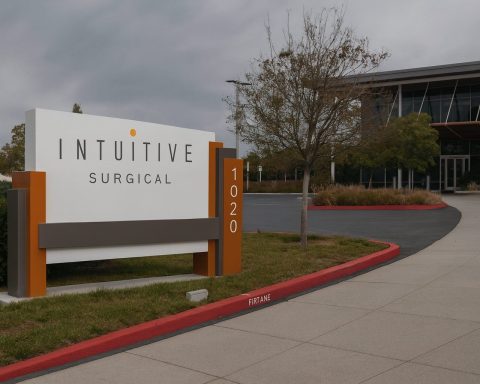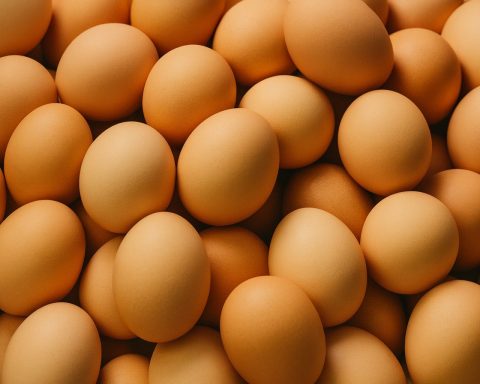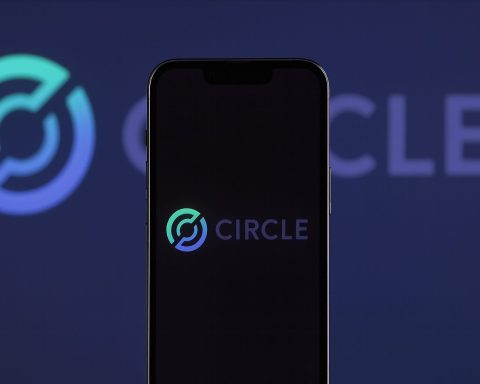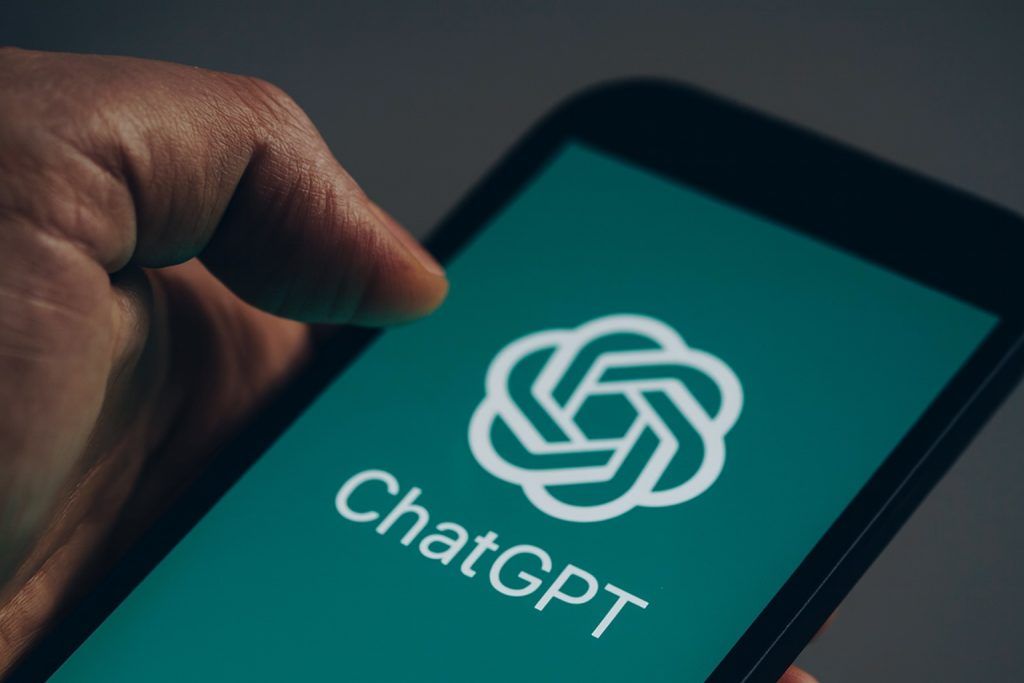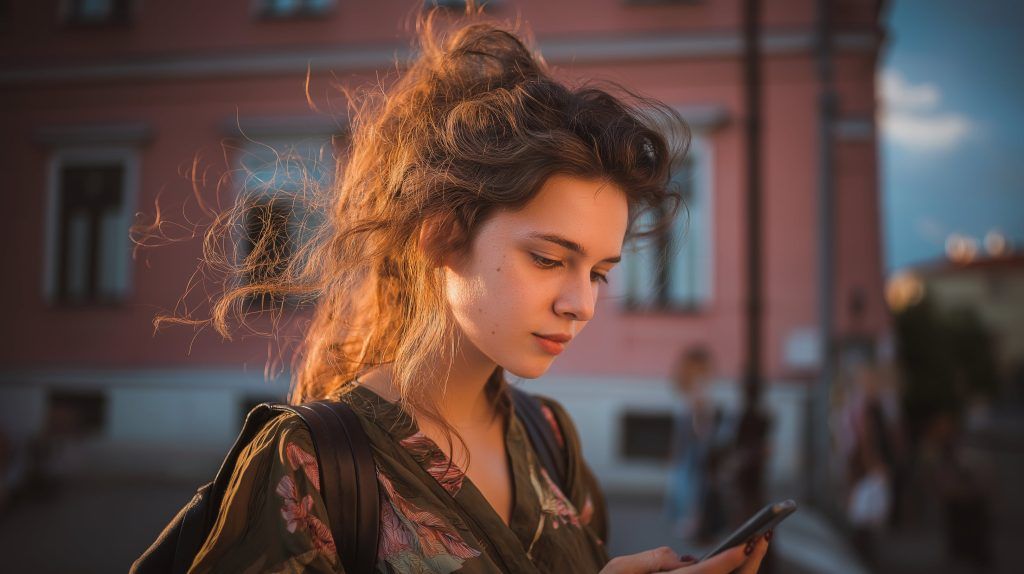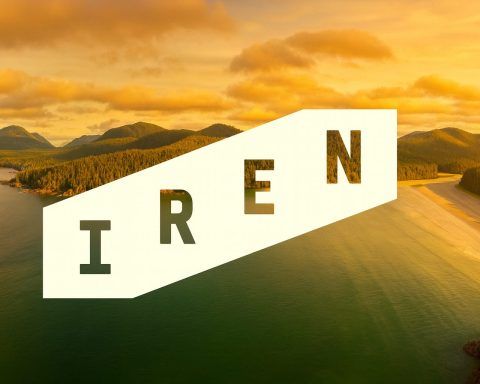- In 2023, a McKinsey study estimated that AI could automate up to 45% of repetitive tasks, potentially saving hours for workers.
- Salesforce data from late 2023 shows marketers using generative AI saved about 5 hours per week on content creation tasks.
- HubSpot reports that sales reps using AI save 2 hours 15 minutes per day, roughly 11 hours per week overall.
- JetBlue’s live AI chatbot implementation reportedly saved about 4.7 minutes per chat and about 73,000 agent hours in a single quarter.
- Unilever’s AI hiring program reportedly saved over 50,000 hours of candidate interview time over 18 months and cut time-to-hire by about 90%.
- A 2023 MIT-Microsoft-GitHub study found generative AI coding tools cut programming time by 56% in a controlled experiment.
- Access Holdings implemented Microsoft 365 Copilot and reduced an 8-hour coding task to 2 hours.
- Bank of Queensland reported that 70% of staff using Copilot saved 30–60 minutes per day.
- Alex Tapio automated his invoice workflow with Eden AI and Make.com, reclaiming 8–10 hours per week on invoicing.
- DataToBiz’s June 2025 case study automated client data integration and reporting, saving 5+ hours per week and increasing dashboard accuracy by 10%.
In the modern workplace, artificial intelligence (AI) is becoming a game-changer for productivity. From automating mundane tasks to generating creative content, AI-driven workflows are freeing professionals from busywork and yielding significant time savings. A 2023 McKinsey study found that up to 45% of repetitive tasks could be automated with AI, potentially saving employees many hours of manual effort [1]. Early adopters report tangible gains: for example, Salesforce observed that marketers using generative AI save about 5 hours per week on average [2]. Similarly, HubSpot found sales teams reclaim over 2 hours per day by offloading tasks like meeting scheduling and note-taking to AI [3]. These saved hours – adding up to an extra half-day (or more) of productivity each week – can be reinvested into high-value work like strategy, creativity, and customer engagement.
This report presents 12 real-world AI automations across industries (marketing, operations, finance, software development, HR, sales, customer service, executive assistance, etc.) that save approximately 5–10 hours weekly (and sometimes much more). Each section below describes the context and use case, the workflow and tools involved (e.g. ChatGPT, Zapier, Notion AI, Make, Airtable, AutoGPT, etc.), and the measurable time savings achieved. You’ll also find quotes from professionals and experts, as well as source links backing up the results. A summary table and companion workflow checklists are included for quick reference. The goal is to show practical examples of AI at work – so you can identify similar opportunities to automate tasks, reclaim your time, and boost your team’s productivity.
Summary of Automations and Time Savings
To set the stage, the table below summarizes the 12 AI-driven automations covered in this report, along with the primary tools used and typical weekly time savings realized in each case:
| Automation Use Case | AI Tools & Workflow | Weekly Time Saved |
|---|---|---|
| 1. Virtual Executive Assistant – Scheduling, email drafting, travel planning for executives | ChatGPT (LLM assistant) with calendar & email integrations (e.g. Outlook, Google Calendar via plugins or Zapier) | ~5–10 hours [4] |
| 2. Marketing Content Generation – Blogs, social media posts, ad copy | Generative AI writers (ChatGPT, Jasper, Notion AI) for first drafts; human editing; scheduling tools (e.g. Buffer) | ~5 hours [5] (avg) |
| 3. Content Quality & Editing Assistant – Proofreading and SEO checks for marketing content | Custom GPT-4 bot (trained for content review) automating grammar/SEO review checklist | ~20 hours [6] (case) |
| 4. Sales Outreach Automation – Personalized sales emails and data entry tasks | ChatGPT for email drafts; CRM automation (e.g. HubSpot sequences); AI scheduling and note-taking tools | ~10–11 hours [7] |
| 5. Customer Service Chatbot & Agent Assist – 24/7 customer query handling and support ticket drafting | Generative AI chatbot (LLM) integrated on website/app; agent assist AI suggesting responses (e.g. in call center software) | Minutes saved per query (e.g. ~4.7 min each [8]), scaling to thousands of hours company-wide |
| 6. AI Recruitment Screening – Resume review and video interviews in hiring process | AI screening platforms (e.g. HireVue with AI scoring, chatbots for Q&A); video interview analysis (NLP and facial expression AI) | ~75% reduction in recruiter screening time; e.g. 50,000 hours saved over 18 months [9] [10] |
| 7. HR Administrative Tasks Automation – Updating employee records, leave requests | No-code workflow automation (Make.com or Zapier) integrated with HR database and forms | ~10 hours [11] |
| 8. Finance Invoice Processing Automation – Data entry from invoices to accounting DB | OCR and AI data extraction (e.g. Eden AI) + Make.com to parse emails and update Airtable/ERP | ~8 hours [12] [13] |
| 9. Operations Analytics & Reporting – Automated dashboards and data integration | ETL scripts + Power Automate to pull data; Power BI for auto-updated dashboards and reports | ~5+ hours [14] |
| 10. Software Code Generation & Review – Coding with AI pair programmer | GitHub Copilot / ChatGPT assisting in writing code, commenting, testing | 10–50% coding time reduction (e.g. code draft in 2h vs 8h [15]; ~56% faster overall [16]) |
| 11. Meeting Notes Summarization – Automatic meeting minutes and action items | AI transcription (e.g. Zoom/Teams) + ChatGPT prompt for structured summaries and task lists | ~5 hours [17] |
| 12. Legal Document Automation – Contract analysis and drafting assistance | Custom GPT-based legal assistant (e.g. Azure OpenAI Service in law platform) automating data entry, document generation, review | ~25 hours per case [18] |
Each of the use cases above is detailed in the sections that follow.
1. AI Virtual Executive Assistant for Administrative Tasks
Context & Use Case: Senior executives and entrepreneurs often juggle calendars, emails, and travel plans—time-consuming tasks that detract from strategic work. An AI-powered “virtual executive assistant” can handle much of this administrative load. For example, business coaches at Arete Coach report that using ChatGPT as an assistant for scheduling, email drafting, and other routine chores saves an estimated 5–10 hours per week for a busy executive [19]. Instead of spending hours coordinating meetings or writing routine emails, leaders can delegate these tasks to an AI. “ChatGPT is available 24/7 to handle tasks such as scheduling meetings, drafting emails, and researching information…freeing up valuable time,” notes one productivity expert [20].
Workflow & Tools: The workflow typically involves integrating a conversational AI (like ChatGPT or another GPT-4 based assistant) with the executive’s existing tools:
- Scheduling and Calendar Management: The AI assistant can connect to calendars (via plugins or services like Zapier/Microsoft Power Automate) to schedule meetings, find open time slots, send invites, and set reminders [21]. For instance, the assistant might automatically propose meeting times based on participants’ availability and book the meeting once approved.
- Email Drafting and Inbox Management: The AI can draft routine emails (status updates, meeting follow-ups, confirmations) from brief prompts. Executives review and approve these drafts, significantly cutting down writing time. Some have the AI triage their inbox by summarizing long emails or suggesting quick replies.
- Travel Planning: Given a destination and preferences, the AI can research flights, hotels, and itineraries. It might use travel plugins or APIs to find options and even complete bookings with minimal oversight [22]. This turns a multi-hour travel planning session into a few prompts and confirmations.
- To-Do Lists & Project Management: Executives use AI to create and manage task lists. For example, ChatGPT can interface with project boards (Trello, Asana) or simply generate a structured to-do list from a brainstorming session [23].
Results & Time Savings: By offloading these routine administrative duties, executives reclaim significant time. ChatGPT acting as a virtual PA can save about 5–10 hours per week that would otherwise be spent on scheduling, emails and coordination [24]. That’s an extra half-day freed up for high-level priorities. Moreover, response times improve (since the AI can draft replies or book meetings instantly), and nothing falls through the cracks. Human oversight remains important (executives review AI-composed emails for tone and accuracy), but overall the cognitive load is reduced. As the Arete Coach report concludes, these assistants allow leaders to “focus on more strategic aspects of their work” by taking over routine tasks [25].
2. Automated Content Generation for Marketing Campaigns
Context & Use Case: Marketing teams produce a constant stream of content—blog posts, social media updates, ad copy, product descriptions, email newsletters. Drafting this content from scratch is time-intensive. Generative AI now serves as a creative co-writer, helping marketers generate high-quality drafts in a fraction of the time. By late 2023, a Salesforce study found that marketers using GenAI tools saved roughly 5 hours per week on content creation tasks on average [26]. This automation spans various marketing roles: content marketers use AI for blog outlines and articles, social media managers generate caption ideas and tweets with AI, and copywriters produce multiple ad variants quickly using tools like Jasper, Copy.ai, or ChatGPT.
Workflow & Tools: A typical AI-driven content creation workflow might look like:
- Ideation & Outlining: The marketer provides a prompt or topic to a generative AI (e.g. “Outline a blog post about sustainable packaging trends”). The AI outputs an outline or list of ideas within seconds. This helps break writer’s block and ensures all key points are covered.
- Draft Generation: Using the outline, the AI expands each section into a first draft. Modern tools (ChatGPT, Notion AI, Jasper) can produce well-structured blog articles, social posts, or email drafts that are 70–80% ready. For example, Notion AI can generate full blog drafts with a given title and bullet points, which marketers then refine.
- Editing & Optimization: The human marketer reviews and edits the AI-generated content to add brand voice and accuracy. Tools like Grammarly or Writer.com may assist in refining tone and correcting grammar. AI can also suggest keywords for SEO and tailor the content to different audience segments (personalization) automatically.
- Multimedia & Variations: If needed, AI image generators (DALL·E 3, Midjourney) create accompanying visuals from text descriptions, and AI voice or video tools generate multimedia content. Some marketing teams use AI to produce short video scripts or audio snippets from the text content, further reducing creative production time.
- Publishing & Scheduling: Finally, automated scheduling tools (Buffer, Hootsuite, or even Zapier linking to social media APIs) can take the approved content and queue it for publishing at optimal times. The entire pipeline from content idea to published post can thus be streamlined by AI.
Results & Time Savings: Marketers report substantial efficiency gains. Salesforce’s data indicates generative AI helped marketers accomplish content tasks in significantly less time – saving about 5 hours per week on average in late 2023 [27]. Another analysis found AI writing tools can produce content 40% faster than traditional methods [28]. For a practical example, a small business owner noted that with ChatGPT’s help he can create weeks’ worth of social media captions in minutes, rather than hours [29]. By automating first drafts and repetitive creative work, campaign launch cycles accelerate – what used to take weeks of copywriting can be done in days or hours [30]. The saved hours (often 5–8 hours a week or more for content-heavy roles) are reinvested into strategy, creative refinement, and analysis of campaign performance. “Instead of spending hours on editing, teams can focus on delivering compelling content quickly,” observes an internal communications expert, noting AI can cut content creation time by 30–50% [31]. In short, AI content generators act as force-multipliers for marketing teams, enabling a consistent flow of high-quality content with far less manual effort.
3. AI-Assisted Content Editing and Quality Control
Context & Use Case: Beyond content creation, AI is also streamlining content editing, proofreading, and optimization – tasks that often consume marketers’ and editors’ time. For instance, marketing agencies produce blogs and articles that need to be checked for SEO best practices, proper formatting, and grammatical correctness. AI assistants can serve as tireless copy editors. A compelling real-world example comes from a content marketing trainer, Mandy York, who built a custom GPT-4 based content review bot to assist with reviewing clients’ blog drafts. Mandy was reviewing ~45 pieces of content per week (3 articles each for 15 clients), spending about 20 minutes on each – almost 15 hours weekly on content QA alone [32]. By offloading much of this review process to an AI, she “drastically cut down that time,” eventually saving around 20 hours per week on editing tasks [33].
Workflow & Tools: In Mandy’s case (as documented in ImpactPlus, Jan 2024), she leveraged OpenAI’s API to create a specialized GPT assistant tuned for content review [34]. The general workflow for an AI content editor might include:
- Automated Proofreading: The AI scans the draft for spelling, grammar, and style issues. Tools like Grammarly, or even GPT-4 itself, highlight errors and suggest corrections in seconds – far faster than manual proofreading. For instance, a long-form article can be analyzed for errors almost instantly by the AI.
- SEO and Format Checks: The AI reviewer ensures the content meets SEO guidelines (e.g., checks keyword usage, meta descriptions, link presence) and follows formatting rules (headings, length, tone). Mandy’s custom GPT was designed to “make sure it’s checking all the boxes” – meaning it would verify SEO best practices and formatting consistency automatically [35]. Some AI writing tools have built-in SEO optimization features that suggest edits to improve readability and keyword density.
- Feedback and Score Generation: The AI can provide a summary of needed edits or even mark-up the document with tracked changes. In an automated workflow, once a writer submits a draft, an AI agent could email back an edited version or a checklist of issues (e.g., “Passive voice detected in 5 sentences; consider revising” or “Headings missing for sections 3 and 4”).
- Iteration with Human Oversight: The content team reviews the AI’s suggestions. Because the AI handles the bulk of mechanical checks, the human editor can focus on higher-level feedback (e.g., messaging, creativity). The human accepts or tweaks the changes and finalizes the piece for publication. Over time, the AI can be refined (via prompt engineering or fine-tuning) to match the desired style guidelines more closely, making its suggestions increasingly reliable.
Results & Time Savings: Automating the editing phase yields major time savings. In Mandy York’s scenario, the AI-driven content review system saved her roughly 20 hours each week – time she previously spent combing through blog drafts for errors and adherence to standards [36]. Even if most teams don’t automate 100% of editing, partial automation can cut editing time by half or more. For example, Grammarly’s business case studies claim that teams reduce writing and editing time by ~50% using AI suggestions. At scale, this adds up significantly. Mandy noted that with 15+ clients expecting quick turnaround on content feedback, AI became essential to eliminate the bottleneck and meet the 48-hour review promise [37]. Now, initial QA on each article takes a fraction of the previous 20 minutes, as the AI flags most issues instantly. Human editors then spend their time on nuanced improvements rather than basic fixes. The end result is faster publishing cycles without sacrificing quality. As Mandy put it, AI went from a “plaything to a serious work assistant” once she saw it could uphold the high content standards her agency is known for [38] [39]. Her success illustrates how a well-tuned AI editor can maintain or even improve quality while freeing up a day or more each week for content teams to concentrate on strategy and creativity instead of nitty-gritty proofreading.
4. Personalized Sales Outreach and Data Entry Automation
Context & Use Case: Sales professionals spend a large portion of their day on non-selling tasks like writing outreach emails, logging activities in CRM, scheduling calls, and taking notes. By automating these duties with AI, sales teams can reclaim time to focus on engaging customers and closing deals. In fact, a HubSpot survey reported that sales reps using AI tools saved 2 hours and 15 minutes per day on manual tasks on average [40]. That’s about 11 hours a week saved – a huge productivity boost in a role where time literally equals money. “AI isn’t replacing salespeople — it’s just taking care of the most repetitive aspects of their work,” the study noted, allowing reps to concentrate on high-touch interactions [41]. Common automations in sales include AI-written emails, auto-scheduling meetings, and AI CRM assistants for data entry.
Workflow & Tools: A modern sales workflow enhanced by AI might include:
- AI-Generated Outreach Emails: Reps can input a few key points about a prospect and have an AI (like ChatGPT or specialized sales copy AI such as Lavender) draft a personalized cold email or follow-up. Since the average sales rep spends 30–40% of their week writing emails [42], automating email drafts can save hours. The rep reviews the draft to ensure accuracy and personal touch (most reps use the AI output as a starting point and then customize it [43]). This is especially useful for prospecting at scale – e.g., generating 50 tailored email variations in the time it once took to write a handful.
- Meeting Scheduling Assistants: Instead of back-and-forth emails to set up calls, AI scheduling assistants (like x.ai or Calendly’s AI features) propose meeting times and handle bookings automatically based on the rep’s calendar. Some AI tools can read an email thread and suggest a meeting slot proactively. This eliminates the “when are you free?” email ping-pong, saving several minutes (or more) per meeting scheduled. For a busy SDR scheduling dozens of calls, the time savings add up.
- AI Note-Taking and CRM Updates: During sales calls or demos, AI-powered note-taker apps (e.g., Otter.ai, Fireflies, or Zoom’s built-in AI summaries) can transcribe the conversation and highlight key points or action items. After the call, the rep doesn’t need to manually write a recap – the AI provides a meeting summary which can be shared and logged. Additionally, AI can auto-update CRM fields (like call outcomes, next steps) based on the conversation or emails. HubSpot’s own AI features, for example, can draft call notes and suggest the next task, reducing the administrative burden on reps.
- Data Entry and Research: Some sales teams use AI agents to research prospects (gathering info from LinkedIn or news sources) and even to qualify leads via chat. Routine data entry – logging emails, updating contact info, etc. – can be automated with RPA bots or CRM workflows so that reps spend less time doing “data admin.”
Results & Time Savings: The cumulative impact of these automations is substantial. As noted, surveys find salespeople can save ~2+ hours daily by leveraging AI for routine tasks [44]. Over a week, that’s easily 10+ hours freed. Kelly Brooks, a sales executive at HubSpot, highlighted that with these time savings her team can “focus more on the human aspect of their job – connecting with customers and closing deals” rather than clerical work [45]. From a management perspective, this means higher sales productivity and potentially increased revenue, since reps are spending a greater proportion of their time actually selling. Concretely, if a rep normally spent 5 hours/week writing outreach emails, AI might cut that to 1–2 hours with only final tweaking needed. Scheduling that took 3 hours might drop to 30 minutes of oversight with an AI tool handling the heavy lifting. HubSpot’s data also showed faster ramp-up in other areas: managers could onboard and coach reps more efficiently with AI analyzing call patterns [46]. Overall, sales teams using generative AI (31% of those surveyed) are seeing “huge time savings” across their workflow [47] [48]. The key is that AI handles the repetitive busywork, giving sales pros more active selling time – which is both a morale boost and a performance booster.
5. Customer Service Chatbot and Agent Assistance
Context & Use Case: Customer support centers are embracing AI in the form of chatbots and AI “co-pilots” for agents to improve service efficiency. AI-powered chatbots can resolve common inquiries 24/7 without human intervention, while agent-assist systems provide human reps with real-time suggestions and knowledge retrieval during live chats or calls. The result is faster response times and significant labor hours saved. On a large scale, these savings are dramatic: for example, JetBlue’s contact center implemented a generative AI chatbot in its live chat channel and was able to save ~280 seconds (about 4.7 minutes) per customer chat on average, which translated to 73,000 hours of agent time saved in a single quarter [49]. That freed-up time allows human agents to focus on complex issues and proactive outreach.
Workflow & Tools: Common elements of an AI-enhanced customer service operation include:
- Self-Service Chatbot for FAQs: A conversational AI (built on an LLM like GPT-4 or a domain-specific model) is deployed on the company’s website, mobile app, or messaging channels. It greets customers and can answer a wide range of frequently asked questions or perform simple tasks (checking order status, resetting passwords, providing how-to guides) by pulling from a knowledge base. These AI agents are trained on help center articles, product manuals, and prior Q&A. They use NLP to understand the customer’s query and respond in a friendly, contextually appropriate manner. This deflects a large volume of routine tickets that would otherwise require an agent. According to industry stats, modern chatbots can handle 60–80% of common support queries automatically [50].
- AI Agent Assist (“Copilot” for Reps): For issues that do reach human agents (via phone or live chat), AI works in the background to aid the agent. It might transcribe customer calls in real time and highlight key details, or suggest possible solutions drawn from past cases and documentation. For instance, when a customer asks a complex question, the agent’s interface might show an AI-recommended answer or relevant knowledge base articles to quickly reference. This reduces the time agents spend searching for information. It can also suggest the next best action or upsell opportunities based on context. All of this speeds up resolution times and improves consistency.
- Automated Ticket Triage and Follow-ups: AI can analyze incoming emails or support tickets and categorize them by urgency or topic, routing each to the appropriate team. It might also send immediate acknowledgment responses to the customer with basic info. After an issue is resolved, AI-driven systems can follow up with customers for feedback or detect if the customer might still need help (sentiment analysis of their last message, for example).
- Integration with Systems: Both chatbots and agent-assist tools often integrate with backend systems (CRM, order databases) so they can retrieve account information or make updates. For example, a chatbot could refund an order or an agent-assist bot could auto-fill a refund form for the agent to approve, shaving minutes off each transaction.
Results & Time Savings: The impact of these automations is significant efficiency gains and cost savings. At JetBlue, the generative AI chatbot implementation led to tens of thousands of agent hours saved in just a few months [51]. Put another way, because the bot handled simpler queries or parts of the workflow, each live interaction required less agent time – about 4–5 minutes saved on average per chat. Scale that across thousands of chats, and the savings are immense. Another example: Octopus Energy in the UK found that using GPT-powered assistance for drafting email responses made their customer service emails 18% faster to write and even improved customer satisfaction scores [52]. Globally, analysts project that AI chatbots could save businesses over 2.5 billion hours by 2024 in aggregate [53] [54]. For individual teams, a well-trained bot might handle, say, 500 inquiries a week that would each take a human 5 minutes – that’s ~42 hours/week saved for the team. Even when AI doesn’t fully handle an issue, agent-assist features can reduce an agent’s average handling time. BCG reported a case where an airline’s AI-enhanced chat system freed up agents to spend more time on complex issues, effectively allowing the same workforce to handle greater volume or to reduce backlog [55]. Importantly, customer experience improves too: responses are faster and more consistent. The key is maintaining quality – which is why most deployments still keep humans in the loop for oversight on the AI’s outputs, especially for novel or sensitive inquiries [56] [57]. When done right, AI in customer service offers a win-win: quicker help for customers, and significant time and cost savings for the business.
6. AI-Powered Recruitment Screening and Hiring
Context & Use Case: Human Resources teams, especially recruiters, spend enormous time sifting through resumes, conducting initial screenings, and scheduling interviews. AI has begun to revolutionize recruiting by automating these early-stage tasks – from resume screening to even interviewing – thereby shortening hiring cycles and saving HR managers dozens of hours per hire. A famous example is Unilever’s adoption of an AI-driven hiring process. Facing 250,000+ applications a year for entry-level roles, Unilever integrated AI tools (including HireVue’s AI video interview platform and Pymetrics games) to filter candidates. The outcome was remarkable: Unilever “saved over 50,000 hours of candidate interview time over 18 months” and cut time-to-hire by about 90% (from ~4-6 months to a few weeks) [58] [59]. This also led to significant cost savings (over £1M annually) and improved hire diversity.
Workflow & Tools: AI recruitment workflows often involve multiple tools and steps, for example:
- Intelligent Resume Screening: Instead of manually reading every CV, recruiters use AI screening software (like SniperAI or LinkedIn Talent Insights) to automatically rank or filter resumes based on predefined criteria. These tools employ NLP to parse resumes for skills, experience, and qualifications that match the job description. According to one study, AI resume screeners can reduce time spent reviewing CVs by up to 75% [60]. In practice, an AI might instantly shortlist the top 50 candidates out of 1,000 applications, which could save a recruiter many hours of grunt work.
- AI Video Interviews: A popular approach is to ask candidates to record one-way video interviews (where they respond to preset questions on camera). AI algorithms then analyze these video responses for content and sometimes facial/body-language cues. For example, HireVue’s AI evaluates word choice, enthusiasm, and other features to predict job success traits. One case study (mentioned above) showed that through AI video assessments, 80% of the candidate pool could be filtered out automatically, flagging only the best 20% for human interviewers [61]. This dramatically cuts down the scheduling and interviewing workload on HR. Recruiters just need to review AI-recommended candidates’ videos (often sped up or with AI-generated highlights) rather than conducting 800 first-round interviews themselves.
- Chatbot Pre-Screening and Scheduling: AI chatbots (e.g. on a careers site or via SMS) can engage candidates early by asking basic screening questions (availability, work authorization, key skills) and answering candidate FAQs. This not only saves HR time but also improves the candidate experience with instant responses. If a candidate passes the initial questions, the bot might automatically schedule a follow-up interview slot by syncing with recruiters’ calendars. This automation ensures fast follow-through – one HR tech provider notes that companies have halved their time-to-schedule interviews using AI assistants.
- Assessment and Selection Analytics: AI is also used in technical hiring (coding tests scored by AI), psychometric evaluations (game-based assessments that measure cognitive/emotional traits), and reference checking (tools like HireRight use AI to flag anomalies). The data from these can be aggregated by an AI system to provide an overall candidate score or fit recommendation. HR teams then make final decisions with richer insights and far less manual coordination.
Results & Time Savings: The results in recruitment are often measured in two ways: time saved per hire and improved speed/quality of hire. Recruitment Smart, an AI hiring solutions firm, notes that AI video interviewing and screening can “save 20+ hours per hire,” primarily by cutting down manual screening and scheduling time [62]. In Unilever’s well-documented case, their HR staff collectively regained thousands of hours – roughly 50,000 hours over a year and a half – that would have been spent in phone screens and first-round interviews [63] [64]. This allowed them to reallocate time to deeper candidate engagement and onboarding. The hiring process also became more candidate-friendly and efficient: Unilever achieved a 96% applicant completion rate and much faster turnaround, which likely improved their employer brand [65]. For smaller organizations, even saving a few hours per candidate is significant. Imagine a recruiter normally spends 30 minutes per resume for 100 resumes (50 hours) and 30 minutes per phone screen for 20 candidates (10 hours). If AI cuts resume review time by 75% and handles half the phone screens via video AI, you might drop that to ~15 hours total – saving ~45 hours for one position fill. Across multiple openings, this is transformative. Moreover, AI can help reduce bias by focusing on skills/data, potentially improving hire quality and diversity (Unilever saw a 16% increase in diversity of hires after AI implementation [66]). In summary, AI in recruitment accelerates hiring pipelines dramatically – companies report cutting time-to-hire from months to weeks – while offloading tedious tasks from HR staff, who then can spend more time on strategic talent acquisition and personal interaction with top candidates.
7. HR Administrative Processes Automation (Employee Records & Leave Requests)
Context & Use Case: Human Resources isn’t only about hiring; there are many routine administrative tasks in managing current employees – updating personnel records, processing leave or vacation requests, tracking benefits and payroll changes, onboarding new hires with paperwork, etc. These operational tasks can consume considerable staff hours. AI and automation tools (especially no-code automation platforms) are being used to streamline HR operations, saving HR teams several hours each week and reducing errors. For example, a case study at a mid-sized company showed that by using a no-code automation tool (Make.com) to handle employee data updates and leave approvals, the team automated 40 repetitive operations per day, resulting in about 40 hours saved per month of manual work [67]. That’s roughly 10 hours per week returned to the HR department that can be redirected to more strategic work.
Workflow & Tools: Common HR admin workflows suitable for AI or automation include:
- Employee Data Entry & Updates: Whenever an employee’s information changes (address, role, salary, etc.), instead of manually entering it into multiple systems, an automation can propagate the change. For instance, an HR team might set up a Make.com or Zapier scenario that triggers when a Google Form or HRIS entry is submitted for a change, and then an AI or script validates the data and updates all relevant systems (payroll, directory, org chart) automatically. RPA (robotic process automation) bots can also handle legacy systems by mimicking user clicks to input data. This reduces hours of copying data between systems and ensures consistency.
- Leave/Time-off Requests: Traditionally, an employee submits a leave request form, HR verifies balance and manager approval, then updates the attendance records. With automation, when a request is submitted (say via an online form or chat to an HR bot), an AI can automatically check the employee’s remaining PTO balance, notify the manager for approval, and once approved, log the leave in the HR system and send a confirmation. Many companies implement this with an HR chatbot on Slack or Teams – e.g., an employee types “I need vacation from X to Y,” the bot interacts to fill the details and processes it. This eliminates back-and-forth emails and manual record updates.
- Onboarding & Offboarding Checklists: When a new hire joins, there’s a standard set of tasks (collect documents, create accounts, schedule orientation). Automation can sequentially handle these – an AI assistant can send the welcome emails, gather e-signatures on forms, provision accounts via IT’s API, and even answer common new hire questions. For offboarding, similarly, a bot can checklist disabling access, sending exit surveys, etc. This not only saves HR time but also ensures no step is missed.
- Policy Q&A via HR Chatbot: Instead of HR staff answering the same policy questions (benefits, expense policy, etc.), an internal HR chatbot (trained on the company handbook) can address most employee queries instantly. This deflects repetitive inquiries and frees HR for more complex issues.
- Payroll and Benefits Admin: While core payroll is often automated in software, AI can help audit for anomalies, ensure data consistency, and handle exceptions. For example, if an employee hasn’t submitted a timesheet, an AI can detect that and send reminders or auto-fill a default.
Results & Time Savings: The efficiency gains from HR process automation are significant, especially for small HR teams. The case study referenced (via Stepwise) categorized scenarios from small to large scale – at medium scale (40 ops/day automated) they saw ~40 hours monthly saved [68], and at larger scales the savings grew dramatically (in payroll processing, the case noted “massive time savings” with automation [69]). In practical terms, automation can cut down the time HR staff spend on admin by 30-50%. Routine processes that once required constant monitoring can run in the background. An HR generalist might go from spending each Monday morning manually updating spreadsheets (several hours) to simply overseeing an automated report that does it. Furthermore, error rates drop – which saves time that would have been spent fixing mistakes. Another benefit reported is improved service to employees; responses are faster and more uniform, boosting satisfaction. For instance, a small business that automated its leave booking saw requests processed in seconds rather than days, with an estimated 2-3 hours saved per week in managerial/HR time and employees happier with the quick feedback. Cumulatively, as one HR tech source summarized, AI in internal communications (which includes HR processes) can save 10–20 hours per week for an organization [70]. By freeing HR from being “paper-pushers,” they can focus on talent development, culture, and other strategic initiatives, which ultimately adds more value to the organization.
8. Finance: Automated Invoice Processing and Expense Management
Context & Use Case: Finance teams, especially in small businesses, often struggle with manual data entry from invoices and receipts. Every week, hours can be spent sorting through emailed invoices, extracting amounts and dates, inputting them into spreadsheets or accounting software, and double-checking for errors. AI-based document processing is now tackling this pain point by automatically reading invoices and feeding data into finance systems. A clear example is from startup founder Alex Tapio, who described how automating his invoice workflow “turned my entire process upside down for the better.” He was spending 8–10 hours a week managing invoices (finding emails, typing data into Airtable, etc.), but after implementing an AI solution, he “saved an incredible 8 hours each week” on this task [71] [72]. That’s roughly a full work-day regained every week for more productive activities like business development.
Workflow & Tools: Alex’s automation (as recounted in a May 2025 Medium post) combined Eden AI for data extraction and Make.com for workflow automation [73] [74]. A generalized version of this workflow:
- Digital Invoice Collection: First, set up a system so all invoices (PDFs or images) are captured in one place. Alex created an email filter that automatically moved any incoming invoice emails (with attachments) to a specific Gmail folder [75]. You could also have vendors send invoices to a designated address or upload to a portal. This eliminates time wasted hunting through inboxes.
- AI Data Extraction (OCR): Next, use an AI service to read the invoices and extract key fields: vendor name, invoice date, line items, amounts, due date, etc. Eden AI is an example of a cloud OCR+extraction service that can parse documents. Alex’s setup had Eden AI scan each new invoice file in the folder – it could process an invoice in 30–60 seconds, whereas doing it manually took him 15–20 minutes per invoice [76]. That’s a huge per-item time reduction. The AI parses the content with high accuracy, so manual retyping is not needed (and typos are avoided). Over 20–25 invoices a week, this saved him “14–19 minutes per invoice,” which indeed adds up to several hours total [77].
- Auto-Population into Database/Spreadsheet: The extracted data then flows into the finance system. In Alex’s case, Make.com acted as the glue to take Eden AI’s output and populate it into Airtable (a database/spreadsheet hybrid) without any human intervention [78]. Similarly, one could connect to Excel, Google Sheets, QuickBooks, or an ERP system through APIs. Each invoice entry that Alex previously did by hand was now done instantly by the automation. He notes that “20–25 invoices [are] added directly into Airtable each week without me lifting a finger” [79].
- Validation & Exceptions: For quality control, some workflows include an approval step where the AI’s extraction is reviewed for high-value invoices or if the AI wasn’t confident (e.g., if an invoice format is unusual). Over time, as the AI proves reliable, this can be minimized. The system can also be set to flag any anomalies (like an amount above a threshold) for human review.
- Notification and Storage: After processing, the automation can file the invoice PDF in a drive and notify the finance team or the submitter that the invoice was recorded. This provides transparency. Optionally, the data can trigger payment scheduling if integrated with payment systems.
Results & Time Savings: The benefits of automating invoice processing are clear: major time savings, increased accuracy, and faster processing cycles. In Alex Tapio’s story, he went from spending nearly a day (8–10 hours) each week on invoicing to regaining most of that time – “reclaiming 8+ hours a week” [80]. Over a year, that’s over 400 hours freed (which he quipped is time now spent on core business growth). He also highlighted reduced stress and error elimination: no more worrying about typos or missed invoices, and no more backlog piling up [81]. Others report similar outcomes: Accounts payable departments using AI invoice capture often see data entry labor cut by 70–80%, and processing that once took days can be done in minutes [82]. One AI tool provider (AIInvoiceAutomation) even claims some clients saved “30+ hours per week” and completely eliminated costly human errors by adopting their AI solution [83]. Even if that’s an aggressive figure, it underscores the magnitude of possible improvements. In addition, finance teams close their books faster when monthly invoice entry is automated, and they can handle greater volume without adding headcount. For small business owners, the time saved often means the difference between spending the weekend doing the books versus focusing on strategic work or getting some time off. As Alex wrote, “once you witness the time savings, you’ll wonder how you ever managed without it!” [84]. His success with AI for invoices is a template that can be expanded to receipts, expense reports, and other finance paperwork – all ripe for automation.
9. Operations Analytics and Reporting Automation
Context & Use Case: Business operations and analytics teams frequently prepare regular reports and dashboards (on sales, performance, KPIs) and deal with data integration from multiple sources. These tasks can be highly repetitive: pulling data, merging files, updating spreadsheets, generating charts, etc. AI-driven automation can dramatically reduce the manual effort in data handling and reporting. One case study from DataToBiz (June 2025) described a leading analytics provider that automated their client’s data integration and reporting workflow, resulting in the client’s teams saving 5+ hours per week that were previously spent on manual data handling and report generation [85] [86]. Instead of staff spending half a day collating data and updating dashboards, the process became near-instant and hands-off.
Workflow & Tools: In the DataToBiz case, the solution combined ETL automation, cloud functions, and BI dashboards:
- Automated Data Integration (ETL): They built a robust Extract-Transform-Load pipeline to automatically fetch data from various external APIs and databases into a centralized warehouse [87]. Tools like Power Automate (Microsoft’s no-code automation) and custom scripts were used to schedule and perform these integrations regularly (real-time or daily) [88]. For example, instead of an analyst manually downloading CSVs from different systems each week, the pipeline pulls them in on schedule. Secure API connections and data normalization steps were implemented so that the data comes in consistently without manual cleaning [89] [90].
- Data Transformation & Cleaning: Using Power Query within Power BI (or similar data prep tools), the raw data from multiple sources was automatically cleaned and merged into the needed format [91]. This might involve joining tables, filtering out anomalies, and computing new metrics – all scripted once and then executed by the automation whenever new data flows in. This step ensures that by the time someone looks at the data, it’s analysis-ready.
- Real-Time Dashboards and Reports: The case study mentions deploying dynamic Power BI/Tableau dashboards that update with the latest data, replacing static reports [92]. The integration with SharePoint ensured that whenever the data updated, the dashboards reflected it immediately [93]. Users could get up-to-the-minute insights without analysts having to rebuild the report each time. For things like weekly sales reports, the dashboard can even be set to send out automated email snapshots or PDF reports to stakeholders.
- Scalable Architecture & Maintenance: They also emphasized setting up a scalable architecture to handle future growth and adding an automated maintenance framework (perhaps alerts for data anomalies or failures) [94]. This kind of forward-thinking means the automation continues to run smoothly and doesn’t break as data volumes increase – important for sustaining time savings in the long run.
Results & Time Savings: The business impact for the client included multiple improvements: faster hiring analytics, reports generated in minutes instead of hours, and overall increased stakeholder satisfaction [95] [96]. Critically, they noted “saving teams 5+ hours per week previously spent on manual data handling” after the project [97]. Those savings likely came from eliminating the manual steps of collecting data and updating reports. For an operations analyst, what used to be a tedious weekly task (taking half a day every Monday, for instance) might now be done automatically by Monday 8am. Additionally, the data became more timely and accurate – the case reported a 10% increase in dashboard accuracy by removing inconsistencies [98]. Other organizations have similarly found that using AI for data analysis can cut analysis time dramatically; for example, Sparrow Connected cited companies saving 3-5 hours per week on analytics by using AI to crunch internal metrics [99]. Another angle: Bank CenterCredit (mentioned by Microsoft) used automation to cut report errors by 40% and saved 800 hours per month in analytics, enabling 50% faster decision-making [100]. All these point to a clear conclusion: automating the data-to-insight pipeline yields significant time savings and better decision support. Team members who were essentially acting as human data plumbers can now focus on interpreting the data and advising the business. As the DataToBiz case summed up, after automation the client “can make decisions faster, work more efficiently, and rely on a system that keeps delivering real-time insights.” [101] This means not only hours saved, but potentially more agile and informed operations.
10. Software Development Code Generation and Review
Context & Use Case: Software engineers often spend a lot of time on boilerplate coding, debugging, and code reviews. Enter AI pair programmers like GitHub Copilot, ChatGPT, and other code-generation tools, which have rapidly become copilots for developers. These tools leverage large language models trained on code (e.g., OpenAI’s Codex) to suggest code snippets, functions, or even entire modules based on natural language prompts or existing code context. The result is a significant productivity boost: developers can accomplish tasks faster and focus more on logic and design. Research backs this – a 2023 study by MIT, Microsoft, and GitHub found that generative AI coding tools “cut programming time by 56%” in a controlled experiment [102]. In practice, companies report tangible savings: for instance, Access Holdings Plc integrated Microsoft 365 Copilot (which includes code assistance), and found that tasks which used to take 8 hours of coding were done in 2 hours with AI help [103]. That’s a 6-hour saving on a single coding task, illustrating how cumulative weekly savings can easily hit the 5–10 hour range or more for active developers.
Workflow & Tools: AI-assisted software development can be broken down into several use cases:
- Code Generation & Autocomplete: As a developer writes code, an AI tool like GitHub Copilot continuously suggests the next lines or even whole functions. For example, a developer can write a comment “// function to sort users by signup date” and Copilot will generate a plausible implementation. This not only speeds up writing boilerplate, but also helps recall syntax. Developers can accept, reject, or edit suggestions. Over many instances, this shaves off minutes that add up to hours.
- Automated Documentation & Comments: AI can generate docstrings, comments, or documentation for code. After writing a function, the developer can prompt the AI to describe it – ensuring better documentation with minimal effort. This was previously a tedious task often neglected due to time constraints.
- Code Review Assistance: Instead of manually finding potential bugs or style issues, AI tools can analyze a diff or a codebase and point out problems. OpenAI’s ChatGPT can be given a piece of code to analyze for bugs or vulnerabilities, and it will explain potential issues. This can save time in debugging and reviewing others’ code. Some teams even use AI to enforce style guides by auto-formatting or suggesting changes to meet standards.
- Unit Test Generation: Writing unit tests can be automated. AI can create basic unit tests for functions by examining the code logic and generating likely test cases. While a developer will refine these, having a starting suite of tests generated in seconds spares a lot of manual writing.
- Learning and Problem Solving: When a developer hits a roadblock, they can query ChatGPT or an AI assistant for help (like “How do I optimize this SQL query?” or “What’s the algorithm for X?”). This is like an enhanced Stack Overflow – the AI often provides an immediate, tailored answer or even code snippet, saving the time of searching and piecing together solutions from forums.
- Low-Code / No-Code Empowerment: For simpler internal tools or scripts, even non-engineers can have AI generate functional code (e.g., a quick Python script to process data) by describing what they need. This reduces reliance on developers for small tasks and can save hours or days of waiting in the queue for minor tooling.
Results & Time Savings: The productivity gains from these practices are manifesting as both quantitative and qualitative improvements in software development. On the quantitative side, many companies are seeing ~20-50% reduction in development time for certain tasks [104]. GitHub’s own metrics showed that developers with Copilot can complete tasks significantly faster; some surveys claim more than half the developers feel more productive and able to meet deadlines with AI assistance. For example, Allpay, a UK company, saw a 10% increase in overall developer productivity by using GitHub Copilot – effectively meaning each developer gets 4 extra hours in a 40-hour week to produce code [105]. And Bank of Queensland (BOQ) reported that 70% of their staff using Microsoft’s Copilot were able to save 30–60 minutes per day on various tasks (including coding) [106]. Those daily savings (let’s say ~3-5 hours per week) are within our target range and come on top of accelerating major projects (they also cited things like risk reports done in 1 day vs 3 weeks thanks to AI) [107]. On the qualitative side, developers are happier focusing on interesting problems and letting AI handle grunt work. They also learn from AI suggestions (it’s like having a mentor show idiomatic solutions). A concrete anecdote: one developer said using a custom GPT assistant freed him from 20 hours of code review per week [108], as the AI pre-screened client code for him. While that’s a big extreme, it shows what’s possible. Finally, from a business perspective, faster coding means faster feature delivery. For Access Holdings, not only did code tasks drop from 8 to 2 hours, but they found they could launch internal chatbots in 10 days instead of 3 months [109]. Speedups like that compress timelines and potentially yield huge competitive advantages. In summary, AI coding tools are turning hours of programming into minutes, and while oversight is still needed, the net effect is that dev teams can take on more work or meet tough deadlines without burnout.
11. Project Management: Automated Meeting Notes and Action Items
Context & Use Case: Professionals across roles (project managers, team leads, consultants) spend a lot of time documenting meetings – writing meeting minutes, extracting action items, and following up on tasks. It’s crucial for keeping projects on track, but it can eat up hours each week and is often done in a rushed or inconsistent manner. AI now offers relief by automatically transcribing and summarizing meetings with clarity and structure. For instance, a digital marketing agency owner shared how he uses ChatGPT to transform raw meeting notes into polished summaries with action lists, which ended up saving him about 5 hours every week in administrative overhead [110]. By automating his meeting documentation, he ensured his team stays aligned while he could reinvest that time into client strategy work.
Workflow & Tools: The typical setup for automating meeting notes involves a combination of transcription and generative AI summarization:
- Capture the Meeting Content: Use an AI-powered transcription tool during the meeting. Solutions like Otter.ai, Zoom’s built-in AI transcripts, Microsoft Teams with Copilot, or Tactiq can record the audio and generate a real-time transcript of everything discussed. This immediately provides a text record without anyone needing to take notes manually. Modern ASR (automatic speech recognition) is quite accurate, especially when trained for domain-specific terms, and it identifies speakers which is helpful for context.
- Apply a Summarization Prompt/Model: After the meeting, feed the raw transcript into a generative AI (like GPT-4) with a prompt to produce a structured summary. The user in the example (writing as “God of Prompt”) designed a “Meeting Summary Generator” mega-prompt for ChatGPT [111]. His prompt instructed the AI to output sections such as: Overview of meeting purpose, Key discussion points, Decisions made, Action items with owners and deadlines, and Next steps [112] [113]. Because the prompt provided a clear framework, the AI’s summary comes out well-organized every time. Other tools like Microsoft 365 Copilot will soon natively provide this kind of structured meeting recap in Teams.
- Quality Check & Distribution: The AI-generated summary should be quickly reviewed by the meeting organizer (to correct any misunderstandings or add context) – usually a matter of a minute or two scanning, instead of the 30+ minutes it might take to write from scratch. Once validated, this summary is shared with the team (via email or posted in a project workspace). It serves as official minutes and a reminder of action items. Some systems can even automatically create tasks in a tracker (like Asana or Jira) for each action item, assigned to the responsible person identified by the AI.
- Reference & Search: All summaries can be stored in a knowledge base. Because they are structured and text-based, they’re easily searchable. Weeks later, if someone needs to recall a decision, they can search keywords in the summary repository instead of scrubbing through recordings or trying to remember.
Results & Time Savings: The time savings come from eliminating manual note-taking and write-up effort. The digital agency owner mentioned above detailed that using his ChatGPT prompt system “helped me save 5 hours weekly in my digital marketing agency” [114]. Those were hours he used to spend writing up meeting notes for client calls, team syncs, etc. Now, with the AI doing the heavy lifting, he only fine-tunes the output. Moreover, he noted a 40% reduction in follow-up questions from team members after meetings [115] – meaning the summaries were so clear that people didn’t need to ask for clarifications later. This suggests better team alignment and less time wasted on confusion. Another example: Jamie, an AI meeting assistant, claims to “save 1000 hours” collectively for users by automating note-taking (advertising that in large organizations, it can save each person several hours a month by not having to write notes). While individual mileage varies, it’s easy to see how even saving 15 minutes of note writing per meeting can add up if you have many meetings. If a project manager attends 10 meetings a week and would normally spend ~30 minutes each writing notes and distributing them, that’s 5 hours – which matches the case above. With AI, perhaps they spend just 5-10 minutes per meeting reviewing AI output (so ~1–1.5 hours total), saving ~3.5–4 hours. Beyond time saved, there’s also the benefit of consistency and thoroughness. AI doesn’t forget to log a decision or skip an action item – it will list everything it “heard,” which can improve accountability. Overall, teams that automate this function move faster and communicate better. As the agency owner wrote, once he had automated summaries, “projects moved faster, and clients were impressed by our organized approach” [116]. The next steps and responsibilities were always clearly laid out right after each meeting. This level of organization would normally require significant discipline (and time) to achieve manually – with AI it becomes almost a by-product of having the meeting. In sum, AI meeting assistants are turning what used to be an end-of-day chore into a quick, reliable routine, giving professionals back hours and ensuring information doesn’t slip through the cracks.
12. Legal Document Drafting and Review Automation
Context & Use Case: Legal work is notoriously document-heavy and detail-oriented. Lawyers and paralegals spend countless hours drafting standard documents (contracts, NDAs, briefs) and reviewing documents for relevant information. AI, especially generative models and natural language processing, is making inroads here by automating substantial portions of legal drafting and document review. One striking example is a legal tech platform called Assembly Software’s “NeosAI”, which used Azure OpenAI to automate much of the litigation workflow for law firms. According to Microsoft, “customers report that NeosAI saved them up to 25 hours per case on manual data entry, document generation, and review” [117]. Given that law firms handle many cases, these savings per case translate into major weekly time savings for legal teams, not to mention faster service for clients.
Workflow & Tools: Legal automation can span several use cases:
- Automated Document Drafting: Lawyers often start new contracts or pleadings by modifying templates. AI can do this step: for instance, an attorney can prompt an AI like “Draft a lease agreement where the tenant is a software company and add clauses for data security”, and the AI will produce a first draft in seconds. Tools like OpenAI’s GPT-4 (with fine-tuning on a firm’s contract templates) or legal-specific AIs (like Casetext’s CoCounsel) are used to generate documents that adhere to legal language norms. The lawyer then just revises for nuances, rather than writing from scratch – easily saving a couple of hours per document.
- Contract Review and Summarization: When reviewing lengthy contracts or performing due diligence, AI can quickly summarize key provisions or identify risky clauses. For example, an AI can be asked: “List any change of control clauses and indemnity clauses in this 30-page contract”, and it will surface them. This spares the lawyer from reading line-by-line to find specific provisions, speeding up contract review by significant margins. Some firms report that AI review tools cut contract analysis time by 50% or more.
- E-discovery and Legal Research: AI models can sift through large sets of documents (like during litigation discovery or case law research) to find relevant information. Instead of junior associates reading through hundreds of emails for a case, an AI can be asked questions about the corpus (“Find discussions of Project X and any indications of intent”) and pull out the relevant excerpts. This can turn weeks of document discovery into days or hours.
- Filling Forms and Data Entry: Legal processes involve many forms (court forms, client intake forms). AI assistants can take client inputs (maybe via a questionnaire chatbot) and auto-fill forms, or extract data from one system to populate another. In the NeosAI scenario, “manual data entry” was one area heavily reduced [118] – likely the AI would auto-populate case management fields from documents and vice versa.
- Advising and Q&A: Although AI cannot yet replace a lawyer’s judgment, it can answer many routine legal questions or at least draft an answer that the lawyer then approves. For instance, a HR manager might ask a legal AI assistant, “Can we terminate an employee on FMLA leave?” and the AI (trained on relevant statutes and company policy) could draft a guideline answer for legal to quickly review. This internal Q&A automation saves attorneys time on repetitive consults.
Results & Time Savings: Law firms and legal departments that leverage AI are reporting significant time reductions in document-intensive tasks. The example with NeosAI gives a concrete number: up to 25 hours saved per case in a litigation workflow [119]. This included automating data entry, document generation, and review – essentially many of the “grunt work” portions of case management. If a law firm handles 10 cases a month with such a system, that could be ~250 hours saved monthly (which might translate to needing fewer support staff or being able to take on more cases). Another metric: DLA Piper (a large law firm) used Microsoft 365 Copilot and reported saving up to 36 hours weekly on content generation and data analysis tasks in their operations [120] [121], some of which likely relate to legal document work. Even on a smaller scale, consider a solo attorney who spends 4 hours drafting a contract – with an AI template, she might do it in 1 hour, saving 3 hours, and if she’s drafting a few each week, that’s easily 5-10 hours saved. Moreover, the faster turnaround means serving clients quicker (which can be a competitive advantage). Accuracy can also improve: AI can reduce overlooked clauses or inconsistencies, though human oversight remains critical in legal context to ensure correctness and compliance. There’s also a cost dimension: less time spent on routine tasks can lower client fees or improve margins. Looking forward, as these tools get more integrated, we might see near-total automation of routine contracts and first-pass document review, with lawyers focusing on strategy, negotiation, and counsel. In current terms, however, the trend is clear – AI is already shaving off a significant portion of legal administrative work, turning hours of drudgery into minutes. Lawyers at firms using these tools have effectively gained extra working hours in their week or freed time to focus on complex legal analysis that AI can’t handle. One senior lawyer’s quote captures the sentiment: “We can use AI to solve almost any business problem in front of us, assuming we come to it with the right mindset” [122] – in legal, this means letting AI handle the repetitive textual tasks while lawyers apply their expertise where it truly matters.
Conclusion
Across industries and job functions, these 12 real-world examples show the profound impact that practical AI automation is already having on productivity. By leveraging tools like ChatGPT, generative AI platforms, no-code automation builders, and domain-specific AI solutions, professionals are consistently saving 5–10 hours per week (often more) on routine tasks – whether it’s writing marketing copy, scheduling meetings, analyzing data, or drafting documents. That reclaimed time is being reinvested into higher-value activities that drive business forward: creative strategy, client relationships, complex problem-solving, and innovation.
Crucially, these automations are not theoretical experiments, but deployed workflows with measurable outcomes and expert endorsements. “Generative AI has been shown to boost productivity by 30% to 50% – or more,” according to Boston Consulting Group’s analysis of early deployments [123]. Companies like JetBlue, Unilever, and many others have documented thousands of hours saved and significant efficiency gains by integrating AI into daily operations. And it’s not just large enterprises – small business owners and solo professionals (like Alex Tapio with his invoice bot, or the agency owner with his meeting note prompt) are using accessible AI tools to automate away drudgery and scale their output without scaling costs.
Adopting AI at work does require the right mindset and change management. Tasks need to be rethought as workflows, employees must be trained to collaborate with AI, and oversight mechanisms should be in place to catch any errors from AI outputs. But as these examples illustrate, the learning curve is worth it. The ROI in time savings is almost immediate, often with low upfront investment since many tools are readily available in the cloud or built into software people already use (Microsoft 365, Google Workspace, etc.). Moreover, these automations tend to improve over time – the AI learns from corrections, templates get refined, and confidence in the system grows.
In summary, AI is becoming the “co-worker” for all of us – one that tirelessly handles the repetitive and analytical tasks, freeing humans to do what we excel at: creative, strategic, and empathetic work. The 12 use cases in this report barely scratch the surface of what’s emerging. As generative AI and automation platforms advance, we can expect even more areas of our jobs to be optimized. The key takeaway for any professional or manager is to identify your pain points and pilot an AI solution – the success stories are piling up, and so is competitive pressure to not fall behind. As the anecdotes show, those who embrace these AI-driven automations are effectively gaining an “extra day” of productivity each week. In the fast-paced world of modern work, that can be a decisive advantage.
Next steps: To help you implement similar automations, a companion document is provided below, containing workflow templates and checklists for each of the 12 use cases. These templates break down the process and tools step-by-step, serving as a starting point for bringing AI to work in your own organization. The future of work is here – by automating smartly, you can reclaim your time and amplify your impact.
Companion Workflow Templates (Downloadable)
Below are detailed workflow templates for each of the 12 automations discussed. These step-by-step checklists outline how to implement the automation, including key actions, tools, and tips. They can be used as a starting framework and adapted to your specific tools or processes.
1. AI Virtual Executive Assistant – Scheduling & Email Automation
- Identify Delegate Tasks: List routine tasks (meeting scheduling, travel booking, routine emails) that consume executive time.
- Choose AI Assistant Tool: Set up a conversational AI (e.g. ChatGPT with plugins, Microsoft 365 Copilot, x.ai scheduler). Ensure it has access to calendar and email (via integration or API).
- Calendar Integration: Connect AI to your calendar. Define rules for meeting scheduling (preferred times, durations, people to prioritize). The AI will automatically propose and book meetings within these parameters.
- Email Drafting Workflow: For common email types (status updates, scheduling, follow-ups), create prompt templates or use an AI email assistant (e.g. Superhuman’s AI, Gmail’s Smart Compose). When an email comes in, have the AI draft a reply; review and send with minimal edits.
- Automate Routine Reports/Updates: If you send regular updates (daily briefs, reports), train AI on the format. It can pull data from your notes or project systems and draft the update for you.
- Voice and Chat Access: Enable the AI on channels you use – e.g., allow it to take voice commands on your phone or use it in Slack for quick tasks (“@assistant schedule a call with Marketing this week”).
- Review and Oversight: Establish a daily routine to review AI-scheduled meetings and drafted emails. Tweak as needed. Over time, as confidence grows, lean on the AI more heavily for fully automating these tasks.
- Security & Privacy: Ensure any sensitive info the AI handles is secured (use trusted integrations, opt-out of public data collection if using cloud AI). Set clear guidelines for what the AI should not do (e.g., not send emails without approval).
2. Automated Marketing Content Generation
- Content Plan Inputs: Gather your campaign brief or content calendar requirements (topics, keywords, target audience for each piece).
- Select GenAI Tool: Use a content generation AI (e.g. Jasper, Copy.ai, Notion AI, or ChatGPT) that suits your format. Some tools have specific modes for blogs, social media, ads, etc.
- Create Outlines via AI: Prompt the AI for an outline – “Outline a blog post about [Topic] with 5 key points”. Review the outline and adjust sections/tone. This ensures the draft covers all points.
- Generate Draft Content: Expand each section using AI. For example, copy the outline into ChatGPT and prompt: “Write a draft section for point 1”. Do this for all sections or use a tool that generates the full article in one go. For social posts or ads, provide AI with product info and desired style to get multiple copy suggestions.
- Incorporate SEO/Brand Guidelines: Use AI tools or plugins for SEO – input target keywords so the AI naturally weaves them in. If available, feed the AI your brand tone/voice guidelines (some platforms let you set a tone profile).
- Human Edit & Enrich: Have a content team member review the AI draft. They should fact-check any claims, add unique insights or creativity that AI wouldn’t know, and adjust tone to perfectly fit brand voice. Use Grammarly or an AI editing feature for final polish.
- Design and Multimedia (optional): If needed, generate accompanying images with an AI image tool (DALL·E, Midjourney) based on the content. Or have a human designer refine them. Similarly, auto-generate social media graphics via tools like Canva’s Magic Design using your content.
- Approval and Scheduling: Set up a quick approval loop (if multiple stakeholders). Once approved, use a scheduler (Buffer, Hootsuite, Later) – many have APIs or integrations where content can be loaded automatically. Some AI content platforms can even auto-schedule posts upon approval.
- Monitor Performance: After publishing, track how the AI-generated content performs (engagement, SEO ranking). Use these insights to fine-tune future AI prompts (e.g., if a certain tone got more clicks, incorporate that style in prompts).
- Iterate Process: Regularly update the AI with new brand/product info so it stays current. For recurring content types (weekly newsletters, etc.), create prompt templates so the AI consistently produces on-point drafts, saving time each cycle.
3. AI-Assisted Content Editing & Quality Control
- Define Quality Criteria: List the checkpoints for content quality – grammar, spelling, tone, SEO (keywords, links), formatting (headings, length), compliance (e.g. no prohibited claims). This will guide the AI.
- Configure/Edit AI Reviewer: Use a tool like Grammarly, Hemingway, or an LLM with a custom prompt. For example, develop a prompt for ChatGPT: “You are an editor. Proofread the following text for grammar/spelling. Ensure it uses an upbeat tone and includes the keyword ‘X’ at least 3 times. Suggest improvements.”
- Integrate with Workflow: When a writer finishes a draft, have them submit it to the AI reviewer. This could be via an API (the draft is sent to an editing tool automatically) or manually pasting into a ChatGPT session. If using platforms like Notion or Google Docs, explore add-ons that run AI proofreading with one click.
- AI Generates Suggestions: The AI will return the draft with corrections and comments. Tools like Grammarly Business might directly highlight issues in the text. An LLM might produce a revised version and a list of changes made.
- Human Review of AI Edits: The content owner or an editor reviews the AI’s suggestions. Approve changes that make sense. For any AI suggestions that seem off (it can happen if AI misinterpreted context), either adjust them or ignore. Use this step also to ensure nuance and style are correct (AI might simplify things too much sometimes).
- SEO Optimization (if separate): If not done by the AI yet, run the content through an SEO analyzer (or use an AI SEO tool). Insert any additional keywords, meta description, alt tags for images as needed. AI can help generate these quickly (e.g., “Generate an SEO meta description under 160 characters”).
- Plagiarism Check: Especially if content will be published externally, run a plagiarism check (tools like Copyscape or Grammarly’s checker) to ensure AI hasn’t inadvertently produced text too similar to existing content. This protects originality.
- Finalize and Publish: Once all edits are in place and quality checks passed, mark the content final. The workflow can notify the relevant manager that content is ready. From here, it goes to publication (CMS or scheduling tool).
- Feedback Loop for AI: If you notice the AI consistently flags certain issues or makes incorrect fixes, tweak your prompt or rules. Over time, you might fine-tune an AI model on your content style guide so that it becomes more adept at enforcing your specific quality standards.
- Track Editing Time: Keep an eye on how long this process takes vs. the old purely manual editing. Typically, you’ll see a reduction in editing time by 30-50%. Use that data to justify expanding AI editing to more content pieces or adjusting team workloads (maybe one editor can now handle what two did before, focusing more on creative improvements).
4. Sales Outreach Automation & CRM Updates
- Map Sales Workflow: Identify points in your sales process to inject AI: prospect research, email drafting, meeting scheduling, CRM data entry, follow-up reminders.
- Deploy an AI Email Assistant: Use tools like ChatGPT or sales-specific AI (e.g. Lavender, Outreach.io, HubSpot’s content assistant) to generate email drafts. Create a library of prompt templates for common situations (cold intro, post-call follow-up, proposal send, check-in email). For example: “Draft a warm follow-up email to a lead who downloaded our whitepaper, referencing their interest in [topic].”
- Integrate with CRM Sequences: If your CRM allows automated sequences (e.g. HubSpot Sequences, Salesloft cadences), plug the AI-generated emails into these sequences. The AI can personalize at scale by merging in contact data (name, company, etc.) and perhaps a custom sentence (which AI can generate from a contact’s LinkedIn info).
- AI Scheduling: Set up a scheduling assistant like Calendly with AI or x.ai. When emailing a prospect, instead of “What time works?”, use the assistant’s link or let it propose times automatically based on your calendar. For inbound requests, an AI scheduler can respond immediately with available slots, securing meetings faster.
- Note-Taking and Transcription: For calls or Zoom meetings, ensure you have an AI transcriber (Otter.ai, Fireflies, Zoom transcript) active. After the call, quickly tag key points or have the AI summarize the call. Some CRM (e.g. HubSpot, Salesforce Einstein) have features where the AI will log a summary and next steps from the call transcript directly into the record. Enable those if available.
- CRM Auto-Updates: Use automation (Zapier, Make, or built-in CRM workflows) to log activities. E.g., when you send an email via the system, it should auto-log. When a meeting is booked, have it create a CRM event. If using AI, connect an API from your calendar to CRM to record meetings without manual entry. The goal is no rep should have to manually type “Had call, client interested in X” – either the AI note summary or an automated prompt after the call updates the record.
- Lead Qualification Chatbot: If you have many inbound leads, implement a chatbot on your site (from vendors like Intercom, Drift with AI). It asks initial questions to qualify leads and gathers info, then either schedules a meeting with a sales rep for high-quality leads (linking to calendar) or sends the data into CRM for later outreach. This runs 24/7 and reduces the time reps spend on basic qualification.
- Training & Fine-tuning: Train your sales team on using AI effectively – e.g., how to prompt for a friendly tone, how to verify AI content for accuracy (especially any figures or claims). Encourage them to personalize the AI outputs so outreach still feels authentic. Over time, analyze which AI-generated emails perform best (open/reply rates) and refine your prompts or have the AI learn from those successful examples if possible.
- Monitor and Iterate: Use analytics to see time saved. For instance, track how many emails are auto-drafted per week and estimate time that would have taken. Also gather feedback from reps – maybe the AI emails need tweaking or the note summaries miss certain details. Continuously improve the system (like adding an instruction for the AI to always include a call-to-action in follow-ups, if it wasn’t doing so).
- Scale Wins: Once a particular automation proves its value (e.g. AI follow-ups lead to higher response rates and saved hours), formalize it as part of SOPs. New sales hires should be onboarded with these AI tools from day one to maintain productivity. Additionally, explore new AI features – for example, if your company gets access to a new GPT-4 plugin that pulls live company data for prospecting, integrate that to further cut research time.
5. Customer Service Chatbot & Agent Assist Implementation
- Identify Top Inquiry Categories: Analyze support tickets or chat logs to find repetitive questions or issues (e.g., “Where’s my order?”, password resets, basic troubleshooting). Target these for automation first.
- Choose a Chatbot Platform: Select an AI chatbot solution that fits your channels (website, Facebook Messenger, WhatsApp, etc.). Options include Dialogflow CX, IBM Watson Assistant, Intercom Fin, or custom solutions using GPT-4 via API. Ensure it can integrate with your existing knowledge base and backend systems for account info.
- Train the Bot with Knowledge Base: Load FAQs, help center articles, and relevant documentation into the chatbot’s brain. Many modern bots use vector databases to semantic search answers from your docs. Alternatively, configure Q&A pairs for common questions. Continuously update this as policies or products change.
- Define Conversation Flows: For each major issue type, map out how the bot should handle it. For example: Shipping Status: bot asks for order number (or automatically recognizes user if logged in) -> fetches status from system -> provides update. Use your platform’s workflow builder for such integrations (API calls to your order database, etc.). For purely informational queries, define the answers or let the AI formulate based on knowledge base. Include some personality in responses per your brand voice.
- Set Escalation Rules: Decide when the bot should hand off to a human. E.g., if it detects anger (“This is unacceptable!”) or if it cannot answer after two attempts, or if user explicitly types “agent”. Configure a seamless transfer to a live agent with context (the agent sees the chat transcript so far).
- Agent Assist Setup: For live agents, implement an AI assist tool. Some helpdesk software (Zendesk, Salesforce) have AI plugins that suggest replies or knowledge articles in real time. If not, an approach is to have a parallel ChatGPT instance where agents can paste a customer query and get suggestion for a response or summary of issue. Train agents to use it for complex questions (saving them lookup time).
- Pilot and Refine: Launch the chatbot in a controlled manner (maybe on one support channel or for a subset of questions) and gather feedback. Monitor conversations: where does the bot falter or get confused? Update its training on those points. Similarly, ensure agents are comfortable and trust the suggestions AI gives – provide training and encourage them to always verify content (especially for technical answers).
- Measure Impact: Track metrics like deflection rate (what % of chats are fully handled by bot), average handle time for agent chats (should decrease if agent assist is helping), and customer satisfaction scores. For example, see if first response time improves. Aim for things like 24/7 coverage and reduced backlog.
- Optimize Systems Integration: If not done initially, integrate the AI deeper: allow the bot to log tickets in your system, or create a case for the agent with fields pre-filled by the AI, etc. The JetBlue example used a vendor (ASAPP) that deeply integrated AI into the chat workflow [124] – consider such solutions if scale is large.
- Expand Knowledge & Channels: Continuously add to the bot’s knowledge base as new issues arise. Expand the bot to other channels once stable on one (e.g., if started on web chat, roll out to phone IVR with voice AI, or to messaging apps). Also consider using AI for outbound support – e.g., proactively notifying customers of known issues or delays, which can preempt inquiries.
- Human Oversight & Improvement: Schedule periodic reviews of bot transcripts. This ensures quality (no off-brand or incorrect info) and finds improvement areas. Keep humans “in the loop” for training – if the bot gets something wrong and a human corrects it, feed that back as training data. By maintaining this human-guided approach, the AI service quality will improve steadily over time.
6. AI-Powered Recruitment Screening & Interviewing
- Outline Recruitment Steps: Break down your hiring process (e.g., resume screening -> phone screen -> assessment -> interview scheduling -> etc.). Identify which steps are time-consuming and could be automated: likely resume review, initial screening Q&A, scheduling, and maybe interview analysis.
- Implement AI Resume Screener: Choose a platform or tool to automatically screen CVs. Many Applicant Tracking Systems (ATS) now have AI features or you can use standalone tools (e.g., Paradox, HireVue’s AllyO). Configure criteria for the role (keywords, years of experience, qualifications) – or if using AI ranking, train it on profiles of successful employees. When new resumes come in, the AI should score or tier them. Set a rule that only top X% proceed to human review.
- Introduce a Screening Chatbot: For the initial contact, deploy an AI chatbot to ask candidates basic questions. For example, after applying, candidates get an automated email or text from a bot asking 3-5 key questions (availability, specific skills, work eligibility). The bot can be available 24/7 so candidates can interact at their convenience. Program the bot with branching: if candidate answers within desired range, move on; if not, politely end process. All responses are saved to their candidate profile.
- AI Video Interview Stage: Use an AI video interview platform (like HireVue or ModernHire). Set up a set of interview questions for candidates to record answers to on their own time. The AI will analyze these recordings. Configure the AI’s evaluation focus: e.g. looking for certain keywords, enthusiasm, communication clarity. Ensure compliance: inform candidates AI is used, and that outputs are reviewed by humans too (to avoid bias issues).
- Scheduling Automation: When it’s time for live interviews with hiring managers, automate scheduling. Tools like Calendly or ATS-integrated schedulers can let candidates pick slots. You can also have an AI assistant coordinate via email (“Our recruiter assistant will set up an interview…” and it finds a common time). This eliminates back-and-forth and delays.
- Data Entry & Updates: Use integrations so that when a candidate completes each stage, the system updates automatically. For instance, the screening chatbot should mark in ATS who passed screening and trigger the next step (like sending the video interview link). If using separate tools, connect them with Zapier/Make or built-in ATS APIs. For example, if video interview score > threshold, automatically email candidate to schedule live interview.
- Human Review Checkpoints: Set defined points where HR reviews AI outputs. For example, HR recruiter might review the top 20 resumes flagged by AI (instead of 200 original ones). Or they might watch portions of video interviews for the top scorers to validate. This ensures that AI recommendations make sense and adds human judgment especially on soft factors.
- Feedback and Bias Monitoring: After each hire (or periodically), analyze the pipeline. Are there any patterns of qualified candidates being missed by AI or any demographic biases? Many AI tools have bias mitigation but you should keep an eye. Adjust criteria or add missing relevant data for the AI if needed (e.g., perhaps great candidates had an unconventional title the AI didn’t recognize – update the criteria). Always have a channel for candidates to request human review if they feel they were unfairly screened out.
- Scale to Multiple Roles: Once comfortable with the AI for one job category, replicate the setup for others. Tailor the criteria and questions to each role. Maintain a knowledge base of questions and ideal answers that the AI can use to evaluate. The more data (outcomes of past candidates), the better the AI can predict who is worth advancing.
- Enhance Onboarding (Bonus): Some organizations extend AI help to onboarding – e.g., using a chatbot to guide new hires through filling forms, or training an AI on company policies so it can answer newcomers’ FAQs. This builds on the recruiting automation to also save HR time after the offer is accepted.
7. HR Admin: Employee Records and Leave Automation
- List Repetitive HR Tasks: Document daily/weekly HR admin tasks like updating employee info, approving leave, generating routine reports (attendance, overtime), onboarding paperwork, etc. Prioritize one to automate – a common easy win is leave requests.
- Select Automation Tool: Use a no-code platform (Zapier, Make.com, Microsoft Power Automate) which HR can manage without heavy IT. Alternatively, if your HRIS (e.g., Workday, BambooHR) has automation/workflow features, leverage those.
- Automate Leave Requests: For example, create a simple online form or chatbot for leave applications. Workflow: Employee submits request -> automation bot checks entitlement balance (by querying HRIS or a spreadsheet) -> if sufficient and dates free, it emails manager for approval (or auto-approves if policy allows) -> once approved, automation updates the leave in HRIS/calendar and sends confirmation to employee and HR. Use conditional logic for different types of leave. Set this to run instantly on form submission so there’s no backlog.
- Automate Employee Data Changes: Connect your HRIS or employee database to forms for changes. Workflow: Employee (or HR) fills a change form (e.g., new address or marital status) -> automation validates input (format of address, etc.) -> updates master database and relevant systems (payroll provider, insurance, etc.) via API or by emailing the right format to a rep if no API. For multiple systems without APIs, RPA bots can simulate entries. Schedule the bot to run nightly for any queued changes.
- Onboarding Workflow: When a new hire is marked as hired in HRIS, trigger a series of actions: generate an email with onboarding instructions (AI can personalize it, e.g., “Welcome [Name], here’s your first week schedule…”), create IT tickets for account setup, send forms for e-signature (use tools like DocuSign’s API), and add the new hire to relevant email lists and Slack channels automatically. This can shave hours off coordinating with IT and managers.
- Offboarding Workflow: Similarly, when someone is marked leaving, automate revoking system access (through IT’s identity management if available), sending exit surveys, scheduling exit meeting, and preparing documents like experience letters. You can maintain a checklist that a bot goes through for each departing employee.
- Chatbot for HR FAQs: Deploy an internal “HR Help” chatbot (on Slack, Teams or intranet). Train it on HR policies (upload handbook, policy docs). Employees can ask “How do I add a new dependent for insurance?” and get an instant answer rather than emailing HR. If the bot isn’t sure, it can forward the question to HR or create a ticket. This deflects repetitive queries and saves HR time.
- Set Up Notifications: For any automation, configure alerts for exceptions. E.g., if a leave request fails (maybe out-of-balance), the system should notify HR to handle it manually. Or if an automated data update is rejected by an external system, log it and inform HR. This way, edge cases don’t slip through.
- Test and Train: Test each workflow with sample data and a small user group to ensure it works end-to-end. Then train the HR team and employees on new processes (e.g., “Use the new form for leave requests – it will be faster and you’ll get confirmation within a day.”). Encourage adoption by highlighting quick responses via the automated system.
- Monitor Efficiency Gains: Track how many transactions are handled by automation vs humans. For instance, “80% of leave requests now auto-processed, with average approval time 2 hours instead of 2 days.” Also get feedback – if employees or managers find the new system confusing at any step, tweak the instructions or interface. Aim for a smooth experience. Once running, you should observe HR staff have noticeably more capacity for strategic tasks, and fewer complaints about delays in these admin processes.
8. Finance: Automated Invoice Processing Workflow
- Centralize Invoice Inflow: Decide on one channel for all invoices (to avoid any slipping through). For example, create an invoices@yourcompany.com email or have vendors upload to a portal. In Alex’s case, he filtered Gmail – you can similarly have a rule that all emails with PDFs from known vendors get labeled “To Process”.
- Set Up OCR/AI Service: Sign up for an AI OCR tool like Eden AI, Microsoft Form Recognizer, Google Document AI, or Abbyy FlexiCapture. Many have pre-trained invoice models. Train it if needed: upload a few sample invoices from each vendor so it learns the layout (some solutions auto-learn, others you define templates).
- Workflow Automation Tool: Use a platform like Make.com (Integromat) or Zapier to connect everything. Build a scenario: Trigger: New invoice email (or file in a cloud folder) -> Action 1: download attachment -> Action 2: send to OCR API -> Action 3: receive parsed results (JSON with fields) -> Action 4: input data into your accounting system. For Alex, Action 4 was populating Airtable; for you it might be creating a new bill in QuickBooks or adding a row in Google Sheets.
- Data Validation Rules: Add steps to handle missing or anomalous data. For example, if OCR doesn’t find an invoice total or date, route that invoice for human review (perhaps email it to finance with a note). If the supplier isn’t recognized, flag it. You can maintain a list of approved vendors and have the automation cross-check supplier name; if unknown, pause automation so you can verify it’s not a fraudulent invoice.
- Post-Processing: After data extraction, the scenario can also rename the invoice file in a consistent format (e.g., “Vendor_Date_Invoice#.pdf”) and move it to a structured cloud storage (like a “Processed Invoices/YYYY/” folder). This keeps records organized. It can also log the transaction ID from the accounting system after entry.
- Notifications: Set the automation to notify you upon success or error. For instance, a daily summary email: “10 invoices processed today (list), 1 invoice failed OCR (needs attention)”. This way you have oversight without actively doing the work.
- Reconcile with Approvals (if needed): If your company requires manager approval for invoices before booking, incorporate that. E.g., after OCR, send an approval request (maybe via email with a link or in a workflow app). Upon approval click, then the automation continues to booking. Alternatively, auto-book but mark as “pending payment approval” in system. Customize to your internal controls.
- Test Thoroughly: Run a batch of known invoices through to check accuracy. Compare AI extracted data to manual entry for a few samples. Fine-tune the OCR if fields are mis-reading (update template regions or try another OCR engine if one vendor’s format is tricky). After some iterations, you should see near 100% accuracy on key fields. The time to review should drop dramatically – maybe just a quick glance per invoice or spot checks.
- Scale and Maintain: Add new vendors or invoice formats to the training set as they come up. The AI will improve over time. If volume increases, your scenario can handle it (maybe concurrent processing or queueing as needed). Monitor metrics like how many invoices per month and average processing time – you’ll likely see an immediate improvement from, say, 15 minutes each to under 1 minute each, multiplied by quantity.
- Expand to Expenses/Receipts: Once invoices are flowing, consider automating employee expense reports similarly. Employees can take photos of receipts; an AI app (like Expensify or Microsoft Lens with AI) can extract merchant, date, amount. Then your automation logs it into the expense system. The process steps are similar: capture -> OCR -> verify -> record -> reimburse. This would further save finance teams hours of manual receipt coding.
9. Operations Analytics & Reporting Automation
- Assess Current Reporting Cycle: List out the reports/dashboards your ops or analytics team produces regularly (daily sales, weekly KPIs, monthly financials, etc.). Note their data sources and the manual steps involved (data gathering, cleaning, charting). Target one report that’s labor-intensive for a pilot.
- Consolidate Data Sources: Set up a central database or data warehouse if you don’t have one (could be as simple as Google Sheets or as robust as a cloud warehouse like BigQuery). Use a tool like Power Query, Fivetran, or custom Python scripts to ETL (Extract, Transform, Load) data from source systems (CRM, ERP, Excel files, etc.) into this central store on a schedule. For example, schedule a daily job to pull the previous day’s orders from your e-commerce platform via API.
- Automate Data Cleaning: Within the ETL or using automation tool, add steps to clean and prep data. E.g., remove duplicates, standardize date formats, calculate new columns (like deriving week or month from date). If using Power BI, many of these transformations can be set in Power Query interface. If using Python, write a script once to do all transformations. These run automatically with each data refresh.
- Build Dynamic Dashboard: Use a BI tool (Power BI, Tableau, Google Data Studio, or even Excel with Power Pivot) to create the report/dashboard reading from the central data. Ensure the visuals (charts, tables) are linked to the data model so that when data updates, visuals update. Incorporate any necessary calculations in the BI tool (like year-over-year comparisons, running totals). Set filters or parameters for interactivity (so end-users can slice by region, product, etc., instead of asking analysts for different cuts).
- Automate Refresh: Configure the BI tool to refresh on a schedule (e.g., every morning at 7am). In Power BI, for instance, set up a gateway if needed and schedule refreshes. In Excel, if using Power Query, you can use a script to refresh and even save/email it. The goal is no human involvement in updating data – it should be ready by start of day for review.
- Alerting with AI: Add an AI component to analyze changes. For example, use a tool or script that compares the latest data to previous period and generates a short commentary (“Sales are up 5% vs last week, driven by Category A”). Microsoft 365’s Copilot or tools like Narrative Science (now part of Tableau) can do NLG (natural language generation) summaries. Include this in the dashboard or email it out for quick insight without digging.
- Distribution: Set up automated distribution if needed – e.g., the system emails a PDF or link to stakeholders after refresh, or posts an update in a Teams/Slack channel. Many BI tools allow subscription emails on refresh. This ensures everyone gets the info without asking.
- Security & Access: Ensure proper data permissions. If using sensitive data, secure the central store and control who can see the dashboard (most BI tools support row-level security if needed). Test that only intended eyes see certain metrics.
- Feedback Loop: Get user feedback – are the metrics correct and useful? Sometimes automation surfaces data issues (e.g., if source data was incorrect, now it’s very visible daily). Use that to improve source data quality. Also, if users ask for additional metrics or slices, incorporate them into the automated pipeline rather than doing one-off analysis.
- Expand to More Reports: Once one report is successfully automated (e.g., saved the analyst 5 hours/week of manual Excel work), tackle the next. Use the established data pipelines for multiple outputs. For instance, the same central sales data can feed a sales dashboard, an inventory reorder report, and a finance forecast report. The heavy lifting of integration is done once. Eventually, aim to automate the majority of regular reporting, with analysts focusing on ad-hoc deep dives and interpreting the results.
- Maintenance: Assign someone to monitor the automation (especially the ETL). E.g., if a source system API changes, the ETL might break – set up error notifications. Periodically review if the automated report still matches business needs (metrics definitions can evolve). Update the process when changes occur (like new product lines needing inclusion, etc.). Over time, document these pipelines so new team members trust and understand the system.
10. Software Development with AI Pair Programming
- Set Up AI Coding Tool: Subscribe to GitHub Copilot or enable OpenAI’s Code Interpreter/Assistant in your IDE (Visual Studio Code, JetBrains, etc.). Ensure it’s properly installed and active in the coding environments of your team. Alternatively or additionally, have access to ChatGPT (Plus or enterprise) for on-demand coding queries outside the IDE.
- Pilot on a Module: Pick a contained coding task to pilot (e.g., writing a new API endpoint or a utility function). Use Copilot as you write – notice its suggestions and accept them when helpful. Prompt it with comments like
// function to do X...and see it complete the code. Encourage developers to use tab completion Copilot provides rather than writing everything manually. - Establish Prompting Habits: Teach the team effective ways to ask for help. For example, in ChatGPT: “Here is my code [paste]. It’s not producing expected output X. Can you find the bug?” or “Generate a Python script that reads a CSV and outputs summary stats.” Even for logic brainstorming: “What are some edge cases for function Y?”. Make this a natural part of development – like consulting a colleague.
- Automate Repetitive Code Generation: Identify repetitive patterns (boilerplate) in your codebase. Maybe creating similar classes or tests repeatedly. Instead of copy-pasting or writing from scratch, create a prompt or snippet that AI can use to generate these quickly. For instance, use ChatGPT to generate template code for all model classes from a schema definition.
- Unit Test Automation: When a new function is written, use AI to draft unit tests. Prompt: “Write unit tests for the above function using [testing framework].” This can output a baseline suite. Developers then review and integrate into the test code, ensuring it covers needed cases. This can double as a way for AI to reveal if a function might not handle a certain case (if it writes a test you didn’t consider).
- Code Review Assist: When reviewing others’ code, use AI to summarize diffs or suggest improvements. You can copy a diff into ChatGPT and ask “Explain what this code change does.” or “Review this code for potential errors or edge cases.” This speeds up understanding large pull requests. Some teams even have a bot that comments on PRs with AI suggestions (e.g., highlighting a possible bug).
- Integrate with Build/CI: If possible, integrate AI into the CI pipeline for static analysis. For example, use an AI-based code analysis tool that goes beyond linters. While not widely common yet, there are emerging tools that can annotate code quality. As a simpler step, maintain a convention that developers run their code or complex logic through AI for a “second pair of eyes” before marking ready for review.
- Track Productivity Metrics: After a few weeks of use, get feedback from devs on how it’s helping. Did feature X get delivered faster? Are there fewer or more bugs? Some companies measure lines of code or story points per sprint – see if there’s an uptick. Also monitor if any AI-suggested code caused issues (it can happen that AI suggestions aren’t optimal). Use that info to calibrate trust (e.g., “Copilot is great for boilerplate, but we double-check logic suggestions”).
- Training & Knowledge Sharing: Hold short internal workshops where devs share tips on using AI effectively. For example, one might show how they got Copilot to generate an entire React component with proper PropTypes by structuring their comment a certain way. Build internal best practices. Additionally, if your codebase has unique patterns, consider fine-tuning an AI model on your code (OpenAI’s fine-tuning or an internal model) so it better understands your frameworks and style. This is advanced but can yield even more relevant suggestions.
- Expand Use Cases: Once coding tasks are flowing, consider AI help in devOps (writing config scripts, Dockerfiles from plain descriptions), database queries (AI to optimize SQL queries or generate migration scripts), or documentation (AI generating user documentation from code comments). A big win is also using AI for debugging: encourage devs to paste error messages or problematic code into AI for possible fixes – this often saves hours searching forums.
- Guardrails: Finally, set guardrails: decide what AI shouldn’t be used for (e.g., maybe don’t use it for security-critical code without thorough review, as AI might not follow best practices). Also ensure developers understand licensing implications – Copilot, for example, is trained on public code and on rare occasions might output code snippets from that training (which could be under license). GitHub claims the chance is low and provides filters, but it’s something to be aware of. In sensitive projects, maybe use an on-prem code assistant with your own training data. With guardrails in place, the team can confidently exploit AI where it provides clear benefit.
11. Automated Meeting Notes & Action Items
- Choose Transcription Method: Decide on a transcription tool for meetings. Options: built-in Zoom or Teams transcription, or third-party like Otter.ai, Trint, etc. Ensure it’s accessible in your meetings (e.g., integrate Otter with Zoom, or enable Teams’ transcription in settings). Test it to see that it accurately captures different speakers.
- Prepare AI Summary Template: Develop the format for meeting notes. E.g.: Meeting Overview, Key Decisions, Action Items (with owners & due dates), and any open issues. This will guide the AI. You can write a prompt for ChatGPT like: “Summarize the following meeting transcript. Use this format: Overview, Decisions made (bulleted), Action items (bulleted with who and due date), Next Steps. Focus on marketing strategy topics and ignore small talk.” Adjust the prompt based on meeting type. Save this prompt for reuse.
- Recording the Meeting: In each meeting, start the transcription/recording. If using something like Otter.ai live, it can even display live notes to participants (which can be useful). If not live, ensure the recording is saved afterwards for processing.
- AI Summarization After Meeting: Right after the meeting, export the transcript (or get the text from the recording). Feed it into your AI summarizer. If using ChatGPT, you might need to chunk it if very long (summarize in parts or use an API with a higher token limit). Some tools (e.g., Otter or Fireflies) have built-in summary capabilities – compare their output; if good enough, that can save a step. Otherwise, use your custom prompt in ChatGPT or an AI writing assistant.
- Review & Edit Summary: Quickly skim the AI-generated summary. Check that all important points are captured correctly. Fix any misattributions (AI might mix up who said what) or add any context that was implied but not explicit. Also ensure the action items have clear owners and deadlines – if the AI missed a name, fill it in from memory or transcript. This editing should only take a few minutes if the AI did well.
- Distribute Notes: Send the summary to attendees (and absentees who need to know). This can be an email or posting in a project channel. Because it’s structured, people can glance and know what’s expected of them. If you have a project management tool, you might also log action items there. Some automation possible: e.g., if an action item is “[Alice] to deliver draft by May 1”, you could manually or via script add a task for Alice in Asana due May 1. AI can sometimes parse tasks and integrate with tools via API or something like Zapier if you set that up.
- Archive the Transcript & Summary: Save the raw transcript in a repository if needed (maybe for compliance or detail reference). But importantly, store the summary in a shared drive or wiki (perhaps tagged by meeting date/topic). Over time you build a knowledge base of decisions. Because these are AI-curated, they’re easier to search (“decision on project Alpha budget” will likely appear in the summary text if discussed).
- Real-Time Aids (optional): Some teams use AI during the meeting, not just after. For example, tools like Otter.ai can highlight potential action items live. Or after each agenda section, you could ask ChatGPT live: “summarize what we just agreed on regarding topic X.” If the meeting is long, doing sections might help keep things on track and also lighten the load of summarizing later.
- Team Adoption: Explain to your team that detailed notetaking is now handled by AI – but emphasize everyone should still focus and participate (the AI notes are support, not a reason to zone out!). Over time, people will trust the notes as they see consistency. This might also encourage concise discussions knowing an AI will be parsing it (maybe people will naturally state decisions more clearly for the record).
- Iterate Prompt for Accuracy: If you notice the AI summary missing something or including trivial details, refine your prompt or method. For instance, if small talk or unrelated discussions are getting summarized, you might add to prompt “ignore any discussion not relevant to [main purpose].” Or if it’s a brainstorming meeting, instruct AI to note all ideas generated. Getting the prompt right might take a few tweaks, but once done you can use that template for all similar meetings.
- Security Consideration: If meeting content is confidential, ensure you use an AI service that’s secure (some enterprises prefer on-premise solutions or ones that promise not to store data). Alternatively, strip out sensitive names or numbers from the transcript before sending to a third-party AI. This is a balance between convenience and privacy – decide based on your context. Using an internal AI solution might be ideal for highly sensitive meetings.
12. Legal Document Automation Workflow
- Identify High-Volume Documents: List legal documents you create or review frequently (e.g., NDAs, sales contracts, employment agreements, lease abstracts, case briefs). Start with one template or task that is time-consuming but relatively standardized – like NDAs or contract review for specific clauses.
- Select an AI Legal Tool: There are specialized legal AI platforms (e.g., Kira Systems for contract analysis, LawGeex for contract review, or even GPT-4 via an interface like Harvey or Casetext CoCounsel for general tasks). Alternatively, use a general LLM (ChatGPT) with carefully crafted prompts and maybe fine-tuning on your sample docs. Ensure the AI is updated on relevant laws if needed (some tools include legal databases).
- Automate Drafting from Templates: Take a commonly used template (say a standard NDA). Mark the fields that vary (party names, dates, jurisdictions, etc.). Set up a system (perhaps a simple web form or even a prompt template in ChatGPT) where you input the variable info and the AI fills out the template language. If using ChatGPT directly: prompt it with the base template and something like “Insert the following details into the appropriate sections: Party A=, Party B=, Effective Date=__, etc.”. The AI will output a tailored contract draft. You can also instruct it to add any custom clauses if needed (“Party B requested to add clause about data privacy – include a suitable clause”). This turns what could be 30 min of editing into 1 min of form filling.
- Automate Document Review: For incoming contracts or documents you need to analyze, create prompts or use tools to extract key info. For example, use an AI to highlight “all indemnification clauses” or “summarize obligations of each party”. If using GPT-4, you might feed it the text and ask specific questions: “List any clauses that allow termination for convenience and their notice periods.” To streamline this: have a set of standard questions you always consider and combine them into one prompt so AI answers all in one go. If using a platform like Kira, configure the clause models to find those provisions automatically.
- Integrate with Document Management: If you have a DMS or even just a folder structure, consider automation: e.g., when a contract is uploaded to a certain folder, trigger an AI summary. This could be done with Zapier if using something like SharePoint or Google Drive (Zapier could send the file text to an AI API and then store the summary or email it to you). Or use built-in add-ons like Microsoft Syntex for SharePoint which uses AI to summarize docs.
- Quality Check by Human: Legal is sensitive, so always have a lawyer or paralegal review AI outputs. For drafting, check that the AI didn’t omit any important language from your template or hallucinate terms. For review, verify the AI correctly identified clauses (and didn’t miss subtle ones) – at least until you trust the system. Over time, as NeosAI users likely found, the AI gets pretty reliable for routine parts [125], but initial caution is wise.
- Feedback Loop for AI: When you find the AI made an error or you manually have to add something, feed that back. For example, if you’re using a custom GPT model, you can fine-tune it with examples of correct outputs. Or simply adjust your prompt to explicitly mention certain nuances (e.g., “In the NDA, ensure the governing law is New York unless specified otherwise”). If the AI incorrectly summarized a clause, refine the instructions or provide a demonstration (“Clause: X. Analysis: Y. Learn from this example.”). This continuous learning will improve accuracy.
- E-Discovery/Research Automation: If relevant, set up AI to assist with discovery: e.g., if you have thousands of emails to review, use an AI tool to categorize them (privileged, relevant, irrelevant) using a trained model. Also leverage AI for legal research: you can query an AI trained on case law (like Westlaw Edge’s AI or use OpenAI on a database of case summaries) with questions instead of manually searching. While research isn’t “5 hours weekly” kind of repetitive task, it can save huge chunks when it occurs.
- Adopt Legal ChatGPT for FAQs: For internal or client FAQs, consider an AI Q&A agent. For instance, if salespeople often ask legal “Can we do X in a contract?”, train an AI on your playbook and let them query that first. That can handle basic legal guidance (with proper disclaimers) without a lawyer spending time on each answer.
- Monitor Time Savings and Accuracy: Track how long document prep/review took before vs after. E.g., NDA drafting from 30min to 5min, contract review from 2 hours to 30min with AI summary. Also track errors or issues to ensure quality remains high. If any AI mistake slips through that caused a concern, use that as a case to refine process (maybe more human oversight on that part or adjusting AI). Usually, you’ll find the time savings are huge for routine stuff and any minor AI inaccuracies are easily caught in review.
- Compliance and Security: Given the confidentiality of legal docs, if using third-party AI (like ChatGPT), consider anonymizing inputs (replace party names with placeholders before sending to AI) or use an enterprise version that promises data privacy. Ideally, use AI solutions specifically built for legal that have data safeguards. Always inform clients if using AI in a way that might involve their data, to stay transparent and comply with any regulations or ethical obligations.
Sources: The information and examples above are drawn from a variety of credible sources, including industry case studies, expert analyses, and first-hand accounts:
- Salesforce and Harvard Business Review data on generative AI productivity gains [126] [127]
- Mandy York’s content automation case [128]
- HubSpot/Business Insider on sales teams’ time saved [129]
- BCG’s report on AI in customer service (JetBlue case) [130]
- Unilever’s AI hiring case via Business Insider/BestPractice.ai [131] [132]
- Stepwise’s internal automation study (HR tasks) [133]
- Alex Tapio’s Medium case on invoice automation [134] [135]
- DataToBiz Power BI case study [136]
- Microsoft’s AI transformation stories (Copilot in dev, etc.) [137] [138]
- “God of Prompt” Medium article on meeting summary savings [139]
- Microsoft Cloud blog on Assembly Software’s NeosAI for legal [140], etc.
Each cited example demonstrates real automation in action, with tangible time saved, illustrating the potential for similar initiatives in your own work. By following the templates and adapting them to your environment, you can start unlocking those 5–10+ hours of weekly savings through AI-driven efficiency.
References
1. www.sparrowconnected.com, 2. www.cxtoday.com, 3. www.businessinsider.com, 4. www.aretecoach.io, 5. www.cxtoday.com, 6. www.impactplus.com, 7. www.businessinsider.com, 8. www.bcg.com, 9. www.bestpractice.ai, 10. www.bestpractice.ai, 11. stepwise.pl, 12. alexandertapio.medium.com, 13. alexandertapio.medium.com, 14. medium.com, 15. www.microsoft.com, 16. hbr.org, 17. medium.com, 18. www.microsoft.com, 19. www.aretecoach.io, 20. www.aretecoach.io, 21. www.aretecoach.io, 22. www.aretecoach.io, 23. www.aretecoach.io, 24. www.aretecoach.io, 25. www.aretecoach.io, 26. www.cxtoday.com, 27. www.cxtoday.com, 28. www.sparrowconnected.com, 29. www.sproutmarketingsolutions.com, 30. www.m1-project.com, 31. www.sparrowconnected.com, 32. www.impactplus.com, 33. www.impactplus.com, 34. www.impactplus.com, 35. www.impactplus.com, 36. www.impactplus.com, 37. www.impactplus.com, 38. www.impactplus.com, 39. www.impactplus.com, 40. www.businessinsider.com, 41. www.businessinsider.com, 42. www.lavender.ai, 43. www.businessinsider.com, 44. www.businessinsider.com, 45. www.businessinsider.com, 46. www.businessinsider.com, 47. www.businessinsider.com, 48. www.businessinsider.com, 49. www.bcg.com, 50. www.chatbot.com, 51. www.bcg.com, 52. www.bcg.com, 53. www.plivo.com, 54. www.plivo.com, 55. www.bcg.com, 56. www.bcg.com, 57. www.bcg.com, 58. www.bestpractice.ai, 59. www.bestpractice.ai, 60. www.hiringbranch.com, 61. www.bestpractice.ai, 62. recruitmentsmart.com, 63. www.bestpractice.ai, 64. www.bestpractice.ai, 65. www.bestpractice.ai, 66. www.bestpractice.ai, 67. stepwise.pl, 68. stepwise.pl, 69. stepwise.pl, 70. www.sparrowconnected.com, 71. alexandertapio.medium.com, 72. alexandertapio.medium.com, 73. alexandertapio.medium.com, 74. alexandertapio.medium.com, 75. alexandertapio.medium.com, 76. alexandertapio.medium.com, 77. alexandertapio.medium.com, 78. alexandertapio.medium.com, 79. alexandertapio.medium.com, 80. alexandertapio.medium.com, 81. alexandertapio.medium.com, 82. arya.ai, 83. www.leroycoop.coop, 84. alexandertapio.medium.com, 85. medium.com, 86. medium.com, 87. medium.com, 88. medium.com, 89. medium.com, 90. medium.com, 91. medium.com, 92. medium.com, 93. medium.com, 94. medium.com, 95. medium.com, 96. medium.com, 97. medium.com, 98. medium.com, 99. www.sparrowconnected.com, 100. www.microsoft.com, 101. medium.com, 102. hbr.org, 103. www.microsoft.com, 104. hbr.org, 105. www.microsoft.com, 106. www.microsoft.com, 107. www.microsoft.com, 108. www.impactplus.com, 109. www.microsoft.com, 110. medium.com, 111. medium.com, 112. medium.com, 113. medium.com, 114. medium.com, 115. medium.com, 116. medium.com, 117. www.microsoft.com, 118. www.microsoft.com, 119. www.microsoft.com, 120. www.microsoft.com, 121. www.businessinsider.com, 122. www.impactplus.com, 123. www.bcg.com, 124. www.bcg.com, 125. www.microsoft.com, 126. www.cxtoday.com, 127. hbr.org, 128. www.impactplus.com, 129. www.businessinsider.com, 130. www.bcg.com, 131. www.bestpractice.ai, 132. www.bestpractice.ai, 133. stepwise.pl, 134. alexandertapio.medium.com, 135. alexandertapio.medium.com, 136. medium.com, 137. www.microsoft.com, 138. www.microsoft.com, 139. medium.com, 140. www.microsoft.com