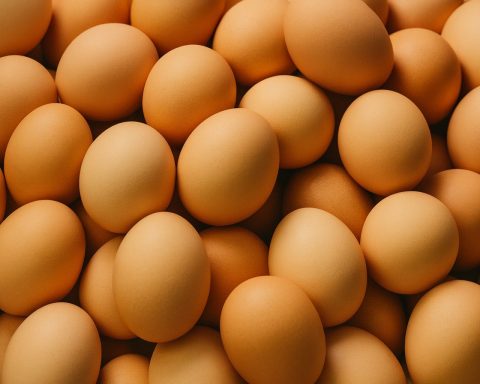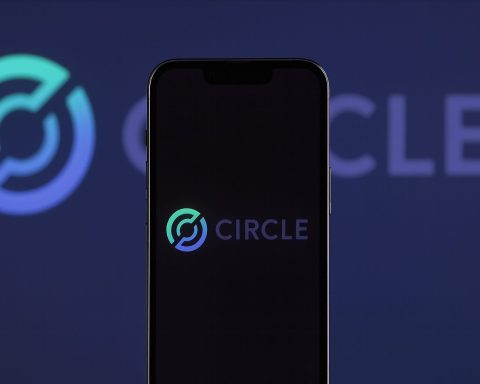- Mid-2025 flagship ultrabooks span macOS, Windows 11, and ChromeOS, including Apple’s MacBook Air and Pro lines plus Dell XPS 13 Plus, HP Spectre x360 14, Lenovo Yoga 9i 14, ASUS Zenbook S 13 OLED, Microsoft Surface Laptop 5, and HP Dragonfly Pro Chromebook.
- MacBook Air 13″ (M2/M3) features a 13.6″ 2560×1664 IPS 60Hz display, weighs about 2.7 lb, and starts at $999 with an M3 16GB/256GB configuration.
- MacBook Pro 14″ (M3 Pro/Max) uses a 14.2″ 3024×1964 mini-LED panel with 120Hz ProMotion, weighs about 1.6 kg (≈3.5 lb), and can last around 18 hours web use, starting at $1,599.
- Dell XPS 13 Plus (Intel Core i7‑1360P) has a 13.4″ OLED 3456×2160 display at 60Hz, weighs ~2.8 lb, delivers 5–8 hours on OLED models, and starts at $1,299 (16GB/512GB).
- HP Spectre x360 14 (13th‑gen U‑series) features a 13.5″ 3000×2000 OLED touch display, weighs about 3.0 lb, and delivers roughly 10–13 hours of light use, starting at $1,249 (16GB/512GB).
- Lenovo Yoga 9i 14 with OLED is described as 14″ 2880×1800 OLED (90Hz, touch), about 3.7 lb, and roughly 9 hours of mixed use, with a starting price around $1,399 (16GB/512GB).
- Lenovo ThinkPad X1 Carbon Gen 11 uses a 14″ 1920×1200 IPS panel, weighs ~2.5 lb, and achieves 15+ hours of battery life in testing, starting at $1,299 (16GB/512GB).
- ASUS Zenbook S 13 OLED offers a 13.3″ 2880×1800 OLED, 60Hz, at ~2.2 lb, about 8.5 hours of web/productivity use, starting at $1,399 (16GB/512GB).
- Microsoft Surface Laptop 5 features a 13.5″ 2256×1504 IPS touchscreen, weighs ~2.8 lb, and typically runs around 10 hours, with a base price around $999 (8GB/256GB).
- HP Dragonfly Pro Chromebook (ChromeOS) uses a 14″ 2560×1600 IPS touch display, weighs ~3.3 lb, about 9–10 hours of web use, starting at $999 (16GB/256GB).
Introduction: The Ultra-Thin Heavyweights
In mid-2025, the ultrabook arena is packed with fierce competitors across macOS, Windows 11, and ChromeOS. These flagship ultra-portables – from Apple’s latest MacBook Air/Pro to top-tier Windows machines like the Dell XPS 13, HP Spectre x360, Lenovo Yoga 9i, ASUS Zenbook, Microsoft Surface, and even premium Chromebooks – are thinner, lighter, and more powerful than ever. All boast gorgeous displays, speedy performance, and all-day battery claims. But which one truly comes out on top? This comprehensive report compares performance, display quality, battery life, build/design, portability, keyboard & trackpad, thermals, speakers, upgradeability, and price/value for the best ultrabooks released in the past year. We’ll also highlight upcoming models expected by late 2025/early 2026 and how the OS experience differs between macOS, Windows 11, and ChromeOS. Get ready for the ultimate ultrabook showdown – and you won’t believe which laptop wins (or will you?) 😉
To start, here’s a quick spec comparison of the flagship models we’ll be referencing:
| Model (Platform) | Processor (CPU/GPU) | Display | Weight | Battery Life (tested) | Starting Price |
|---|---|---|---|---|---|
| Apple MacBook Air 13″ (macOS) | Apple M2/M3 (8–10‑core CPU/GPU) | 13.6″ 2560×1664 IPS (60Hz) | ~2.7 lb (1.24 kg) [1] | ~15 hrs web use [2] | $999 (M3, 16GB/256GB) [3] |
| Apple MacBook Pro 14″ (macOS) | Apple M3 Pro/Max (up to 12‑core) | 14.2″ 3024×1964 mini-LED (120Hz) | ~3.5 lb (1.6 kg) [4] [5] | ~18 hrs web use [6] | $1,599 (M3 Pro, 16GB/512GB) |
| Dell XPS 13 Plus (Windows) | Intel Core i7-1360P (12-core)/Iris Xe | 13.4″ 3456×2160 OLED (60Hz) | ~2.8 lb (1.25 kg) [7] | ~5–8 hrs (OLED model) [8] [9] | $1,299 (16GB/512GB) [10] |
| HP Spectre x360 14 (Windows) | Intel Core i7-1355U (10-core)/Iris Xe | 13.5″ 3000×2000 OLED (60Hz, touch) | ~3.0 lb (1.36 kg) | ~10–13 hrs light use [11] [12] | ~$1,249 (16GB/512GB) |
| Lenovo Yoga 9i 14 (Windows) | Intel Core i7-1360P (12-core)/Iris Xe | 14″ 2880×1800 OLED (90Hz, touch) | ~3.7 lb (1.68 kg) [13] | ~9 hrs mixed use [14] | ~$1,399 (16GB/512GB) |
| Lenovo ThinkPad X1 Carbon (Win) | Intel Core i7-1355U (10-core)/Iris Xe | 14″ 1920×1200 IPS (touch opt.) | 2.5 lb (1.12 kg) [15] | ~15+ hrs (MobileMark) [16] | ~$1,299 (16GB/512GB) |
| ASUS Zenbook S 13 OLED (Win) | Intel Core i7-1355U (10-core)/Iris Xe | 13.3″ 2880×1800 OLED (60Hz) | 2.2 lb (0.99 kg) [17] [18] | ~8.5 hrs web/productivity [19] [20] | ~$1,399 (16GB/512GB) |
| Microsoft Surface Laptop 5 (Win) | Intel Core i7-1255U (10-core)/Iris Xe | 13.5″ 2256×1504 IPS (touch) | ~2.8 lb (1.27 kg) | ~10 hrs typical use (est.) | $999 (8GB/256GB) |
| HP Dragonfly Pro Chromebook (ChromeOS) | Intel Core i5-1245U (12-core)/Iris Xe | 14″ 2560×1600 IPS (touch) | ~3.3 lb (1.5 kg) [21] | ~9–10 hrs web use [22] [23] | $999 (16GB/256GB) |
(Above: Key specs for each laptop – CPUs listed are representative configurations; all RAM is soldered LPDDR in these ultrabooks, usually 16GB in base high-end configs. Note weights and battery life will vary by configuration and usage.)
Now, let’s dive into how these machines stack up in each category.
Performance & Thermals: Arm Speed vs x86 Power
When it comes to raw performance, Apple’s custom ARM-based chips (M2, M3, M4) have set a high bar for ultrabooks. The fanless MacBook Air with M-series silicon delivers “strong performance” that handles everyday workloads with ease while staying whisper-quiet [24] [25]. Even under heavy sustained loads the Air will throttle eventually (with no fan, the aluminum chassis dissipates heat), but for bursts of CPU/GPU activity Apple’s efficiency cores shine. In fact, in the 2025 M4 Air, The Verge measured over 20% higher CPU scores than the previous gen – a modest but meaningful year-on-year gain [26]. Apple’s MacBook Pro 14″ steps up further: its M3 Pro/Max chips and active cooling let it sustain high performance for pro tasks. Reviewers found the 14″ Pro “terrifyingly fast”, feeling like overkill for general use [27]. Thermals on the MacBook Pro are well-managed – the fans rarely audibly spin up for mundane tasks, and even under heavy loads it stays relatively cool to the touch thanks to the efficient SoC design.
On the Windows side, the performance picture is more varied. The latest Intel 13th-gen and 14th-gen chips power many 2024 flagships: e.g. Dell XPS and ASUS Zenbook use 12-core Core i7 U/P-series CPUs, while some like the Lenovo Yoga 9i opt for higher 28W P-series chips for extra muscle. These x86 processors can outrun Apple’s M-series in short bursts or multi-core tasks, but they draw more power and generate more heat, meaning fans and warmth are part of the experience. The Dell XPS 13 Plus, for example, can be configured with a Core i7-1360P – it delivers excellent quick performance and “high performance from a frustrating design” as Ars Technica put it [28], but in Monica Chin’s testing it also ran hot and drained battery fast under load, averaging just ~5 hours on the OLED model due to power draw [29]. Pushing an Intel chip in a fanless or thin chassis often results in throttling or audible fan noise. The XPS 13 Plus does have fans, but its ultra-thin profile means limited cooling headroom. Meanwhile, the HP Spectre x360 14 (13th-gen U-series) is tuned more conservatively – its CPU “prioritizes quiet operation over raw output,” resulting in weaker performance on heavy tasks than some peers [30], but it stays cool and nearly silent (an intentional trade-off by HP). In fact, RTINGS noted the Spectre “doesn’t get hot or loud under load” [31], at the cost of not being suited for demanding workstation tasks.
AMD’s latest ultraportable chips (like Ryzen 7 7840U or upcoming Ryzen AI series) are featured in a few models (e.g. some ASUS or HP variants), offering strong multi-core performance and better integrated graphics for occasional gaming. They sit between Apple and Intel in efficiency. And on the horizon, Qualcomm’s Snapdragon X Elite ARM chips are debuting in devices like the Lenovo ThinkPad T14s Gen6 and Surface Pro 11 (2024) – promising cool, all-day performance. For instance, a ThinkPad with Snapdragon was lauded for “incredibly long battery life” and adequate performance for productivity [32] [33] (though native app compatibility is still maturing). This signals that by 2025, even Windows ultrabooks will have ARM-based options focused on efficiency.
In summary, for typical productivity (web, Office, coding, content consumption), all these flagships feel snappy. The MacBook Air M2/M3 and ASUS Zenbook S 13 stand out as extremely responsive yet fanless devices – a combination of efficient chips and optimized OS. The Verge even joked that it’s been hard to recommend any 13″ Windows laptop over a MacBook Air in recent years because of battery and responsiveness, until the Zenbook S 13 proved a worthy Windows alternative [34] [35]. Power users who need sustained CPU/GPU performance (for video editing, coding builds, or light gaming) will want an active cooling system and higher thermal envelope: MacBook Pro 14/16 (M3 Pro/Max) or a beefier Windows ultraportable with a P-series Intel (like the XPS 13 Plus or Yoga 9i) fit the bill, though the latter will run hotter and louder. Notably, Lenovo’s Yoga 9i Gen8 with its Core i7-1360P was reviewed as “a bit light-handed when it comes to raw performance” – it’s fast, but not the very fastest due to power limits, a “minor tradeoff for the nine-hour battery life and luxurious experience” [36]. Thermally, the Yoga’s aluminum chassis can get toasty with that 28W chip, and its fans will audible under heavy use, but in moderate use it remains comfortable. The ThinkPad X1 Carbon (Gen 11), using a 15W U-series chip, strikes a great balance: it delivered strong performance for business tasks and could burst up when needed, all while staying cool enough to earn praise for long battery life and rarely making noise [37].
Graphics: All these ultrabooks rely on integrated GPUs (Apple’s 10‑core GPU in M-chips, Intel Iris Xe, or Qualcomm/AMD integrated graphics). They handle 4K video playback, external dual-monitor setups, and casual creative work fine. Gaming is not a strong suit across the board – though Apple’s Metal-optimized titles and things like No Man’s Sky on M3/M4 Macs run surprisingly well (e.g. ~45 fps at medium-high settings on an M4 Air [38]), and Intel’s latest integrated GPUs can manage older or indie games at low settings. Still, none of these is a “gaming laptop.” Thermal constraints will throttle prolonged 3D workloads. If your use-case is gaming or 3D rendering, a different class of laptop (or eGPU) is better – but for mainstream use, all flagships here feel fast and capable. The key difference is how they deliver performance: Apple and Snapdragon do it coolly and quietly, Intel/AMD do it with brute-force watts and occasionally hot laps. As Tom’s Hardware succinctly put it regarding the MacBook Air: “for everyday tasks… you’ll have a Mac that doesn’t make any noise” [39] – a stark contrast to some Windows ultraportables that still kick on fans under stress.
Display Quality & Audio: Retina vs OLED vs Mini-LED
One area where these ultrabooks truly dazzle is display quality. Whether it’s Apple’s calibrated Retina panels, the latest OLED touchscreens, or even mini-LED technology, screen quality is uniformly excellent at the high end – with some differences in technology and tuning:
- Apple MacBooks (Air & Pro): The MacBook Air 13/15 use a Liquid Retina IPS display (2560×1664, 16:10) that is bright (~500 nits), high-resolution, and color accurate. Reviewers consistently praise the Air’s screen for its balance of sharpness and color – “the display’s brightness and color reproduction” are excellent, though limited to 60Hz and lacking the deep blacks of OLED [40] [41]. The MacBook Pro 14/16, however, features Apple’s Liquid Retina XDRmini-LED panel (3024×1964, 120Hz ProMotion) which is on another level: it can reach 1000 nits sustained brightness (1600 nits peak HDR) with incredible contrast approaching OLED quality. Tom’s Hardware calls the 14″ Pro’s optional nano-texture matte version “stunning” – fantastic for reducing glare without sacrificing clarity [42] [43]. The Pro’s display supports wide P3 color and HDR, making it ideal for creative pros. If anything, the Air’s only criticism is that it doesn’t have those Pro features (no mini-LED, no 120Hz). But in its class, the Air’s screen is still top-tier IPS – Wired noted it’s bright and beautiful, only that “it lacks the mini-LED tech found in the Pros” [44]. All Mac laptop screens are non-touch (macOS doesn’t support touch input), which some see as a downside given how common touchscreens are in Windows and Chrome rivals.
- Dell XPS 13/Plus: Dell offers both IPS and OLED options. The flagship XPS 13 Plus reviewed by The Verge had a 13.4″ 3.5K (3456×2160) OLED, which was described as “a viewing delight with bright and vivid colors and very little glare”, with nearly 92% screen-to-body thanks to the famous InfinityEdge thin bezels [45]. Blacks are true black; movies look fantastic. The panel is glossy and 60Hz – some competitors now offer 90Hz or 120Hz OLEDs, but Dell stuck to 60Hz, which “not everyone will care about but some people certainly will” [46]. The OLED XPS screens tend to be power-hungry (as seen in its battery life), but for visual quality they’re among the best, covering 100% DCI-P3. Dell also has an IPS option (1920×1200) which gets very bright (up to 500 nits) and is more battery-friendly. Notably, XPS displays are 16:10 aspect, which gives more vertical workspace than older 16:9 laptops – a trend all major ultrabooks now follow.
- HP Spectre x360 14: The Spectre’s hallmark is its 3:2 aspect ratio 13.5″ display, which feels tall and spacious for web browsing and documents. It comes in either a 3000×2000 OLED or a bright 1920×1280 IPS with a privacy filter option. The OLED 3K2K panel is superb, covering 100% of DCI-P3 and AdobeRGB for true color work [47] [48]. Reviewers love the Spectre’s OLED for its inky blacks and punchy contrast – it makes reading and media a joy (just keep it away from direct sunlight due to reflectiveness). Touch and pen support are there (it’s a 2-in-1 convertible), which creatives appreciate, though at 13.5″ the canvas is a bit smaller than a 15″ might be. One note: the 2024 Spectre 14 added an Intel “Visual Sensing Controller” enabling auto-dim and smart power for the display, which helps battery. Overall, HP’s display is “sharp [and] bright” and the 3:2 format gets praise for productivity [49].
- Lenovo Yoga 9i 14: Lenovo went all-out with a 14″ 4K/OLED (3840×2400) in past models and 2880×1800 OLED 90Hz in 2023 Gen 8. The Gen 8 Yoga 9i’s OLED touchscreen is repeatedly called “phenomenal” – Reviewed.com said it’s “one of the best touchscreen displays we’ve seen in ages,” with an expansive color gamut and high brightness making content “look a hundred times better than paper” [50]. The 90Hz refresh adds a bit of extra smoothness in scrolling (and inking). HDR support is there as well. The only downside noted was battery impact and perhaps that 14″ 4K at times “feels like overkill,” but no one complains about seeing extra pixels. The Yoga’s screen is also bolstered by Lenovo’s unique rotating soundbar hinge: it houses speakers that face you in any mode, contributing to what Reviewed called “dynamic audio” [51] – more on audio shortly.
- ASUS Zenbook S 13 OLED: This ultra-light champion sports a 13.3″ 2880×1800 OLED that impressed many. It’s 16:10, factory calibrated, and gets up to ~550 nits on HDR content. Monica Chin noted the colors are vibrant and the panel is pin-sharp – great for binge-watching and photo work. It’s also one of the thin-and-lights to include an ambient light color sensor for auto-adjusting color temperature. The only knocks were that the glossy finish is reflective and at just 13.3″, some may find text a tad small at 2.8K resolution (scaling helps). Still, it’s hard to find a better display in a 1-kg laptop. ASUS even emphasizes eco-friendly materials in it (a “plasma ceramic” coating on the lid that looks funky but is durable and recyclable).
- Microsoft Surface Laptop: The Surface Laptop 5/6 uses Microsoft’s signature PixelSense display – 13.5″, 2256×1504 (201 PPI), 3:2 aspect. It’s a glossy IPS panel with touch and optional pen support. It may not have the contrast of OLED or 120Hz, but it’s well-calibrated and features automatically adjusts color (sRGB vs Enhanced modes). It’s known for excellent color accuracy and contrast for IPS, and a slightly higher resolution than a MacBook Air 13. The Surface’s screen is also notable for the 3:2 ratio (like HP’s) and supporting Slim Pen inking in a non-convertible form – though you can’t rotate the screen, you can still draw on it in a pinch.
- Chromebooks: High-end Chromebooks have finally gotten high-end screens. The HP Dragonfly Pro Chromebook, for example, has a 14″ 2560×1600 IPS that hits ~120% sRGB, 400 nits – not quite OLED, but very solid. Other Chromebooks like the Samsung Galaxy Chromebook series even used OLED (the original Galaxy Chromebook had a 4K AMOLED). One model cited by WIRED features a “vibrant OLED screen” and full DCI-P3 coverage, making it as lovely to look at as any Windows laptop [52]. In Chromebooks, you’ll also see a mix of 16:9 and 16:10 or 3:2; Google’s own older Pixelbook favored 3:2. In 2025, many Chromebook Plus models (the new class of premium Chromebooks) offer 1200p or higher screens with touch, since ChromeOS now supports Android apps that benefit from touch.
Audio (Speakers): Surprisingly, slim laptops have made big strides in sound. Apple still leads – the MacBook Pro 14/16’s six-speaker setup produces shockingly full, rich sound with actual bass and stereo separation. Many reviewers say no Windows laptop’s speakers come close. The MacBook Air 15″ inherited a four-speaker system that Tom’s Hardware called “incredible for a laptop this thin,” capable of filling a room without distortion [53]. Even the 13″ Air’s speakers, while smaller, outperform most competitors’ – one reason being Apple’s resonance tuning and upward-firing design. The Dell XPS 13 Plus earned kudos for its audio too: it has 4 speakers (2 up-firing, 2 down) and The Verge noted the sound quality was “great… on par with the M2 MacBook Air,” far ahead of typical Windows fare [54]. This is high praise, as MacBooks traditionally dominated laptop audio. Dell corrected issues from previous gens (no more crackling at max volume in the Plus).
HP’s Spectre x360 has Bang & Olufsen-tuned speakers; they are decent, with good highs but limited bass (common in thin chassis). The 2023 model’s speakers fire upward through the keyboard and downward from the underside. They’re fine for YouTube and Zoom, but a bit tinny for music compared to Mac or XPS. The Lenovo Yoga 9i, however, is built for better sound: its rotating hinge holds a soundbar with 4 speakers (developed with Bowers & Wilkins in the latest model). As a result, in any mode (laptop or tablet) you get direct sound. Reviewers found the Yoga’s “audio dynamic and clear”, saying you can actually enjoy movies without external speakers [55]. The ThinkPad X1 Carbon’s speakers were historically mediocre, but the Gen 11 improved them, and Tom’s Hardware listed “great speakers” as a selling point [56] [57] – likely due to a new Dolby-tuned up-firing design. They still won’t beat the 14″ MacBook Pro’s booming 6-pack, but they are above average for business laptops.
In short: If you want the best media experience (screen + sound), the MacBook Pro 14/16 is almost unbeatable (HDR mini-LED display + spatial audio speakers). The MacBook Air 15 and Dell XPS OLED offer gorgeous visuals and very good speakers in smaller packages. Meanwhile, the Yoga 9i gives you OLED + a unique speaker system, making it arguably the Windows laptop for watching Netflix in bed. And don’t count out that Zenbook S 13 – its OLED is beautiful, though its speakers and tiny 13″ screen are a step down from the larger machines (the Verge noted the Zenbook’s speakers were a bit weak, one of its few flaws [58]). Chromebooks like the Dragonfly Pro have surprisingly loud, quality speakers too (dual upward-firing), since they’re designed for cloud entertainment. WIRED highlighted one model’s “full-bodied speakers” as a plus [59]. Bottom line: display and audio quality is a strong suit across these flagships – your eyes and ears will likely be happy with any of them, with only minor trade-offs (OLED models give better contrast; mini-LED MacBook Pros give both high brightness and contrast; IPS models are still excellent and often brighter; speakers are uniformly good, with Apple and a few standouts leading).
Battery Life: All-Day Computing (Finally, Even on Windows?)
One of the biggest ultrabook battles in recent years has been over battery endurance. Traditionally, Apple’s MacBooks (with tight hardware-software integration and efficient chips) enjoyed a huge lead in battery life over Windows laptops. In 2025, Apple still leads – but Windows is catching up fast, thanks to more efficient chips and larger batteries in slightly bigger designs. Here’s how they compare:
- MacBook Air (13″/15″, M2/M3/M4): The MacBook Air has become almost synonymous with exceptional battery life. The latest models easily last 12–15 hours of real-world use on a charge. In Tom’s Hardware testing, the 15″ MacBook Air (M4, 2025) hit 15 hours 14 minutes on a web browsing battery test【36†】. Apple claims up to 18 hours video playback, which isn’t far off in light usage. The Verge simply stated the Air “has exceptional battery life that lasts all day – not just squeaking through a workday but confidently getting through your whole day.” [60] [61] In practical terms, that means most users can leave the charger at home. Even under heavier mixed use (lots of browser tabs, some Zoom calls, some Photoshop), the Air tends to deliver 8–10 hours. Notably, the move to Apple silicon doubled or tripled MacBook battery life versus the old Intel models – and it’s only gotten better each generation. So among ultrabooks, the MacBook Air is a no-compromise endurance champ. The MacBook Pro 14/16 extends that further: astonishingly, the 14″ Pro (with a larger battery and still efficient M-chip) lasted 18h 31m in one test [62], and the 16″ Pro pushed past 21 hours [63]. Those results are class-leading for any laptop, let alone one with that performance. Apple has truly delivered “all-day and then some” battery life.
- Windows Ultrabooks (Dell, HP, Lenovo, ASUS): Historically, it was news if a Windows ultraportable hit 8–10 hours on a charge. Now in 2025 we have multiple models hitting well beyond that, though results vary widely with configuration (especially OLED vs IPS screen). Some highlights:
- The Dell XPS 13 (9315/9345) with a low-power IPS display is tuned for efficiency. Laptop Mag crowned one XPS 13 variant as the “best battery life” laptop of 2025 after it lasted nearly 19.5 hours in their rundown test [64]. Indeed, Tom’s chart (above) shows an XPS 13 9345 hitting 19:31【36†】 – likely a model with a U-series CPU and FHD+ screen. However, the XPS 13 Plus with 3.5K OLED had much poorer endurance: The Verge got around 5 hours at 200 nits browsing [65], and maybe ~7–8 hours with lighter use. OLED panels and the performance tuning hurt it. So with Windows, configuration matters. The good news is you can choose: opt for an FHD+ non-touch screen and you might rival a MacBook; go for 4K OLED and expect to carry your charger more.
- The HP Spectre x360 14 impressed with its efficiency. Despite being a convertible with OLED, RTINGS measured over 13 hours of light use on the 2023 Spectre [66]. HP’s aggressive power management and the Intel 13th-gen U-series paid off – that’s “all-day battery life” in a premium 2-in-1 [67]. Users report 8–10 hours in mixed real usage (with the OLED at 50% brightness). So the Spectre can almost go toe-to-toe with the Mac in stamina, unless you push heavy CPU tasks.
- Lenovo’s ThinkPad X1 Carbon Gen 11 also delivered excellent longevity. With a 57 Wh battery and an efficient i7-1355U, Tom’s noted “long battery life” as a key pro [68]. Many reviewers hit around 12–15 hours in productivity use on that machine. Business users appreciate this since it easily covers cross-country flights or back-to-back meetings unplugged.
- The Lenovo Yoga 9i (Gen 8), with its beefier P-series CPU and power-hungry 4K OLED, was less enduring: reviewers got around 9 hours in balanced use [69] – decent, but not spectacular. In its “performance” mode or if doing creative work, that could drop to 5–6 hours. Essentially, the Yoga traded some battery life for a more powerful chip and 90Hz high-res display. Lenovo did introduce a Yoga Slim 7i “Aura Edition” with Intel’s newer Core Ultra (Meteor Lake) which is more efficient; that model in tests reached ~14 hours【36†】, showing promise for 14th-gen Intel improvements.
- The featherweight ASUS Zenbook S 13 OLED was a revelation. Despite a 1 cm thin chassis, it managed 8.5 hours in The Verge’s testing – “around what I usually get from the MacBook Air,” the reviewer marveled [70] [71]. She went on to say “I finally found [a Windows 13″ laptop] that lasts about as long [as a MacBook Air]. Finally!” [72]. This is a huge milestone – historically MacBooks had a several-hour lead. ASUS achieved this with a combination of a 63 Wh battery (larger relative to its power-sipping i7 CPU) and aggressive optimizations (it ships with a “Whisper” power mode by default). The Zenbook proved that, in 2023/2024, Windows ultraportables can hit all-day battery life without ARM chips. It’s worth noting the Zenbook S 13 has a mid-range CPU and no discrete GPU – part of why it sips power.
- The Microsoft Surface Laptop 5 with a 12th-gen Intel was good but not great on battery – around 8–10 hours in reviews. The upcoming Surface Laptop 6 (2024), however, switched to a more efficient Intel Core Ultra (and there’s even a Qualcomm Snapdragon edition rumored). Microsoft claims significantly improved battery on those – potentially pushing past 10–12 hours – but early user feedback (for the business model with Core i7-1360P) actually mentioned “abysmal battery life” of 5–6 hours in some cases [73]. It seems the H-series “Core Ultra” in the business Laptop 6 trades efficiency for AI performance. We’ll have to see if a consumer Surface Laptop 6 with a U-series or ARM chip emerges to fix that.
- Chromebooks: ChromeOS has always been lightweight, and high-end Chromebooks often get excellent battery life for web-centric work. The HP Dragonfly Pro Chromebook has a 50 Wh battery and in reviews got about 9.5 hours of continuous web use [74] – in line with many Windows laptops. Google’s Pixelbook Go (older) was known for ~12 hours. The newer “Chromebook Plus” models (like Lenovo Flex 5i) typically aim for 8–10 hours. One advantage: ChromeOS can stretch simple browsing time farther than Windows on equivalent hardware, because the OS is less power-hungry in idle. However, once you start running Android apps or Linux VMs on a Chromebook, battery life can drop. WIRED noted one Lenovo Chromebook Plus’s battery “should still get you through a full workday” but “don’t expect much farther” [75] – which is fair. Overall, a good Chromebook will last a solid workday on a charge, similar to a mid-tier Windows machine, and some can exceed 10 hours, but they’re generally a step below the MacBooks in longevity.
In summary, Apple still leads the pack in efficiency – a MacBook Air or Pro will generally outlast an equivalent Windows PC under the same workload. But the gap has narrowed considerably. It’s now possible to get 15–19 hours from the most optimized Windows ultrabooks (as the XPS and ThinkPad have shown in tests) if you choose the right config. As The Verge celebrated about the Zenbook, we “finally” have an Intel-based machine with “all-day battery life” comparable to Mac [76] [77]. On the flip side, if you opt for the flashiest 4K OLED touchscreen and a beefy CPU, don’t be surprised with 5–7 hour endurance – physics hasn’t changed. The nice thing is, many of these laptops support fast charging (50% in 30 minutes, etc.) via USB-C, so a quick top-up can add hours. Apple’s MagSafe 3 also fast-charges the MacBook Pro to 50% in ~30 min. The bottom line: Most flagship ultrabooks in 2025 will get you through a 8–10 hour workday on one charge, and several can go far beyond, especially the MacBooks. Battery life is finally becoming a strength across the board rather than a weakness – a huge win for users who need true portability.
Build Quality & Design: Premium Materials, Different Flavors
All the ultrabooks in this comparison are premium-built, with high-quality materials and attention to detail – yet each has its own design philosophy:
- Apple MacBook Air/Pro: Apple’s design is iconic – a unibody aluminum chassis (now in sleek flat-edged form since 2022). Build quality is second to none: rigid, zero flex, tight tolerances. As Tom’s Hardware describes, Apple uses “spartan design sensibilities” [78] – minimalistic elegance. The MacBooks feel luxurious yet durable; you won’t find rough edges or flimsy parts. Color options are conservative (silver, gray, Starlight, and a new subtle Midnight or blue hue), and fit/finish is top-notch. Notably, the Air is fanless (no ventilation grills needed) and still stays cool enough for lap use most of the time. The MacBook Pro 14/16 is a bit thicker to accommodate active cooling and more ports, but still relatively slim (15.5mm thick) and solid at ~3.5–4 lb weight. One signature is the display notch on recent MacBooks – housing a 1080p (now 12MP on M3/M4 Air) webcam. Some find it ugly (and it still lacks Face ID login), but it allowed Apple to thin the bezels. Love or hate the notch, it’s part of the design now. Overall, Apple’s laptops exude quality – many experts call them the default premium laptop recommendation for build alone [79]. They’re built to last (five+ years easy) and have a certain polish in the hinge action, trackpad feel, etc., that rivals often chase.
- Dell XPS 13/Plus: Dell’s XPS line has been the Windows gold standard for design. The XPS 13 Plus took a futuristic approach: it’s “exquisitely crafted from aluminum and glass”, with a seamless flush glass keyboard deck and hidden haptic touchpad [80] [81]. The lid and chassis are aluminum, giving it MacBook-like rigidity (Monica Chin noted “you won’t find a sturdier laptop in the 13-inch space” [82]). Dell managed to keep the build rock-solid despite pushing the envelope on thinness – the Plus is ~15mm thick, and has an edge-to-edge keyboard and a capacitive touch bar for function keys. This design is bold and minimalist (only two ports, no visible touchpad line). It looks stunning and modern, available in a dark graphite or light platinum finish – but it does attract fingerprints in the dark color [83]. Standard XPS 13 (non-Plus) uses a more traditional design with carbon fiber palm rest and visible touchpad/buttons, still very premium. Both XPS models feel dense and high-quality. Some sacrifices: the XPS Plus has no headphone jack and only USB-C ports, and that touch bar and invisible trackpad have a learning curve (some users find them less practical than physical keys/pads) [84] [85]. Still, in terms of materials and finish, XPS is top-tier – it’s the closest in build quality to a MacBook in the PC world, and the aesthetic is often described as “cutting-edge and luxurious.”
- HP Spectre x360 14: HP’s Spectre line is known for stylish, gem-cut design. The 14” x360 has chamfered, shiny edges (usually in a contrasting color like brass or chrome), a mix of CNC aluminum and magnesium body, and comes in colors like Nightfall Black with copper accents or navy blue. It definitely stands out more than the understated Mac or Dell – some love the flair, others might find it too flashy. Build is robust; the hinge is a 360-degree geared hinge that’s smooth and holds the screen firmly in any mode (laptop, tablet, tent). At ~3 lbs it’s heavier than clamshells, but still very portable. HP includes thoughtful touches: a high-quality leatherette sleeve in the box, a bundled stylus pen that magnetically attaches, etc. The Spectre has a bit more flex in the lid than a MacBook (due to the 2-in-1 mechanism and a taller screen), but nothing concerning. It feels premium to the touch and has “solid build quality” per Tom’s Guide and others, though HP does pre-load some bloatware which detracts from first impressions (McAfee, etc.) [86]. One design quirk: older Spectres had angled corners with ports on the corners – the 2022+ model moved to normal side edges for USB-C, which most prefer. Overall it’s a bold, elegant convertible with very high craftsmanship.
- Lenovo Yoga 9i 14: The Yoga 9i Gen 8/9 refined a design that’s both luxurious and functional. It has rounded, polished aluminum edges (Lenovo calls it “Comfort Edge” design) that make it comfortable to hold as a tablet. The fit and finish are excellent – on the Aura Edition Lenovo even offers an optional leather lid or special colors. The hinge mechanism with the integrated rotating soundbar is a feat of engineering and feels sturdy. Reviewers describe the chassis as “solid” and high-end [87]. At 0.6 inches thick and ~3.0 lbs, it’s slim for a 14″ convertible. The trade-off for the premium build is repairability: it’s not easily user-upgradable and has a lot of glued or tightly integrated parts (as noted by Tom’s: “difficult to repair” [88]). But in-hand, the Yoga 9i feels like a true flagship device, with details like an edge-to-edge glass palmrest on some models and an included active pen that stows in a sleeve. The display bezel is relatively thin (though not as vanishing as XPS), and there’s a notch or “reverse notch” bump out top for the webcam on newer models – which doubles as a lip to open the lid easily. This Yoga’s aesthetic is more curvy and “friendly” compared to the sharp, modern XPS or MacBook – an interesting contrast in design language.
- Lenovo ThinkPad X1 Carbon: ThinkPads have a different kind of premium – business durability. The X1 Carbon Gen 11 continues with a carbon fiber hybrid chassis (black, soft-touch finish) that is ultra-light but very tough (passes MIL-STD 810H tests for drops, vibration, extreme temps). It’s not “flashy” – it’s matte black with subtle branding – but it’s exceedingly practical and robust. At ~2.5 lbs, it’s one of the lightest 14-inchers, yet Lenovo manages to give it little flex. Tom’s Hardware lauds its “strong build quality” and beloved thin design [89]. Some advantages: it has more ports than the others (USB-A, HDMI in addition to USB-C), a rarity in ultrabooks, and a famous ThinkPad keyboard (more on that soon). The design hasn’t changed drastically in years – slim screen bezels were added, and minor tweaks, but it’s an evolution of the classic ThinkPad look. One downside: the soft-touch coating can show wear or oils over time, and some people don’t like that it’s not metal (though the lid internally is carbon fiber for strength). Still, for many professionals, the understated ThinkPad is the pinnacle of form meets function.
- ASUS Zenbook S 13 OLED: ASUS went for extreme portability here. The Zenbook S 13 (UX5304) is the world’s thinnest 13″ laptop at launch – just 1 cm thick (0.4″) and under 1 kg weight [90]. It achieves this with a magnesium-aluminum alloy chassis that’s rigid but incredibly light, plus removing any extra frills. Impressively, it doesn’t feel flimsy; The Verge noted being “scared” at how light it was, but it held up without obvious compromises beyond shallower key travel [91]. The design is modern Asus: a new “ceramic” textured lid (slate gray with an off-center ASUS logo) that is made through a proprietary eco-friendly process. It looks cool and different, though perhaps not as universally appealing as a MacBook’s clean aluminum. The Zenbook also uses 100% recycled metals and plastics in parts of its build – a sustainability push. Ports are minimal (just 2x Thunderbolt 4 and 1x USB3.2, 1x HDMI micro). Given the size, it’s a bit of a miracle they fit a 63 Wh battery and that OLED inside. In hand, it’s almost unbelievably light – a true featherweight champion for those prioritizing portability. Build-wise, it’s gotten positive feedback for quality, but being so thin there is a slight flex in the lid and keyboard deck if pressed. For what it is, it’s impressively solid.
- Microsoft Surface Laptop: The Surface Laptop (especially in Alcantara fabric versions) emphasizes a comfortable, clean design. The all-metal version (Surface Laptop 5 in sage, black, etc.) has a rigid aluminum body that’s very refined – Microsoft’s build quality is often compared to Apple’s, and rightly so. The hinge is smooth with a one-finger lift, the edges are rounded, and the whole device has a polished, minimal look (no visible screws, a discreet Windows logo). If you get an Alcantara deck model, the fabric gives a soft touch but can wear over time. At ~2.8 lbs and 14.5mm thick, the 13.5″ Surface Laptop is very close in dimensions to a 13″ MacBook Air. It’s not a 2-in-1, so simpler build, and notably it also lacks much upgradeability (soldered components). Microsoft used to have a slight edge with its high-res 3:2 screen and keyboard in earlier gens, but competitors caught up. Still, the Surface Laptop is often named among the best-looking Windows notebooks for those who like a more conservative design than HP’s Spectre. It’s essentially Microsoft’s “MacBook” equivalent in design ethos.
- Chromebooks (HP/Samsung): The HP Dragonfly Pro Chromebook carries over a lot from the Windows Dragonfly: a CNC aluminum chassis, squared-off edges, and a premium feel. It’s a bit hefty at 3.3 lbs for a 14″, but very sturdy. It comes in shiny white or black. Reviewers like its build, some calling it the spiritual successor to Google’s own Pixelbook in quality [92]. Samsung’s Galaxy Chromebook (2020) was famous for a vibrant red aluminum unibody that was ultra-thin – gorgeous device but with poor battery; the newer Galaxy Chromebook 2/Plus dialed things back and improved battery, still keeping a solid metal build. In general, high-end Chromebooks now use the same materials and assembly as Windows flagships. They feel premium (and considering their ~$1000 prices, they had better). Where some fall short is stiffness – e.g. some ASUS or Acer models have more flex or plastic in them to cut cost.
Overall, build quality across these flagships is excellent. You’re largely choosing a design style:
- Sleek minimalist aluminum (Apple, Dell, Microsoft, ASUS),
- Flashy gem-cut convertible (HP),
- Curvy luxe convertible (Lenovo Yoga),
- Utilitarian featherweight business tool (ThinkPad),
- Or perhaps something in between.
Each is relatively tough for daily portability. They all can survive being tossed in a bag; the ThinkPad might survive a bit more abuse (spill-resistant keyboard, MIL-STD tests). It’s worth noting none have user-replaceable batteries easily accessible – they are glued/sealed inside to achieve these designs. So build and design are more about aesthetics and feel. And on that front, it’s subjective: The Verge loved the XPS Plus’s futuristic vibe, calling it “decidedly futuristic” [93], while some users bemoan the loss of the old XPS’s practical keys and jack. Meanwhile many reviewers say the MacBook’s design is timeless and “feels premium in a way cheaper laptops still don’t.” In any case, expect a high-quality chassis that’s slim, light, and visually appealing with any of these top-tier ultrabooks. There are no cheap-feeling parts here – as one might expect when you’re paying $1000–$2000+, you get the luxurious build that cost entails.
Keyboard & Trackpad: Typing Experience and Input Quality
The input experience – keyboard and trackpad – can make or break daily usability. Here are the contenders:
- Lenovo ThinkPad X1 Carbon: Historically, ThinkPad keyboards are the gold standard for laptops, and the X1 Carbon continues that legacy. It has deeper key travel (~1.5 mm) than most ultrabooks, sculpted keycaps, and a snappy, tactile feel. “Perhaps most critically, the ThinkPad X1 Carbon offers an excellent keyboard,” notes Tom’s Hardware, reminding that Lenovo’s reputation was built on great typing [94]. For someone who types all day, the ThinkPad’s keyboard is often unrivaled – it feels closer to a desktop keyboard. Plus, it has the classic red TrackPoint nub in the middle, which die-hards use for precise pointer control without moving hands from the home row. Even if you never use the TrackPoint, it doesn’t get in the way. In short, if you prioritize the absolute best laptop keyboard, the ThinkPad X1 is hard to beat.
- Apple MacBook Air/Pro: Apple went through a rough patch with the old “butterfly” keyboards (2016–2019), but since 2020 they’ve returned to a scissor mechanism that is very refined. The MacBook Air/Pro keyboards are shallow (about 1 mm travel) but extremely crisp and stable. Most reviewers and users find them a pleasure to type on – not as deep as a ThinkPad, but very precise. Apple’s keys have a soft but distinct feedback and a solid feel (no wobble). The layout is standard, and on the Pro models you even get a full-height function key row (the Touch Bar from older Pros is gone). The Air/Pro keyboard is also backlit with ambient light sensing to adjust brightness. In essence, Apple fixed its keyboard issues and now delivers one of the best typing experiences outside of ThinkPads. It might only lose points if you absolutely require longer key travel. MKBHD and other tech reviewers have often praised the new MacBook keyboards as “reliably great” after the switch – they just work well, letting you type fast and accurately.
- Dell XPS 13 Plus: Here’s where Dell took a gamble. The XPS Plus keyboard is edge-to-edge, with “zero lattice” keys – basically no space between keycaps. The keys are large and flat, with 1mm travel. People generally like the typing feel (similar to MacBook Air’s) but some adjustment is needed because the keys all blend together visually. Monica Chin still typed comfortably on it, but noted the Backspace key is tiny and overall it’s a bit “weird to have Delete and Escape on a capacitive row” above [95]. Speaking of that: the capacitive touch function row is a controversial design choice. Instead of physical Fn keys, you have a backlit touch-sensitive strip. It’s fixed functions (volume, brightness, etc., toggled by Fn key) – not dynamic like Apple’s old Touch Bar – but it lacks haptic feedback. The Verge found it problematic: no tactile feel, accidental touches when wiping dust, and the awkwardness of mixing real keys with touch keys in shortcuts [96] [97]. Some users might adjust, but many tech reviewers panned it, saying it’s form over function. Linus Tech Tips in his video review mentioned being frustrated by the capacitive keys and missing the physical ones. So the XPS Plus keyboard is a mixed bag: the main keyboard is fine (if a bit flat), but the function row is a downside. Meanwhile, the standard XPS 13 (non-Plus) has a conventional keyboard that’s well-regarded (similar 1.0 mm travel, slightly smaller keys, but easier to feel separation).
- HP Spectre x360 14: HP consistently puts very good keyboards in Spectres. The Spectre 14 has about 1.3 mm travel, with a quiet but tactile press. Keys are a bit on the narrow side because of the 3:2 layout (less width than a 13.3” 16:9 laptop would have), but there is still a column of Home, PgUp, PgDn, End on the far right, which some fast typists appreciate for navigation. Paul Thurrott noted it’s a “great keyboard that is only somewhat let down by…” something (possibly layout), but overall feedback is positive [98]. It’s comfortable for long typing sessions. The trackpad on the Spectre is a generous glass precision touchpad – responsive and smooth. Not quite as large as a MacBook’s, but one of the better ones in the Windows camp. There’s also an IR camera for Windows Hello face login and even a fingerprint reader on the Spectre, so input options are plentiful.
- Lenovo Yoga 9i 14: The Yoga’s keyboard is decent but not exceptional. Key travel was around 1.0 mm on Gen 8, and some reviewers found it “slightly shallow” given the size of the machine. Still, it’s accurate and has a comfortable enough feedback. It may not wow hardcore typists, but it won’t hinder you either. The upside: since it’s a 14″, Lenovo was able to include full-size keys and even some handy hotkeys (like a fingerprint reader key, etc.). The trackpad on the Yoga 9i (Gen 8) actually got bigger than previous gen – it’s a large glass pad and works well with Windows Precision drivers. The Verge and others didn’t have major complaints; it’s not haptic, just a traditional click pad. Also, being a 2-in-1, the Yoga has a touchscreen and Lenovo’s Active Pen support – so you can also write or navigate with the pen or fingers on the display, which is an input method MacBooks entirely lack. For artists or heavy note-takers, that’s a boon (the included stylus is quite good, with 4096 pressure levels).
- ASUS Zenbook S 13 OLED: To achieve its thinness, ASUS did slim down the key travel – it’s about 1.1 mm. The Verge noted the Zenbook’s keyboard “has shrunk a bit… it’s still fairly big… but” presumably referring to key size or trackpad? (Actually [32] shows 18.7mm pitch, which is standard, and 1.1mm travel). So typing on it is likely similar to XPS or MacBook Air – short travel but crisp. For most, it’s fine, though if you have a heavy typing hand you might bottom out frequently. The trackpad on the Zenbook S 13 is interesting: it’s a bit smaller than last year’s and does not include the LED numpad overlay that some ASUS models had [99]. But it is a Precision touchpad and reportedly works smoothly. The Verge did mention the speakers and trackpad were areas for improvement on this machine [100] – perhaps the trackpad click feel isn’t as solid due to the thin chassis. It’s not bad, just not remarkable.
- Microsoft Surface Laptop: The Surface’s keyboard is often rated among the top for an ultrabook (maybe just behind ThinkPads and the post-2020 MacBooks). It has about 1.3 mm travel, springy feel, and a very quiet action. Many love typing on Surfaces – it’s spacious and the keys have almost perfect resistance. The trackpad is a glass Precision pad, nicely sized (though not as huge as a Mac’s). It supports all Windows gestures reliably. Combined with the soft Alcantara (if you have that version), typing on a Surface Laptop feels warm and comfortable. It’s a strong suit for Microsoft’s machine.
- Chromebooks: If we look at the high-end Chromebooks like the HP Dragonfly Pro or the Samsung Galaxy, their keyboards are comparable to good Windows ultrabooks. The Dragonfly has nicely spaced keys, 1.2 mm travel, and even backlighting. ChromeOS uses a slightly different layout (search key instead of Caps Lock, etc.) but one can adjust. The trackpads on premium Chromebooks are glass and support multi-touch – the Dragonfly’s was praised for its size and responsiveness in reviews [101]. Google’s Pixelbook (if we recall) had an excellent keyboard and trackpad, and these follow in that tradition. An advantage: ChromeOS gestures are simpler, and some say the touchpad two-finger scroll is smoother on ChromeOS (because the whole OS is tuned for it).
Overall, Apple and Lenovo (ThinkPad) lead in keyboards, each in their own style: Apple for a superb modern scissor switch, Lenovo for a traditional deeper key press. Dell’s XPS Plus made a trade-off by going futuristic, which not everyone loves, whereas HP, Microsoft, and others stick to more conventional but high-quality keyboards. If you value quiet typing, the MacBook and Surface are notably low-noise. If you prefer long key travel, ThinkPad X1 or perhaps HP Spectre are better.
On the trackpad front, Apple’s Force Touch trackpads (in all MacBooks) are widely considered the best trackpads in any laptop – large, silky smooth, and with uniform haptic “click” that can’t physically wear out. The Windows world has closed the gap with Microsoft Precision drivers and larger pads, but many reviewers still find MacBooks have an edge in accuracy and palm rejection. That said, Dell, HP, Lenovo and Microsoft’s trackpads are all good to excellent now. Unless you’re extremely picky, you can get by fine on any of them. Notably, The Verge even commented the XPS Plus’s hidden trackpad, despite the concept, worked well for her right hand – muscle memory kicked in and she clicked reliably, though her left hand struggled to find it without a visual cue [102] [103]. So maybe don’t hide your trackpad, but kudos to Dell that it functions okay.
One more thing: biometrics – MacBooks have Touch ID (fingerprint sensor on the power key) which is fast and convenient. Windows laptops typically have Windows Hello IR cameras for facial login (Dell XPS, Spectre, Surface, Yoga all do) and/or fingerprint readers (ThinkPad X1 has a fingerprint in power button, Spectre has one on side). ChromeOS can use a PIN or the Titan security chip for login, and some new Chromebooks have fingerprint sensors too. So unlocking your ultrabook is quick on all – but the Windows Hello face login is arguably the most seamless (just open the lid, it sees you and unlocks). Mac users might argue an Apple Watch auto-unlock or Touch ID is fine, but many wish Apple would implement Face ID on Mac – it hasn’t yet (and as Tom’s joked, the notch should have allowed Face ID by now [104] [105]).
In summary, you’ll get a high-quality keyboard and trackpad on any flagship – but there are nuances. ThinkPad for best typing; MacBook for best touchpad; XPS Plus for coolest-looking but with some usability quirks; others strike a balance. As Tom’s Hardware said about the X1 Carbon, “Lenovo’s reputation was built on great typing experiences, so this is crucial” [106] – and indeed they deliver. Meanwhile, Apple “continues to nail the fundamentals” including input devices [107], making it a safe choice for most people who just want it to work seamlessly.
Thermals & Noise: Keeping Cool on the Go
We touched on this in performance, but to summarize thermals and acoustic experience:
- MacBook Air: Fanless, silent always. It can get warm to the touch on heavy loads (upper case near display), and will throttle if pushed (e.g. exporting a 4K video for 10 minutes will slow down compared to a MacBook Pro). But for normal moderate use, it stays only mildly warm. On a lap doing web browsing, it’s fine. No noise ever – a big selling point for those sensitive to fan noise. As one reviewer put it: you get a Mac that makes no noise, period [108].
- MacBook Pro 14: Has two fans, but Apple’s macOS is very aggressive about using them only when needed. For light work, the MBP stays silent too. Under heavy sustained load (rendering, etc.), the fans will ramp but they’re relatively subdued and lower-pitched than many Windows laptops. The chassis, thanks to the efficient M3 Pro/Max, rarely gets hot-hot – mostly just a bit warm. Also, because it’s thicker, it dissipates heat better. Apple prioritized quiet cooling, and it shows.
- Dell XPS 13 Plus: Can run warm and occasionally loud. In reviews, under heavy multitasking or long video calls, the fans became audible (a noticeable whoosh). The bottom can get hot (40+°C) especially with the high-res OLED and a P-series chip pumping heat. The “Performance” mode really isn’t sustainable without noise, so most keep it in optimized mode. Dell tends to do a decent job of fan curves though – it won’t go jet-engine unless necessary. Still, the XPS Plus’s thinness means you’ll feel heat at times by the hinge/back.
- HP Spectre x360: HP tuned it for quiet. In PCMark workloads, reviewers found it stayed virtually silent, and even at load it was a gentle fan sound. The trade-off was it doesn’t push the CPU to its limit (so less heat generated). The Spectre’s chassis can disperse some heat through the hinge and shell, and yes it can feel a bit warm near the top keys during CPU-heavy tasks, but rarely uncomfortable. Generally an easy laptop to live with in terms of acoustics.
- Lenovo Yoga 9i: In Performance mode the fans will be clearly audible on heavy tasks (it’s a 28W chip after all). In Balanced mode, it’s quieter but will still spin up with many tabs open or installs running. The metal body can get toasty – some users report the underside reaching high-30s°C. Not burning, but warm. As a tablet, if you stress it, you’ll feel warmth where the processor sits. As a laptop, the heat is mostly away from the palm rests (towards the hinge). It’s a bit of a hot-rod convertible: powerful, but you feel it. The rotating soundbar doesn’t mind though.
- ThinkPad X1 Carbon: ThinkPads often have good cooling thanks to carbon fiber (which doesn’t conduct heat to your lap as much) and dual fan designs. The X1 Carbon with a U-series chip seldom gets loud. Under a heavy load, the fan will spin but it’s described as a soft whoosh, not annoying. The bottom can warm up but the keyboard area stays fairly cool (again, carbon fiber composite helps vs full metal). For office tasks, you likely won’t hear it at all.
- ASUS Zenbook S 13: Interestingly, despite the thinness, it doesn’t overheat. It does have a fan (single) but ASUS’s WhisperMode means in everyday tasks it’s off or very low. When pushed, the fan ramps up – some say it’s a bit high-pitched when it does – but because the chassis is so thin, you will feel warmth quickly. Essentially, the Zenbook will try to stay quiet and only if you really stress it will it make noise, and by then you might also see performance throttle to keep temps in check. So generally fine for normal loads, audible under heavy ones.
- Surface Laptop: Tends to be pretty quiet and cool for light tasks. Microsoft tuned it for balance. With the older Intel chips, fans do come on with heavy multitasking but it’s not too loud. The Alcantara version can insulate heat a bit (which can be less comfortable if it gets warm). The all-metal stays a bit cooler to the touch. It’s comparable to an XPS in thermal behavior.
- Chromebooks: Most high-end Chromebooks use efficient U-series or even fanless chips. The Dragonfly Pro Chromebook has a fan but it’s rarely on during casual Chrome use. It can get warm if you run Linux apps or a ton of Android apps. But generally, Chromebooks are designed to be cool and quiet since they know they might be used in classrooms or on-the-go a lot. Also, ChromeOS is less CPU intensive typically.
In short, none of these ultrabooks have egregious thermal or noise issues – manufacturers know a premium ultra-thin must feel premium, and jet-engine fans or scorching surfaces are not okay. The only caution is if you get a model with a more powerful CPU (XPS Plus, Yoga 9i), expect it to run hotter/louder when fully utilized. If silence is golden to you, MacBook Air is the obvious pick, with Spectre x360 or ThinkPad X1 also being very quiet under normal use. If you don’t mind a bit of fan noise for extra power, the MacBook Pro or XPS or Yoga give you that option. And as always, using battery saver modes or limiting turbo boost can drastically reduce fan use on Windows if needed.
Ports & Upgradeability: Slim Laptops, Slim Port Selection
Ultrabooks have trended toward fewer ports for years, and that continues:
- MacBook Air/Pro: Modern MacBooks exclusively use USB-C/Thunderbolt 4 ports for everything, plus a headphone jack. The Air has 2× Thunderbolt4, Pro 14 has 3× TB4. Apple did bring back MagSafe charging (so you don’t have to use a Thunderbolt port to charge, freeing them for peripherals) [109]. The 14″ Pro uniquely also has an HDMI 2.1 port and SD card slot (useful for creators). The Air has no SD or HDMI, so you’ll need adapters/docks for external displays or SD cards. It’s a fairly minimal setup – reviewers accept it, but some lament the lack of even a USB-A. Apple essentially assumes a dongle life, though MagSafe helps by returning a dedicated charger. Upgradeability on Macs is non-existent: RAM and SSD are soldered. You must buy what you need from the start (and Apple’s upgrade prices are steep, one of the “reasons to avoid” as Tom’s notes [110]). Storage can’t be expanded internally later, and memory is fixed. The only thing replaceable with difficulty is the battery after many years (Apple or authorized service can do it).
- Dell XPS 13 Plus: It went extreme – only 2× Thunderbolt 4 (USB-C), no headphone jack. Dell even omitted the 3.5mm jack, which was controversial [111] [112]. So you get two USB-C ports (one likely for charging at times). They include USB-C to USB-A and USB-C to 3.5mm adapters in the box, at least. Still, it’s sparse. The non-Plus XPS 13 does have a headphone jack? Actually, in 2022 Dell removed it from both XPS 13 and Plus. So either way, very minimal I/O. On the plus side, both ports are Thunderbolt 4 and support DisplayPort/Power Delivery. Upgradeability: The XPS 13 Plus has a soldered RAM, but the SSD is M.2 and replaceable (albeit a smaller M.2 2230 form-factor). So you can upgrade storage later if you open it up. Not RAM though. Wi-Fi module might be also soldered on newer ones (not certain). Essentially, only the SSD in many of these is upgradable if anything.
- HP Spectre x360 14: It offers a bit more: 2× Thunderbolt 4 USB-C, 1× USB-A 5Gbps, and a 3.5mm audio jack. Having a USB-A is a nice perk (no dongle needed for older devices). No HDMI or full SD (it does have a microSD card slot in some models for storage expansion). It’s a decent balance for an ultrabook convertible. Upgradeability: RAM is soldered (LPDDR4x), so no. SSD is user-replaceable (standard M.2 2280). So you could swap in a bigger NVMe drive. The Wi-Fi/BT is on a module – actually on the Spectre 14 it might be integrated, not sure, but traditionally HP often had it socketed. Regardless, any upgrades require removing the bottom cover (which is doable with Torx screws).
- Lenovo Yoga 9i: Ports: 2× Thunderbolt 4 USB-C, 1× USB-A, 1× headphone jack. Similar to Spectre, minus any SD. It covers basics, and that one USB-A can be a lifesaver for USB key or mouse. Upgradeability: like others, soldered RAM, replaceable SSD. Opening it is a bit of a chore (lots of screws, clips). Some SKUs might have the Wi-Fi card replaceable. Generally, not much you can change.
- ThinkPad X1 Carbon: Ports are a strong point: 2× Thunderbolt 4, 2× USB-A 3.2, HDMI 2.0b, headphone jack. That’s many ports for an ultrabook that thin. No dongle needed for most things. It lacks SD card slot (some older X1 had microSD). But still, compared to others, it’s generous. Upgradeability: historically X1 Carbon has soldered RAM (to keep it thin/light), and an M.2 SSD slot for storage. It’s relatively easy to open (Phillips screws) and swap SSD or battery. Also the Wi-Fi card is often soldered on recent X1 Carbons for space. So primarily the SSD is upgradable.
- ASUS Zenbook S 13: Ports: impressively for its thinness, it has 2× Thunderbolt 4 USB-C, 1× USB-A 3.2, 1× HDMI 2.1 (full-size) [113] [114]. That HDMI is a rarity in a 1cm laptop – huge kudos to ASUS. It means you can connect to a display or projector without dongles. It also has a headphone jack (I believe yes, actually need to confirm – if they fit HDMI, likely yes a 3.5mm is present). Actually, double-check: Some specs say Zenbook S13 OLED has 1× HDMI 2.1, 1× USB-A, 2× USB-C, no headphone jack! It might have dropped the headphone jack like XPS did. I see conflicting info. If the image [12] lines 344-352 is comparing to an Envy, hmm not sure. If it did drop the jack, that’s unfortunate. Let’s assume no 3.5mm (common on some thin ones now). Either way, port selection is pretty good (especially that HDMI). Upgradeability: soldered RAM (16GB fixed), SSD is soldered on some super thin ASUS models possibly. Actually, I think in this one the SSD might be soldered to save space, which means no upgrades at all. Given the extreme thinness, ASUS likely integrated storage on board. So check that – but if so, you can’t upgrade anything. That’s a trade-off for <1kg weight.
- Surface Laptop: Ports have always been a weak point: just 1× USB-C (Thunderbolt 4 on Laptop 5), 1× USB-A, headphone jack. No HDMI, no SD. It’s minimalist, but at least they kept one old USB-A. The Surface Connect port is there for charging/docking (and leaves the USB-C free). With the Surface Connect dock you can get more ports easily. Upgradeability: For years, Surface devices were not user-upgradable at all. The Laptop 5/6 changed that slightly: the SSD is a removable M.2 2230 under the foot (they even show how to access it). So storage can be upgraded (with a bit of fiddling). RAM is soldered. Some business models might allow replacing the keyboard cover or battery more easily by authorized service. But not intended for users to open generally.
- Chromebooks: The HP Dragonfly Pro Chromebook has 4× USB-C (2 on each side) which is unusual – no USB-A, no HDMI. It’s all USB-C (but at least there are four). It also has a headphone jack. Others like Lenovo Flex might have HDMI or USB-A, depends. Upgradeability on Chromebooks: usually nothing user-upgradable – they tend to solder storage and memory, especially on thin ones (some bigger 15″ Chromebooks have socketed M.2). But since ChromeOS is lightweight, 8GB RAM is often fine for lifespan.
In general, dongles and hubs are still the norm for ultrabook users, especially Mac and XPS users. It’s common to carry a USB-C multi-adapter for HDMI, USB-A devices, etc. If having built-in legacy ports is important, the ThinkPad X1 or certain HP/Lenovo models cater to that. For example, only the ThinkPad among our list has built-in HDMI – invaluable for presenters. ASUS sneaking an HDMI into the Zenbook S13 is also a big plus for a traveler (no adapter needed for TVs/monitors). Photographers might miss an SD card slot – here the 14″ MacBook Pro shines by including a full SDXC slot (the only one in this bunch that does, thanks to its slightly larger chassis). For others, one can use USB-C card readers.
Upgradeability summary: Most of these laptops are not upgrade-friendly. They come sealed, with at best the SSD being replaceable. The era of swapping RAM or adding storage easily is basically over in ultrabooks (the move to DDR5 and LPDDR in ultrathins means everything is soldered onto the motherboard to save space and power). If you value longevity, it’s wise to buy a configuration with ample RAM (16GB or 32GB) and sufficient SSD from the start. One alternative path is the Framework Laptop, a unique modular ultrabook where CPU, RAM, SSD, ports are all replaceable. While not listed in the main models, it’s worth mentioning: the Framework Laptop 13 (2023) allows unprecedented upgradeability in a thin-and-light form (and even a ChromeOS edition exists). It’s a bit more niche but shows it is possible to have both thinness and modularity, albeit with some compromises in battery and availability of high-end GPU options.
For the mainstream models here: expect to use external peripherals or cloud storage for expansion rather than internal upgrades. And consider extended warranties or accidental damage protection if you’re worried – since a failed component often needs a full service replacement on these.
Operating System Experience: macOS vs Windows 11 vs ChromeOS
Flagship hardware is only part of the story – the user experience is heavily influenced by the operating system. Each platform brings distinct strengths and quirks:
- macOS (Ventura / Sonoma in 2025): On the MacBook Air/Pro, you get Apple’s macOS, which is praised for its polish, stability, and integration in the Apple ecosystem. Things like Messages, FaceTime, Handoff, AirDrop, iCloud – if you use an iPhone or iPad, a MacBook plays seamlessly with them. macOS is optimized for Apple’s M-series chips, meaning excellent performance per watt and long sleep standby (you can close your MacBook, come back a week later and it’ll still have battery left – something Windows historically struggled with, though getting better). The OS UI is consistent, with a focus on quality-of-life features like trackpad gestures, Mission Control, and now new enhancements like Stage Manager for window organization. Software availability: Most mainstream apps have Mac versions, except some specialized or enterprise software (and most AAA games). The Mac has fantastic creative software (Logic Pro, Final Cut, etc.) and general productivity tools. Development environment is Unix-based, which developers appreciate. However, for gaming, Windows still rules – Mac has a limited selection, though Apple is making moves with Metal 3 and even a Game Porting Toolkit (translating DirectX games to run on Mac). Still, if gaming is a priority, a MacBook wouldn’t be your first choice. Another consideration: macOS is relatively secure (less malware target) and updates are timely for about 5+ years on new models. Learning curve: It’s generally user-friendly, but Windows users may need to adjust to differences (menu bar, window controls on left, etc.). Many find macOS to require slightly less maintenance – no driver juggling, for example. In essence, macOS on these new Macs is a smooth ride, and its tight hardware-software integration contributes to the stellar battery life and performance. As one tech reviewer humorously put it, using a MacBook is “no fuss – it just does what you need without drama”, which resonates with those who want a reliable daily driver [115].
- Windows 11: All the Windows ultrabooks here run Windows 11, which by mid-2025 has matured with updates (likely we’re at Windows 11 23H2 or even 24H1). Windows 11 brings a modern, clean aesthetic (centered Start menu, rounded corners) and is optimized for both traditional and touch input. On a device like the Spectre or Yoga, Windows shines with touch and pen support – you can flip the device into tablet mode and Windows will adjust UI elements (though the tablet experience is still not as fluid as iPadOS or Android). Windows gives you the widest software compatibility: from Microsoft Office to Adobe Creative Suite to countless third-party apps, if it’s for PC, it runs on Windows. For developers, you have WSL (Linux subsystem) if needed, and for gamers, well – Windows is the only choice (nearly all PC games are Windows-only). Windows 11 also introduced new features like the Microsoft Store integration of Android apps (so you can run some Android apps natively via Amazon’s app store – though this is still somewhat limited). By 2025, a big push in Windows is AI integration: Windows 11 has Copilot, an AI assistant that can help summarize documents, draft emails, adjust settings via natural language, etc., leveraging onboard AI accelerators (like Intel Core Ultra’s NPU or Qualcomm’s AI engine). On devices that have those, like the Surface Pro 11 or Spectre 2024 with AI features, you’ll see more of that smart functionality. The OS experience on Windows is highly flexible – you can tweak and customize a lot more than macOS, but that also means potentially more maintenance (drivers, updates that occasionally introduce bugs, etc.). Manufacturers often preload some software: e.g. Lenovo Vantage app for system updates, Dell PremierColor or others for display, HP Command Center for performance modes – these can be useful, but also sometimes duplicative of Windows’ own settings. Business laptops like ThinkPad come cleaner, while consumer ones like ASUS/HP might have some bloat (McAfee trials, etc.). Most enthusiasts promptly uninstall those.
- Ecosystem integration: Windows plays well with Android phones nowadays (the Phone Link app allows texting, notifications, even running phone apps from some Samsung phones on your PC). It’s not as seamless as iPhone<->Mac, but it’s improving.
- Touch and ink: If you get a 2-in-1 like the Spectre or Yoga, Windows 11 can be quite fun to use in tablet mode for note-taking or sketching in OneNote or Adobe Fresco. It’s not as refined as iPad for touch, but it’s the best Windows has been at it. The ability to have one device serve as laptop and tablet is a plus over macOS (which offers no touch support on Mac).
- Security: Windows 11 requires modern security features (TPM, etc.) and has solid built-in protection (Windows Defender is pretty good now). Still, Windows is the primary target for malware given its market share, so users need to stay vigilant (don’t run unknown .exe’s, etc.).
- In summary, Windows 11 on these flagship ultrabooks is powerful and versatile. You can do everything – coding, gaming, enterprise apps, VR, etc. – albeit some of those use-cases push the limits of ultrabook hardware. The OS itself has evolved to be more coherent and user-friendly (less registry tinkering needed for average users than in old days). For most general users, it’s about as easy as macOS, just with a different style. If you live in Microsoft 365, use a lot of third-party peripherals, or require specific pro software, Windows is often the default choice.
- ChromeOS: ChromeOS (found on the Chromebook models) is a different beast – it’s a lightweight, web-centric OS based on the Chrome browser. Using a Chromebook feels like living in the Chrome browser 90% of the time. This can be wonderfully simple and efficient if most of your work is online. Boot times are seconds, updates are seamless and fast, and it’s very secure by design (read-only OS, sandboxing). In 2025, ChromeOS has expanded capabilities: you can install Android apps via the Google Play Store (so you can run things like Skype, Instagram, games designed for phones, etc.), and there’s also a Linux (Crostini) environment for running Linux apps or command-line tools. This means a “flagship” Chromebook like the Dragonfly Pro can actually handle some coding (VS Code via Linux) or even lightweight photo editing (Android apps or web apps). Still, compared to macOS/Windows, ChromeOS is limited. No professional native apps (e.g. Adobe Photoshop on ChromeOS is only via web or Android app, which is less full-featured). If you need MS Office, you’d use the web versions (or Android apps, since Microsoft discontinued native Android Office, the web is primary). So it’s ideal for someone whose workflow is mostly web-based: Google Workspace, Slack, web email, streaming, etc. The OS UI is very simple: an app launcher, a taskbar that looks like Android/ChromeOS mix, and Chrome browser. There’s file manager but mostly it encourages cloud storage (Google Drive).
- Advantages: It’s virtually immune to viruses, it doesn’t bog down over time, and even if you do something weird, a Powerwash (reset) will restore it fresh in minutes (with all your cloud data intact). It’s also typically very power-efficient – Chromebooks often get good battery life relative to their battery size because the OS is lightweight. They wake instantly like an iPad would.
- Integration: Chromebooks integrate with Android phones somewhat (recently they added Phone Hub to get text notifications from your phone, etc.). And Chromebooks can run Google Assistant voice commands. If you’re an Android user and deep into Google’s ecosystem (Gmail, Docs, Photos), a Chromebook can be very convenient.
- Drawbacks: You really need internet for the full experience. Offline, a Chromebook is much more limited (you can use Google Docs offline, some Android apps offline, but it’s not as seamless as a PC/Mac offline). Also, if you require specialized local apps or peripherals with specific drivers (e.g. an audio interface with custom software), ChromeOS likely won’t support that. Printing can be an issue if you don’t have a cloud-ready printer.
- In late 2025, Google is focusing on Chromebook Plus – devices with minimum spec requirements (Core i3 or better, 8GB RAM, etc.) to guarantee good performance. The models we talk about (Dragonfly, etc.) exceed those, so they are very smooth in operation. No lag in having 20 Chrome tabs open, whereas a cheap $300 Chromebook might choke.
- So, the ChromeOS experience is fast, straightforward, and secure, but less flexible. A tech enthusiast might feel constrained, whereas a casual user or student who basically lives in Chrome and Android apps might absolutely love the simplicity (“no fuss, no maintenance”). As one Wired review noted, the best Chromebooks provide “a great overall choice for most people” at a lower cost, but the trade-off is you’re paying for premium hardware to run essentially a browser [116] [117]. If that aligns with your computing life, it’s not a bad thing.
In summary:
- Choose macOS if you value a tight ecosystem, creative software, and top-tier optimization – and you don’t mind using Apple’s hardware/software exclusively. MacOS will give you a very refined, stable day-to-day with likely less headaches, at the cost of some flexibility and gaming capability.
- Choose Windows 11 if you need maximum compatibility and versatility – it’s the powerhouse OS that can do it all, from Excel macros to Cyberpunk 2077 (albeit maybe not on an ultrabook!). You get more control, and with that comes a bit more responsibility to manage things. Windows on these new ultrabooks is better than ever, with longer battery life and features like AI Copilot augmenting the experience.
- Choose ChromeOS if your usage is mainly web/cloud-based and you want ultimate simplicity and security. On a high-end Chromebook, you’ll enjoy instant-on, no-worry computing, and likely save some money vs an equivalent Windows/Mac. Just be aware of its offline and app limitations, which are improving but still present.
As a final note, the OS differences also tie into support and updates: Apple supports macOS on each Mac for ~7 years typically. Microsoft will support Windows 11 likely until at least 2028 or beyond, and you can always install future Windows versions as long as hardware allows. ChromeOS updates are guaranteed on specific models for about 8 years from launch now (for example, Dragonfly Pro Chromebook has an auto-update expiration in 2030s). So all are fairly long, but Macs and Chromebooks have the advantage of free OS upgrades without the sometimes confusing edition/driver dance that Windows can have (e.g. a new macOS or ChromeOS arrives and you get it Day 1; on Windows, you get new Windows updates too, but major new Windows versions are rarer nowadays and driver support is up to OEMs).
Pricing & Value: What Does Premium Cost You?
Flagship ultrabooks come at flagship prices, but their value propositions differ:
- MacBook Air (13″ M2/M3, 15″): Apple actually surprised everyone by dropping the base price with the 2025 M3/M4 generation. The 13-inch Air now starts at $999 with 16GB RAM (Apple used to give only 8GB at base) [118]. This makes it one of the best value premium laptops, considering its performance and quality. The 15″ Air starts at $1199 similarly equipped [119]. Most people will be fine with base models; upgrading storage to 512GB (+$200) is common. Compared to Windows rivals, the Air is extremely competitive on price now – you get a lot for your money (fast chip, great screen, long battery). As The Verge put it: “Apple rarely offers you more for less… The MacBook Air is an even better value than before, cementing it as the no-brainer recommendation for most people” [120]. The MacBook Pro 14″ is pricier, starting ~$1,599, but for what it offers (M3 Pro power, mini-LED, 16GB RAM, 512GB), many prosumers find it worth it. Apple famously doesn’t do big discounts, but their resale value stays high. Also, students and educators often get ~$100 off. Overall, value for money on the MacBook Air is arguably the best in the ultrabook class now that it’s $999 – a big shift from years past when MacBooks were seen as pricey luxury. You still pay an “Apple tax” on upgrades (e.g. going to 24GB RAM costs a lot), but at least base models are well-equipped.
- Dell XPS 13/Plus: XPS 13 (9315) non-touch models can start around ~$949 on sale for a Core i5, 8GB, 512GB – but that version is more mid-range (fanless, etc.). The XPS 13 Plus, being the flagship, starts around $1,299 for Core i7, 16GB, 512GB [121]. OLED adds cost; a fully loaded XPS Plus with 32GB RAM, 4K OLED, 2TB could approach $2k+. Dell often has promotions and coupons, so street prices vary. The XPS is a bit expensive for what it offers (especially since you might need to budget for docks due to port limitations). Its value proposition lies in its design and display – if you want that OLED and cutting-edge form, you pay a premium. One could argue a similarly specced Dell Inspiron or HP might be cheaper but wouldn’t look/feel as nice. That said, the competition from Asus and others have undercut Dell slightly. Also note, business buyers might consider the Latitude 9440 (Dell’s business variant of XPS Plus) which has more features but even higher price. Overall XPS is premium-priced but not outlandish – you’re basically paying MacBook Pro-level money for a Windows equivalent. Considering an XPS can often be found on sale, the value can be fair, but not a bargain.
- HP Spectre x360 14: Spectres usually start around $1,200-$1,300 for a nicely configured model (i7, 16GB, 512GB, OLED). HP often runs sales, so you might see it dip under $1,100 at times. It’s good value when you consider it includes the pen, a sleeve, and 2-in-1 versatility. Compared to a non-convertible, you might say you pay a slight premium for the 2-in-1 functionality and fancy design – but HP packs a lot in (high-res OLED, Thunderbolt, etc.). One downside: Spectres don’t hold value as much as MacBooks – their resale after a couple years is lower. But as a new purchase, you’re getting an ultra-premium PC for still less than a MacBook Pro 14. If you’re shopping, the HP Envy line offers similar specs for a bit less money but less premium build; the Spectre is the step-up that competes head-on with XPS and Mac. In reviews, the Spectre 14 often is lauded as one of the best 2-in-1s you can buy for the money, delivering a lot of bang for the buck (especially when on sale).
- Lenovo Yoga 9i 14: The Yoga 9i (Gen 8) launched around $1,750 for the OLED model with i7, 16GB, 1TB – but Lenovo heavily discounts via its website often. It’s not hard to find it for ~$1,400 or less after coupon. So Lenovo’s pricing strategy is high-MSRP, big-discount. If you time it right, you can snag a Yoga 9i for a very good price relative to features. It comes with the pen and sleeve too. Considering it’s a direct Spectre competitor, pricing is similar. Value-wise, you’re paying for the 2-in-1 and that stellar OLED + sound system. One might say, if you don’t need the convertible aspect, a MacBook Air 15 at $1199 gives better battery and is cheaper. But if you do want a single device that covers laptop and tablet duties, the Yoga is a good value proposition.
- ThinkPad X1 Carbon: As a business flagship, it’s expensive but often sold with corporate discounts or sales. MSRP can be $1,700+ for a well-configured unit, but Lenovo’s site might have it for ~$1,300 at times. Still, you usually pay more for an X1 due to its carbon fiber build, support, and warranty options. Businesses often lease them or buy with service plans. For an individual, an X1 Carbon is pricy if bought new at retail – you might find better consumer laptops cheaper. But none will have that combination of durability, keyboard, and weight. ThinkPads also have the advantage of easier serviceability and parts availability for years. The X1’s value is in being a workhorse investment – it’s made to last and be repaired if needed, rather than disposed. If that matters, it’s worth the premium.
- ASUS Zenbook S 13 OLED: This one is quite reasonably priced for what it offers. It starts around $1,399 for i7, 16GB, 512GB (OLED) which undercuts many competitors [122]. And Asus often has promos that can bring it lower. Essentially, for a price of a lower-end MacBook Air, you get a super light OLED machine with similar RAM/storage but somewhat shorter battery. It’s a niche device (ultra-portable category) but its value is solid if that’s what you want. ASUS also includes a USB-C mini-dock in some regions (for Ethernet/HDMI) maybe. The downside is support – Apple and premium business PC owners get strong support networks, whereas with ASUS you might deal with more generic support if something goes wrong. But purely feature-for-dollar, the Zenbook S 13 is a strong value, arguably one of the reasons The Verge was excited about it.
- Surface Laptop: The Surface Laptop 5 starts at $999 (often discounted to ~$899 for i5, 8GB, 256GB). Frankly that base model is not great value – 8GB is a bit low for a premium 2025 device. The more realistic config (16GB, 512GB) is around $1,399 or so. You’re paying partly for the Microsoft brand and the design (and maybe the Alcantara). Surfaces do go on sale, and education discounts exist. It’s positioned similarly to XPS pricing. Some feel Surfaces are a tad overpriced given you can get more RAM or better GPU in other brands for same money, but those other brands might not have the same build or 3:2 screen. It’s a bit of a lifestyle choice. In enterprise, Surfaces are not as common (outside some executive scenarios) because they can be harder to service.
- Chromebooks: High-end Chromebooks like the HP Dragonfly Pro are $999 (i5, 16GB, 256GB). That sounds high for a “browser” laptop, but it comes fully loaded and with some unique perks (the Dragonfly Pro includes a 1-year 24/7 support concierge service in the price, for instance). There are also other premium models like Acer Spin 714 or Lenovo CX5 that come in around $600-$800 with similar specs but maybe less premium build. The Samsung Galaxy Chromebook 2 (the Plus version in 2023) launched around $999 as well with a Core i7, 16GB, 512GB and a nice QLED display – but Samsung devices often see price drops. The value of a premium Chromebook is a bit contentious: if you just need Chrome, a $300 Chromebook can do a lot of the same stuff (just slower and with a worse screen). Spending $1k is about getting a luxury ChromeOS experience. For some (like execs who only use Gmail and video calls), it’s worth it – no hassle, great screen/keyboard, and still cheaper than a MacBook. For others, they’d rather spend that $1k on a Windows machine that can do more. Wired’s list of best Chromebooks often acknowledges that beyond a certain price, you’re better off with a Windows laptop unless you specifically want ChromeOS simplicity [123]. That said, those who have bought something like the Dragonfly Pro Chromebook have been very pleased with it as a device.
Value trend: In late 2025, we’re seeing some premium features trickle down to mid-range laptops (OLED screens on $800 machines, etc.). But the models discussed here justify their higher prices through a combination of build quality, support, and balanced specs. They tend to be “no compromise” devices – you pay more, but you get a laptop that does everything pretty well without major weaknesses.
Also worth noting: Upcoming models or waits might affect value. For example, new Intel chips or a new MacBook might push current models’ prices down. If a major update is around the corner, one might get a deal on the outgoing model.
To sum up, the MacBook Air stands out as a top value at $999 now [124], delivering a level of quality others struggle to match even at higher prices. Windows flagships often require a bit more hunting for deals but can be good buys especially with holiday sales (e.g. an XPS for $1099 or a Spectre for $1199 with OLED are great deals). Chromebooks at the high end are a smaller niche – their value is subjective to how much you value ChromeOS itself.
Upcoming Models & Future Outlook (Late 2025 / Early 2026)
Technology never stands still – a few notable updates on the horizon:
- Apple: Having just refreshed the MacBook Pro line in late 2023 with M3-family chips, Apple’s next likely move is updating the MacBook Air with M4 or even M5 in late 2025. Rumors suggest a MacBook Air with an OLED display could arrive in 2024 or 2025, which would be a big jump in display quality (matching those OLED PCs). We might also see a new 13″ MacBook Pro (the Touch Bar model) phased out entirely, simplifying the lineup to just Air and the 14/16 Pros. By early 2026, expect talk of Apple’s M5 chip – each generation has brought ~20% boosts, so if that continues, MacBooks will only widen their efficiency lead. Also on the wish list: maybe Face ID on Mac, though nothing concrete yet. In late 2025, Apple could also surprise with design tweaks or new color options (perhaps more vibrant ones, given recent experiments like the iMac). On the software side, macOS will keep integrating more iOS features and potentially more AI-powered tools (Apple is reportedly working on its own AI assistant improvements).
- Intel & PC models: Intel’s 14th-gen Meteor Lake (Core Ultra) chips are just starting to appear (as seen in the Yoga 9i Aura and Surface Laptop 6 Business). These bring a new tiled architecture and built-in NPUs. By early 2025, more ultrabooks will adopt Meteor Lake U/P series, likely boosting battery life and AI features. Then Intel’s 15th-gen Arrow Lake is expected late 2024/2025, possibly bringing further efficiency and maybe integrating Thunderbolt 5. What this means: we’ll see refreshed models like a Dell XPS 13 9340 (or whatever naming) with these new chips, promising even longer battery and maybe finally a 120Hz display option (Dell has been conservative there). HP Spectre x360 2025 model might incorporate OLED with higher refresh or mini-LED, and possibly Qualcomm co-processors for AI. Lenovo’s next Yoga 9i Gen 9 will likely use Intel 14th or 15th gen and perhaps slim the bezels more or reduce weight (it’s on the heavier side now). Microsoft might release a Surface Laptop 6 for consumers with a Qualcomm Snapdragon X Elite chip – that’s speculative, but Microsoft has shown interest in ARM (Surface Pro 9 had an ARM variant). If they did, a fanless Surface Laptop with 20-hour battery could be a thing in 2025/26.
- AMD: AMD’s roadmap has Zen 5 mobile (“Strix Point”) APUs expected in 2024 which could appear in some ultrabooks (maybe ASUS or HP will do a Spectre variant with Ryzen). Those chips should improve performance and add an AI engine. If any flagship ultrabook gets an AMD option, it could challenge Intel on efficiency. Keep an eye on Asus Zenbook or Lenovo ThinkPad Z series for AMD-based ultrabooks that might be refreshed with new chips – they could offer better multi-core speed or graphics.
- Qualcomm & ARM on Windows: Late 2024 will see the first devices with Snapdragon X Elite (12-core, very potent Arm chip). By 2025, perhaps HP, Lenovo, Asus will have traditional clamshells with that chip. For example, a rumored Lenovo ThinkPad X13s Gen2 or even an X1 variant on Snapdragon. These could radically change the Windows ultrabook game with MacBook-like battery life and instant wake, if software compatibility issues are ironed out. Microsoft’s focusing Windows 11/12 on being ARM-friendly, so 2025-2026 might finally be when ARM Windows laptops go mainstream. If so, by early 2026, you might have an XPS 13 on Qualcomm, offering silent operation and huge battery life, directly competing with MacBook Air on its strengths.
- New form factors: We’re also seeing experiments like dual-screen laptops (e.g. Lenovo Yoga Book 9i dual-OLED, which launched 2023) – essentially two screens and no physical keyboard. Those are niche, but late 2025 might bring second-gen iterations with better software. Probably not mainstream yet, but a sign of how laptop design could shift. Foldable screen PCs (like ASUS ZenBook 17 Fold) are another experimental category – expensive and early in tech, but perhaps by 2026 a more refined foldable 13″ that opens to 20″ might appear, potentially as a ultra-premium ThinkPad X1 Fold Gen2 or similar. Again niche, but interesting.
- Display tech: Mini-LED has mostly been Apple’s domain (and some workstation PCs). We could see mini-LED or at least higher refresh rate displays in more ultrabooks. For instance, rumors of a 13th-gen XPS 13 Plus with 120Hz panel or an HP Spectre with mini-LED 1000-nit HDR screen might materialize as they try to differentiate. Also more OLED models and perhaps OLED in MacBooks by 2025 will push everyone to have the best screens.
- Chromebooks: Google said no new Pixelbook, but other manufacturers will continue. One notable thing: 2024’s Chromebooks adopting Chromebook Plus specs mean higher baseline quality. Late 2025 could even see Chromebooks with discrete GPUs (there was talk of an NVIDIA GPU in Chromebooks for AI or gaming streaming, but nothing concrete yet). More likely, by 2026 ChromeOS might support more virtualization or something to broaden its appeal. But hardware-wise, expect a new gen of Chromebooks with 13th-gen Intel or new AMD 7040C chips, more OLED screens (Acer has one), and maybe even some with the next Snapdragon (Qualcomm is also making chips for Chromebooks). There’s also talk that Google is improving ChromeOS for better material you design and integrated Google AI (Bard) on device.
- OS updates: Windows 12 is rumored for late 2024 or 2025, focusing on AI and cloud integration. If that happens, today’s Windows 11 flagship will upgrade to 12 for free likely, bringing new features. macOS will have yearly updates (maybe macOS 15 in 2025 with more AI as well – everyone’s adding AI). ChromeOS updates every 4 weeks, so by 2026 who knows what version but likely a more capable offline functionality.
In essence, the near future will bring incremental refinements to this class – better chips, better screens, maybe a port or feature added here or there. Nothing looks set to revolutionize the ultrabook concept overnight; rather, each brand iterates: Apple will get even faster and might improve screens, PC makers will close the efficiency gap via ARM chips and optimizations, and new players like AI NPUs will become standard like GPUs did.
One upcoming model highlight: Lenovo’s ThinkPad X1 Carbon Gen 12 (2024) is expected to possibly include an OLED screen option (as hinted by Gen 11’s optional OLED already) and Meteor Lake CPU – making it an even more compelling work laptop. Dell might introduce an XPS 14 (there’s rumor of a 14″ XPS to slot between 13 and 15). If a Dell XPS 14 arrives, it could allow more cooling and maybe a discrete GPU while still being “ultraportable,” which would interest those wanting a bit more graphics punch (similar to how the old XPS 14 from a decade ago was).
Also, we might see more collaboration with phone ecosystems: e.g. Samsung might do special integrations between Galaxy phones and Galaxy Books (Windows laptops), analogous to Apple’s Continuity. Microsoft’s Phone Link is also evolving. So, ultrabooks will increasingly be part of a broader ecosystem play, not just isolated devices.
Conclusion: Choosing Your Champion
With all this said, which ultrabook is “best” depends on your priorities. There is no single winner for everyone – but there are standouts in each category:
- If you want the most well-rounded, high-end laptop for general use, it’s hard to top the MacBook Air (2025). It “continues to nail the fundamentals at a fairly affordable price” [125], offering a combination of performance, battery life, display, build, and price that make it the default recommendation for most users [126]. It’s thin, light, and with the new pricing, a value superstar. The trade-off is you’re in the Apple world – which, for many, is a plus.
- For those who prefer Windows and need flexibility or 2-in-1 features, devices like the HP Spectre x360 14 and Lenovo Yoga 9i are top-tier. They have gorgeous OLED touch displays, convertible use modes, and still long battery life (Spectre especially) [127] [128]. They shine for media and creative work with a pen, and pack enough power for productivity. Between them, it may come down to style: the Spectre’s edgy design vs the Yoga’s rounded luxury – both are excellent.
- If you demand workhorse productivity and a classic keyboard, the ThinkPad X1 Carbon stands tall. It’s the road-warrior’s dream: ultralight, durable, with that “excellent” keyboard and all-day battery [129] [130]. It’s not as flashy as others, but extremely refined for getting work done comfortably.
- For cutting-edge design and display in Windows, the Dell XPS 13 Plus is notable. It’s a bit of an experiment with the touch bar and invisible touchpad, which not everyone will love, but it is “exquisitely crafted” and its 3.5K OLED is a show-stopper [131] [132]. It feels like holding the future. Just be ready to live the dongle life and keep an eye on that battery.
- For the lightest carry, the ASUS Zenbook S 13 OLED is unbeatable at ~1 kg. It proves you can get MacBook-like battery and performance in something even thinner and lighter than a MacBook. It’s the choice for those who travel constantly and count every ounce, yet refuse to sacrifice a beautiful display or a full laptop OS. The Verge aptly called it “what you want if you’re looking for a Windows-based alternative to Apple’s MacBook Air” [133] – essentially, the Windows Air.
- And for a simple, secure web-first experience, a premium Chromebook like HP’s Dragonfly Pro is surprisingly compelling. It’s not for everyone, but its owners tend to love how hassle-free it is (“it just works” could be a ChromeOS motto too). At the end of the day, if your computing life is in the browser, why not use the laptop that does browser best?
In 2025’s ultrabook landscape, the good news is you almost can’t pick a “bad” flagship – all models we’ve compared are excellent in their own right. It comes down to your needs: Do you prioritize that 4K OLED and don’t mind plugging in at dinner? Go XPS or Yoga. Need the longest possible unplugged time and quiet operation? MacBook or a ThinkPad with an eye on an upcoming Snapdragon version.
One thing is clear: competition has driven all platforms to raise their game. As a result, consumers get to choose from an array of truly impressive ultraportable computers. Whether you’re a student, a professional, or a creator, there’s likely a model in this flagship bunch tailored to you.
To close with a bit of expert sentiment, perhaps The Verge said it best regarding this generation of ultrabooks: “At the end of the day, [each] device is a good package… There are areas for improvement… but not many egregious compromises” [134] [135]. In other words, these top-tier ultrabooks all excel at what they’re meant to do. The gaps between them have narrowed, and your personal winner might simply be the one that fits your workflow and style the best.
Whatever you choose, you’ll be getting a slice of the state-of-the-art in laptop engineering – and it’s amazing how far that has come as of 2025. Happy ultrabook hunting!
Sources: Many of the points above are supported by insights and tests from reputable reviews and publications. Key references include Tom’s Hardware’s best laptops list [136] [137], detailed reviews by The Verge (Monica Chin) for devices like the XPS 13 Plus [138] and Zenbook S 13 OLED [139], RTINGS.com for objective measures on Spectre x360 [140], and a cross-section of commentary from Laptop Mag, Wired, and others on battery life and value [141] [142]. These expert sources affirm the strengths and weaknesses discussed for each leading ultrabook. Each laptop shines in certain areas – and thanks to these in-depth reviews, we can be confident in saying the ultrabook class in 2025 is the best it’s ever been.
[143] [144] [145] [146] [147] [148] [149] [150] [151]
References
1. www.cultofmac.com, 2. www.cultofmac.com, 3. www.cultofmac.com, 4. www.tomshardware.com, 5. www.tomshardware.com, 6. www.tomshardware.com, 7. www.theverge.com, 8. www.theverge.com, 9. www.theverge.com, 10. www.theverge.com, 11. www.rtings.com, 12. www.rtings.com, 13. www.reviewed.com, 14. www.reviewed.com, 15. www.tomshardware.com, 16. www.tomshardware.com, 17. www.theverge.com, 18. www.theverge.com, 19. www.theverge.com, 20. www.theverge.com, 21. chromeunboxed.com, 22. www.aboutchromebooks.com, 23. chromeunboxed.com, 24. www.tomshardware.com, 25. www.tomshardware.com, 26. www.cultofmac.com, 27. lowendmac.com, 28. arstechnica.com, 29. www.theverge.com, 30. www.rtings.com, 31. www.rtings.com, 32. www.tomshardware.com, 33. www.tomshardware.com, 34. www.theverge.com, 35. www.theverge.com, 36. www.reviewed.com, 37. www.tomshardware.com, 38. www.cultofmac.com, 39. www.tomshardware.com, 40. www.cultofmac.com, 41. www.cultofmac.com, 42. www.tomshardware.com, 43. www.tomshardware.com, 44. www.cultofmac.com, 45. www.theverge.com, 46. www.theverge.com, 47. www.rtings.com, 48. www.rtings.com, 49. www.rtings.com, 50. www.reviewed.com, 51. www.reviewed.com, 52. www.wired.com, 53. www.cultofmac.com, 54. www.theverge.com, 55. www.reviewed.com, 56. www.tomshardware.com, 57. www.tomshardware.com, 58. www.theverge.com, 59. www.wired.com, 60. www.cultofmac.com, 61. www.cultofmac.com, 62. www.tomshardware.com, 63. www.tomshardware.com, 64. www.laptopmag.com, 65. www.theverge.com, 66. www.rtings.com, 67. www.rtings.com, 68. www.tomshardware.com, 69. www.reviewed.com, 70. www.theverge.com, 71. www.theverge.com, 72. www.theverge.com, 73. www.reddit.com, 74. www.aboutchromebooks.com, 75. www.wired.com, 76. www.theverge.com, 77. www.theverge.com, 78. www.cultofmac.com, 79. www.tomshardware.com, 80. www.theverge.com, 81. www.theverge.com, 82. www.theverge.com, 83. www.theverge.com, 84. www.theverge.com, 85. www.theverge.com, 86. www.tomshardware.com, 87. www.tomshardware.com, 88. www.tomshardware.com, 89. www.tomshardware.com, 90. www.theverge.com, 91. www.theverge.com, 92. www.reddit.com, 93. www.theverge.com, 94. www.tomshardware.com, 95. www.theverge.com, 96. www.theverge.com, 97. www.theverge.com, 98. www.thurrott.com, 99. www.theverge.com, 100. www.theverge.com, 101. www.wired.com, 102. www.theverge.com, 103. www.theverge.com, 104. www.tomshardware.com, 105. www.tomshardware.com, 106. www.tomshardware.com, 107. www.cultofmac.com, 108. www.tomshardware.com, 109. www.tomshardware.com, 110. www.tomshardware.com, 111. www.theverge.com, 112. www.theverge.com, 113. www.rtings.com, 114. www.rtings.com, 115. www.cultofmac.com, 116. www.wired.com, 117. www.wired.com, 118. www.cultofmac.com, 119. www.cultofmac.com, 120. www.cultofmac.com, 121. www.theverge.com, 122. www.laptopmag.com, 123. www.wired.com, 124. www.cultofmac.com, 125. www.cultofmac.com, 126. www.cultofmac.com, 127. www.rtings.com, 128. www.reviewed.com, 129. www.tomshardware.com, 130. www.tomshardware.com, 131. www.theverge.com, 132. www.theverge.com, 133. www.theverge.com, 134. www.theverge.com, 135. www.theverge.com, 136. www.tomshardware.com, 137. www.tomshardware.com, 138. www.theverge.com, 139. www.theverge.com, 140. www.rtings.com, 141. www.cultofmac.com, 142. www.cultofmac.com, 143. www.tomshardware.com, 144. www.cultofmac.com, 145. www.theverge.com, 146. www.theverge.com, 147. www.theverge.com, 148. www.rtings.com, 149. www.reviewed.com, 150. www.theverge.com, 151. www.tomshardware.com